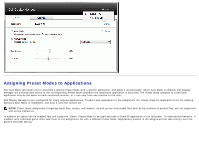Dell S2440L Dell Display Manager Installation
Dell S2440L Manual
 |
View all Dell S2440L manuals
Add to My Manuals
Save this manual to your list of manuals |
Dell S2440L manual content summary:
- Dell S2440L | Dell Display Manager Installation - Page 1
supported Dell model is connected to the system, a specific target monitor can be selected using the menu provided. The Quick Settings dialog box allows convenient adjustment of the monitor's Brightness and Contrast levels, Preset Modes can be manually selected or set to Auto Mode, and the screen - Dell S2440L | Dell Display Manager Installation - Page 2
dialog box also provides access to Dell Display Manager's advanced user interface which is used to adjust Basic functions, configure Auto Mode and access other features. Setting Basic Display Functions A Preset Mode for the selected monitor can be manually applied using the menu on the Basic - Dell S2440L | Dell Display Manager Installation - Page 3
as non-executable files such as zip archives or packed files, are not supported and will be ineffective. In addition an option can be enabled that will cause the "Game" Preset Mode to be used any time a Direct3D application is run fullscreen. To override this behavior, if enabled, with individual - Dell S2440L | Dell Display Manager Installation - Page 4
Conservation Features On supported Dell models an Options tab will be available to provide PowerNap energy conservation options. When the screensaver activates, the monitor's Brightness can automatically be set to minimum level or the monitor can be put to sleep in order to save additional power. - Dell S2440L | Dell Display Manager Installation - Page 5
an open window across the monitor. While the window is being dragged, the current window layout will be displayed and an active region will be highlighted as the window passes over it. At any time, drop the window into the active region and it will automatically resize and reposition to fill that - Dell S2440L | Dell Display Manager Installation - Page 6
, first size and position up to 10 windows on the desktop and then click the Save link in Easy Arrange. The size and position of the windows is saved as a custom layout and the custom layout icon is created. NOTE: The application that owns each window is not saved in the custom layout. Only the size - Dell S2440L | Dell Display Manager Installation - Page 7
To use the currently saved custom layout, select the custom layout icon. To save a new custom layout, first postion and size up to 10 windows on the desktop and then click the Save link in Easy Arrange. To delete the currently saved custom layout, close all windows on the desktop and then click the - Dell S2440L | Dell Display Manager Installation - Page 8

Dell™ Display Manager User's Guide
Overview
Using the Quick Settings Dialog
Setting Basic Display Functions
Assigning Preset Modes to Applications
Applying Energy Conservation Features
Organizing windows with Easy Arrange
Overview
Dell Display Manager is a Windows application used to manage a monitor or a group of monitors. It allows manual adjustment of the displayed image, assignment of
automatic settings, energy management, window organization, image rotation and other features on select Dell models. Once installed, Dell Display Manager will run
each time the system starts and will place its icon in the notification tray. Information about monitors connected to the system is always available when hovering
over the notification tray icon.
Using the Quick Settings Dialog
Clicking Dell Display Manager's notification tray icon opens the Quick Settings dialog box. When more than one supported Dell model is connected to the system, a
specific target monitor can be selected using the menu provided. The Quick Settings dialog box allows convenient adjustment of the monitor's Brightness and
Contrast levels, Preset Modes can be manually selected or set to Auto Mode, and the screen resolution can be changed.