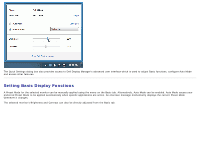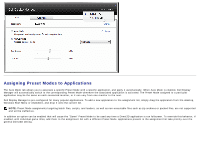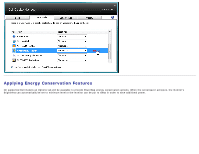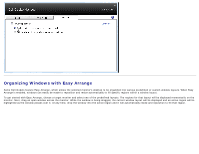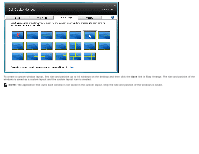Dell S2740L Dell Display Manager Installation
Dell S2740L Manual
 |
View all Dell S2740L manuals
Add to My Manuals
Save this manual to your list of manuals |
Dell S2740L manual content summary:
- Dell S2740L | Dell Display Manager Installation - Page 1
™ Display Manager User's Guide Overview Using the Quick Settings Dialog Setting Basic Display Functions Assigning Preset Modes to Applications Applying Energy Conservation Features Organizing windows with Easy Arrange Overview Dell Display Manager is a Windows application used to manage a monitor or - Dell S2740L | Dell Display Manager Installation - Page 2
dialog box also provides access to Dell Display Manager's advanced user interface which is used to adjust Basic functions, configure Auto Mode and access other features. Setting Basic Display Functions A Preset Mode for the selected monitor can be manually applied using the menu on the Basic - Dell S2740L | Dell Display Manager Installation - Page 3
monitor to the next. Dell Display Manager is pre-configured for many popular applications. To add a new application to the assignment list, simply drag the application from the desktop, Windows not supported and will be ineffective. In addition an option can be enabled that will cause the "Game" - Dell S2740L | Dell Display Manager Installation - Page 4
Applying Energy Conservation Features On supported Dell models an Options tab will be available to provide PowerNap energy conservation options. When the screensaver activates, the monitor's Brightness can automatically be set to minimum level or the monitor can be put to sleep in order to save - Dell S2740L | Dell Display Manager Installation - Page 5
to fill specific regions within a window layout. To get started with Easy Arrange, choose a target monitor and select one of the predefined layouts. The regions for that layout will be displayed momentarily on the monitor. Next, drag an open window across the monitor. While the window is being - Dell S2740L | Dell Display Manager Installation - Page 6
, first size and position up to 10 windows on the desktop and then click the Save link in Easy Arrange. The size and position of the windows is saved as a custom layout and the custom layout icon is created. NOTE: The application that owns each window is not saved in the custom layout - Dell S2740L | Dell Display Manager Installation - Page 7
, select the custom layout icon. To save a new custom layout, first postion and size up to 10 windows on the desktop and then click the Save link in Easy Arrange. To delete the currently saved custom layout, close all windows on the desktop and then click the Save link in Easy Arrange. - Dell S2740L | Dell Display Manager Installation - Page 8
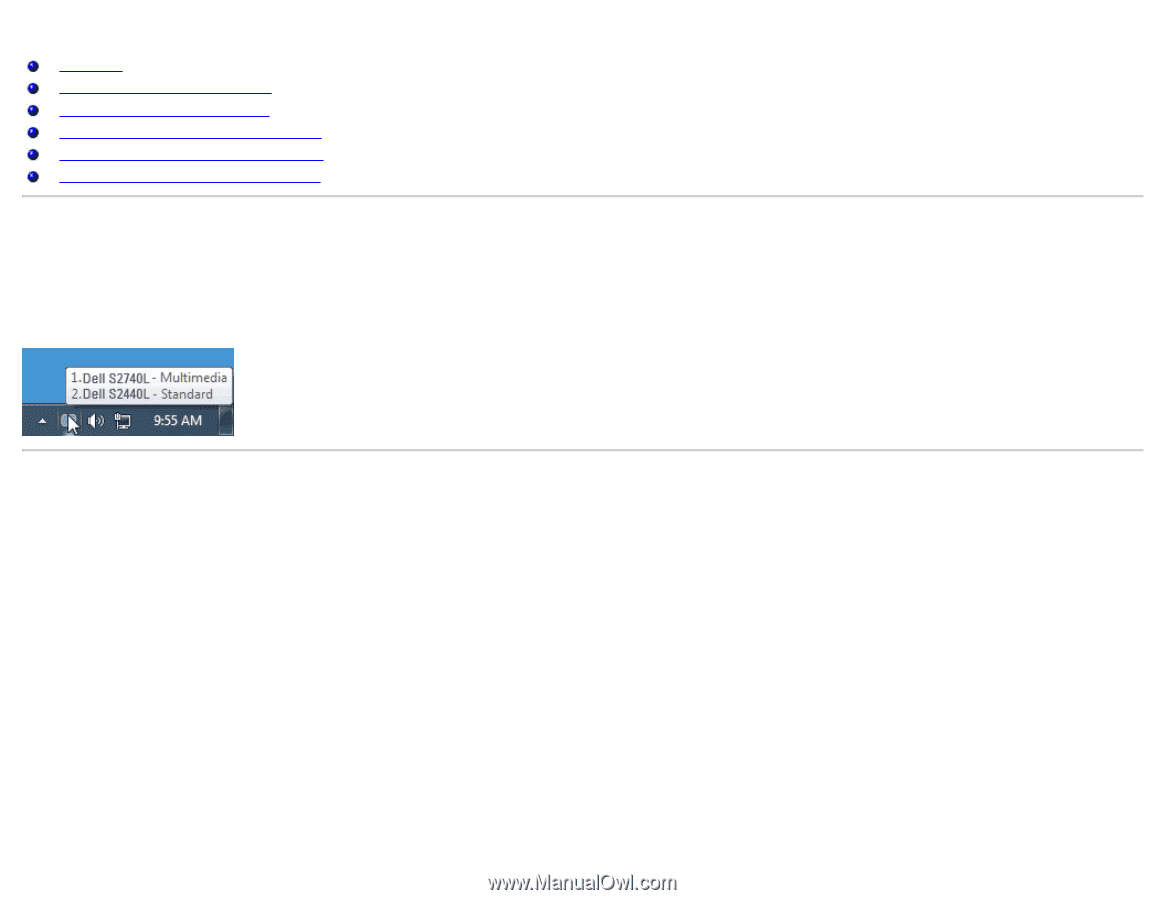
Dell™ Display Manager User's Guide
Overview
Using the Quick Settings Dialog
Setting Basic Display Functions
Assigning Preset Modes to Applications
Applying Energy Conservation Features
Organizing windows with Easy Arrange
Overview
Dell Display Manager is a Windows application used to manage a monitor or a group of monitors. It allows manual adjustment of the displayed image, assignment of
automatic settings, energy management, window organization, image rotation and other features on select Dell models. Once installed, Dell Display Manager will run
each time the system starts and will place its icon in the notification tray. Information about monitors connected to the system is always available when hovering
over the notification tray icon.
Using the Quick Settings Dialog
Clicking Dell Display Manager's notification tray icon opens the Quick Settings dialog box. When more than one supported Dell model is connected to the system, a
specific target monitor can be selected using the menu provided. The Quick Settings dialog box allows convenient adjustment of the monitor's Brightness and
Contrast levels, Preset Modes can be manually selected or set to Auto Mode, and the screen resolution can be changed.