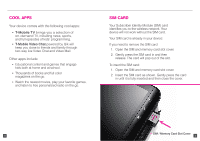Dell Streak7 User Manual
Dell Streak7 Manual
 |
UPC - 884116065234
View all Dell Streak7 manuals
Add to My Manuals
Save this manual to your list of manuals |
Dell Streak7 manual content summary:
- Dell Streak7 | User Manual - Page 1
TM1745 Y56X4 START GUIDE - Dell Streak7 | User Manual - Page 2
For software, hardware, troubleshooting, warranty questions, please go to www.support.dell.com or call 1-800-308-3355. For Dell hearing and speech impaired support, call via TTY at 1-877-DELLTTY. n For billing, coverage, and connectivity questions, please go to www.support.t-mobile.com or call 1-800 - Dell Streak7 | User Manual - Page 3
TABLE OF CONTENTS Service Activation 1 Introducing Your Device 2 Cool Apps 3 SIM Card 4 Memory Card 5 Battery 6 Power 7 Google™ Account 7 Home Screens 8 Application Menu 10 Notification Screen 10 Contacts 11 Volume & Tones 12 Typing 13 E-mail Setup 14 Bluetooth 18 Wi-Fi 19 Caring - Dell Streak7 | User Manual - Page 4
Jack Menu Key Back Key Volume Power/ Keys Lock Key SIM Card Slot By activating service, you acknowledge that you have read, understand, and agree to be bound by each of T-Mobile's Terms and Conditions and your Service Agreement. 1 Charger Port Applications Icon Home Key Memory Card Slot 2 - Dell Streak7 | User Manual - Page 5
TV brings you a selection of on-demand TV, including news, sports, and full episodes of kids' programming. n T-Mobile Video Chat powered by Qik will keep you close to friends and family through two-way live Video Chat and Video Mail. Other apps include: n Educational content and games that engage - Dell Streak7 | User Manual - Page 6
card in and release. The card will pop out of the slot. 5 BATTERY Note: You cannot remove your device's back cover and battery. 1. Attach the plug onto the charger, and connect the USB end of the cable to the charger. 2. Insert the other end of the cable into the charger port on the bottom of your - Dell Streak7 | User Manual - Page 7
turn it off, press and hold the Power key. Tap Power Off and tap OK. GOOGLE™ ACCOUNT The first time that you power on your device, you can go through the tutorial. You will need to either create a new Google account or to sign in using an existing one. Follow instructions on the screen - Dell Streak7 | User Manual - Page 8
, contacts, music, pictures, and more. The Dell Stage Home widget displays the current weather and your most recent applications. Tap the Home key to go to Stage Home from anywhere. Add widgets, shortcuts, and folders to your Home screen 1. Navigate to the Home screen panel where you want to add the - Dell Streak7 | User Manual - Page 9
Home screen, tap the Applications icon. 2. Tap Contacts. 3. Tap the Menu key. 4. Tap New contact. 5. Tap the First name field and enter the contact's first name. 6. Tap the Enter key or Next. 7. Enter the contact's last name. 8. Tap the Enter key or Next. 9. Tap the green Plus icon next to Phone. 10 - Dell Streak7 | User Manual - Page 10
finger from the screen. Change keyboard input mode 1. Touch and hold an active text field. 2. Tap Input method. 3. Tap Swype or Android keyboard. E-MAIL power on, then you will see the screen to add a new e-mail account. Follow instructions below to add: 1. From any Home screen, tap the Envelope 2. - Dell Streak7 | User Manual - Page 11
will be directed to your mailbox. To add a new account, from your mailbox, tap the Menu key. Tap Accounts. Tap the Menu key again adn then tap Add account. 2. Tap the Email address field and enter your e-mail address. 3. Tap Next. 4. Enter your password. 5. Tap Done. 6. Tap Manual Home screen, tap - Dell Streak7 | User Manual - Page 12
17 BLUETOOTH® Your device comes with Bluetooth technology, a wireless technology that enables data connection between your device and other Bluetooth devices. Turn on Bluetooth and pair 1. From any Home screen, tap the Menu key. 2. Tap Settings. 3. Tap Wireless & networks. 4. Tap Bluetooth settings - Dell Streak7 | User Manual - Page 13
-gun crossfire or steam from hot water in the kitchen or bathroom. If your charger or any other accessory is damaged, replace it or take it to a qualified service dealer-Do not attempt to operate your charger if it has received a sharp blow, been dropped, thrown from a speeding motorcycle or is - Dell Streak7 | User Manual - Page 14
. Remember that laws prohibiting or restricting the use of a mobile device while driving may apply in your area. 21 ADDITIONAL INFORMATION Use of some features or services may incur separate, additional charges and/or require a qualifying data plan. Wi-Fi: Devices using wireless connections may be - Dell Streak7 | User Manual - Page 15
.com, for additional information. The Bluetooth® word mark and logo are owned by the Bluetooth SIG, Inc. and are used by T-Mobile under license. Google and Gmail are trademarks of Google Inc. T-Mobile and the magenta color are registered trademarks of Deutsche Telekom AG. All other brands, product - Dell Streak7 | User Manual - Page 16

START GUIDE
TM1745
Y56X4