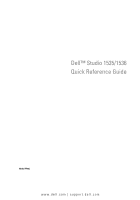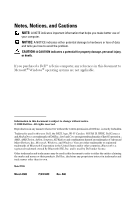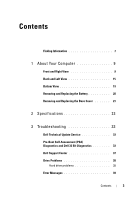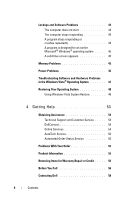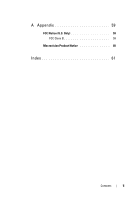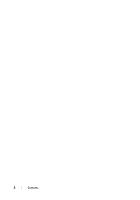Dell Studio 1535 Quick Reference Guide
Dell Studio 1535 Manual
 |
View all Dell Studio 1535 manuals
Add to My Manuals
Save this manual to your list of manuals |
Dell Studio 1535 manual content summary:
- Dell Studio 1535 | Quick Reference
Guide - Page 1
Dell™ Studio 1535/1536 Quick Reference Guide Model PP33L www.dell.com | support.dell.com - Dell Studio 1535 | Quick Reference
Guide - Page 2
of Advanced Micro Devices, Inc.; Microsoft, Windows, and Windows Vista are either trademarks or registered trademarks of Microsoft Corporation in the United States and/or other countries; Bluetooth is a registered trademark owned by Bluetooth SIG, Inc. and is used by Dell under license. Other - Dell Studio 1535 | Quick Reference
Guide - Page 3
and Replacing the Battery 20 Removing and Replacing the Base Cover 21 2 Specifications 23 3 Troubleshooting 33 Dell Technical Update Service 33 Pre-Boot Self-Assessment (PSA) Diagnostics and Dell 32 Bit Diagnostics 33 Dell Support Center 37 Drive Problems 38 Hard drive problems 38 Error - Dell Studio 1535 | Quick Reference
Guide - Page 4
solid blue screen appears 45 Memory Problems 45 Power Problems 46 Troubleshooting Software and Hardware Problems in the Windows Vista® Operating System 47 Restoring Your Operating System 48 Using Windows Vista System Restore 48 4 Getting Help 53 Obtaining Assistance 53 Technical Support and - Dell Studio 1535 | Quick Reference
Guide - Page 5
A Appendix 59 FCC Notice (U.S. Only 59 FCC Class B 59 Macrovision Product Notice 60 Index 61 Contents 5 - Dell Studio 1535 | Quick Reference
Guide - Page 6
6 Contents - Dell Studio 1535 | Quick Reference
Guide - Page 7
for technicians or experienced users. NOTE: Drivers and documentation updates can be found at support.dell.com. How to setup your computer • How to remove and replace parts • How to troubleshoot and solve problems • About your operating system • Using and maintaining peripherals • Understanding - Dell Studio 1535 | Quick Reference
Guide - Page 8
battery compartment. Dell Support Center Dell QuickSet Help Contents Your operating system product key. NOTE: This label is available only for systems with Microsoft operating system. • Self Help (Troubleshooting, Security, System Performance, Network/Internet, Backup/Recovery, and Windows Vista - Dell Studio 1535 | Quick Reference
Guide - Page 9
About Your Computer Front and Right View 20 12 3 19 18 17 16 15 14 4 5 6 7 8 9 10 11 13 12 About Your Computer 9 - Dell Studio 1535 | Quick Reference
Guide - Page 10
display 5 keyboard 7 device status lights 9 AC adapter connector 11 optical drive 13 IEEE connector 15 consumer IR 17 touch pad buttons (2) 19 caps lock light 2 camera (optional) 4 media control buttons (9) 6 num lock light 8 power button 10 battery status light 12 USB connectors (2) 14 fingerprint - Dell Studio 1535 | Quick Reference
Guide - Page 11
keyboard, you can change the settings through Dell QuickSet. See Dell Technology Guide for more information on keyboard. N U M L O C K L I G H T - Turns on when Num Lock is activated. DEVICE Bluetooth Radio. To quickly enable or disable all wireless devices, use the wireless switch. Hard drive - Dell Studio 1535 | Quick Reference
Guide - Page 12
, but gently to help prevent damage to the cable. NOTE: Plug the power cord and the adapter firmly in, and ensure that the green LED is on. B A T T E R Y S T A T U S L I G H T - Turns on steadily or blinks to indicate battery charge status. If the computer is connected to an electrical outlet, the - Dell Studio 1535 | Quick Reference
Guide - Page 13
- Helps to keep your Dell™ computer secure. When you slide your finger over the reader, it uses your unique fingerprint to authenticate your user identity. The controlling security management software, DigitalPersona Personal, displays a fingerprint reader icon in the system tray that shows whether - Dell Studio 1535 | Quick Reference
Guide - Page 14
• Help - HTML-based Help. C O N S U M E R I R - Infrared sensor for using the Dell Travel Remote. A N A L O G M I like the buttons on a mouse when you use the touch pad to move the cursor on the display. T O U C H P A D - Provides the functionality of a mouse. C A P S L O C K L I G H T - turns on - Dell Studio 1535 | Quick Reference
Guide - Page 15
card reader 3 headphone connectors (2) 4 microphone connector 5 network connector (RJ-45) 6 USB connector 7 eSATA connector* 8 VGA connector 9 HDMI connector 10 wireless switch 11 security cable slot 12 Wi-Fi catcher network locator 13 air vents 14 battery * Studio 1535 systems have - Dell Studio 1535 | Quick Reference
Guide - Page 16
The two lights next to the connector indicate status and activity for wired network connections. For information on using the network adapter, see the device user's guide supplied with your computer. USB CONNECTORS Connect USB devices, such as a mouse, keyboard, or printer. 16 About Your Computer - Dell Studio 1535 | Quick Reference
Guide - Page 17
ESATA CONNECTOR Connect eSATA compatible storage devices, such as external hard disk drives or optical drives. NOTE: The eSATA connector is available only in Studio 1536. VGA CONNECTOR Connects video devices, such as a monitor. H D M I C O N N E C T O R - HDMI (High-Definition Multimedia Interface) - Dell Studio 1535 | Quick Reference
Guide - Page 18
available antitheft device to the Dell QuickSet, right-click the QuickSet icon in the notification area, and then select Help. A I R V E N T S - The computer uses an internal fan fan automatically turns on when the computer gets hot. Fan noise is normal and does not indicate a problem with the fan - Dell Studio 1535 | Quick Reference
Guide - Page 19
4 1 battery 3 battery release latch 2 battery charge/health gauge 4 base cover B A T T E R Y - When a battery is installed, you can use the computer without connecting the computer to an electrical outlet. NOTE: Connecting the computer to an electrical outlet through the AC adapter will present - Dell Studio 1535 | Quick Reference
Guide - Page 20
explosion. Replace the battery only with a compatible battery purchased from Dell. The battery is designed to work with your Dell computer. Do not use batteries from other computers with your computer. CAUTION: Before performing these procedures, turn off the computer, disconnect the AC adapter from - Dell Studio 1535 | Quick Reference
Guide - Page 21
support personnel. For instructions on removal and replacement of parts, see the Service Manual at support.dell.com. To replace the base cover: 1 Align the tabs on the base cover to the bottom of the computer. 2 Replace and tighten the six captive screws on the base cover. 3 Replace the battery - Dell Studio 1535 | Quick Reference
Guide - Page 22
1 2 3 4 1 base cover 3 tabs 2 captive screws (6) 4 SIM card slot 22 About Your Computer - Dell Studio 1535 | Quick Reference
Guide - Page 23
Help and Support, and then select the option to view information about your computer. Processor Processor type L1 cache L2 cache External bus frequency HyperTransport (AMD) Studio 1535: • Intel® Celeron™Processor • Intel® Pentium™ Processor • Intel® Core™ 2 Processor Studio 1536: • AMD® Sempron - Dell Studio 1535 | Quick Reference
Guide - Page 24
width Flash EPROM Graphics bus PCI bus Intel GM/PM 965 (Studio 1535) AMD M780G (Studio 1536) 64 bits dual-channel (2) 64-bit buses 32 bits 2 MB PCI-E X16 32 bits ExpressCard NOTE: The ExpressCard slot is designed only for ExpressCards. It does NOT support PC Cards. ExpressCard controller Intel - Dell Studio 1535 | Quick Reference
Guide - Page 25
match in size. NOTE: The available memory displayed does not reflect the complete maximum memory installed because some memory is reserved for system files. Ports and Connectors Audio IEEE 1394a Consumer IR Mini Card Network adapter microphone connector, two stereo headphone/speakers connector - Dell Studio 1535 | Quick Reference
Guide - Page 26
Interface Network adapter Wireless Video Discrete: Video type Video controller Video memory External V.92 56K USB Modem Hardware modem Universal Serial Bus (USB) 10/100/1000 Ethernet LAN on system board internal WLAN (half-size Mini-Card), WWAN, Mini-Card with Bluetooth® wireless technology - Dell Studio 1535 | Quick Reference
Guide - Page 27
Video (continued) UMA: Video type Video controller Video memory LCD interface TV support Audio Audio type Audio controller Stereo conversion Interfaces: Internal External Speaker Internal speaker amplifier Volume controls integrated on system board Mobile Intel GMA X3100, ATI Radeon™ HD 3200 - Dell Studio 1535 | Quick Reference
Guide - Page 28
Display Type (TrueLife) Dimensions: Height Width Diagonal Maximum resolutions: WXGA AG WXGA+ with with TrueLife) ±45° (WUXGA+ with TrueLife) 0.258 mm 0.2304 mm 0.1725 mm brightness can be controlled through keyboard shortcuts (see Dell Technology Guide for more information.) 28 Specifications - Dell Studio 1535 | Quick Reference
Guide - Page 29
Media Drive Interface DVD+/-RW Roxio Creator 10 DE and Roxio Creator 10 Premier - Ultimate Dell MediaDirect™ 4.0 Keyboard Number of keys 86 (U.S. and Canada); 102 (Europe); 105 (Japan); 104 (Brazil) Layout QWERTY/AZERTY/Kanji NOTE: Backlit keyboard is optional Camera (optional) Pixel Video - Dell Studio 1535 | Quick Reference
Guide - Page 30
time varies depending on operating conditions and can be significantly reduced under certain power-intensive conditions. See Dell Technology Guide for more information on battery life. 300 discharge/charge cycles 0° to 35°C (32° to 95°F) -40° to 65°C (-40° to 149°F) CR-2032 30 Specifications - Dell Studio 1535 | Quick Reference
Guide - Page 31
AC Adapter Input voltage Input current (maximum) Input frequency Output current 65 W 90 W Output power Rated output voltage Dimensions: 65 W Height Width Length 90 W Height Width Length Weight (without cables) 65 W 90 W Temperature range: Operating Storage Connector types: DC connector AC connector - Dell Studio 1535 | Quick Reference
Guide - Page 32
5% to 95% (noncondensing) Maximum vibration (using a random vibration spectrum that simulates user environment): Operating 0.66 GRMS Storage 1.3 GRMS Maximum shock (Measured with hard drive in operating but not accessing data status and a 2-ms halfsine pulse for operating. Also measured with - Dell Studio 1535 | Quick Reference
Guide - Page 33
's configuration information, and ensure that the device you want to test displays in system setup and is active (for more information on system setup, see Dell Technology Guide). Start the Dell 32 Bit Diagnostics from your hard drive or from your Drivers and Utilities media. Troubleshooting 33 - Dell Studio 1535 | Quick Reference
Guide - Page 34
the computer on. Follow the prompts on the screen, select Diagnostics to start the PSA suite of tests. The computer then runs the Pre-boot Self Assessment, a series of initial tests of your system board, keyboard, hard drive, and display. • During the assessment, provide inputs when prompted. • If - Dell Studio 1535 | Quick Reference
Guide - Page 35
want to run. NOTE: Write down the error codes and problem descriptions exactly as they appear and follow the instructions on the screen. 9 After all tests have completed, close the test window to return to the Dell Diagnostics Main Menu. 10 Remove your Drivers and Utilities media and close the Main - Dell Studio 1535 | Quick Reference
Guide - Page 36
the error code and problem description exactly as it appears and follow the instructions on the screen. If you cannot resolve the problem, contact Dell (see "Contacting Dell" on page 58). NOTE: The Service Tag for your computer is located at the top of each test screen. When contacting Dell support - Dell Studio 1535 | Quick Reference
Guide - Page 37
, error codes, and the problem description. Help Describes the test and any requirements for running the test. Configuration Displays your hardware configuration for the selected device. The Dell Diagnostics obtains configuration information for all devices from system setup, memory, and - Dell Studio 1535 | Quick Reference
Guide - Page 38
F O R H A R D W A R E I N C O M P A T I B I L I T I E S - See Dell Technology Guide for instructions on troubleshooting software and hardware problems. R U N THE DELL D I A G N O S T I C S - See "Pre-Boot Self Assessment (PSA) Diagnostics and Dell 32 Bit Diagnostics" on page 33. Hard drive problems - Dell Studio 1535 | Quick Reference
Guide - Page 39
DATA ERROR - The hard drive cannot read the data (see "Drive Problems" on page 38). D E C R E A S I N G A V A I L A B L E M E M O R Y - One or more memory modules may be faulty or improperly seated. Reinstall the memory modules and, if necessary, replace them (see Service Manual for instructions to - Dell Studio 1535 | Quick Reference
Guide - Page 40
a CD. Then, shut down the computer, reinstall the hard drive, and restart the computer. If the problem persists, try another drive. Run the Hard Disk Drive tests in the Dell Diagnostics (see "Pre-Boot Self Assessment (PSA) Diagnostics and Dell 32 Bit Diagnostics" on page 33). 40 Troubleshooting - Dell Studio 1535 | Quick Reference
Guide - Page 41
the hard drive, and restart the computer. If the problem persists, try another drive. Run the Hard Disk Drive tests in the Dell Diagnostics (see "Pre-Boot Self Assessment (PSA) Diagnostics and Dell 32 Bit Diagnostics" on page 33). INSERT BOOTABLE MEDIA - The operating system is trying to boot to - Dell Studio 1535 | Quick Reference
Guide - Page 42
module may be faulty or improperly seated. Reinstall the memory modules and, if necessary, replace them. N O B O O T D E V I C E A V A I L A B L E - The computer cannot find the hard drive. If the hard drive is your boot device, ensure that the drive is installed, properly seated, and partitioned as - Dell Studio 1535 | Quick Reference
Guide - Page 43
to charge the battery. If the problem persists, try to restore the data by entering the system setup program, then immediately exit the program. If the message reappears, contact Dell (see "Contacting Dell" on page 58). TIME- O F-D A Y CLOCK STOPPED - The reserve battery that supports the system - Dell Studio 1535 | Quick Reference
Guide - Page 44
running out of charge. Replace the battery, or connect the computer to an electrical outlet; otherwise, activate hibernate mode or shut down the computer. Lockups and Software Problems CAUTION: Before you begin any of the procedures in this section, follow the safety instructions that shipped with - Dell Studio 1535 | Quick Reference
Guide - Page 45
that resolves the problem. • See the software documentation for minimum memory requirements. If necessary, install additional memory. • Reseat the memory modules to ensure that your computer is successfully communicating with the memory. • Run the Dell Diagnostics (see "Pre-Boot Self Assessment (PSA - Dell Studio 1535 | Quick Reference
Guide - Page 46
Dell" on page 58). C H E C K T H E B A T T E R Y T E M P E R A T U R E - If the battery temperature is below 0°C (32°F), the computer will not start. TEST THE ELECTRICAL OUTLET - Ensure that the electrical outlet is working by testing it with another device, such as a lamp. CHECK THE AC ADAPTER - Dell Studio 1535 | Quick Reference
Guide - Page 47
S - See Dell Technology Guide for power management settings. R E S E A T THE MEMORY M O D U L E S - If the computer power light turns on, but the display remains blank, reinstall the memory modules. Troubleshooting Software and Hardware Problems in the Windows Vista® Operating System If a device is - Dell Studio 1535 | Quick Reference
Guide - Page 48
it to restore your operating system. However, using the Operating System media also deletes all data on the hard drive. Use the media only if System Restore did not resolve your operating system problem. Using Windows Vista System Restore The Windows Vista operating system provides System Restore to - Dell Studio 1535 | Quick Reference
Guide - Page 49
Help and Support. 2 Type System Restore in the search field and press . Restoring the Computer to an Earlier Operating State If problems occur after you install a device driver, use Device Driver Rollback to resolve the problem. If that is unsuccessful, then use System Restore. NOTICE: Before - Dell Studio 1535 | Quick Reference
Guide - Page 50
to the Default Factory Configuration The Dell Factory Image Restore option allows you to restore your hard drive back to its original factory configuration as when you first ordered it from Dell. This option appears on Dell computers that were originally pre-installed with Windows Vista® and does - Dell Studio 1535 | Quick Reference
Guide - Page 51
6 Click Dell Factory Image Restore. 7 In the Dell Factory Image Restore window, click Next. 8 Select the Yes, reformat hard drive and restore system software to factory condition checkbox. 9 Click Next. The computer is restored to the default factory configuration. 10 When the restore operation is - Dell Studio 1535 | Quick Reference
Guide - Page 52
52 Troubleshooting - Dell Studio 1535 | Quick Reference
Guide - Page 53
not be available in all countries. When prompted by Dell's automated telephone system, enter your Express Service Code to route the call directly to the proper support personnel. For instructions on using the Dell Support, see "Technical Support and Customer Service" on page 54. NOTE: Some of the - Dell Studio 1535 | Quick Reference
Guide - Page 54
connection, diagnose your problem and repair it all under your supervision. You can access DellConnect from the Dell Support Center (see "Dell Support Center" on page 37). Online Services You can learn about Dell products and services on the following websites: www.dell.com www.dell.com/ap (Asian - Dell Studio 1535 | Quick Reference
Guide - Page 55
and Sales e-mail addresses [email protected] (Asian/Pacific countries only) [email protected] (Canada only) • Anonymous file transfer protocol (FTP) ftp.dell.com Log in as user: anonymous, and use your e-mail address as your password. AutoTech Service Dell's automated support service-AutoTech - Dell Studio 1535 | Quick Reference
Guide - Page 56
dock and returned to you. Before You Call NOTE: Have your Express Service Code ready when you call. The code helps Dell's automated-support telephone system direct your call more efficiently. You may also be asked for your Service Tag (located on the back or bottom of your computer). Remember to - Dell Studio 1535 | Quick Reference
Guide - Page 57
back or bottom of the computer): Express Service Code: Return Material Authorization Number (if provided by Dell support technician): Operating system and version: Devices: Expansion cards: Are you connected to a network? Yes No Network, version, and network adapter: Programs and versions: See your - Dell Studio 1535 | Quick Reference
Guide - Page 58
, or Dell product catalog. Dell provides several online and telephone-based support and service options. Availability varies by country and product, and some services may not be available in your area. To contact Dell for sales, technical support, or customer service issues: 1 Visit support.dell.com - Dell Studio 1535 | Quick Reference
Guide - Page 59
the manufacturer's instruction manual, may cause device may not cause harmful interference. • This device system away from the receiver. • Plug the system into a different outlet so that the system and the receiver are on different branch circuits. If necessary, consult a representative of Dell - Dell Studio 1535 | Quick Reference
Guide - Page 60
device or devices covered in this document in compliance with the FCC regulations: Product name: Model number: Company name: Dell™ Studio 1535/1536 PP33L Dell Inc. Worldwide Regulatory Compliance & Environmental Affairs One Dell . Reverse engineering or disassembly is prohibited. 60 Appendix - Dell Studio 1535 | Quick Reference
Guide - Page 61
description, 19 device status lights description, 11 diagnostics Dell, 33 digital array microphones, 14 display description, 10 Drivers and Utilities CD Dell Diagnostics, 33 drives problems, 38 E error messages, 39 H hard drive problems, 38 hardware Dell Diagnostics, 33 Hardware Troubleshooter, 47 - Dell Studio 1535 | Quick Reference
Guide - Page 62
operating system reinstalling Windows Vista, 48-50 P power problems, 46 power button description, 11 power light conditions, 46 problems blue screen, 45 computer crashes, 44-45 computer does not start up, 44 computer stops responding, 44 Dell Diagnostics, 33 drives, 38 error messages, 39 hard drive - Dell Studio 1535 | Quick Reference
Guide - Page 63
, 14 track stick/touch pad buttons description, 14 troubleshooting Dell Diagnostics, 33 Hardware Troubleshooter, 47 restore computer to previous operating state, 48-49 W Windows Vista Program Compatibility wizard, 45 reinstalling, 48-50 System Restore, 48-49 wizards Program Compatibility wizard, 45 - Dell Studio 1535 | Quick Reference
Guide - Page 64
64 Index
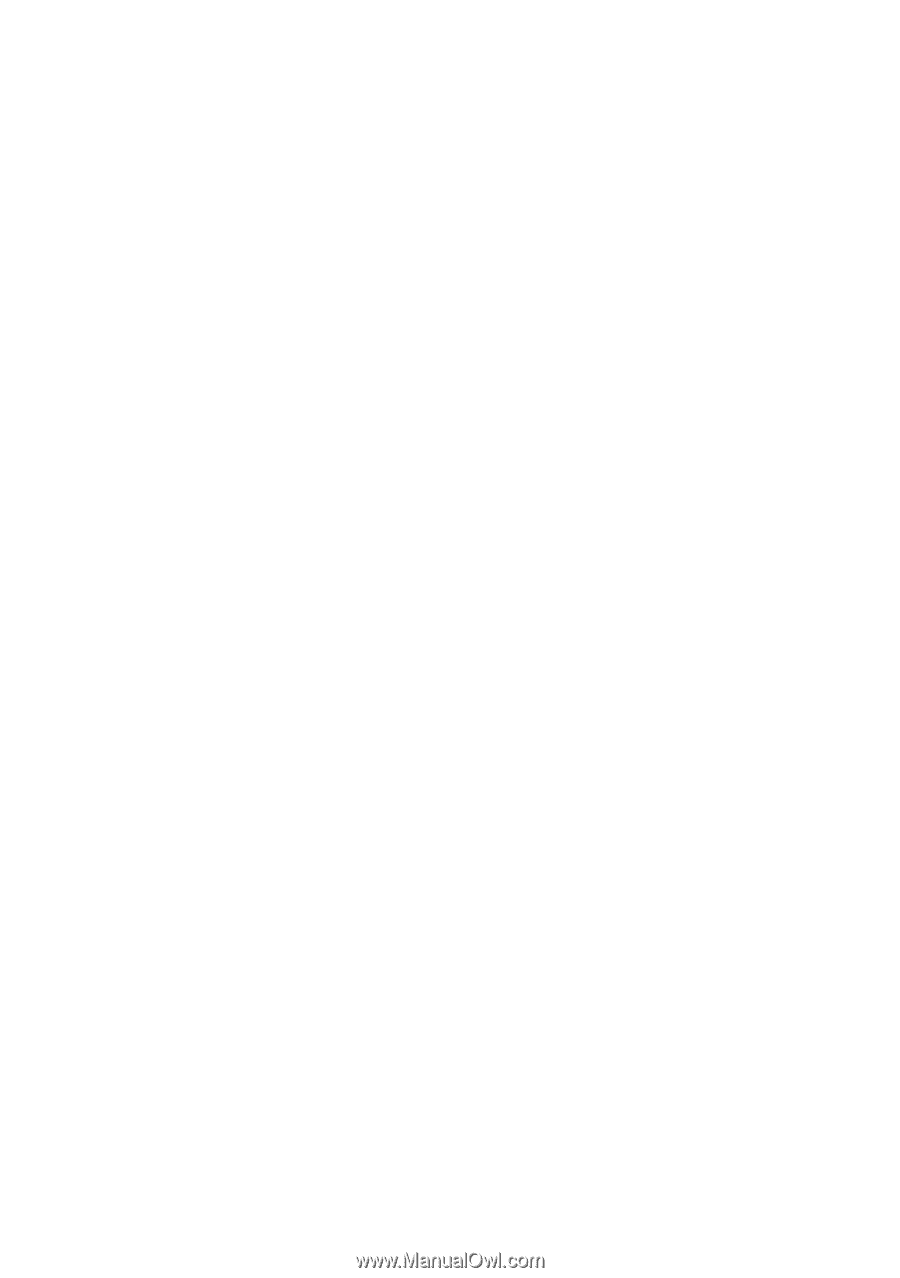
www.dell.com | support.dell.com
Dell™ Studio 1535/1536
Quick Reference Guide
Model PP33L