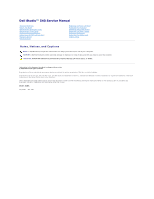Dell Studio Hybrid Studio Desktop Service Manual
Dell Studio Hybrid Studio Desktop Manual
 |
View all Dell Studio Hybrid Studio Desktop manuals
Add to My Manuals
Save this manual to your list of manuals |
Dell Studio Hybrid Studio Desktop manual content summary:
- Dell Studio Hybrid Studio Desktop | Service Manual - Page 1
Dell Studio™ 540 Service Manual Technical Overview Before You Begin Replacing the Computer Cover Replacing the Front Panel Replacing Memory Module Dell Inc. is strictly forbidden. Trademarks used in this text: Dell, the DELL logo, and Dell Studio are trademarks of Dell Inc.; Microsoft a n d Windows - Dell Studio Hybrid Studio Desktop | Service Manual - Page 2
Back to Contents Page Before You Begin Dell Studio™ 540 Service Manual Technical Specifications Recommended Tools Turning Off Your Computer Safety Instructions This chapter provides procedures for removing and installing the components in your computer. Unless otherwise noted, each procedure assumes - Dell Studio Hybrid Studio Desktop | Service Manual - Page 3
NOTICE: Before touching anything inside your computer, ground yourself by touching an unpainted metal surface, such as the metal at the back of the computer. While you work, periodically touch an unpainted metal surface to dissipate static electricity, which could harm internal components. Back to - Dell Studio Hybrid Studio Desktop | Service Manual - Page 4
Dell Studio™ 540 Service Manual Removing a PCI/PCI Express Card Installing a PCI/PCI Express Card Replacing the Card Retention Bracket Configuring Your Computer see the Setup Guide. 2. Follow the procedures in Before You Begin. 3. Remove the computer cover (see Replacing the Computer Cover). 4. - Dell Studio Hybrid Studio Desktop | Service Manual - Page 5
fully-seated card 5 bracket within slot 2 fully-seated card 4 alignment guide 6 bracket caught outside of slot 9. Replace the card retention bracket. See or behind the cards. Cables routed over the cards can prevent the computer cover from closing properly or cause damage to the equipment. 10. - Dell Studio Hybrid Studio Desktop | Service Manual - Page 6
notch in the top of the card or filler bracket fits around the alignment guide. 1 alignment guide 3 alignment bar 5 guide clamps (2) 2 filler bracket 4 card retention bracket 6 guide notchs (2) Configuring Your Computer After Removing or Installing a PCI/PCI Express Card NOTE: For information on - Dell Studio Hybrid Studio Desktop | Service Manual - Page 7
Replacing the Battery Dell Studio™ 540 Service Manual CAUTION: Before working inside your computer, read the safety information that shipped with your computer. For additional safety best practices information, see the Regulatory Compliance Homepage at www.dell.com/regulatory_compliance. CAUTION - Dell Studio Hybrid Studio Desktop | Service Manual - Page 8
Page Replacing the Computer Cover Dell Studio™ 540 Service Manual CAUTION: Before working inside your computer, read the safety information that shipped with your computer. For additional safety best practices information, see the Regulatory Compliance Homepage at www.dell.com/regulatory_compliance - Dell Studio Hybrid Studio Desktop | Service Manual - Page 9
Replacing the Processor Dell Studio™ 540 Service Manual CAUTION: Before working inside your computer, read the safety information that shipped with your computer. For additional safety best practices information, see the Regulatory Compliance Homepage at www.dell.com/regulatory_compliance. NOTICE - Dell Studio Hybrid Studio Desktop | Service Manual - Page 10
it to that position. NOTICE: You must position the processor correctly in the socket to avoid permanent damage to the processor and the computer when you turn on the computer. NOTICE: Socket pins are delicate. To avoid damage, ensure that the processor is aligned properly with the socket, and do not - Dell Studio Hybrid Studio Desktop | Service Manual - Page 11
- Dell Studio Hybrid Studio Desktop | Service Manual - Page 12
Dell Studio™ 540 Service Manual Replacing a Hard Drive Replacing a CD/DVD Drive Replacing the FlexDock Removing the FlexDock Break-Away Metal Plate Replacing the FlexDock Drive Inserts Replacing the Drive Panel Insert Replacing the Media Card Reader CAUTION: Before working inside your computer - Dell Studio Hybrid Studio Desktop | Service Manual - Page 13
NOTE: If you are uninstalling the only CD/DVD drive in your computer and will not replace it at this time, disconnect the data cable the chassis. 6. Push and slide the CD/DVD drive out through the front of the computer. 7. If you are not replacing the drive: a. Replace the drive panel insert (see - Dell Studio Hybrid Studio Desktop | Service Manual - Page 14
see the documentation that came with the drive for instructions on installing any software required for drive operation. Replacing the FlexDock 1. Follow the procedures in Before You Begin. 2. Remove the computer cover (see Replacing the Computer Cover). 3. Remove the front panel (see Replacing the - Dell Studio Hybrid Studio Desktop | Service Manual - Page 15
To comply with FCC regulations, it is recommended that you replace the FlexDock drive insert whenever the FlexDock drive is removed from the computer. 1. Remove the front panel (see Replacing the Front I/O Panel). 2. Gently press on the insert lever outward to release the lock. 3. Pull the FlexDock - Dell Studio Hybrid Studio Desktop | Service Manual - Page 16
before you disconnect it, so that you are sure to re-route cables correctly. An incorrectly routed or a disconnected cable could lead to computer problems. 5. Disconnect the cable that is connected to the mediacard reader from the system board (F_USB4). 6. Remove the screw that secures the Media - Dell Studio Hybrid Studio Desktop | Service Manual - Page 17
. Replace any expansion cards (see Replacing a PCI/PCI Express Card). 12. Replace the front panel (see Replacing the Front Panel). 13. Replace the computer cover (see Replacing the Computer Cover). 14. Connect your computer and devices to an electrical outlet, and turn them on. Back to Contents Page - Dell Studio Hybrid Studio Desktop | Service Manual - Page 18
Back to Contents Page Replacing Fans Dell Studio™ 540 Service Manual Replacing the Chassis Fan Replacing the Processor Fan and Heat Sink Assembly CAUTION: Before working inside your computer, read the safety information that shipped with your computer. For additional safety best practices - Dell Studio Hybrid Studio Desktop | Service Manual - Page 19
grease to the top of the processor. 8. Place the processor fan and heat sink assembly with the side labeled "Rear" facing the back of the computer. Align the captive screws on the processor fan and heat sink assembly with the four metal screw hole projections on the system board. 9. Tighten the - Dell Studio Hybrid Studio Desktop | Service Manual - Page 20
the Front Panel Dell Studio™ 540 Service Manual CAUTION: Before working inside your computer, read the safety information that shipped with your computer. For additional safety best practices information, see the Regulatory Compliance Homepage at www.dell.com/regulatory_compliance. 1. Follow - Dell Studio Hybrid Studio Desktop | Service Manual - Page 21
Dell Studio™ 540 Service Manual CAUTION: Before working inside your computer, read the safety information that shipped with your computer. For additional safety best practices information, see the Regulatory Compliance Homepage at www.dell cable could lead to computer problems. 5. Disconnect the - Dell Studio Hybrid Studio Desktop | Service Manual - Page 22
Memory Module(s) Dell Studio™ 540 Service Manual CAUTION: Before working inside your computer, read the safety information that shipped with your computer. For additional safety best practices information, see the Regulatory Compliance Homepage at www.dell.com/regulatory_compliance. 1. Follow - Dell Studio Hybrid Studio Desktop | Service Manual - Page 23
11. If a message appears stating that memory size has changed, press to continue. 12. Log on to your computer. 13. Right-click the My Computer icon on your Microsoft®Windows® desktop and click Properties. 14. Click the General tab. 15. To verify that the memory is installed correctly, check the - Dell Studio Hybrid Studio Desktop | Service Manual - Page 24
the Power Supply Dell Studio™ 540 Service Manual CAUTION: Before working inside your computer, read the safety information that shipped with your computer. For additional safety best practices information, see the Regulatory Compliance Homepage at www.dell.com/regulatory_compliance. CAUTION - Dell Studio Hybrid Studio Desktop | Service Manual - Page 25
Back to Contents Page - Dell Studio Hybrid Studio Desktop | Service Manual - Page 26
Replacing the Rubber Foot Dell Studio™ 540 Service Manual CAUTION: Before working inside your computer, read the safety information that shipped with your computer. For additional safety best practices information, see the Regulatory Compliance Homepage at www.dell.com/regulatory_compliance. CAUTION - Dell Studio Hybrid Studio Desktop | Service Manual - Page 27
Dell Studio™ 540 Service Manual CAUTION: Before working inside your computer, read the safety information that shipped with your computer. For additional safety best practices information, see the Regulatory Compliance Homepage at www.dell cable could lead to computer problems. 7. Disconnect all - Dell Studio Hybrid Studio Desktop | Service Manual - Page 28
and secure. 16. Replace any expansion cards on the system board (see Installing a PCI/PCI Express Card). 17. Replace the computer cover (see Replacing the Computer Cover). 18. Connect your computer and devices to an electrical outlet, and turn them on. 19. Flash the system BIOS, as needed. NOTE: For - Dell Studio Hybrid Studio Desktop | Service Manual - Page 29
Contents Page System Setup Dell Studio™ 540 Service Manual Overview Clearing Forgotten Passwords Clearing CMOS Settings Flashing the BIOS Overview Use system setup to: l Change the system configuration information after you add, change, or remove any hardware in your computer l Set or change a user - Dell Studio Hybrid Studio Desktop | Service Manual - Page 30
service computer when a user tries to access the computer through the LAN. Auto Power On Enables you to set an alarm to turn on the computer computer computer generates an error message. l USB Flash Device - Insert the memory device into a USB port and restart the computer Dell ) your computer. 3. When - Dell Studio Hybrid Studio Desktop | Service Manual - Page 31
to move through the list of devices. 4. Press plus (+) or minus (-) to change the boot priority of device. Clearing Forgotten Passwords CAUTION: The computer must be disconnected from the electrical outlet to clear the Password setting. 1. Follow the procedures in Before You Begin. 2. Remove the - Dell Studio Hybrid Studio Desktop | Service Manual - Page 32
section, follow the safety instructions located that shipped with your computer. CAUTION: The computer must be disconnected from the Dell support website and then locate the BIOS update file for your computer. 3. Click Download Now to download the file. 4. If the Export Compliance Disclaimer window - Dell Studio Hybrid Studio Desktop | Service Manual - Page 33
The file icon appears on your desktop and is titled the same as the download BIOS update file. 8. Double-click the file icon on the desktop and follow the instructions on the screen. Back to Contents Page - Dell Studio Hybrid Studio Desktop | Service Manual - Page 34
Back to Contents Page Technical Overview Dell Studio™ 540 Service Manual Inside View of Your Computer System Board Components CAUTION: Before working inside your computer, read the safety information that shipped with your computer. For additional safety best practices information, see the - Dell Studio Hybrid Studio Desktop | Service Manual - Page 35
(CPU_FAN) 3 password jumper (CLEAR_PW) 4 CMOS jumper (CLEAR_CMOS) 5 memory module connector (DIMM_1) 6 memory module connector (DIMM_3) 7 memory module connector (DIMM_2) 8 memory module connector (DIMM_4) 9 main power connector (ATX POWER) 10 serial ATA drive connector (SATA0) 11 serial - Dell Studio Hybrid Studio Desktop | Service Manual - Page 36
Back to Contents Page Dell Studio™ 540 Service Manual NOTE: A NOTE indicates important information that helps you make better use of your computer. NOTICE: A NOTICE indicates either potential damage to hardware or loss of data and tells you how to avoid the problem. CAUTION: A CAUTION indicates a

Dell Studio™ 540 Service Manual
Notes, Notices, and Cautions
Information in this document is subject to change without notice.
© 2008 Dell Inc. All rights reserved.
Reproduction of these materials in any manner whatsoever without the written permission of Dell Inc. is strictly forbidden.
Trademarks used in this text:
Dell
, the
DELL
logo, and
Dell Studio
are trademarks of Dell Inc.;
Microsoft
and
Windows
are either trademarks or registered trademarks of Microsoft
Corporation in the United States and/or other countries.
Other trademarks and trade names may be used in this document to refer to either the entities claiming the marks and names or their products. Dell Inc. disclaims any
proprietary interest in trademarks and trade names other than its own.
Model: DCMA
July 2008
Rev. A00
Technical Overview
Before You Begin
Replacing the Computer Cover
Replacing the Front Panel
Replacing Memory Module(s)
Replacing a PCI/PCI Express Card
Replacing Drives
Replacing Fans
Replacing the Front I/O Panel
Replacing the Processor
Replacing the System Board
Replacing the Power Supply
Replacing the Battery
Replacing the Rubber Foot
System Setup
NOTE:
A NOTE indicates important information that helps you make better use of your computer.
NOTICE:
A NOTICE indicates either potential damage to hardware or loss of data and tells you how to avoid the problem.
CAUTION:
A CAUTION indicates a potential for property damage, personal injury, or death.