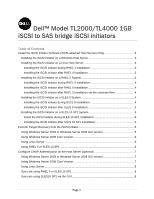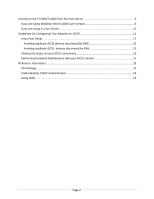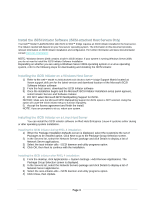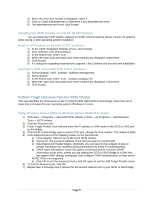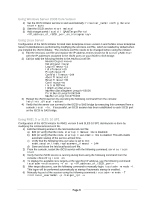Dell TL4000 Product Guide
Dell TL4000 - PowerVault Tape Library Manual
 |
View all Dell TL4000 manuals
Add to My Manuals
Save this manual to your list of manuals |
Dell TL4000 manual content summary:
- Dell TL4000 | Product Guide - Page 1
Dell™ Model TL2000/TL4000 1GB iSCSI to SAS bridge iSCSI initiators Table of Contents Install the iSCSI Initiator Software (iSCSI-attached Host Servers Only 3 Installing the iSCSI Initiator on a Windows Host Server 3 Installing the iSCSI Initiator on a Linux Host Server 3 Installing the iSCSI - Dell TL4000 | Product Guide - Page 2
to the TL2000/TL4000 from the Host Server 9 If you are using Windows Server 2008 Core Version 9 If you are using a Linux Server 10 Guidelines for Configuring Your Network for iSCSI 11 Linux Host Setup ...12 Avoiding duplicate iSCSI devices discovered by RH5 12 Avoiding duplicate iSCSI devices - Dell TL4000 | Product Guide - Page 3
Host Server 1) Refer to the Dell™ Model TL24iSCSIxSAS 1Gb iSCSI to SAS™ bridge Support Matrix located at: //www.support.dell.com for the latest version and download location of the Microsoft iSCSI Software Initiator software 2) From the host server, download the iSCSI Initiator software 3) Once the - Dell TL4000 | Product Guide - Page 4
is not available to a Red Hat Network repository. Installing the iSCSI initiator after RHEL 5 installation via the command line: 1) Insert the RHEL 5 installation CD 1 or DVD. If your media is not automounted, you must manual mount it. The iscsi-initiatorutils.rpm file is located in the Server or - Dell TL4000 | Product Guide - Page 5
Target Discovery from the iSCSI Initiator This step identifies the iSCSI ports on the TL2000/TL4000 1GB iSCSI to SAS bridge. Select the set the IP address or DNS name of the iSCSI to SAS port on the bridge. 4) If the iSCSI to SAS bridge uses a custom TCP port, change the Port number. The default is - Dell TL4000 | Product Guide - Page 6
by default when you installed the iSCSI initiator. The /etc/iscsi.conf file needs to be changed before using the initiator: 1) Edit the /etc/iscsi.conf file and replace the IP address entries shown for DiscoveryAddress= with the IP addresses assigned to the iSCSI ports on your iSCSI to SAS bridge - Dell TL4000 | Product Guide - Page 7
enter the IP address or DNS name of the iSCSI port on the iSCSI bridge (removed supported. 7) Click OK. Using Windows Server 2008 Core Version 1) Set the iSCSI initiator services to start automatically (if not already set): sc \\ config msiscsi start= auto 2) Start the iSCSI service - Dell TL4000 | Product Guide - Page 8
contained in the /etc/iscsi/iscsid.conf file might look like this: node.session.auth.authmethod = CHAP node.session.auth.username = iqn.2005-03.com.redhat01.78b1b8cad821 node.session.auth.password = password_1 node.session.auth.username_in= iqn.198405.com.dell:powervault.123456 node.session.auth - Dell TL4000 | Product Guide - Page 9
under the General tab: a) Local Adapter: Must be set to Microsoft iSCSI Initiator. b) Source IP: The source IP address of the host server you want to connect from. c) Target Portal: Select the iSCSI port on the iSCSI to SAS bridge controller that you want to connect to. d) Data Digest and Header - Dell TL4000 | Product Guide - Page 10
on the iSCSI to SAS bridge. Sample output from the command should look similar to this: SFNet iSCSI Driver Version ...4:0.1.11-3(02-May-2006 TARGET NAME : iqn.1984-05.com.dell:powervault.6001372000f5f0e600000000463b9292 TARGET ALIAS : HOST ID : 2 BUS ID : 0 TARGET ID : 0 TARGET ADDRESS : 192.168 - Dell TL4000 | Product Guide - Page 11
, Domain Name System (DNS) server, or Windows Internet Name Service (WINS) server. NOTE: The server IP addresses must be configured for network communication to the same IP subnet as the iSCSI to SAS bridge management and iSCSI ports. If using a DHCP server 1) On the Control Panel, select Network - Dell TL4000 | Product Guide - Page 12
) or configuring TCP/IP using a static IP address. Network Configuration Guidelines NOTE: The server IP addresses must be configured for network communication to the same IP subnet as the iSCSI to SAS bridge management and iSCSI ports. Configuring TCP/IP on Linux using DHCP (root users only) 1) Edit - Dell TL4000 | Product Guide - Page 13
port you attempted to connect and the configuration state of all IP addresses. If connections are not present, Check the following: • Are all cables securely attached to each port on the host server and iSCSI to SAS bridge? • Is TCP/IP correctly configured on all target host ports? • Is CHAP set up - Dell TL4000 | Product Guide - Page 14
: 1) Backup applications are down (close the application or stop the services) 2) Open the iSCSI initiator 3) Log out of the current targets 4) Delete the target IP address targets 5) Perform your HW update 6) Re-configure your iSCSI initiator 7) Re-configure you ISV Note: To delete the targets in - Dell TL4000 | Product Guide - Page 15
bridge can read from and write to the iSCSI to SAS bridge. Using iSNS iSNS (Internet Storage Naming Service) Server, supported only on Windows iSCSI environments, eliminates the need to manually configure each individual iSCSI to SAS bridge with a specific list of initiators and target IP addresses - Dell TL4000 | Product Guide - Page 16
Inc. in the United States and other countries. Other trademarks and trade names may be used in this document to refer to either the entities claiming the marks and names or their products. Dell Inc. disclaims any proprietary interest in trademarks and trade names other than its own. August 2008 Page
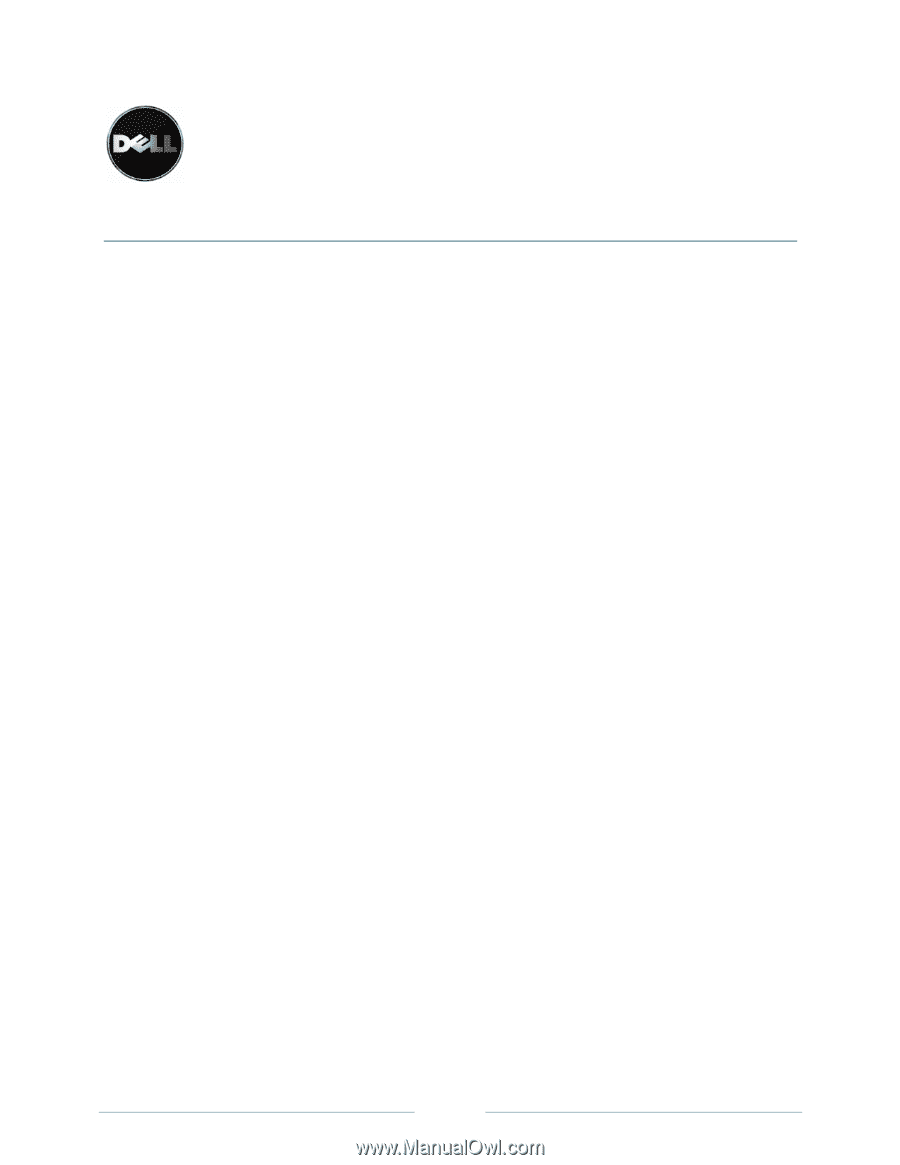
Page 1
Dell™ Model TL2000/TL4000 1GB
iSCSI to SAS bridge iSCSI initiators
Table of Contents
Install the iSCSI Initiator Software (iSCSI-attached Host Servers Only)
.......................................
3
Installing the iSCSI Initiator on a Windows Host Server
............................................................
3
Installing the iSCSI Initiator on a Linux Host Server
..................................................................
3
Installing the iSCSI initiator during RHEL 4 installation
.........................................................
3
Installing the iSCSI initiator after RHEL 4 installation:
...........................................................
3
Installing the iSCSI Initiator on a RHEL 5 System
.....................................................................
4
Installing the iSCSI initiator during RHEL 5 installation:
........................................................
4
Installing the iSCSI initiator after RHEL 5 installation:
...........................................................
4
Installing the iSCSI initiator after RHEL 5 installation via the command line:
........................
4
Installing the iSCSI Initiator on a SLES 9 System
.....................................................................
4
Installing the iSCSI initiator during SLES 9 installation:
.........................................................
4
Installing the iSCSI initiator after SLES 9 installation:
............................................................
4
Installing the iSCSI Initiator on a SLES 10 SP1 System
...........................................................
5
Install the iSCSI initiator during SLES 10 SP1 installation:
....................................................
5
Installing the iSCSI initiator after SLES 10 SP1 installation:
..................................................
5
Perform Target Discovery from the iSCSI Initiator
........................................................................
5
Using Windows Server 2003 or Windows Server 2008 GUI version
.........................................
5
Using Windows Server 2008 Core Version
...............................................................................
6
Using Linux Server
....................................................................................................................
6
Using RHEL 5 or SLES 10 SP1
................................................................................................
6
Configure CHAP Authentication on the Host Server (optional)
.....................................................
7
Using Windows Server 2003 or Windows Server 2008 GUI version
.........................................
7
Using Windows Server 2008 Core Version
...............................................................................
7
Using Linux Server
....................................................................................................................
8
If you are using RHEL 5 or SLES 10 SP1
.................................................................................
8
If you are using SLES10 SP1 via the GUI
.................................................................................
8