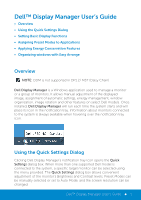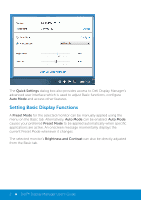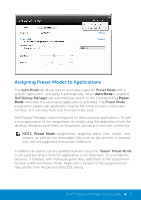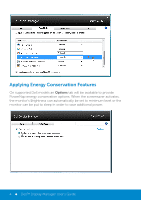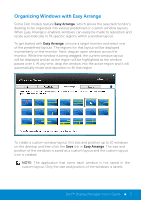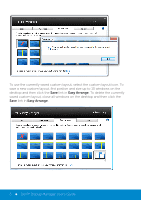Dell UP3214Q Dell Display Manager User's Guide
Dell UP3214Q Manual
 |
View all Dell UP3214Q manuals
Add to My Manuals
Save this manual to your list of manuals |
Dell UP3214Q manual content summary:
- Dell UP3214Q | Dell Display Manager User's Guide - Page 1
target monitor can be selected using the menu provided. The Quick Settings dialog box allows convenient adjustment of the monitor's Brightness and Contrast levels, Preset Modes can be manually selected or set to Auto Mode, and the screen resolution can be changed. Dell™ Display Manager User's Guide - Dell UP3214Q | Dell Display Manager User's Guide - Page 2
Settings dialog box also provides access to Dell Display Manager's advanced user interface which is used to adjust Basic functions, configure Auto Mode and access other features. Setting Basic Display Functions A Preset Mode for the selected monitor can be manually applied using the menu on the - Dell UP3214Q | Dell Display Manager User's Guide - Page 3
monitor to the next. Dell Display Manager is pre-configured for many popular applications. To add a new application to the assignment list, simply drag the application from the desktop, Windows not supported and will be ineffective. In addition an option can be enabled that will cause the "Game" - Dell UP3214Q | Dell Display Manager User's Guide - Page 4
Applying Energy Conservation Features On supported Dell models an Options tab will be available to provide PowerNap energy conservation options. When the screensaver activates, the monitor's Brightness can automatically be set to minimum level or the monitor can be put to sleep in order to save - Dell UP3214Q | Dell Display Manager User's Guide - Page 5
with Easy Arrange Some Dell models feature Easy Arrange, which allows the selected monitor's desktop to be organized into various predefined or custom window layouts. When Easy Arrange is enabled, windows can easily be made to reposition and resize automatically to fill specific regions within - Dell UP3214Q | Dell Display Manager User's Guide - Page 6
, select the custom layout icon. To save a new custom layout, first postion and size up to 10 windows on the desktop and then click the Save link in Easy Arrange. To delete the currently saved custom layout, close all windows on the desktop and then click the Save link in Easy Arrange
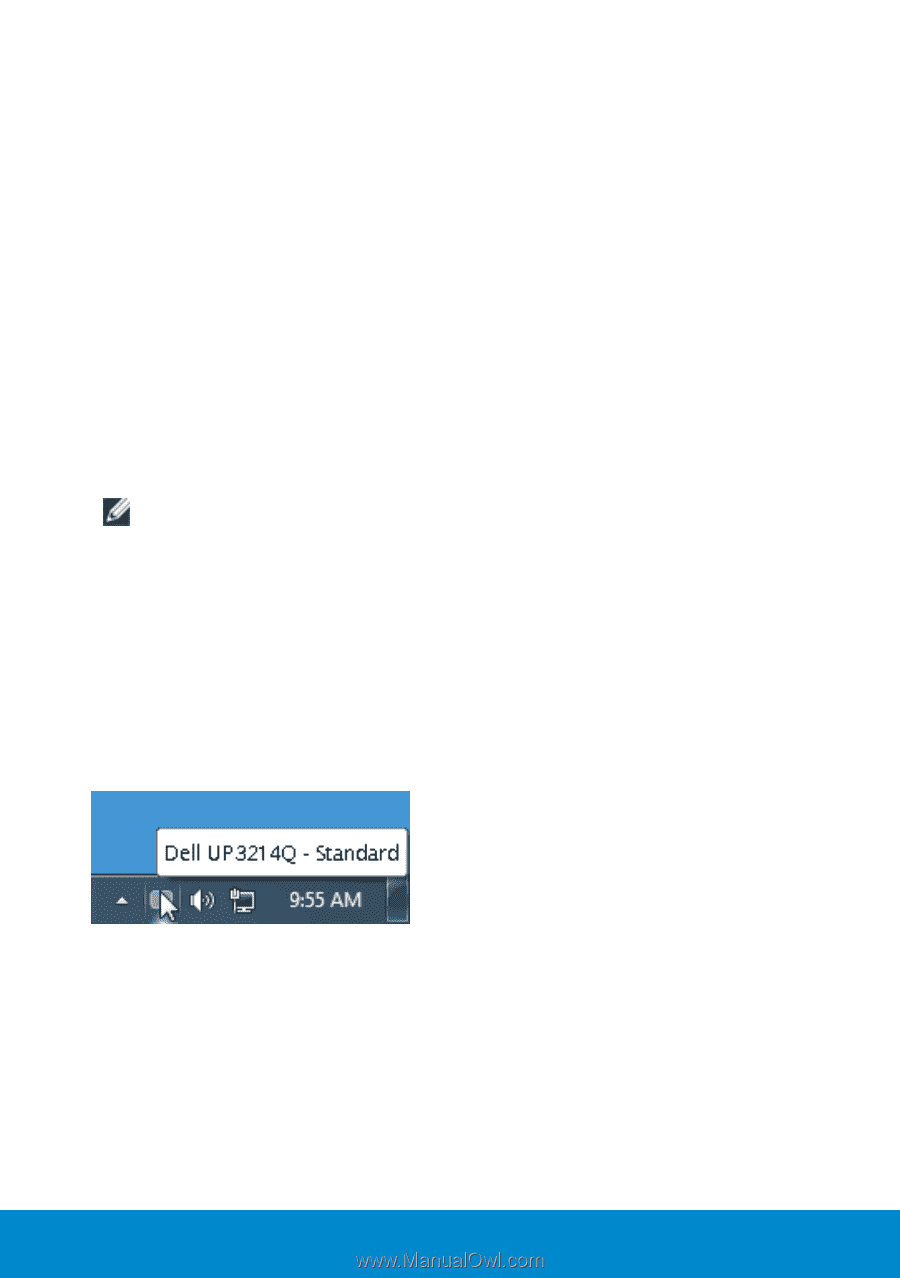
Dell™ Display Manager User’s Guide
1
Dell™ Display Manager User’s Guide
•
Overview
•
Using the Quick Settings Dialog
•
Setting Basic Display Functions
•
Assigning Preset Modes to Applications
•
Applying Energy Conservation Features
•
Organizing windows with Easy Arrange
Overview
NOTE:
DDM is not supported in DP1.2/ MST (Daisy Chain)
Dell Display Manager
is a Windows application used to manage a monitor
or a group of monitors. It allows manual adjustment of the displayed
image, assignment of automatic settings, energy management, window
organization, image rotation and other features on select Dell models. Once
installed,
Dell Display Manager
will run each time the system starts and will
place its icon in the notification tray. Information about monitors connected
to the system is always available when hovering over the notification tray
icon.
Using the Quick Settings Dialog
Clicking Dell Display Manager’s notification tray icon opens the
Quick
Settings
dialog box. When more than one supported Dell model is
connected to the system, a specific target monitor can be selected using
the menu provided. The
Quick Settings
dialog box allows convenient
adjustment of the monitor’s Brightness and Contrast levels, Preset Modes can
be manually selected or set to Auto Mode, and the screen resolution can be
changed.