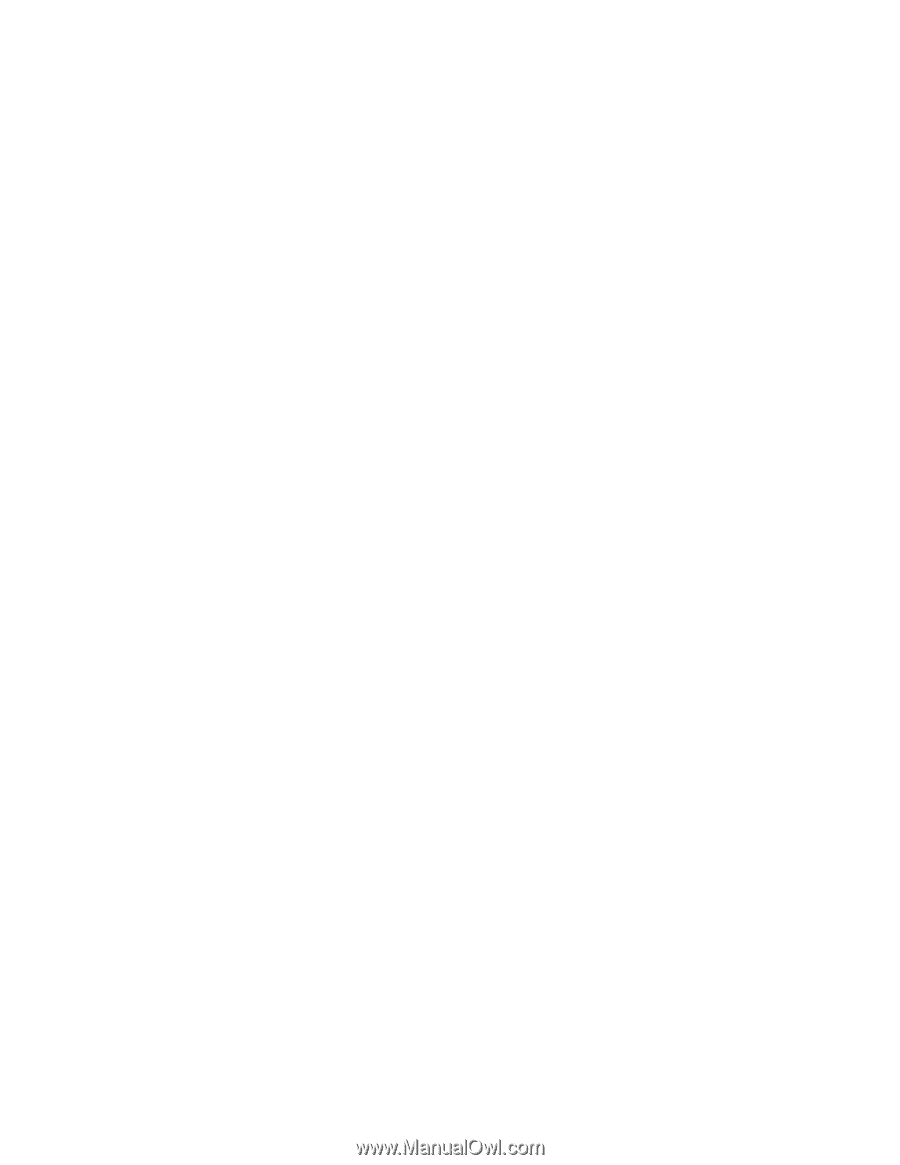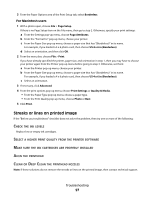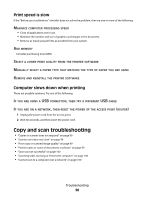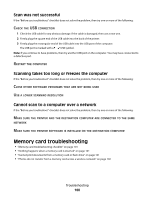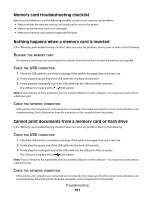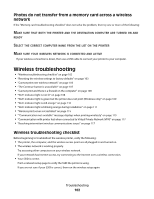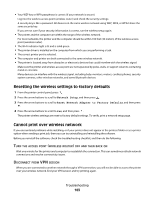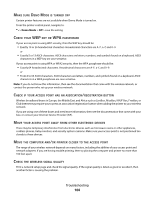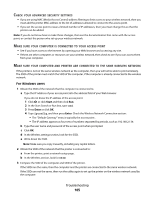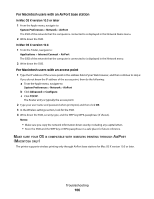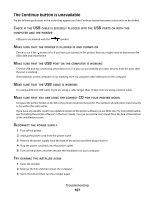Dell V313W User's Guide - Page 102
Photos do not transfer from a memory card across a wireless network, Wireless troubleshooting, network
 |
UPC - 884116016519
View all Dell V313W manuals
Add to My Manuals
Save this manual to your list of manuals |
Page 102 highlights
Photos do not transfer from a memory card across a wireless network If the "Memory card troubleshooting checklist" does not solve the problem, then try one or more of the following: MAKE SURE THAT BOTH THE PRINTER AND THE DESTINATION COMPUTER ARE TURNED ON AND READY SELECT THE CORRECT COMPUTER NAME FROM THE LIST ON THE PRINTER MAKE SURE YOUR WIRELESS NETWORK IS CONNECTED AND ACTIVE If your wireless connection is down, then use a USB cable to connect your printer to your computer. Wireless troubleshooting • "Wireless troubleshooting checklist" on page 102 • "Resetting the wireless settings to factory defaults" on page 103 • "Cannot print over wireless network" on page 103 • "The Continue button is unavailable" on page 107 • "Cannot print and there is a firewall on the computer" on page 108 • "Wi-Fi indicator light is not lit" on page 108 • "Wi-Fi indicator light is green but the printer does not print (Windows only)" on page 109 • "Wi-Fi indicator light is still orange" on page 110 • "Wi-Fi indicator light is blinking orange during installation" on page 111 • "Wireless print server not installed" on page 115 • ""Communication not available" message displays when printing wirelessly" on page 115 • "Communication with printer lost when connected to Virtual Private Network (VPN)" on page 117 • "Resolving intermittent wireless communications issues" on page 117 Wireless troubleshooting checklist Before beginning to troubleshoot the wireless printer, verify the following: • The printer, the computer, and the wireless access point are all plugged in and turned on. • The wireless network is working properly. Try accessing other computers on your wireless network. If your network has Internet access, try connecting to the Internet over a wireless connection. • Your SSID is correct. Print a network setup page to verify the SSID the printer is using. If you are not sure if your SSID is correct, then run the wireless setup again. Troubleshooting 102