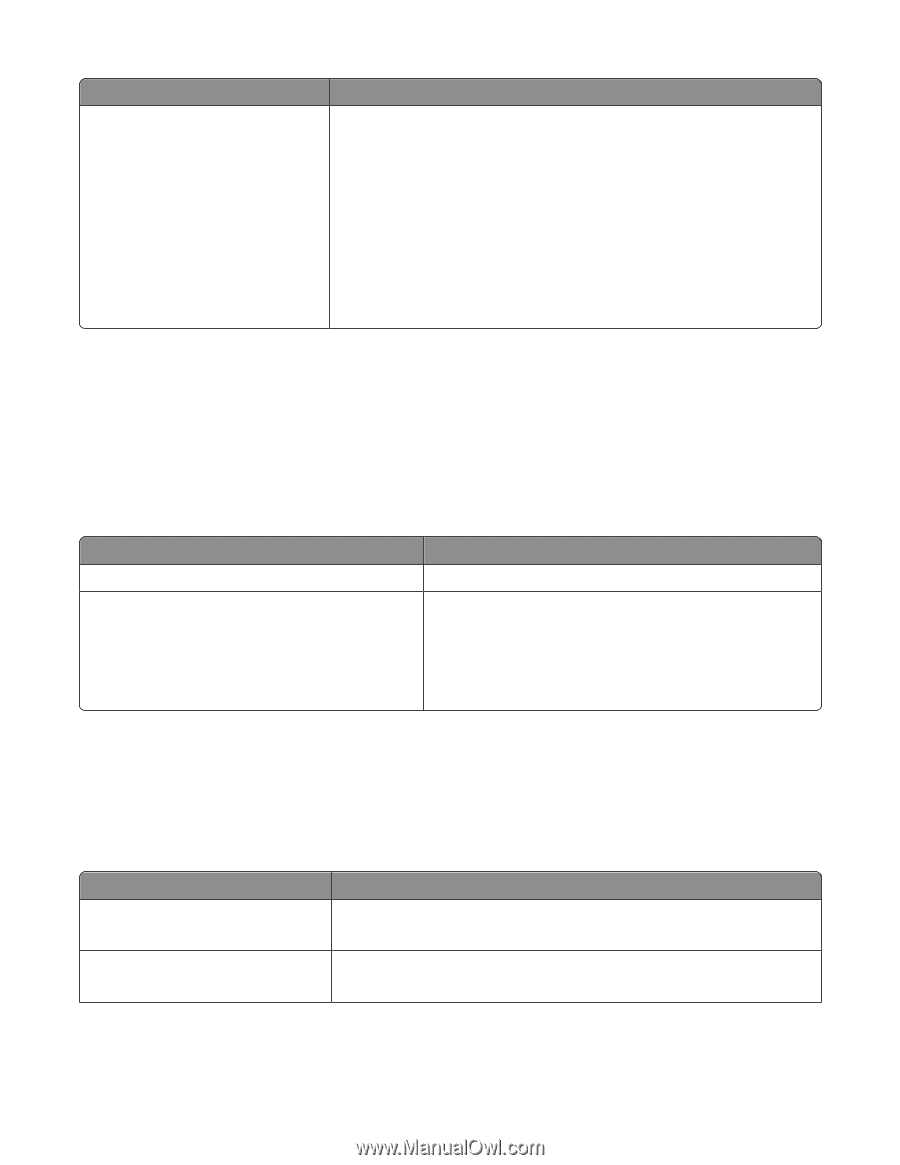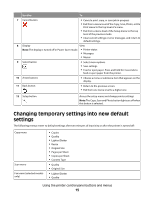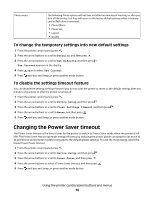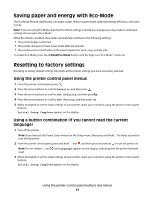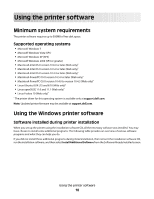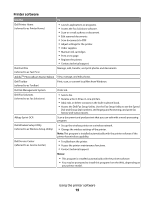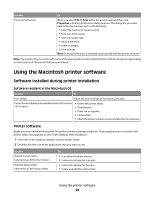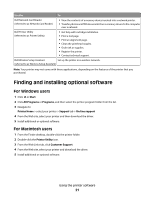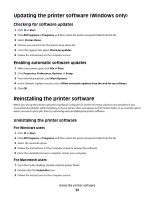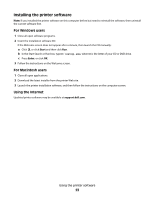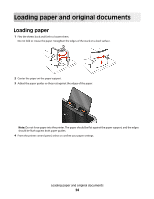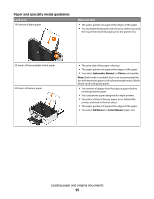Dell V313W User's Guide - Page 20
Using the Macintosh printer software, Software installed during printer installation
 |
UPC - 884116016519
View all Dell V313W manuals
Add to My Manuals
Save this manual to your list of manuals |
Page 20 highlights
Use the Printing Preferences To When you select File Print with a document open and then click Properties, a Printing Preferences dialog appears. The dialog lets you select options for the print job, such as the following: • Select the number of copies to print. • Print two-sided copies. • Select the paper type. • Add a watermark. • Enhance images. • Save settings. Note: Printing Preferences is installed automatically with the printer software. Note: Your printer may not come with some of these programs or some of the functions of these programs, depending on the features of the printer that you purchased. Using the Macintosh printer software Software installed during printer installation Software resident in the Macintosh OS Use the To Print dialog Adjust the print settings and schedule print jobs. Printer Services dialog (not available in Mac OS X version 10.5 or later) • Access the printer utility. • Troubleshoot. • Order ink or supplies. • Contact Dell. • Check the printer software version installed on thecomputer. Printer software Applications are installed along with the printer software during installation. These applications are saved in the printer folder that appears on the Finder desktop after installation. 1 From the Finder desktop, double-click the printer folder. 2 Double-click the icon of the application that you want to use. Use the Dell All-In-One Center (referred to as All-In-One Center) Dell AIO Setup Utility (referred to as AIO Setup Utility) To • Scan photos and documents. • Customize settings for scan jobs. • Customize settings for fax jobs. • Create and edit the Contacts list. Using the printer software 20