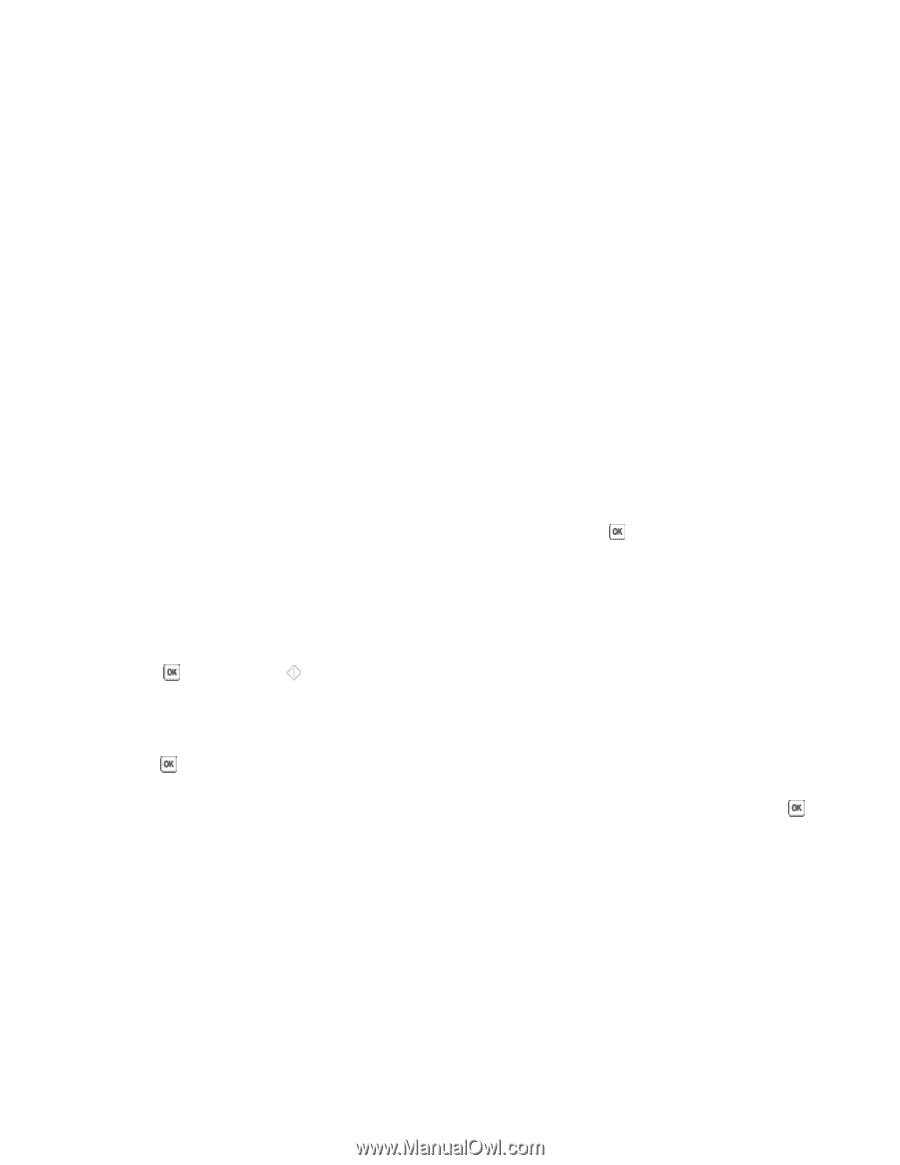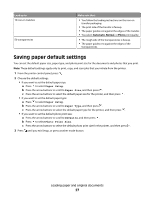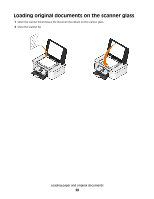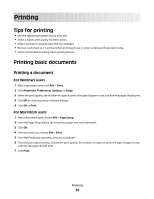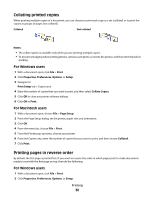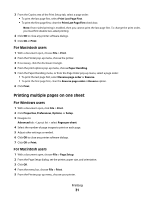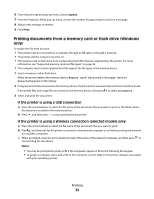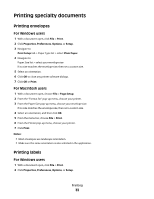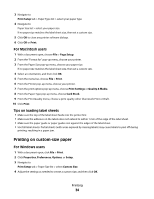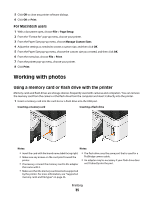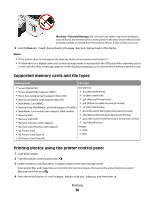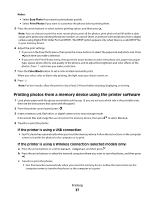Dell V313W User's Guide - Page 32
Printing documents from a memory card or flash drive (Windows only) - wireless printer
 |
UPC - 884116016519
View all Dell V313W manuals
Add to My Manuals
Save this manual to your list of manuals |
Page 32 highlights
6 From the print options pop-up menu, choose Layout. 7 From the Pages per Sheet pop-up menu, choose the number of page images to print on each page. 8 Adjust other settings as needed. 9 Click Print. Printing documents from a memory card or flash drive (Windows only) To enable the File Print function: • The printer must be connected to a computer through a USB cable or through a network. • The printer and the computer must be on. • The memory card or flash drive must contain document files that are supported by the printer. For more information, see "Supported memory cards and file types" on page 36. • The computer must contain applications that support the file types in the memory device. 1 Insert a memory card or flash drive. When the printer detects the memory device, Memory Card Detected or Storage Device Detected appears on the display. 2 If only document files are stored on the memory device, then the printer automatically switches to File Print mode. If document files and image files are stored on the memory device, then press to select Documents. 3 Select and print the document: If the printer is using a USB connection a Press the arrow buttons to select the file name of the document that you want to print or the folder where the document is saved in the memory device. b Press , and then press to start printing the document. If the printer is using a Wireless connection (selected models only) a Press the arrow buttons to select the file name of the document that you want to print. b Press , and then wait for the printer to connect to the network computer or to finish searching the network for available computers. c When prompted, press the arrow buttons to select the name of the network computer, and then press to start printing the document. Notes: • You may be prompted to enter a PIN if the computer requires it. Enter the PIN using the keypad. • To assign a computer name and a PIN to the computer, see the Help for the printer software associated with your operating system. Printing 32