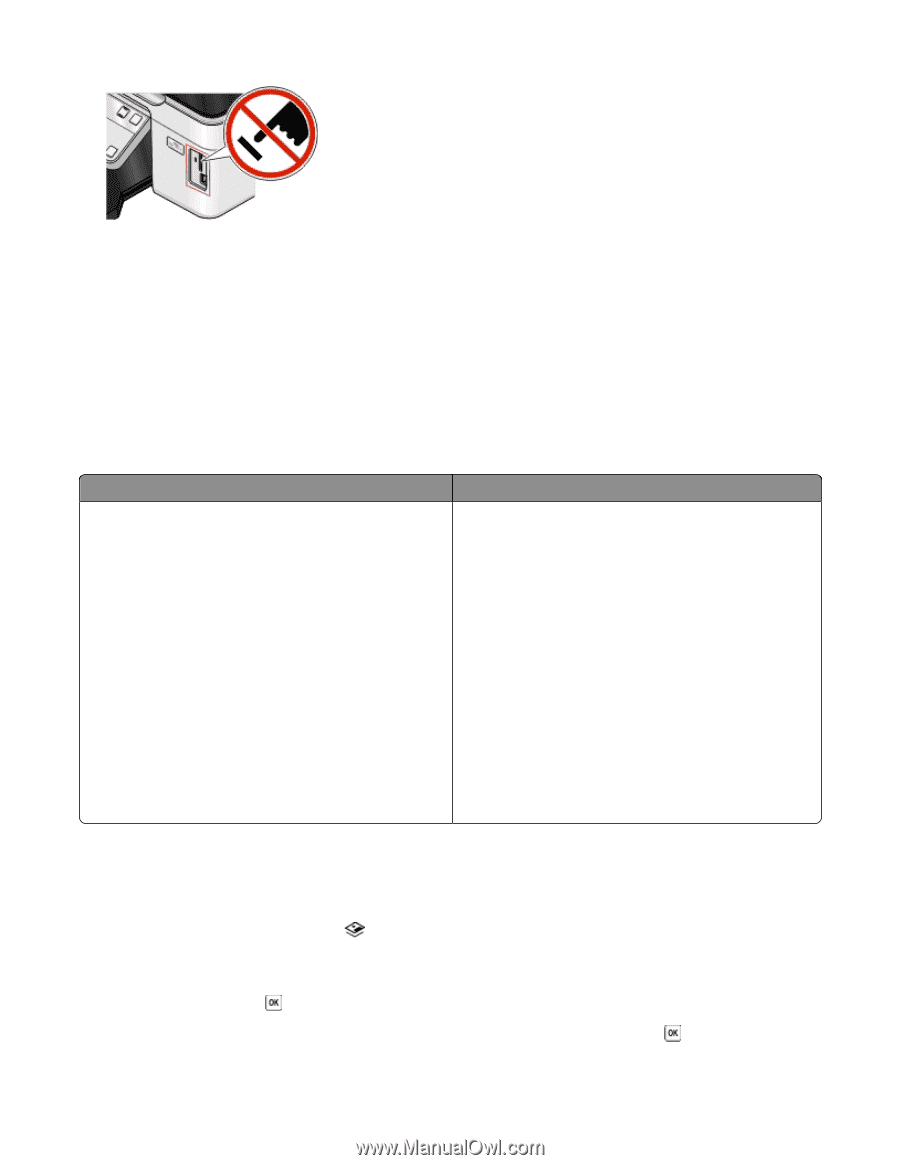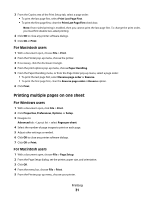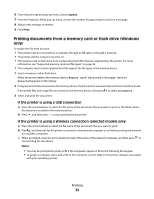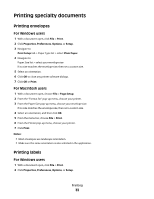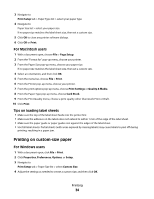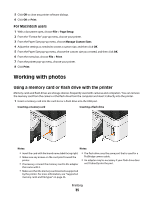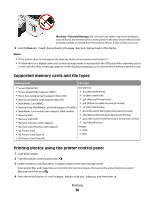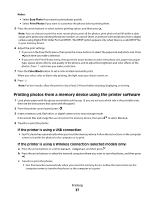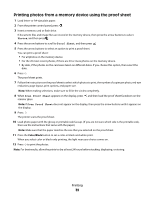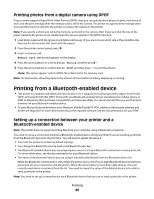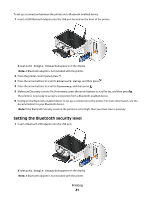Dell V313W User's Guide - Page 36
Supported memory cards and file types, Printing photos using the printer control panel
 |
UPC - 884116016519
View all Dell V313W manuals
Add to My Manuals
Save this manual to your list of manuals |
Page 36 highlights
Warning-Potential Damage: Do not touch any cables, any network adapter, any connector, the memory device, or the printer in the areas shown while actively printing, reading, or writing from the memory device. A loss of data can occur. 2 Look for Memory Card Detected or Storage Device Detected on the display. Notes: • If the printer does not recognize the memory device, then remove and reinsert it. • If a flash drive or a digital camera set to mass storage mode is inserted into the USB port while a memory card is in the card slot, then a message appears on the display prompting you to choose which memory device to use. Supported memory cards and file types Memory Card File Type • Secure Digital (SD) Documents: • Secure Digital High Capacity (SDHC) • .doc (Microsoft Word) • Micro Secure Digital (with adapter) (Micro SD) • .xls (Microsoft Excel) • Mini Secure Digital (with adapter) (Mini SD) • .ppt (Microsoft PowerPoint) • MultiMedia Card (MMC) • .pdf (Adobe Portable Document Format) • Reduced Size MultiMedia Card (with adapter) (RS-MMC) • .rtf (Rich Text Format) • MultiMedia Card mobile (with adapter) (MMCmobile) • .docx (Microsoft Word Open Document Format) • Memory Stick • .xlsx (Microsoft Excel Open Document Format) • Memory Stick PRO • .pptx (Microsoft PowerPoint Open Document Format) • Memory Stick Duo (with adapter) • .wpd (WordPerfect) • Memory Stick PRO Duo (with adapter) Images: • xD-Picture Card • JPEG • xD-Picture Card (Type H) • TIFF • xD-Picture Card (Type M) Printing photos using the printer control panel 1 Load photo paper. 2 From the printer control panel, press . 3 Insert a memory card, flash drive, or digital camera set to mass storage mode. If document files and image files are stored in the memory device, then press the arrow buttons to select Photos, and then press . 4 Press the arrow buttons to scroll to Easy Photo or Print Photos, and then press . Printing 36