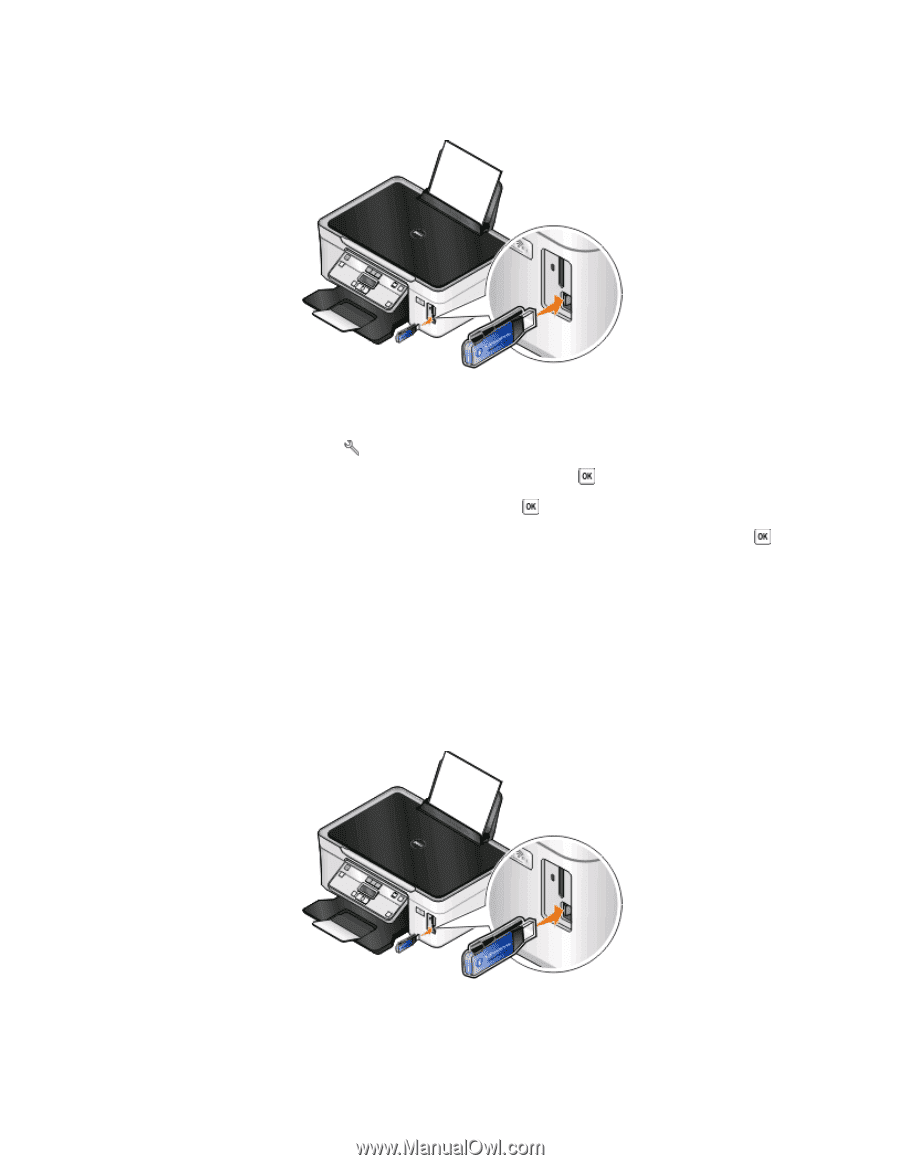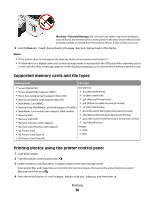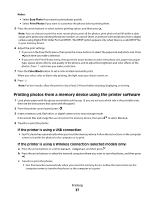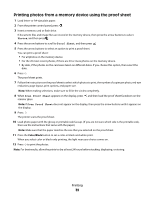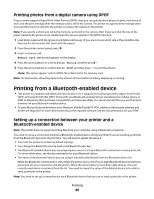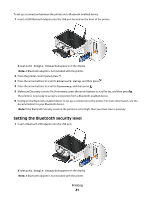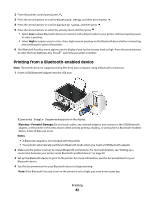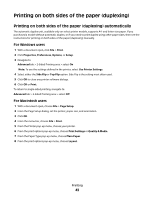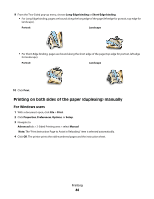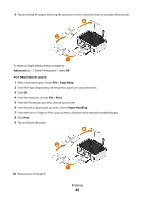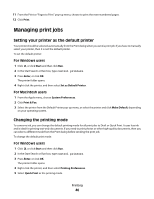Dell V313W User's Guide - Page 41
Setting the Bluetooth security level, Bluetooth Dongle Connected, Bluetooth Setup, Discovery - printer not printing
 |
UPC - 884116016519
View all Dell V313W manuals
Add to My Manuals
Save this manual to your list of manuals |
Page 41 highlights
To set up a connection between the printer and a Bluetooth-enabled device: 1 Insert a USB Bluetooth adapter into the USB port located on the front of the printer. Bluetooth Dongle Connected appears on the display. Note: A Bluetooth adapter is not included with the printer. 2 From the printer control panel, press . 3 Press the arrow buttons to scroll to Bluetooth Setup, and then press . 4 Press the arrow buttons to scroll to Discovery, and then press . 5 Make sure Discovery is set to On. If necessary, press the arrow buttons to scroll to On, and then press . The printer is now ready to accept a connection from a Bluetooth-enabled device. 6 Configure the Bluetooth-enabled device to set up a connection to the printer. For more information, see the documentation for your Bluetooth device. Note: If the Bluetooth Security Level on the printer is set to High, then you must enter a pass key. Setting the Bluetooth security level 1 Insert a Bluetooth USB adapter into the USB port. Bluetooth Dongle Connected appears on the display. Note: A Bluetooth adapter is not included with the printer. Printing 41