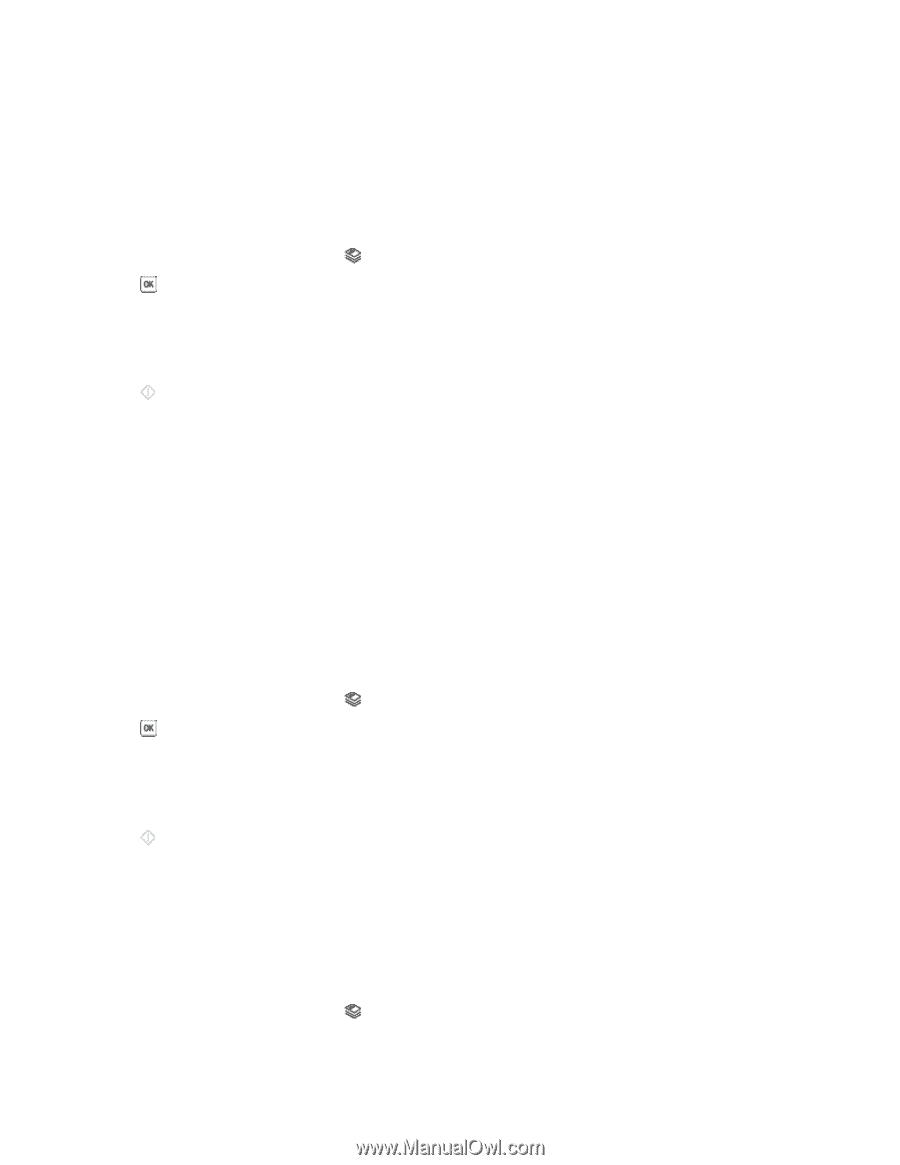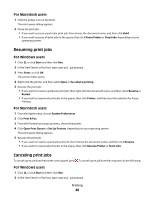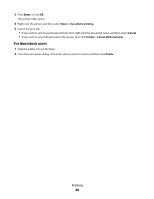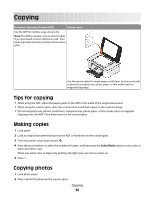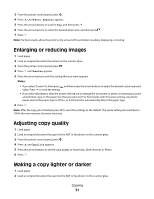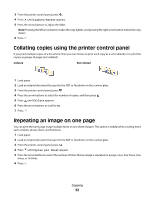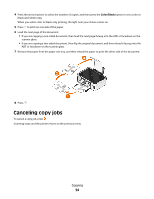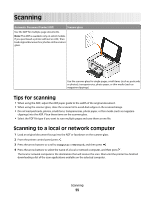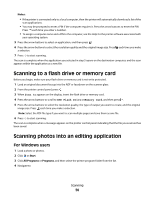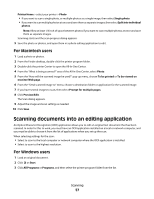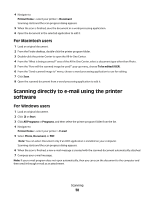Dell V313W User's Guide - Page 53
Copying multiple s on one sheet, Making a duplex copy, Making a duplex copy automatically
 |
UPC - 884116016519
View all Dell V313W manuals
Add to My Manuals
Save this manual to your list of manuals |
Page 53 highlights
Copying multiple pages on one sheet The Pages per Sheet setting lets you copy multiple pages on one sheet by printing smaller images of each page. For example, you can condense a 20-page document into five pages if you use this setting to print four page images per sheet. 1 Load paper. 2 Load an original document faceup into the ADF or facedown on the scanner glass. 3 From the printer control panel, press . 4 Press until Pages per Sheet appears. 5 Press the arrow buttons to select the number of pages that you want to copy on a sheet of paper. You may choose to copy one, two, or four page images on a sheet. Note: If you are copying four pages in landscape format, scan pages 3 and 4 first, and then scan pages 1 and 2. 6 Press . Making a duplex copy Making a duplex copy automatically The automatic duplex unit, available only on select printer models, supports letter- and A4-size paper. If you purchased a model without automatic duplex, or if you need to make duplex copies using other paper sizes, then see the instructions for making a duplex copy manually. Note: You cannot make duplex copies on envelopes, card stock, or photo paper. 1 Load paper. 2 Load an original document faceup into the ADF or facedown on the scanner glass. 3 From the printer control panel, press . 4 Press until 2-Sided Copies appears. 5 Choose the duplex option that matches your original document: • If you are copying a one-sided document, then press the arrow buttons to scroll to 1 to 2. • If you are copying a two-sided document, then press the arrow buttons to scroll to 2 to 2. 6 Press to save the first page of the document to the printer memory. 7 Follow the instructions on the display. Making a duplex copy manually 1 Load paper. 2 Load an original document faceup into the ADF or facedown on the scanner glass. 3 From the printer control panel, press . Copying 53