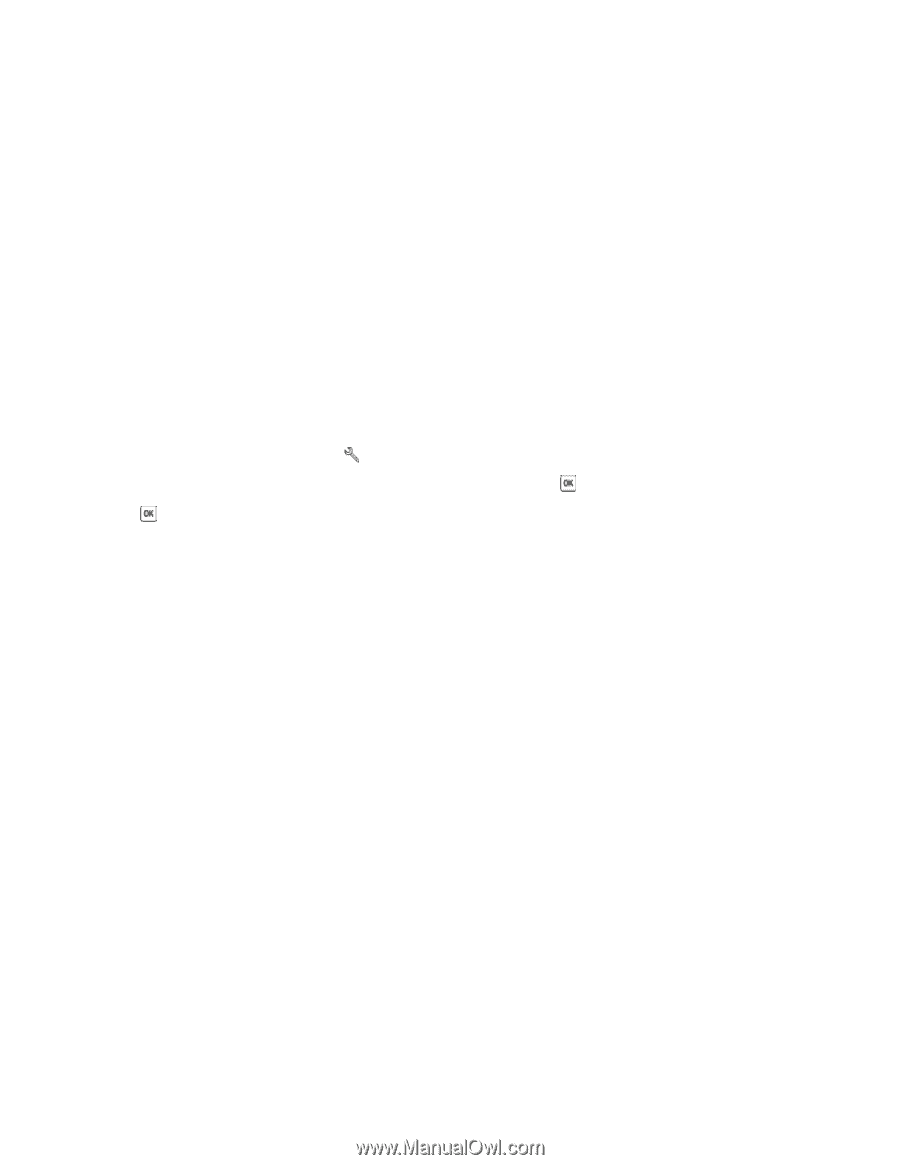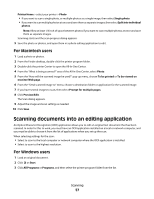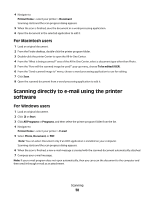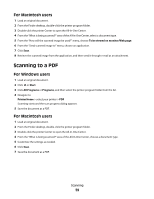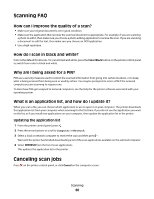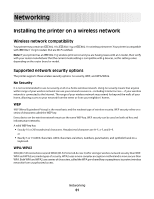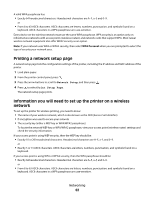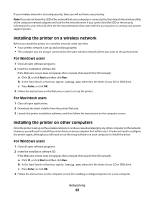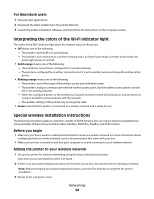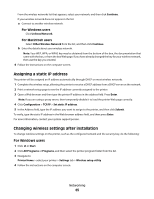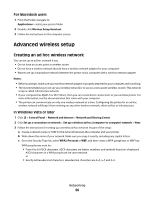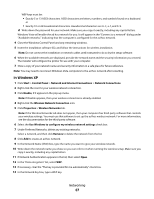Dell V313W User's Guide - Page 62
Printing a network setup Information you will need to set up the printer on a wireless network - mac
 |
UPC - 884116016519
View all Dell V313W manuals
Add to My Manuals
Save this manual to your list of manuals |
Page 62 highlights
A valid WPA passphrase has: • Exactly 64 hexadecimal characters. Hexadecimal characters are A-F, a-f, and 0-9. or • From 8 to 63 ASCII characters. ASCII characters are letters, numbers, punctuation, and symbols found on a keyboard. ASCII characters in a WPA passphrase are case-sensitive. Every device on the wireless network must use the same WPA passphrase. WPA security is an option only on infrastructure networks with access points (wireless routers) and network cards that support WPA. Most newer wireless network equipment also offer WPA2 security as an option. Note: If your network uses WPA or WPA2 security, then select WPA Personal when you are prompted to select the type of security your network uses. Printing a network setup page A network setup page lists the configuration settings of the printer, including the IP address and MAC address of the printer. 1 Load plain paper. 2 From the printer control panel, press . 3 Press the arrow buttons to scroll to Network Setup, and then press . 4 Press to select Print Setup Page. The network setup page prints. Information you will need to set up the printer on a wireless network To set up the printer for wireless printing, you need to know: • The name of your wireless network, which is also known as the SSID (Service Set Identifier) • If encryption was used to secure your network • The security key (either a WEP key or WPA/WPA2 passphrase) To locate the network WEP key or WPA/WPA2 passphrase, view your access point (wireless router) settings and check the security information. If your access point is using WEP security, then the WEP key should be: • Exactly 10 or 26 hexadecimal characters. Hexadecimal characters are A-F, a-f, and 0-9. or • Exactly 5 or 13 ASCII characters. ASCII characters are letters, numbers, punctuation, and symbols found on a keyboard. If your access point is using WPA or WPA2 security, then the WPA passphrase should be: • Exactly 64 hexadecimal characters. Hexadecimal characters are A-F, a-f, and 0-9. or • From 8 to 63 ASCII characters. ASCII characters are letters, numbers, punctuation, and symbols found on a keyboard. ASCII characters in a WPA passphrase are case-sensitive. Networking 62