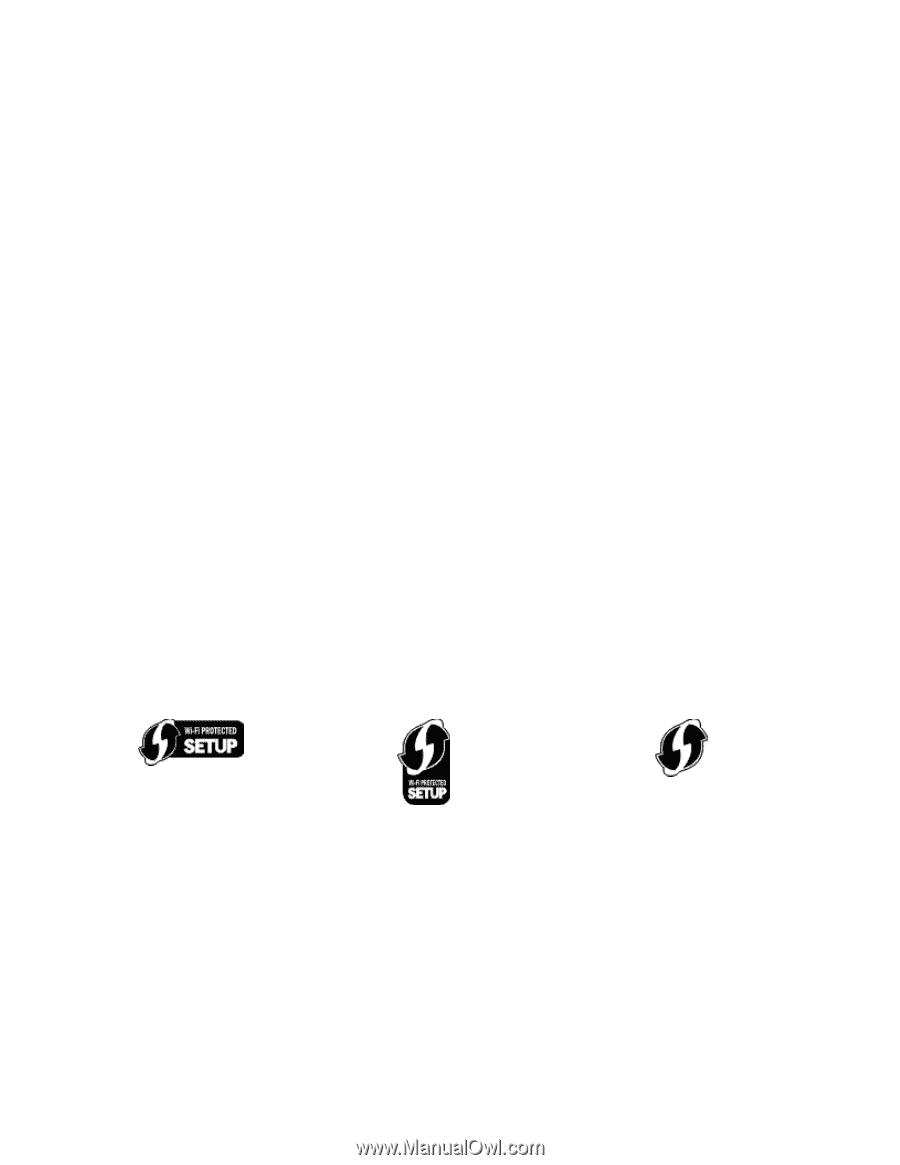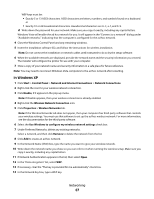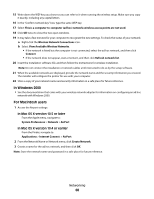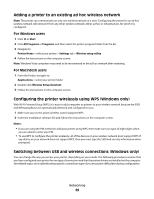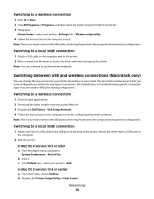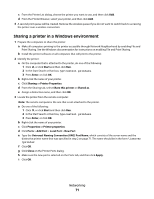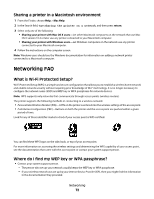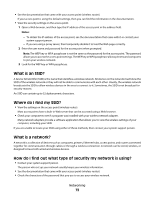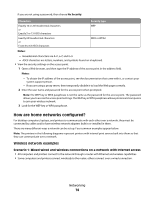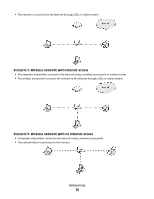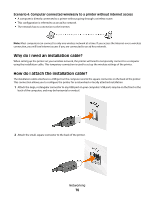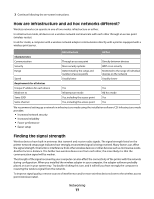Dell V313W User's Guide - Page 72
Sharing a printer in a Macintosh environment, Networking FAQ, What is Wi-Fi Protected Setup? - not communicating
 |
UPC - 884116016519
View all Dell V313W manuals
Add to My Manuals
Save this manual to your list of manuals |
Page 72 highlights
Sharing a printer in a Macintosh environment 1 From the Finder, choose Help > Mac Help. 2 In the Search field, type sharing the printer on a network, and then press return. 3 Select only one of the following: • Sharing your printer with Mac OS X users-Let other Macintosh computers on the network that use Mac OS X version 10.4 or later use any printer connected to your Macintosh computer. • Sharing your printer with Windows users-Let Windows computers on the network use any printer connected to your Macintosh computer. 4 Follow the instructions on the computer screen. Note: Windows users should see the Windows documentation for information on adding a network printer connected to a Macintosh computer. Networking FAQ What is Wi-Fi Protected Setup? Wi-Fi Protected Setup (WPS) is a simple and secure configuration that allows you to establish a wireless home network and enable network security without requiring prior knowledge of Wi-Fi technology. It is no longer necessary to configure the network name (SSID) and WEP key or WPA passphrase for network devices. Note: WPS supports only networks that communicate through access points (wireless routers). The printer supports the following methods in connecting to a wireless network: • Personal Identification Number (PIN)-A PIN on the printer is entered into the wireless settings of the access point. • Push Button Configuration (PBC)-Buttons on both the printer and the access point are pushed within a given period of time. Look for any of these identifier marks to check if your access point is WPS certified: You can find these WPS logos on the side, back, or top of your access point. For more information on accessing the wireless settings and determining the WPS capability of your access point, see the documentation that came with the access point or contact your system support person. Where do I find my WEP key or WPA passphrase? • Contact your system support person. - The person who set up your network usually keeps the WEP key or WPA passphrase. - If your wireless network was set up by your Internet Service Provider (ISP), then you might find the information in the documentation they provided. Networking 72