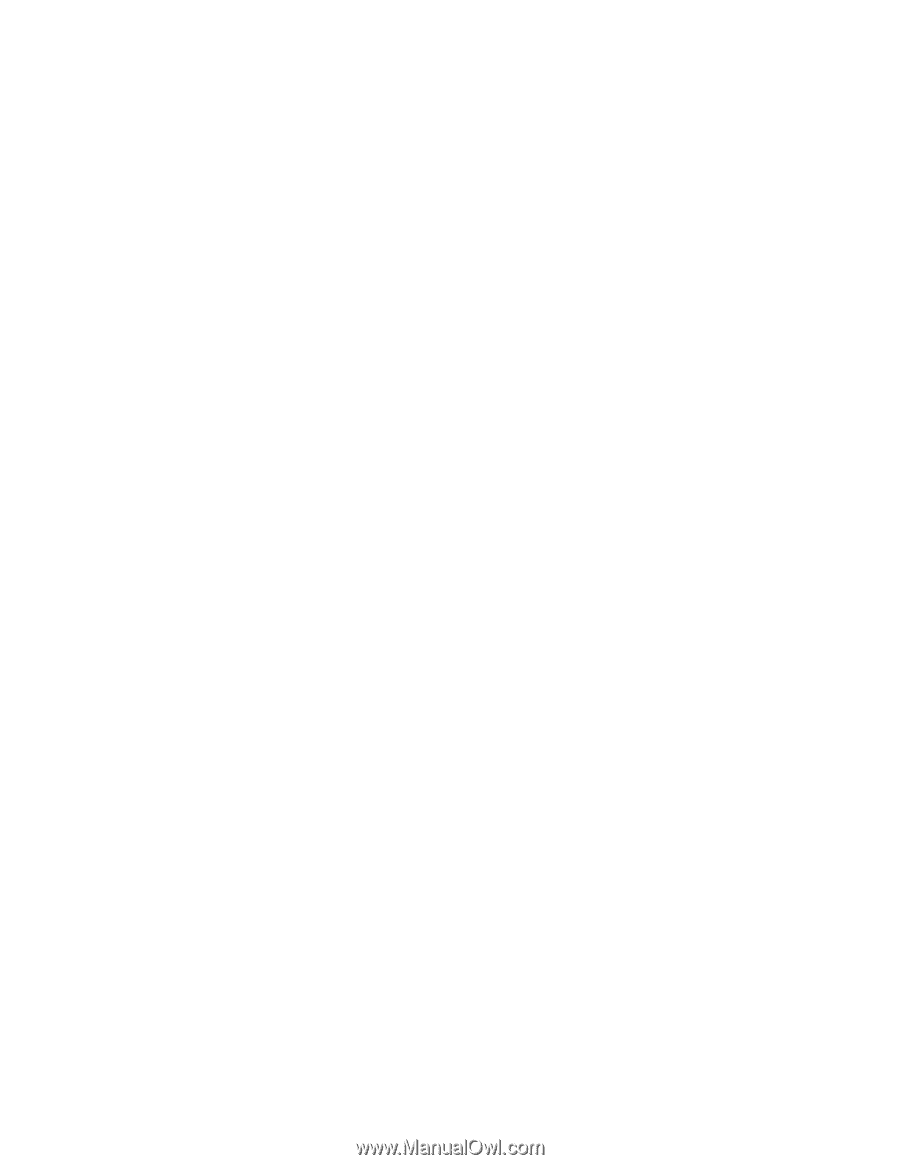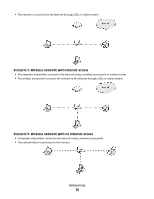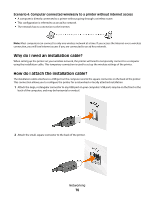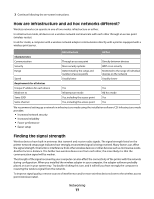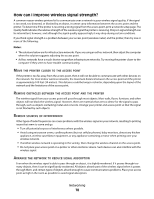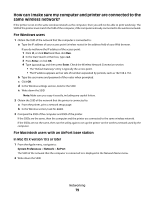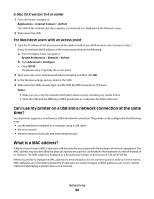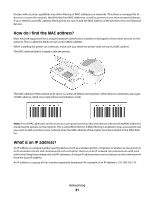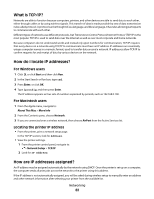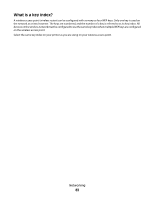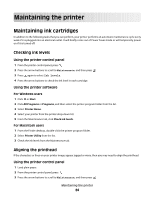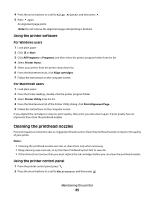Dell V313W User's Guide - Page 80
Can I use my printer on a USB and a network connection at the same time?, What is a MAC address? - software mac
 |
UPC - 884116016519
View all Dell V313W manuals
Add to My Manuals
Save this manual to your list of manuals |
Page 80 highlights
In Mac OS X version 10.4 or earlier 1 From the Finder, navigate to: Applications > Internet Connect > AirPort The SSID of the network that the computer is connected to is displayed in the Network menu. 2 Write down the SSID. For Macintosh users with an access point 1 Type the IP address of the access point in the address field of your Web browser and continue to step 2. If you do not know the IP address of the access point, then do the following: a From the Apple menu, navigate to: System Preferences > Network > AirPort b Click Advanced or Configure. c Click TCP/IP. The Router entry is typically the access point. 2 Type your user name and password when prompted, and then click OK. 3 In the Wireless settings section, look for the SSID. 4 Write down the SSID, security type, and the WEP key/WPA passphrase (if shown). Notes: • Make sure you copy the network information down exactly, including any capital letters. • Store the SSID and the WEP key or WPA passphrase in a safe place for future reference. Can I use my printer on a USB and a network connection at the same time? Yes, the printer supports a simultaneous USB and network connection. The printer can be configured in the following ways: • Locally attached (connected to a computer using a USB cable) • Wireless network • Wireless network and locally attached simultaneously What is a MAC address? A Media Access Control (MAC) address is a 48-bit identifier associated with the hardware of network equipment. The MAC address may also be called the physical address because it is connected to the hardware of a device instead of its software. The MAC address is displayed as a hexadecimal number in this format: 01-23-45-67-89-AB. While it is possible to change the MAC address of a network device, it is not common practice to do so. For this reason, MAC addresses are considered permanent. IP addresses are easily changed, so MAC addresses are a more reliable method of identifying a specific device on a network. Networking 80