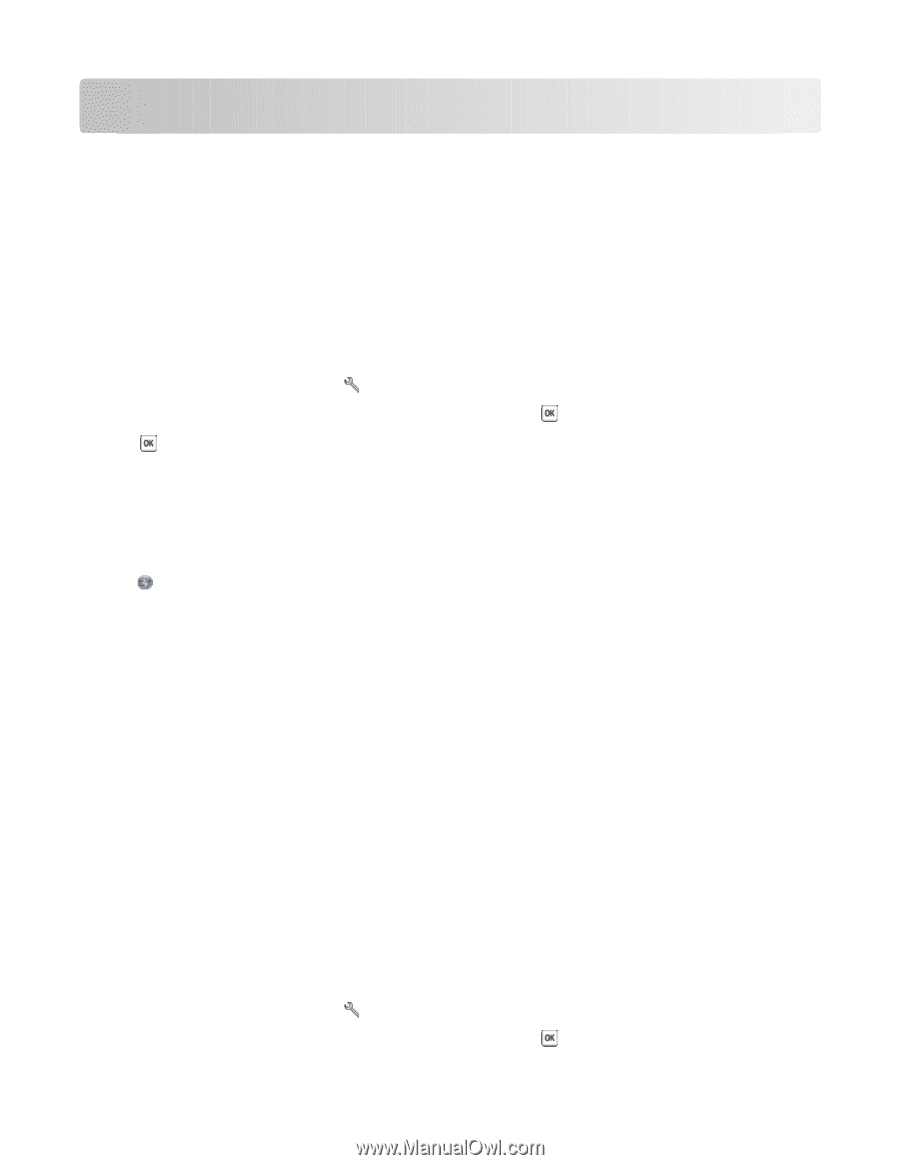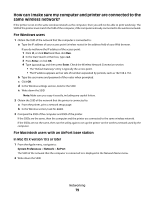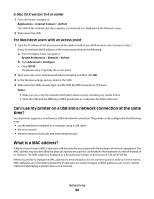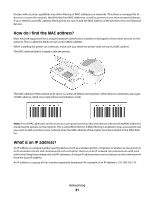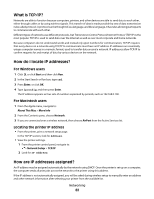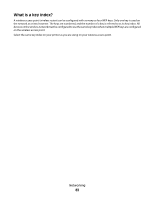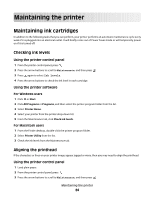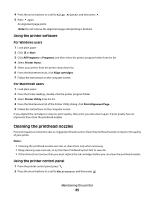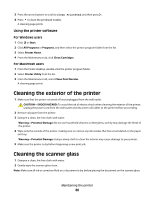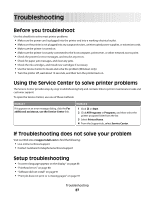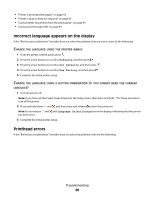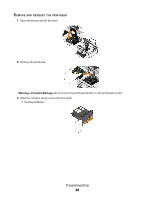Dell V313W User's Guide - Page 84
Maintaining the printer, Maintaining ink cartridges, Checking ink levels, Aligning the printhead
 |
UPC - 884116016519
View all Dell V313W manuals
Add to My Manuals
Save this manual to your list of manuals |
Page 84 highlights
Maintaining the printer Maintaining ink cartridges In addition to the following tasks that you can perform, your printer performs an automatic maintenance cycle every week if it is plugged into an electrical outlet. It will briefly come out of Power Saver mode or will temporarily power on if it is turned off. Checking ink levels Using the printer control panel 1 From the printer control panel, press . 2 Press the arrow buttons to scroll to Maintenance, and then press . 3 Press again to select Ink Levels. 4 Press the arrow buttons to check the ink level in each cartridge. Using the printer software For Windows users 1 Click or Start. 2 Click All Programs or Programs, and then select the printer program folder from the list. 3 Select Printer Home. 4 Select your printer from the printer drop-down list. 5 From the Maintenance tab, click Check ink levels. For Macintosh users 1 From the Finder desktop, double-click the printer program folder. 2 Select Printer Utility from the list. 3 Check the ink levels from the Maintenance tab. Aligning the printhead If the characters or lines on your printer image appear jagged or wavy, then you may need to align the printhead. Using the printer control panel 1 Load plain paper. 2 From the printer control panel, press . 3 Press the arrow buttons to scroll to Maintenance, and then press . Maintaining the printer 84