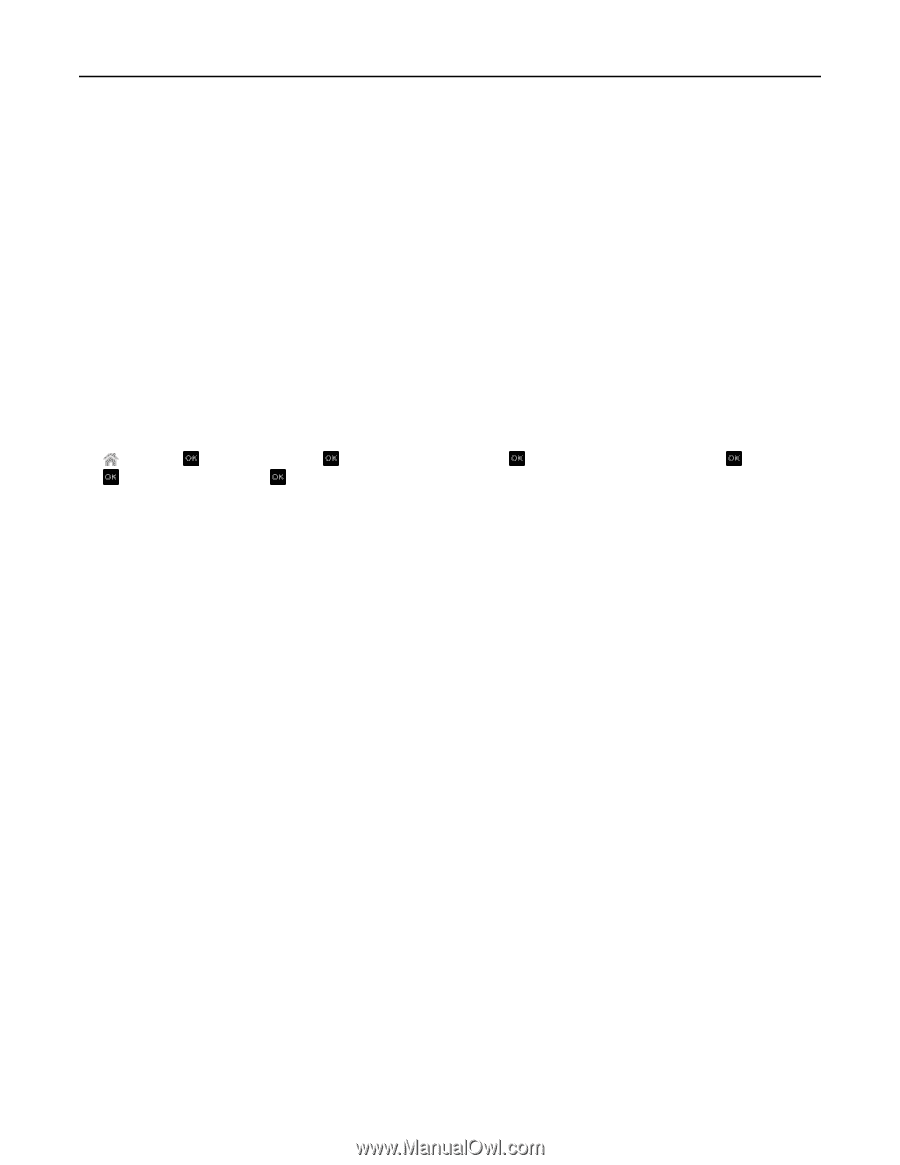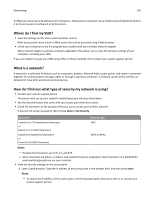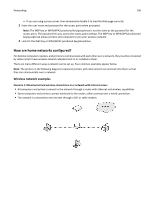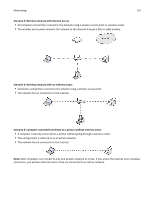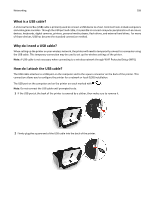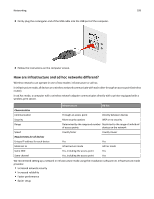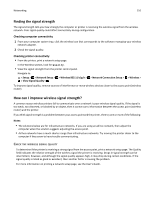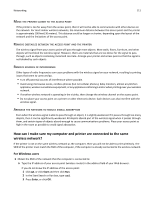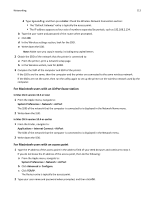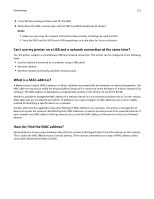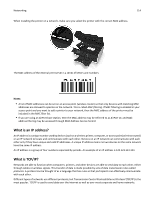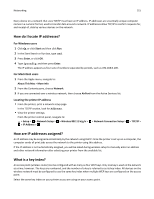Dell V525W User Manual - Page 110
Finding the signal strength, How can I improve wireless signal strength? - printing problems
 |
View all Dell V525W manuals
Add to My Manuals
Save this manual to your list of manuals |
Page 110 highlights
Networking 110 Finding the signal strength The signal strength tells you how strongly the computer or printer is receiving the wireless signal from the wireless network. Poor signal quality could affect connectivity during configuration. Checking computer connectivity 1 From your computer system tray, click the wireless icon that corresponds to the software managing your wireless network adapter. 2 Check the signal quality. Checking printer connectivity • From the printer, print a network setup page. In the Wireless section, look for Quality. • View the signal strength from the printer control panel. Navigate to: > Setup > > Network Setup > > Wireless 802.11 b/g/n > > Network Connection Setup > > Wireless > > View Signal Quality > To improve signal quality, remove sources of interference or move wireless devices closer to the access point (wireless router). How can I improve wireless signal strength? A common reason wireless printers fail to communicate over a network is poor wireless signal quality. If the signal is too weak, too distorted, or blocked by an object, then it cannot carry information between the access point (wireless router) and the printer. If you think signal strength is a problem between your access point and the printer, then try one or more of the following: Notes: • The solutions below are for infrastructure networks. If you are using an ad hoc network, then adjust the computer when the solution suggests adjusting the access point. • Ad hoc networks have a much shorter range than infrastructure networks. Try moving the printer closer to the computer if they seem to have trouble communicating. CHECK THE WIRELESS SIGNAL QUALITY To determine if the printer is receiving a strong signal from the access point, print a network setup page. The Quality field indicates the relative strength of the wireless signal the printer is receiving. Drops in signal strength can be intermittent, however, and although the signal quality appears high, it may drop during certain conditions. If the signal quality is listed as good or excellent, then another factor is causing the problem. For more information on printing a network setup page, see the User's Guide.