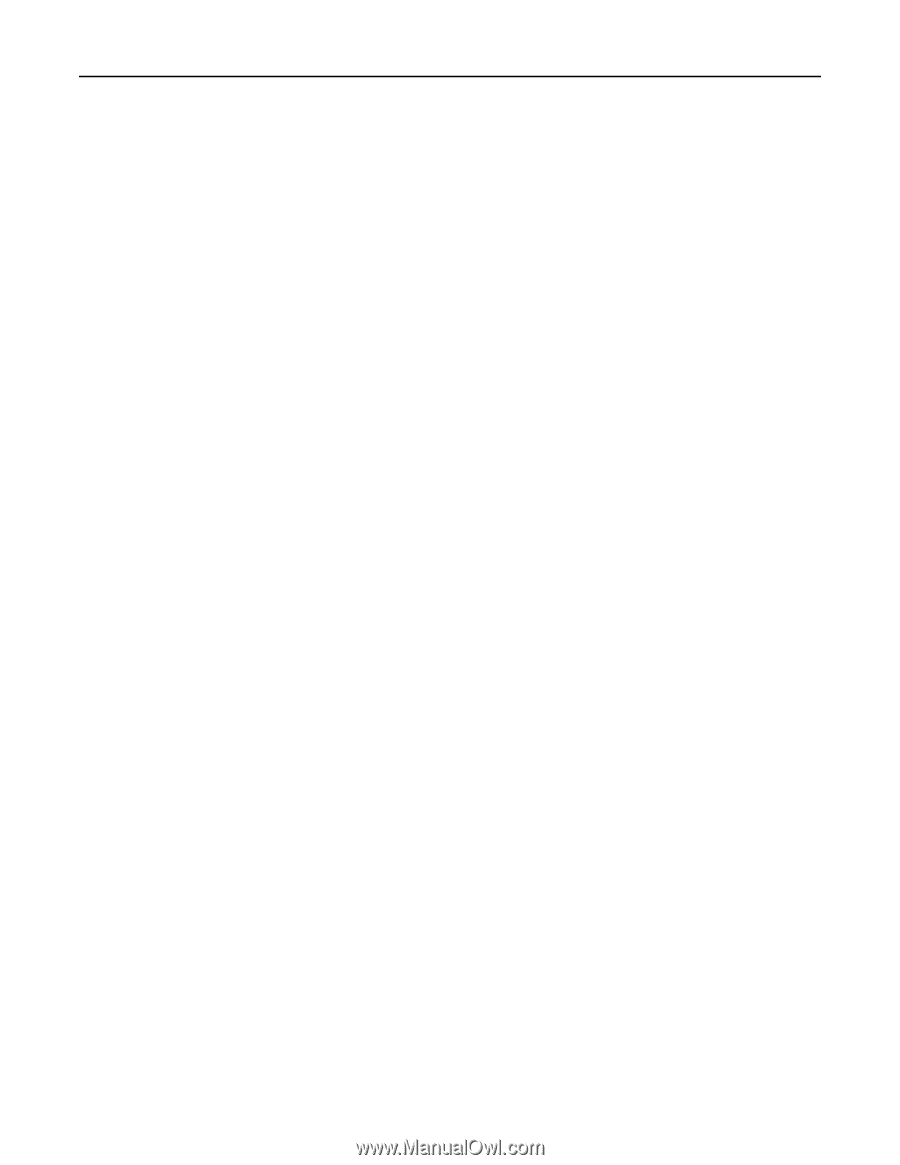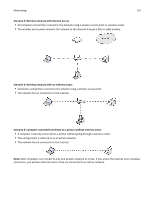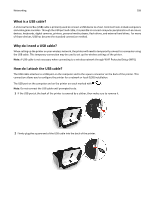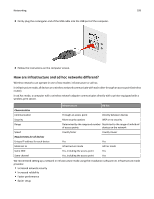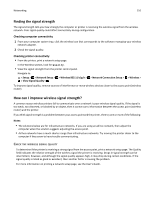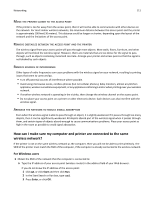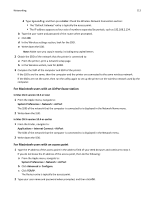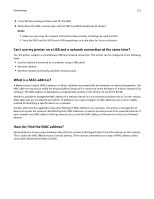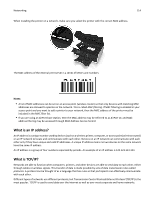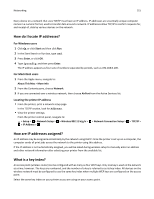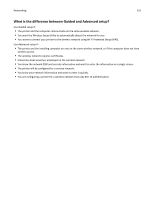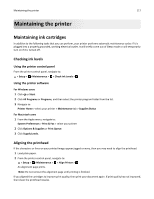Dell V525W User Manual - Page 112
For Macintosh users with an AirPort base station, For Macintosh users with an access point
 |
View all Dell V525W manuals
Add to My Manuals
Save this manual to your list of manuals |
Page 112 highlights
Networking 112 4 Type ipconfig, and then press Enter. Check the Wireless Network Connection section: • The "Default Gateway" entry is typically the access point. • The IP address appears as four sets of numbers separated by periods, such as 192.168.2.134. b Type the user name and password of the router when prompted. c Click OK. d In the Wireless settings section, look for the SSID. e Write down the SSID. Note: Make sure you copy it exactly, including any capital letters. 2 Obtain the SSID of the network that the printer is connected to: a From the printer, print a network setup page. b In the Wireless section, look for SSID. 3 Compare the SSID of the computer and SSID of the printer. If the SSIDs are the same, then the computer and the printer are connected to the same wireless network. If the SSIDs are not the same, then run the utility again to set up the printer on the wireless network used by the computer. For Macintosh users with an AirPort base station In Mac OS X version 10.5 or later 1 From the Apple menu, navigate to: System Preferences > Network > AirPort The SSID of the network that the computer is connected to is displayed in the Network Name menu. 2 Write down the SSID. In Mac OS X version 10.4 or earlier 1 From the Finder, navigate to: Applications > Internet Connect > AirPort The SSID of the network that the computer is connected to is displayed in the Network menu. 2 Write down the SSID. For Macintosh users with an access point 1 Type the IP address of the access point in the address field of your Web browser and continue to step 2. If you do not know the IP address of the access point, then do the following: a From the Apple menu, navigate to: System Preferences > Network > AirPort b Click Advanced or Configure. c Click TCP/IP. The Router entry is typically the access point. 2 Type your user name and password when prompted, and then click OK.