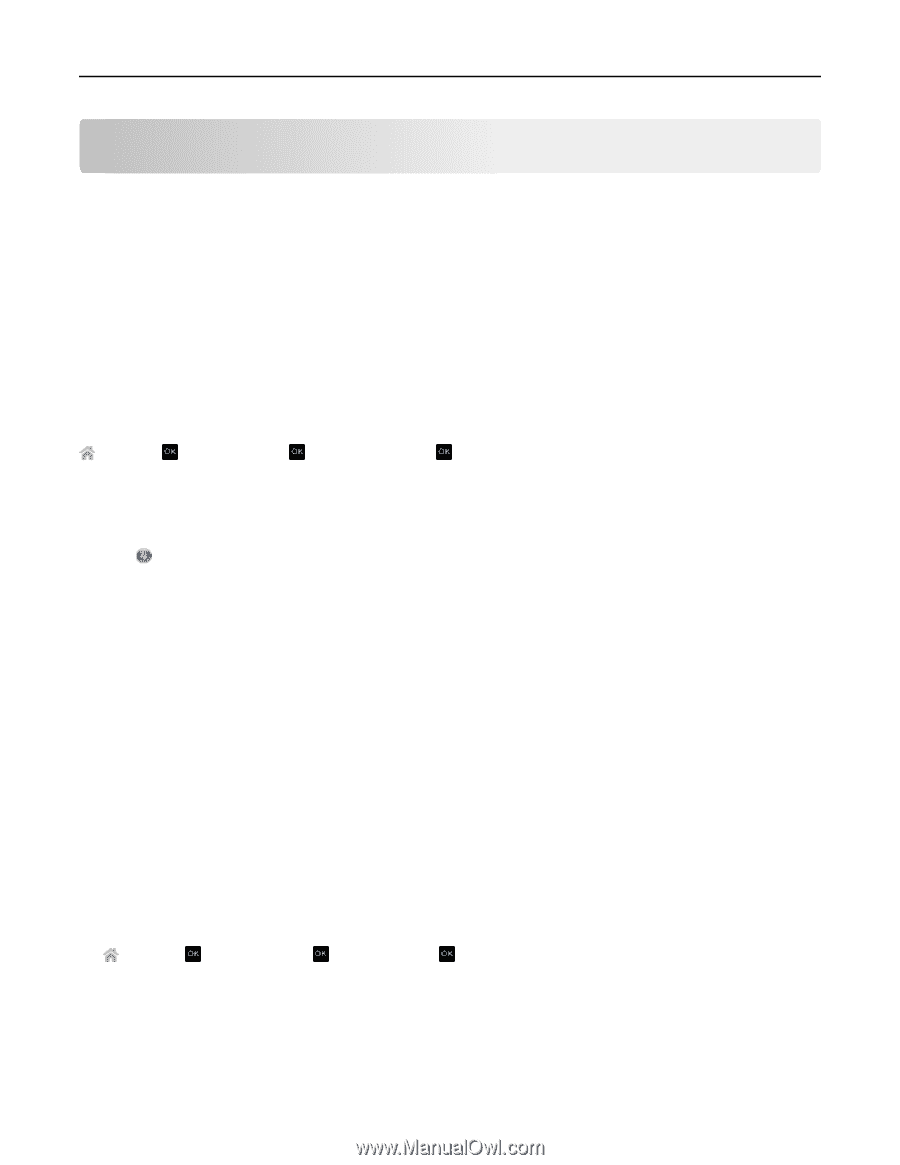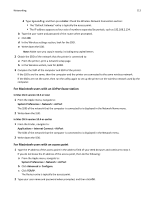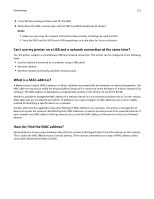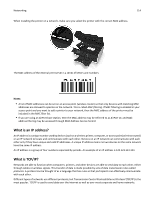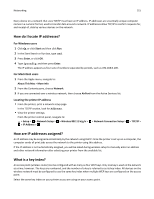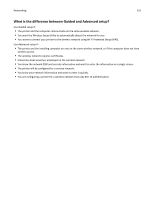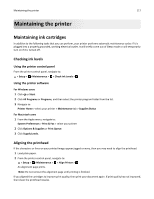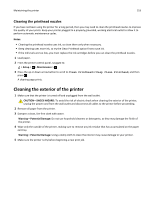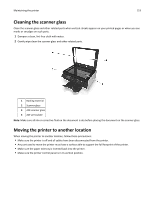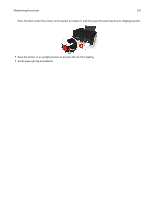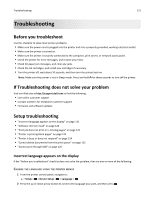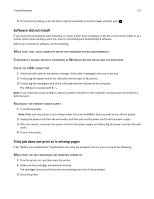Dell V525W User Manual - Page 117
Maintaining the printer, Maintaining ink cartridges, Checking ink levels, Aligning the printhead - printer ink cartridge
 |
View all Dell V525W manuals
Add to My Manuals
Save this manual to your list of manuals |
Page 117 highlights
Maintaining the printer 117 Maintaining the printer Maintaining ink cartridges In addition to the following tasks that you can perform, your printer performs automatic maintenance cycles if it is plugged into a properly grounded, working electrical outlet. It will briefly come out of Sleep mode or will temporarily turn on if it is turned off. Checking ink levels Using the printer control panel From the printer control panel, navigate to: > Setup > >Maintenance > > Check Ink Levels > Using the printer software For Windows users 1 Click or Start. 2 Click All Programs or Programs, and then select the printer program folder from the list. 3 Navigate to: Printer Home > select your printer > Maintenance tab > Supplies Status For Macintosh users 1 From the Apple menu, navigate to: System Preferences > Print & Fax > select your printer 2 Click Options & Supplies or Print Queue. 3 Click Supply Levels. Aligning the printhead If the characters or lines on your printed image appear jagged or wavy, then you may need to align the printhead. 1 Load plain paper. 2 From the printer control panel, navigate to: > Setup > >Maintenance > > Align Printer > An alignment page prints. Note: Do not remove the alignment page until printing is finished. If you aligned the cartridges to improve print quality, then print your document again. If print quality has not improved, then clean the printhead nozzles.