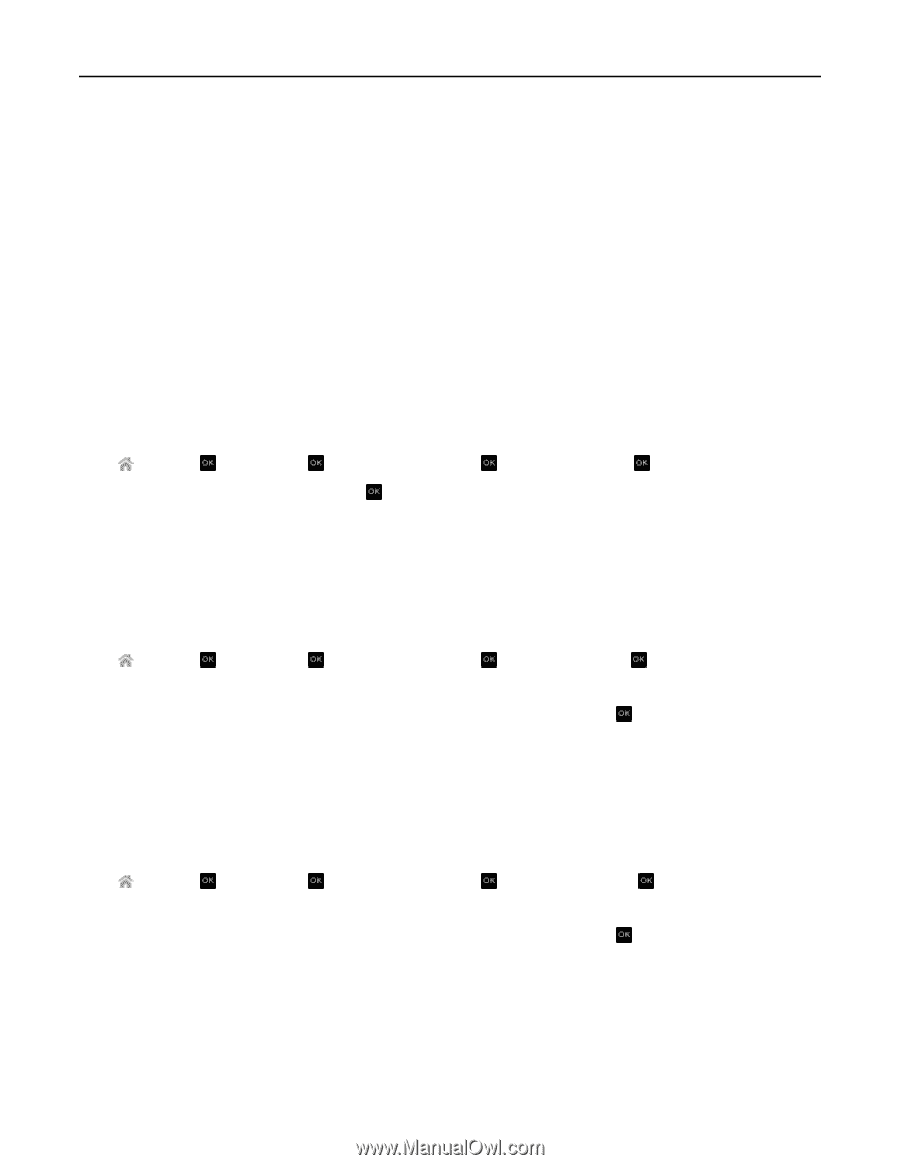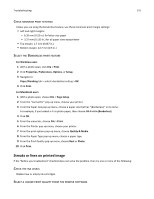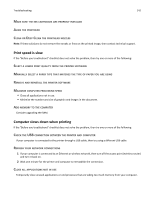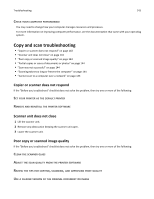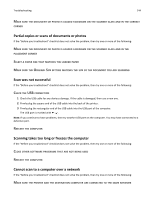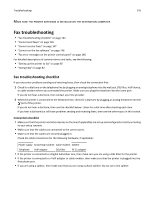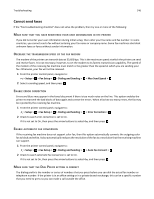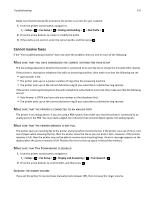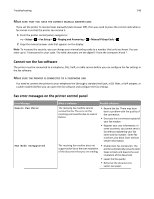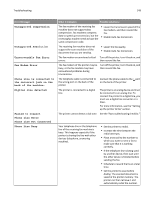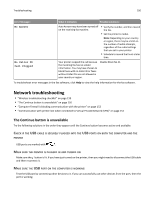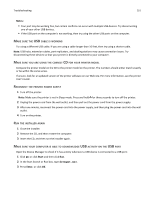Dell V525W User Manual - Page 146
Cannot send faxes, Make sure that you have registered your user information in the printer
 |
View all Dell V525W manuals
Add to My Manuals
Save this manual to your list of manuals |
Page 146 highlights
Troubleshooting 146 Cannot send faxes If the "Fax troubleshooting checklist" does not solve the problem, then try one or more of the following: MAKE SURE THAT YOU HAVE REGISTERED YOUR USER INFORMATION IN THE PRINTER If you did not enter your user information during initial setup, then enter your fax name and fax number. In some countries, you cannot send a fax without entering your fax name or company name. Some fax machines also block unknown faxes or faxes without sender information. DECREASE THE TRANSMISSION SPEED OF THE FAX MODEM The modem of the printer can transmit data at 33,600 bps. This is the maximum speed at which the printer can send and receive faxes. It is not necessary, however, to set the modem to its fastest transmission capability. The speed of the modem of the receiving fax machine must match or be greater than the speed at which you are sending your fax. Otherwise, your fax will not be received. 1 From the printer control panel, navigate to: > Setup > > Fax Setup > > Dialing and Sending > > Max Send Speed > 2 Select a sending speed, and then press . ENABLE ERROR CORRECTION Errors and blurs may appear in the faxed document if there is too much noise on the line. This option enables the printer to transmit the bad blocks of data again and correct the errors. When a fax has too many errors, the fax may be rejected by the receiving fax machine. 1 From the printer control panel, navigate to: > Setup > > Fax Setup > > Dialing and Sending > > Error Correction > 2 Check to see if error correction is set to On. If it is not set to On, then press the arrow buttons to select On, and then press . ENABLE AUTOMATIC FAX CONVERSION If the receiving fax machine does not support color fax, then this option automatically converts the outgoing color fax to black and white. It also automatically reduces the resolution of the fax to a resolution that the receiving machine can support. 1 From the printer control panel, navigate to: > Setup > > Fax Setup > > Dialing and Sending > > Auto Fax Convert > 2 Check to see if automatic fax conversion is set to On. If it is not set to On, then press the arrow buttons to select On, and then press . MAKE SURE THAT THE DIAL PREFIX SETTING IS CORRECT The dialing prefix is the number or series of numbers that you press before you can dial the actual fax number or telephone number. If the printer is in an office setting or in a private branch exchange, this can be a specific number that you need to press so you can make a call outside the office.