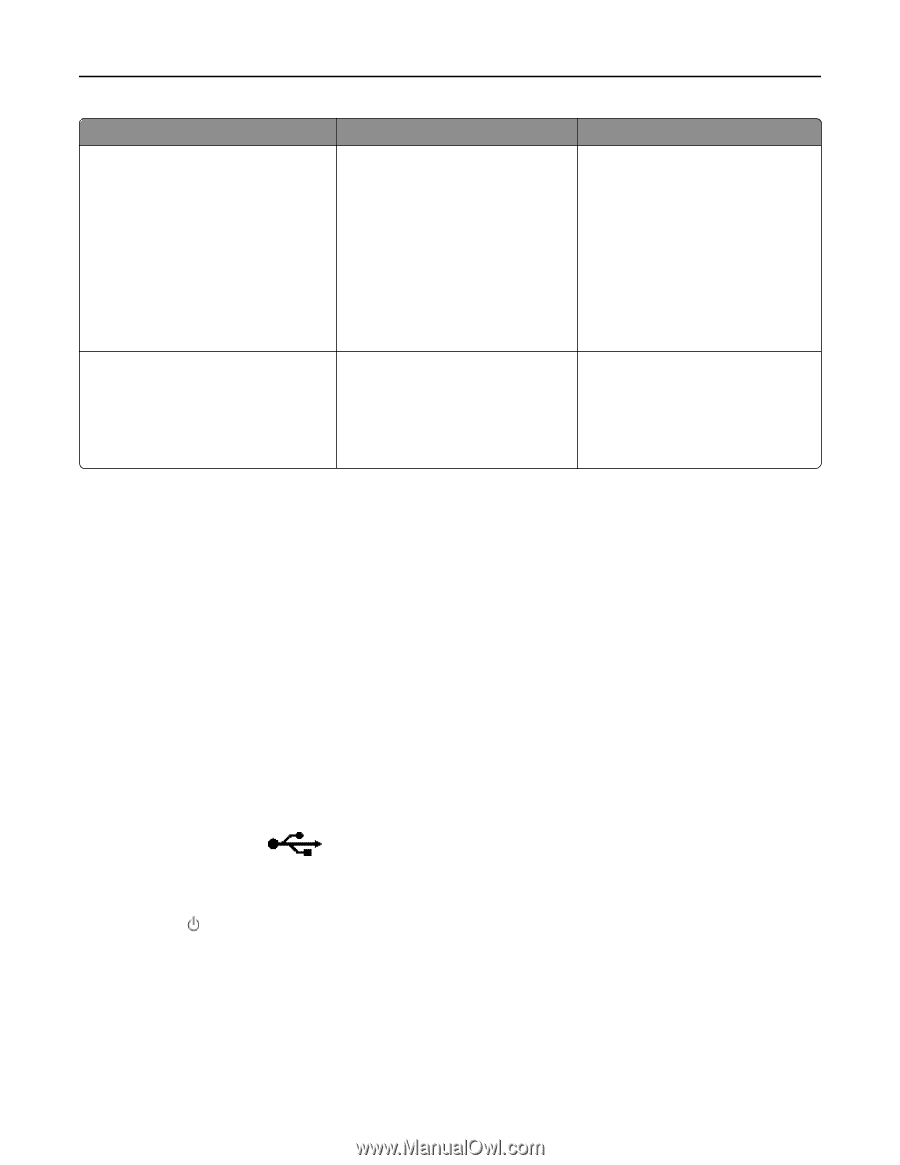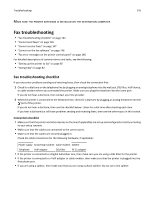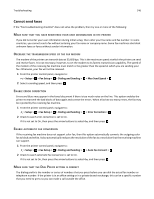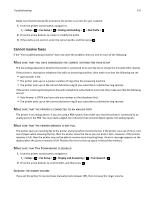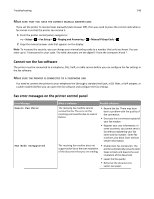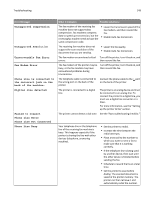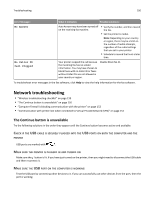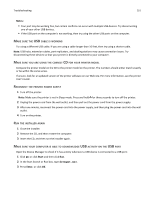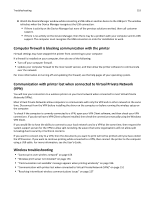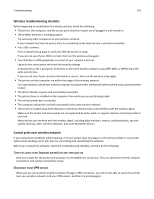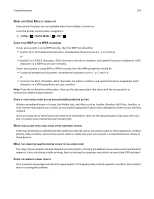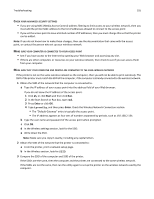Dell V525W User Manual - Page 150
Network troubleshooting, The Continue button is unavailable
 |
View all Dell V525W manuals
Add to My Manuals
Save this manual to your list of manuals |
Page 150 highlights
Troubleshooting 150 Error Message: What it indicates: Possible solutions: No Answer Auto Answer may have been turned off on the receiving fax machine. • Verify the number, and then resend the fax. • Set the printer to redial. Note: Depending on your country or region, there may be a limit on the number of redial attempts, regardless of the redial settings that you set in your printer. • Schedule to resend the fax at a later time. No Caller ID Call Stopped Your printer stopped the call because the incoming fax has no sender information. You may have chosen to block faxes with no Caller ID or faxes without Caller IDs are not allowed in your country or region. Disable Block No‑ID. To troubleshoot error messages in the fax software, click Help to view the help information for the fax software. Network troubleshooting • "Wireless troubleshooting checklist" on page 153 • "The Continue button is unavailable" on page 150 • "Computer firewall is blocking communication with the printer" on page 152 • "Communication with printer lost when connected to Virtual Private Network (VPN)" on page 152 The Continue button is unavailable Try the following solutions in the order they appear until the Continue button becomes active and available: CHECK IF THE USB CABLE IS SECURELY PLUGGED INTO THE USB PORTS ON BOTH THE COMPUTER AND THE PRINTER USB ports are marked with . MAKE SURE THE PRINTER IS PLUGGED IN AND TURNED ON Make sure the button is lit. If you have just turned on the printer, then you might need to disconnect the USB cable and then reconnect it. MAKE SURE THE USB PORT ON THE COMPUTER IS WORKING Test the USB port by connecting other devices to it. If you can successfully use other devices from the port, then the port is working.