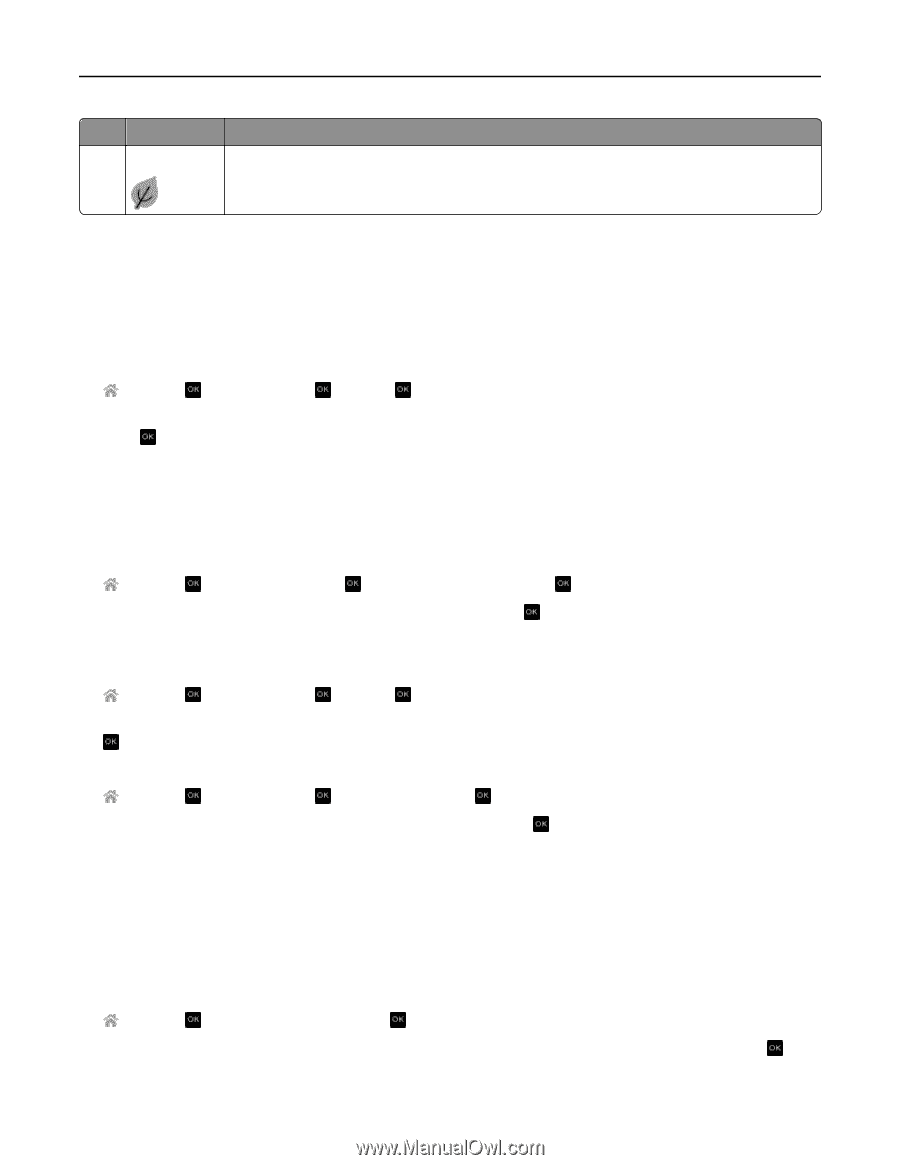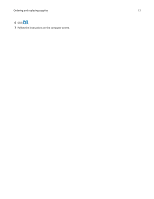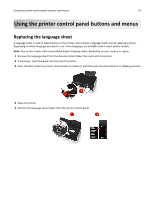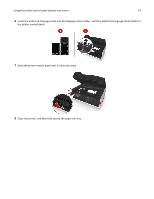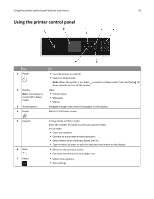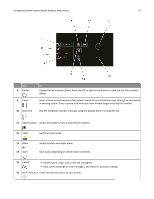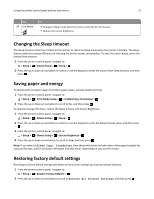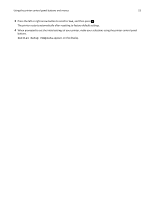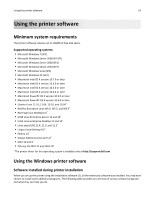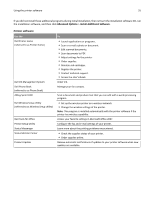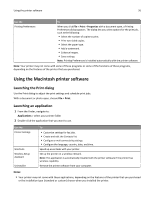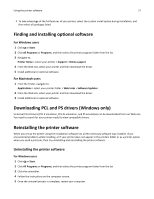Dell V525W User Manual - Page 22
Changing the Sleep timeout, Saving paper and energy, Restoring factory default settings, Setup - printer setup
 |
View all Dell V525W manuals
Add to My Manuals
Save this manual to your list of manuals |
Page 22 highlights
Using the printer control panel buttons and menus 22 Use 17 Eco‑Mode To • Change to Sleep mode after the printer is left idle for 10 minutes. • Reduce the screen brightness. Changing the Sleep timeout The Sleep timeout is the time it takes for the printer to switch to Sleep mode when the printer is left idle. The Sleep feature optimizes energy efficiency by reducing the printer power consumption. To save the most energy, select the lowest Sleep timeout. 1 From the printer control panel, navigate to: > Setup > > Device Setup > > Sleep > 2 Press the up or down arrow button to select or use the keypad to enter the value of the Sleep timeout, and then press . Saving paper and energy To significantly cut paper usage and reduce paper waste, activate duplex printing: 1 From the printer control panel, navigate to: > Setup > > Print Mode Setup > > 2‑Sided Copy, Standalone > 2 Press the up or down arrow button to scroll to On, and then press . To optimize energy efficiency, reduce the Sleep timeout and Screen Brightness: 1 From the printer control panel, navigate to: > Setup > > Device Setup > > Sleep > 2 Press the up or down arrow button to select or use the keypad to enter the Sleep timeout value, and then press . 3 From the printer control panel, navigate to: > Setup > > Device Setup > > Screen Brightness > 4 Press the up or down arrow button to scroll to Dim, and then press . Note: If you select 2‑Sided Copy, Standalone, then the printer prints on both sides of the paper (duplex) for copy and fax jobs, and for printing in Windows and Macintosh, depending on your printer model. Restoring factory default settings Resetting to factory default settings will delete all the printer settings you have previously selected. 1 From the printer control panel, navigate to: > Setup > > Restore Factory Defaults > 2 Press the up or down arrow button to scroll to Restore All Printer Settings, and then press .