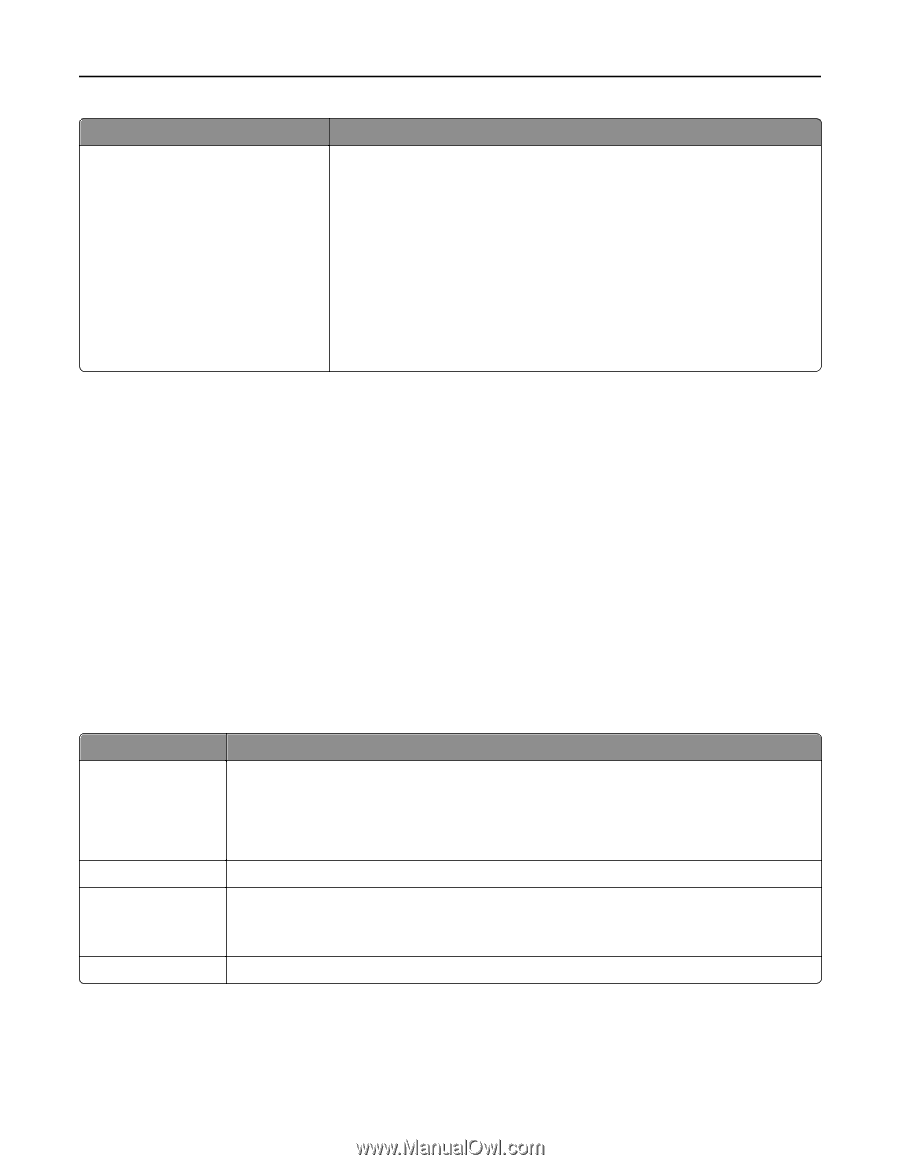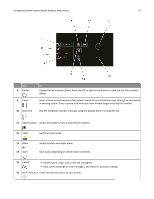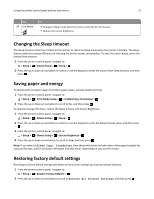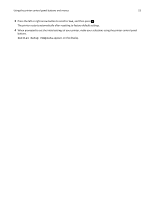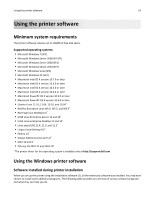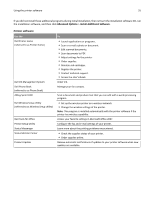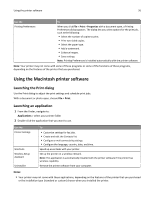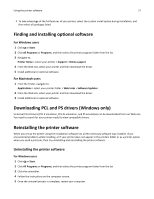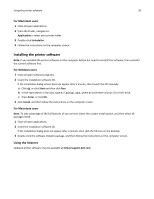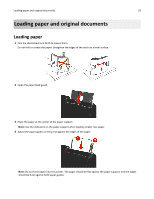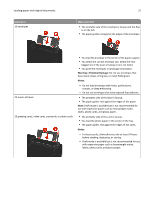Dell V525W User Manual - Page 26
Using the Macintosh printer software, Launching the Print dialog, Launching an application - wireless all in one printer
 |
View all Dell V525W manuals
Add to My Manuals
Save this manual to your list of manuals |
Page 26 highlights
Using the printer software 26 Use the Printing Preferences To When you click File > Print > Properties with a document open, a Printing Preferences dialog appears. The dialog lets you select options for the print job, such as the following: • Select the number of copies to print. • Print two‑sided copies. • Select the paper type. • Add a watermark. • Enhance images. • Save settings. Note: Printing Preferences is installed automatically with the printer software. Note: Your printer may not come with some of these programs or some of the functions of these programs, depending on the features of the printer that you purchased. Using the Macintosh printer software Launching the Print dialog Use the Print dialog to adjust the print settings and schedule print jobs. With a document or photo open, choose File > Print. Launching an application 1 From the Finder, navigate to: Applications > select your printer folder 2 Double‑click the application that you want to use. Use the Printer Settings Shortcuts Wireless Setup Assistant Uninstaller To • Customize settings for fax jobs. • Create and edit the Contacts list. • Configure e‑mail connectivity settings. • Configure the language, country, date, and time. Speed up usual tasks with your printer. Set up the printer on a wireless network. Note: This application is automatically installed with the printer software if the printer has wireless capability. Remove the printer software from your computer. Notes: • Your printer may not come with these applications, depending on the features of the printer that you purchased or the installation type (standard or custom) chosen when you installed the printer.