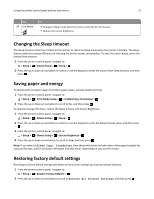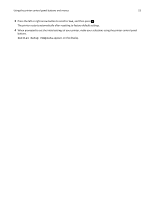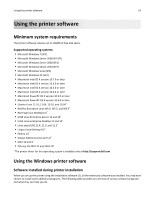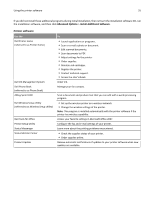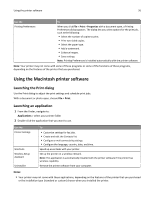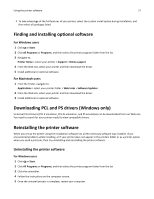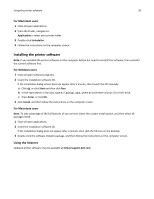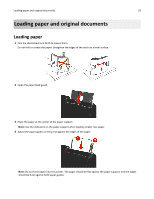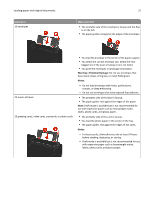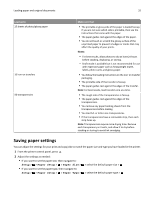Dell V525W User Manual - Page 27
Finding and installing optional software, Downloading PCL and PS drivers (Windows only) - all in one printer instructions
 |
View all Dell V525W manuals
Add to My Manuals
Save this manual to your list of manuals |
Page 27 highlights
Using the printer software 27 • To take advantage of the full features of your printer, select the custom install option during installation, and then select all packages listed. Finding and installing optional software For Windows users 1 Click or Start. 2 Click All Programs or Programs, and then select the printer program folder from the list. 3 Navigate to: Printer Home > select your printer > Support > Online support 4 From the Web site, select your printer and then download the driver. 5 Install additional or optional software. For Macintosh users 1 From the Finder, navigate to: Applications > select your printer folder > Web Links > Software Updates 2 From the Web site, select your printer and then download the driver. 3 Install additional or optional software. Downloading PCL and PS drivers (Windows only) Universal Print Drivers (PCL 5 emulation, PCL XL emulation, and PS emulation) can be downloaded from our Web site. You need to search for your printer model to view compatible drivers. Reinstalling the printer software When you set up the printer using the installation software CD, all the necessary software was installed. If you encountered problems while installing, or if your printer does not appear in the printers folder or as a printer option when you send a print job, then try uninstalling and reinstalling the printer software. Uninstalling the printer software For Windows users 1 Click or Start. 2 Click All Programs or Programs, and then select the printer program folder from the list. 3 Click the uninstaller. 4 Follow the instructions on the computer screen. 5 Once the uninstall process is complete, restart your computer.