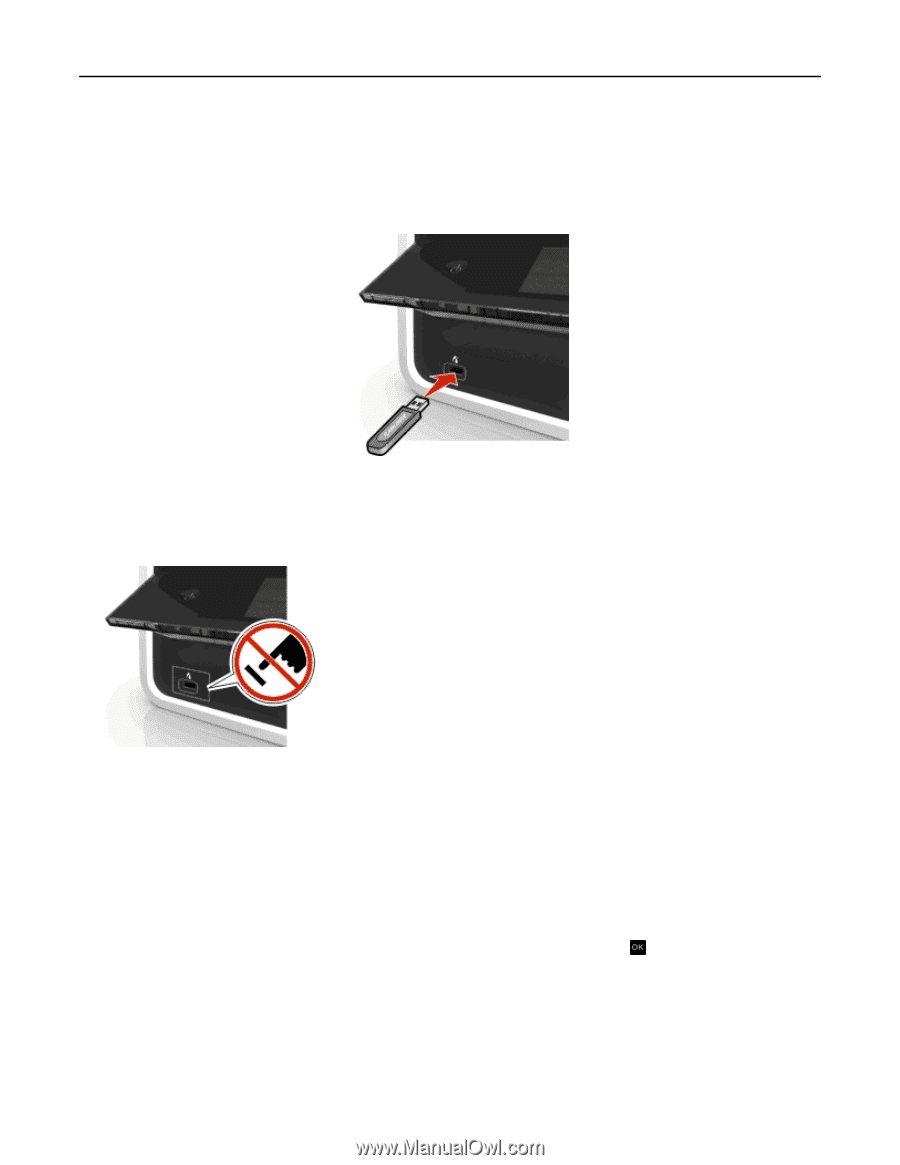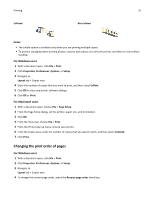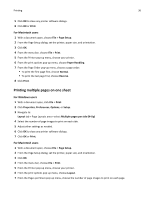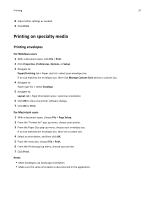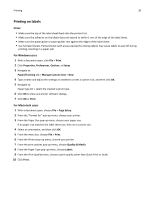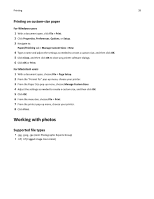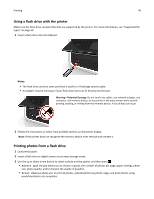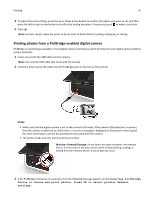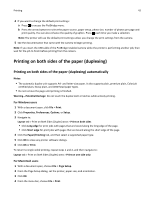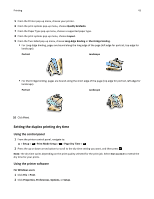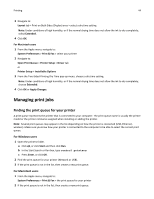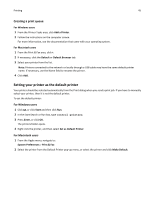Dell V525W User Manual - Page 40
Using a flash drive with the printer, Printing photos from a flash drive, Select and Print - printer directions
 |
View all Dell V525W manuals
Add to My Manuals
Save this manual to your list of manuals |
Page 40 highlights
Printing 40 Using a flash drive with the printer Make sure the flash drive contains files that are supported by the printer. For more information, see "Supported file types" on page 39. 1 Insert a flash drive into the USB port. Notes: • The flash drive uses the same port that is used for a PictBridge camera cable. • An adapter may be necessary if your flash drive does not fit directly into the port. Warning-Potential Damage: Do not touch any cables, any network adapter, any connector, the memory device, or the printer in the areas shown while actively printing, reading, or writing from the memory device. A loss of data can occur. 2 Follow the instructions or select from available options on the printer display. Note: If the printer does not recognize the memory device, then remove and reinsert it. Printing photos from a flash drive 1 Load photo paper. 2 Insert a flash drive or digital camera set to mass storage mode. 3 Use the up or down arrow button to select a photo printing option, and then press . • Select and Print allows you to choose a layout, the number of photos per page, paper settings, photo size, photo quality, and to sharpen the quality of graphics. • Print Photos allows you to print all photos, selected photos by photo range, and print photos using predefined photo size templates.