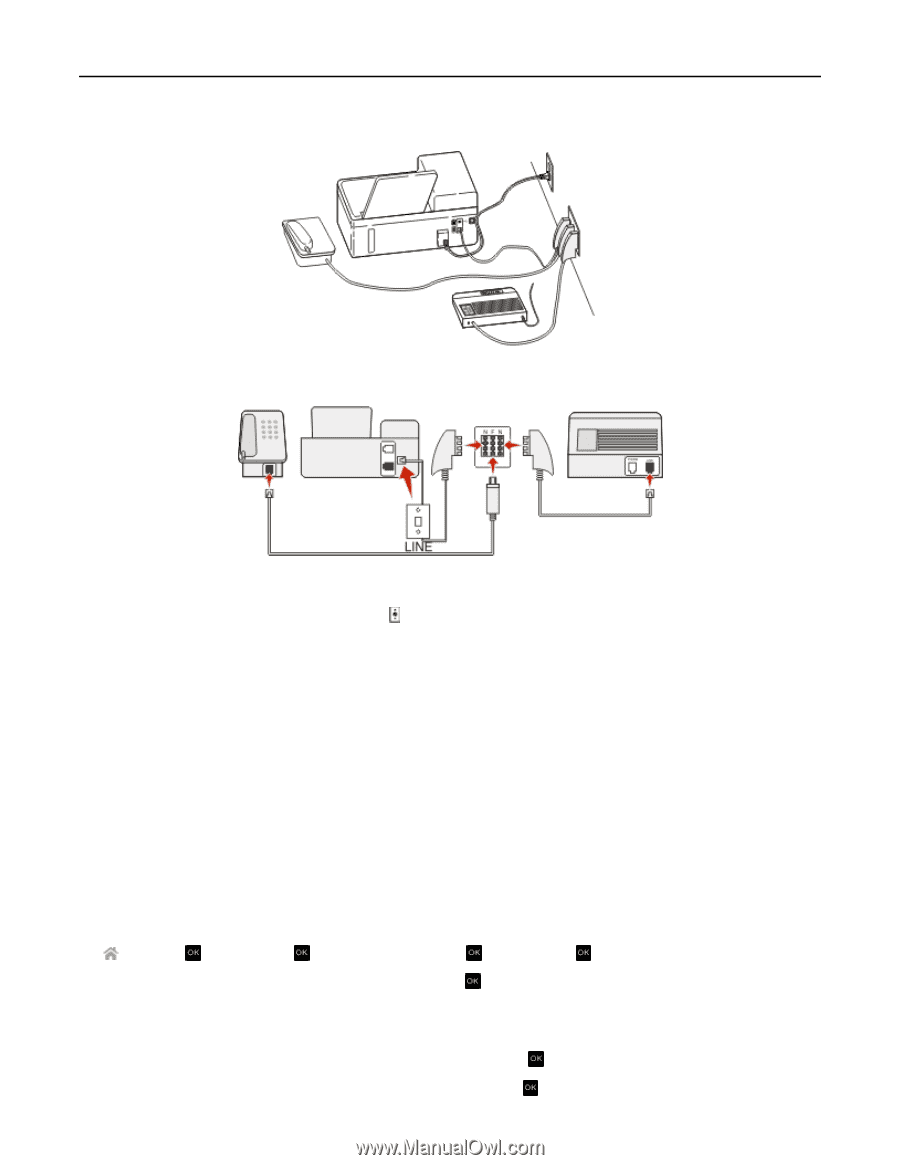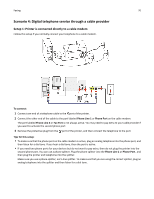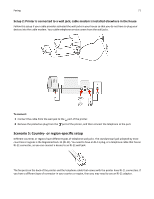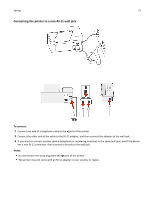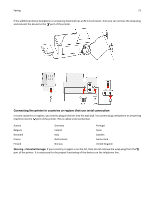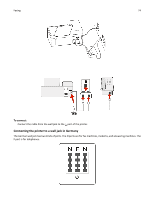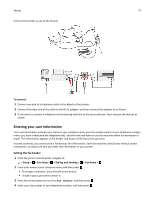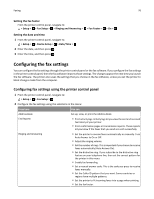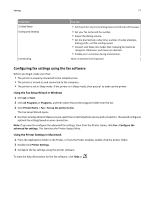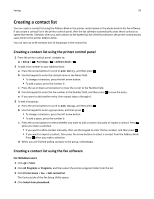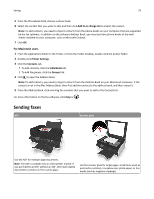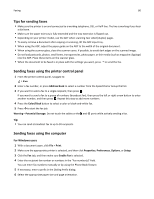Dell V525W User Manual - Page 75
Entering your user information, Setting the fax header
 |
View all Dell V525W manuals
Add to My Manuals
Save this manual to your list of manuals |
Page 75 highlights
Faxing 75 Connect the printer to any of the N ports. To connect: 1 Connect one end of a telephone cable to the port of the printer. 2 Connect the other end of the cable to the RJ‑11 adapter, and then connect the adapter to an N port. 3 If you want to connect a telephone and answering machine to the same wall jack, then connect the devices as shown. Entering your user information Your user information includes your name or your company name, your fax number (which is your telephone number, unless you have a dedicated fax telephone line), and the time and date on your fax machine when a transmission is made. This information appears in the header and footer of the faxes that you send. In some countries, you cannot send a fax without this information. Some fax machines block faxes without sender information, so make sure that you enter this information in your printer. Setting the fax header 1 From the printer control panel, navigate to: > Setup > > Fax Setup > > Dialing and Sending > > Fax Name > 2 Enter your name or your company name, and then press . • To change a character, press the left arrow button. • To add a space, press the number 0. 3 Press the arrow buttons to scroll to Fax Number, and then press . 4 Enter your fax number or your telephone number, and then press .