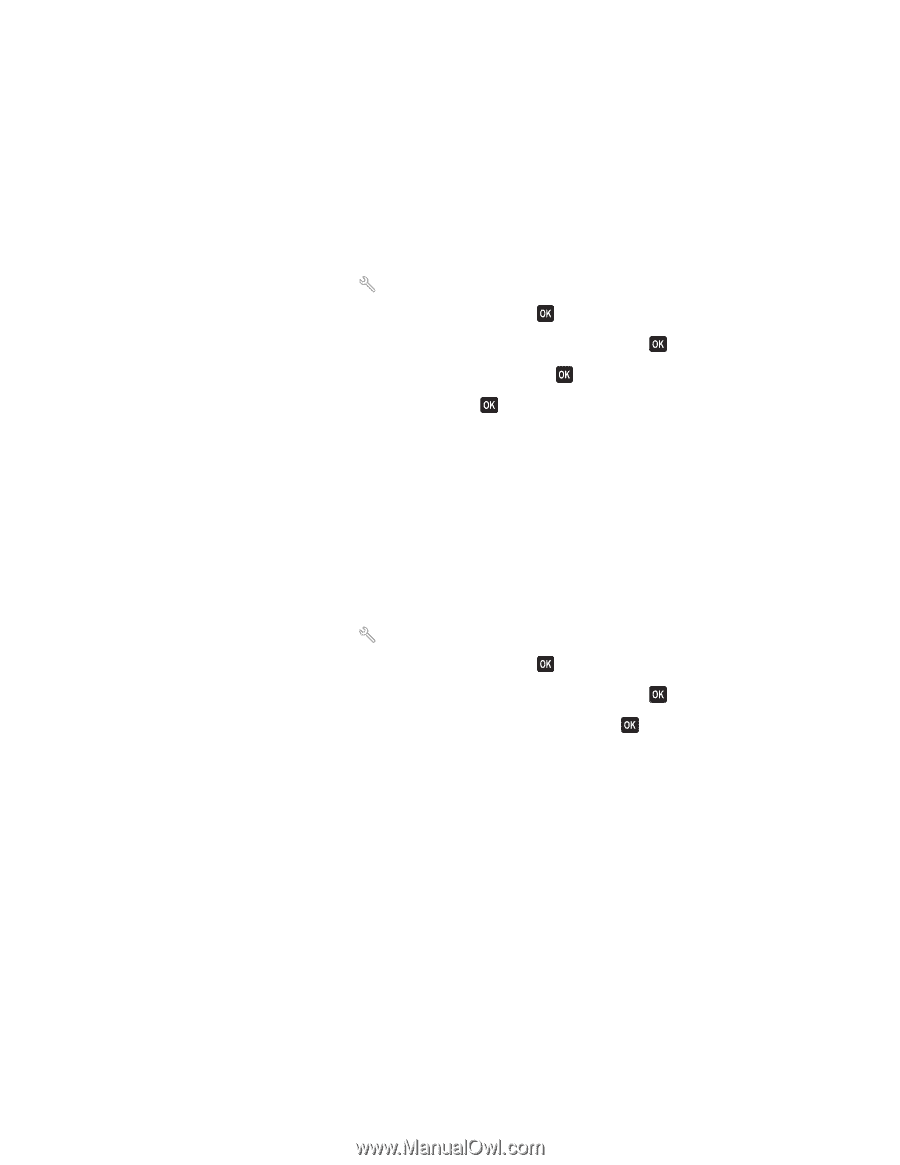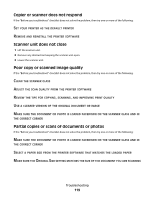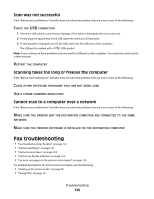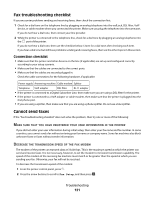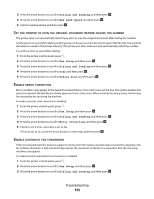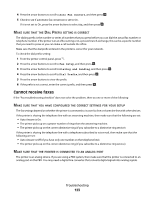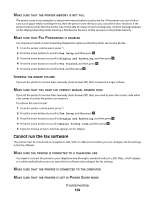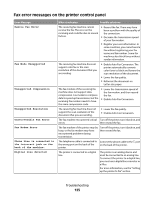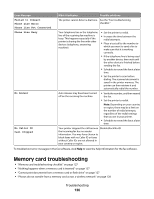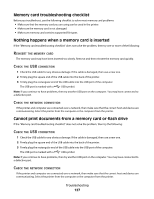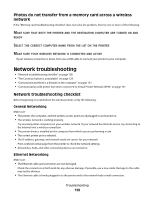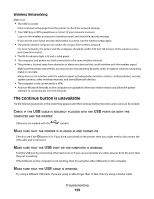Dell V715W User's Guide - Page 124
Cannot run the fax software, Fax Setup, Ringing and Answering, Fax Forward, Manual Pickup Code
 |
UPC - 884116016564
View all Dell V715W manuals
Add to My Manuals
Save this manual to your list of manuals |
Page 124 highlights
MAKE SURE THAT THE PRINTER MEMORY IS NOT FULL The printer saves an incoming fax to the printer memory before it prints the fax. If the printer runs out of ink or runs out of paper while receiving the fax, then the printer saves the fax so you can print it later. However, if the printer memory is full, then the printer may not be able to receive more incoming faxes. An error message appears on the display when the printer memory is full. Resolve the error to free up space in the printer memory. MAKE SURE THAT FAX FORWARDING IS DISABLED You may have turned on Fax Forwarding. Disable this option so that the printer can receive the fax. 1 From the printer control panel, press . 2 Press the arrow buttons to scroll to Fax Setup, and then press . 3 Press the arrow buttons to scroll to Ringing and Answering, and then press . 4 Press the arrow buttons to scroll to Fax Forward, and then press . 5 Press the arrow buttons to scroll to Off, and then press . INCREASE THE RINGER VOLUME If you set the printer to receive faxes manually (Auto Answer Off), then increase the ringer volume. MAKE SURE THAT YOU HAVE THE CORRECT MANUAL ANSWER CODE If you set the printer to receive faxes manually (Auto Answer Off), then you need to press the correct code when a fax comes in so that the printer can receive it. To retrieve the correct code: 1 From the printer control panel, press . 2 Press the arrow buttons to scroll to Fax Setup, and then press . 3 Press the arrow buttons to scroll to Ringing and Answering, and then press . 4 Press the arrow buttons to scroll to Manual Pickup Code, and then press . 5 Copy the manual answer code that appears on the display. Cannot run the fax software The printer must be connected to a telephone, DSL, VoIP, or cable service before you can configure the fax settings in the fax software. MAKE SURE THE PRINTER IS CONNECTED TO A TELEPHONE LINE You need to connect the printer to your telephone line (through a standard wall jack, a DSL filter, a VoIP adapter, or a cable modem) before you can open the fax software and configure the fax settings. MAKE SURE THAT THE PRINTER IS CONNECTED TO THE COMPUTER MAKE SURE THAT THE PRINTER IS NOT IN POWER SAVER MODE Troubleshooting 124