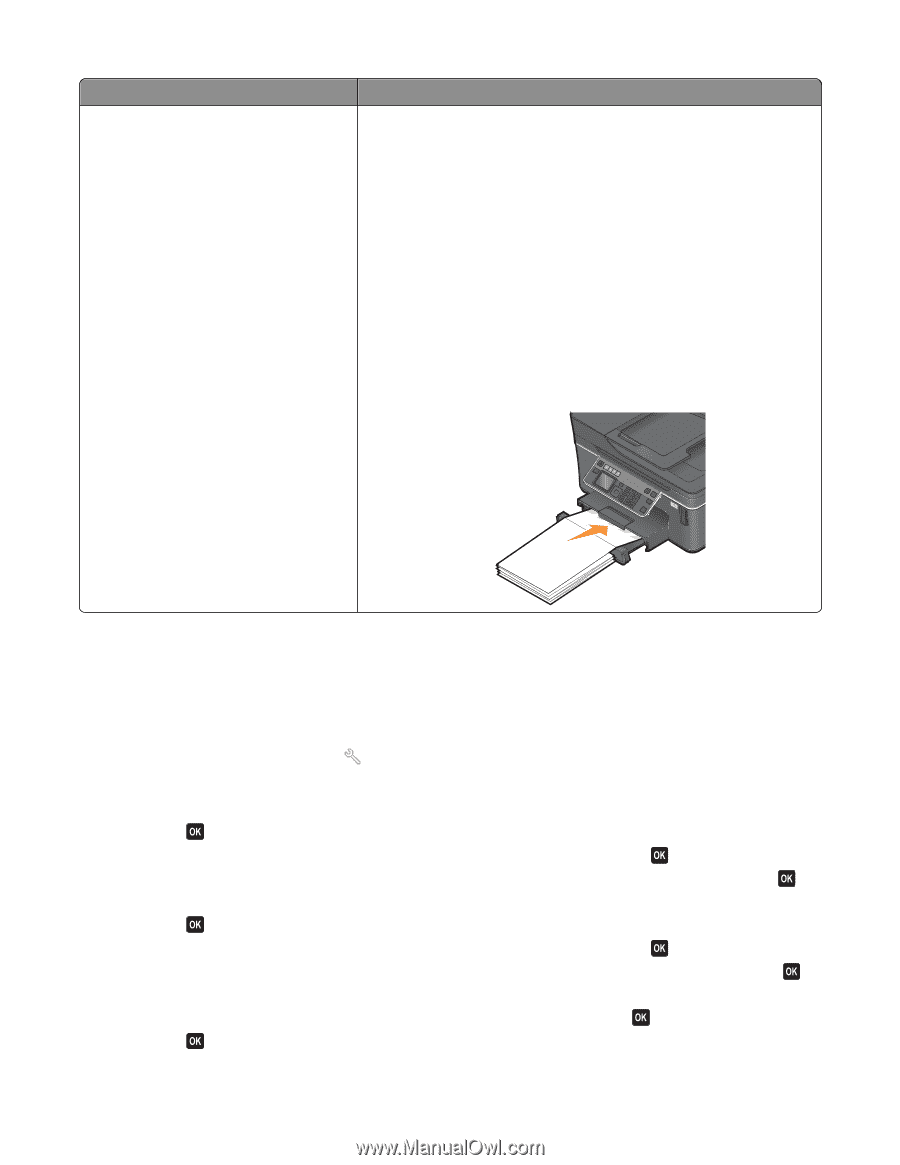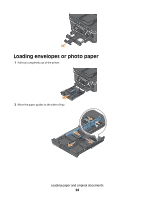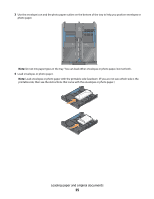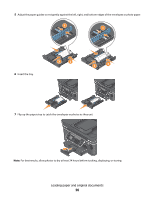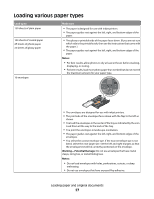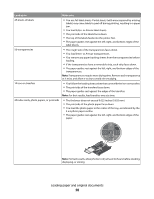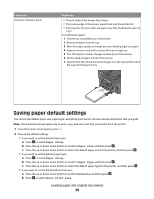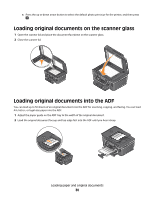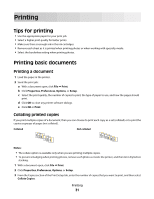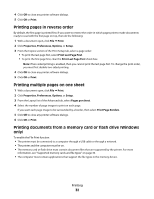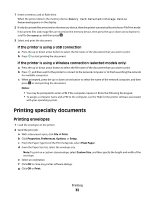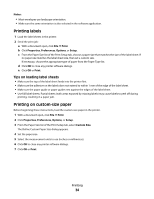Dell V715W User's Guide - Page 29
Saving paper default settings, Paper Setup, Paper Size, Defaults, Photo Print Size
 |
UPC - 884116016564
View all Dell V715W manuals
Add to My Manuals
Save this manual to your list of manuals |
Page 29 highlights
Load up to 20 sheets of banner paper Make sure • The print side of the banner faces down. • The leading edge of the banner paper feeds into the printer first. • If your printer has more than one paper tray, then load banner paper in Tray 1. To load banner paper: 1 Pull the tray completely out of the printer. 2 Remove all paper from the tray. 3 Move the paper guides as though you were loading legal-size paper. 4 Squeeze the lever and pull to extend the tray to legal size. 5 Tear off only the number of pages needed to print the banner. 6 Set the stack of pages in front of the printer. 7 Slide the first sheet from the stack of pages over the tray handle and all the way into the back of tray. Saving paper default settings You can set the default paper size, paper type, and photo print size for the documents and photos that you print. Note: These default settings apply only to print, copy, and scan jobs that you initiate from the printer. 1 From the printer control panel, press . 2 Choose the default settings: • If you want to set the default paper size: a Press to select Paper Setup. b Press the up or down arrow button to scroll to Paper Size, and then press . c Press the up or down arrow button to select the default paper size for the printer, and then press . • If you want to set the default paper type: a Press to select Paper Setup. b Press the up or down arrow button to scroll to Paper Type, and then press . c Press the up or down arrow button to select the default paper type for the printer, and then press . • If you want to set the default photo print size: a Press the up or down arrow button to scroll to Defaults, and then press . b Press to select Photo Print Size. Loading paper and original documents 29