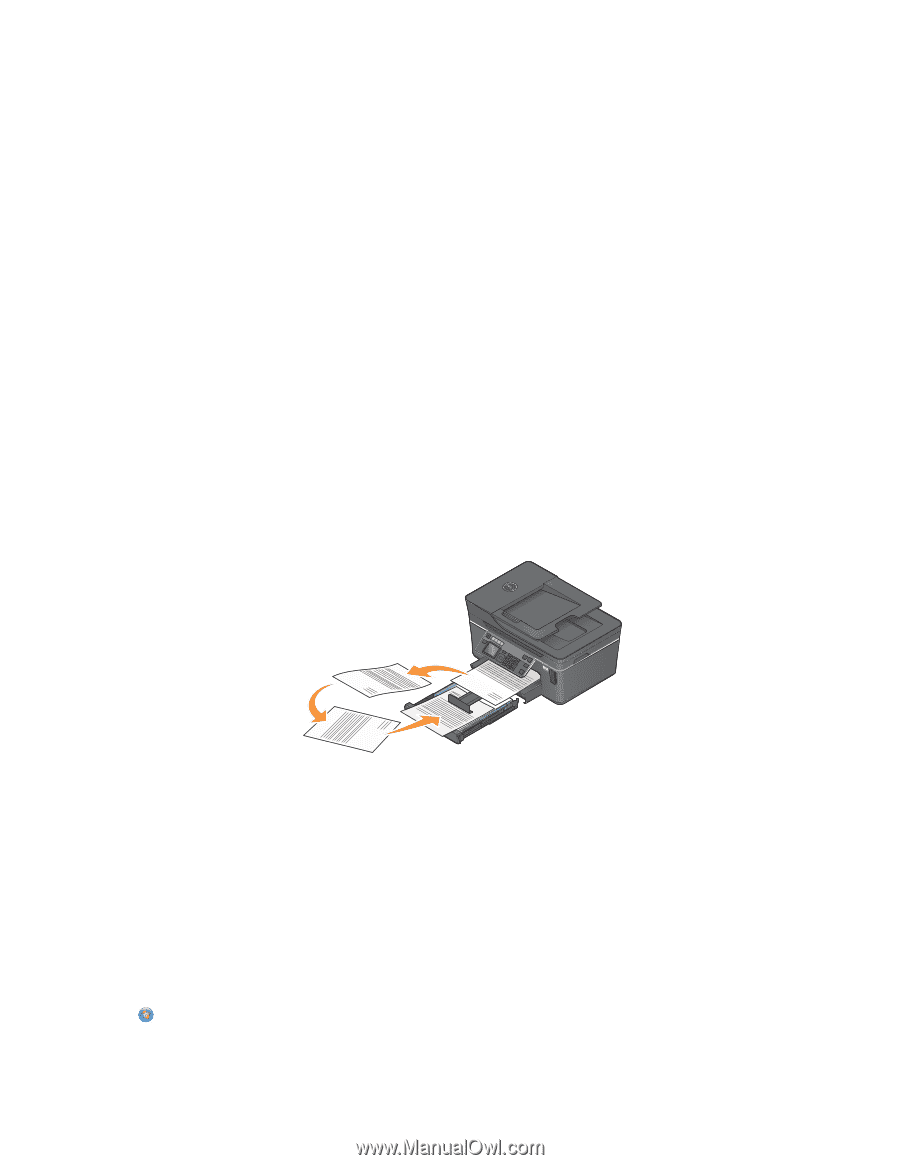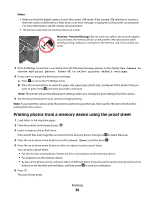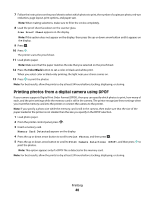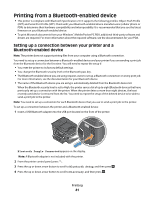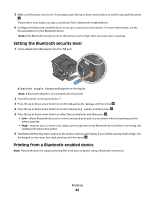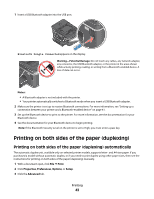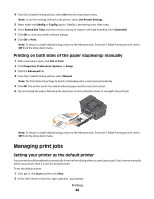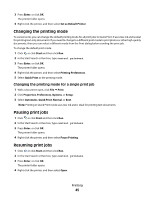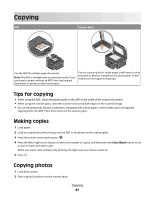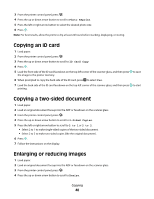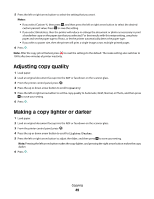Dell V715W User's Guide - Page 44
Printing on both sides of the paper (duplexing) manually, Managing print jobs
 |
UPC - 884116016564
View all Dell V715W manuals
Add to My Manuals
Save this manual to your list of manuals |
Page 44 highlights
4 From the 2-Sided Printing section, select On from the drop-down menu. Note: To use the settings defined in the printer, select Use Printer Settings. 5 Select either the Sideflip or Topflip option. Sideflip is the setting most often used. 6 Select Extend Dry Time, and then select a setting. In regions with high humidity, select Extended. 7 Click OK to close any printer software dialogs. 8 Click OK or Print. Note: To return to single-sided printing, return to the Advanced tab. From the 2-Sided Printing section, select Off from the drop-down menu. Printing on both sides of the paper (duplexing) manually 1 With a document open, click File Print. 2 Click Properties, Preferences, Options, or Setup. 3 Click the Advanced tab. 4 From the 2-Sided Printing section, select Manual. Note: The Print Instruction Page to Assist in Reloading item is selected automatically. 5 Click OK. The printer prints the odd-numbered pages and the instruction sheet. 6 Flip and reload the paper, following the directions on the instruction sheet to complete the print job. Note: To return to single-sided printing, return to the Advanced tab. From the 2-Sided Printing section, select Off from the drop-down menu. Managing print jobs Setting your printer as the default printer Your printer should be selected automatically from the Print dialog when you send a print job. If you have to manually select your printer, then it is not the default printer. To set the default printer: 1 Click , or click Start and then click Run. 2 In the Start Search or Run box, type control printers. Printing 44