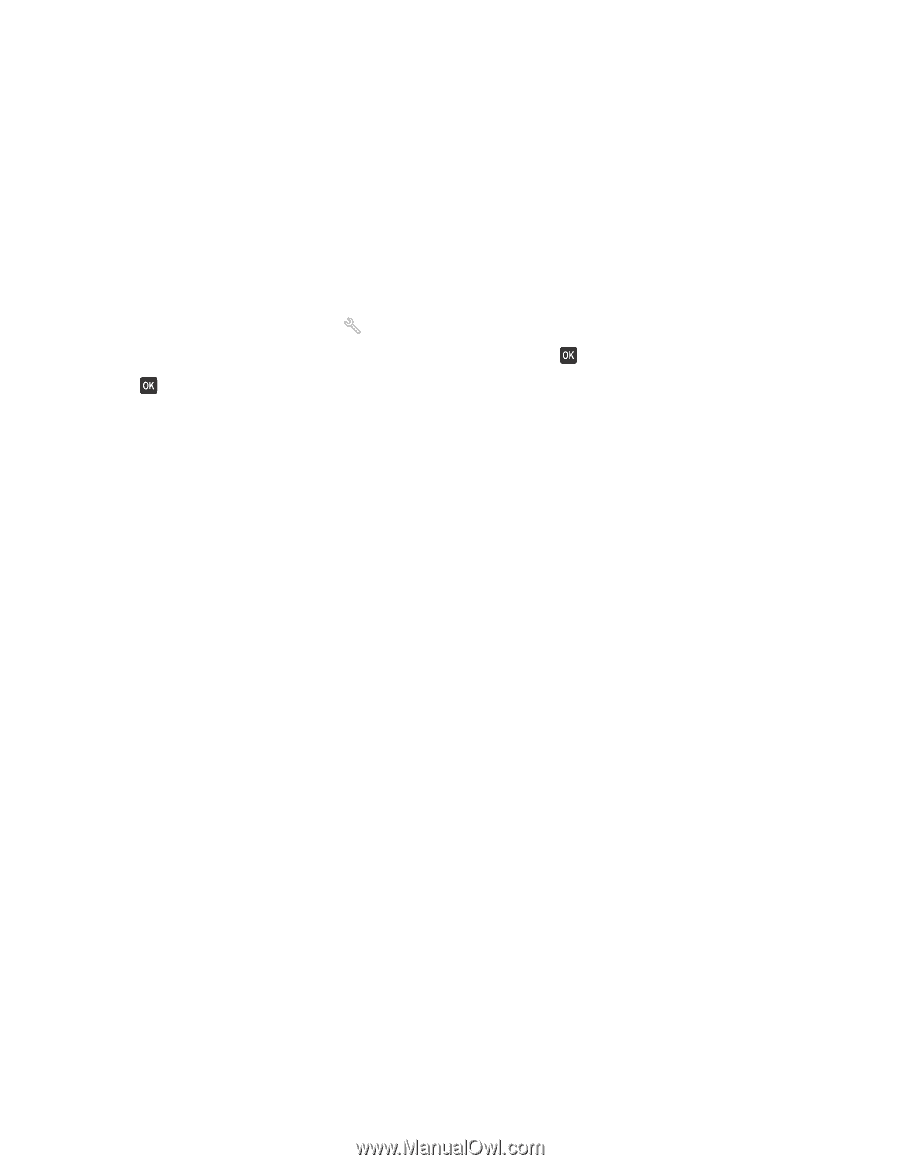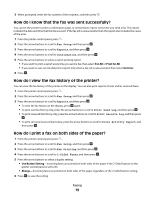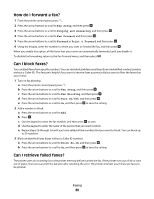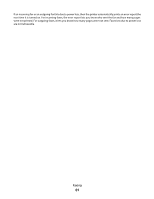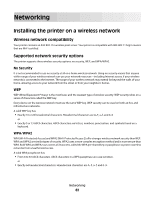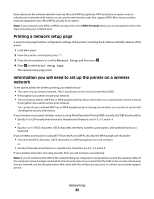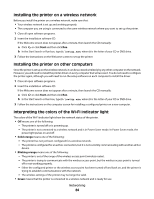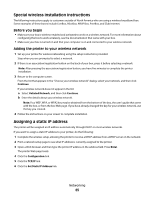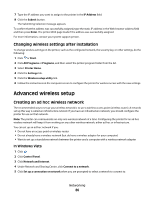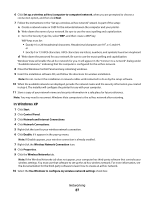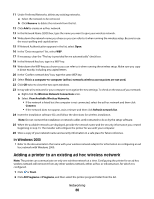Dell V715W User's Guide - Page 83
Printing a network setup Information you will need to set up the printer on a wireless network - mac
 |
UPC - 884116016564
View all Dell V715W manuals
Add to My Manuals
Save this manual to your list of manuals |
Page 83 highlights
Every device on the wireless network must use the same WPA passphrase. WPA security is an option only on infrastructure networks with wireless access points and network cards that support WPA. Most newer wireless network equipment also offers WPA2 security as an option. Note: If your network uses WPA or WPA2 security, then select WPA Personal when you are prompted to select the type of security your network uses. Printing a network setup page A network setup page lists the configuration settings of the printer, including the IP address and MAC address of the printer. 1 Load plain paper. 2 From the printer control panel, press . 3 Press the arrow buttons to scroll to Network Setup, and then press . 4 Press to select Print Setup Page. The network setup page prints. Information you will need to set up the printer on a wireless network To set up the printer for wireless printing, you need to know: • The name of your wireless network. This is also known as the Service Set Identifier (SSID). • If encryption was used to secure your network. • The security key (either a WEP key or WPA passphrase) that allows other devices to communicate on the network if encryption was used to secure your network. You can locate your network WEP key or WPA passphrase by accessing your wireless access point or router and checking the security information. If your wireless access point (wireless router) is using Wired Equivalent Privacy (WEP) security, the WEP key should be: • Exactly 10 or 26 hexadecimal characters. Hexadecimal characters are A-F, a-f, and 0-9. or • Exactly 5 or 13 ASCII characters. ASCII characters are letters, numbers, punctuation, and symbols found on a keyboard. If your wireless access point is using Wi-Fi Protected Access (WPA) security, the WPA passphrase should be: • From 8 to 63 ASCII characters. ASCII characters in a WPA passphrase are case-sensitive. or • Exactly 64 hexadecimal characters. Hexadecimal characters are A-F, a-f, and 0-9. If your wireless network is not using security, then you will not have a security key. Note: If you do not know the SSID of the network that your computer is connected to, launch the wireless utility of the computer network adapter and look for the network name. If you cannot find the SSID or the security information for your network, see the documentation that came with the wireless access point, or contact your system support person. Networking 83