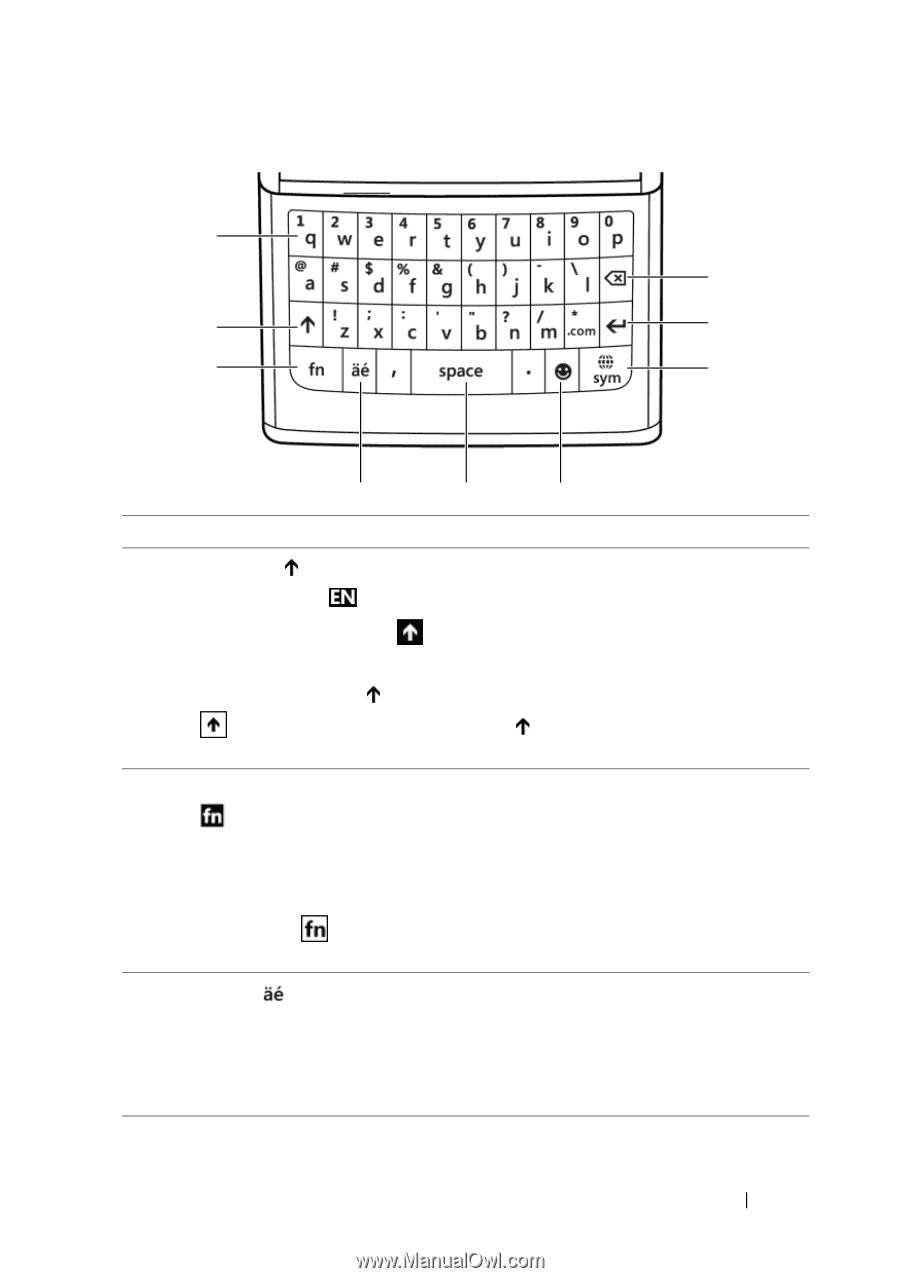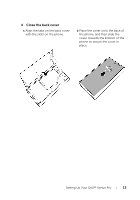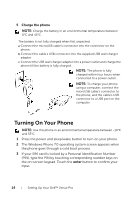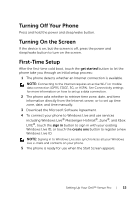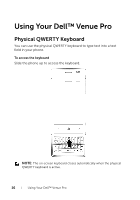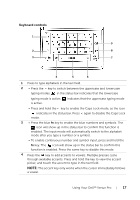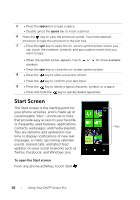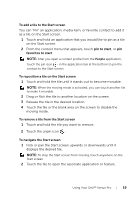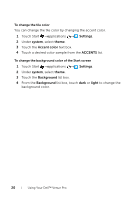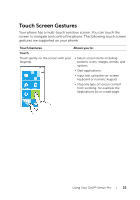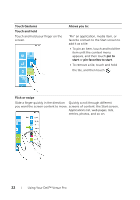Dell Venue Pro User's Guide - Page 17
Keyboard controls, To enable continuous number and symbol input, press and hold
 |
View all Dell Venue Pro manuals
Add to My Manuals
Save this manual to your list of manuals |
Page 17 highlights
Keyboard controls 1 9 2 8 3 7 4 5 6 1 Press to type alphabets in the text field. 2 • Press the key to switch between the uppercase and lowercase typing modes. in the status bar indicates that the lowercase typing mode is active; is active. indicates that the uppercase typing mode • Press and hold the key to enable the Caps Lock mode, as the icon indicates in the status bar. Press again to disable the Caps Lock mode. 3 • Press the blue fn key to enable the blue numbers and symbols. The icon will show up in the status bar to confirm this function is enabled. The input mode will automatically switch to the alphabet mode after you type a number or a symbol. • To enable continuous number and symbol input, press and hold the fn key. The icon will show up in the status bar to confirm this function is enabled. Press the same key to disable this mode. 4 Press the key to add accents to vowels. Multiple presses cycle through available accents. Press and hold the key to view the accent picker, and touch the accent to type in the text field. NOTE: The accent key only works when the cursor immediately follows a vowel. Using Your Dell™ Venue Pro 17