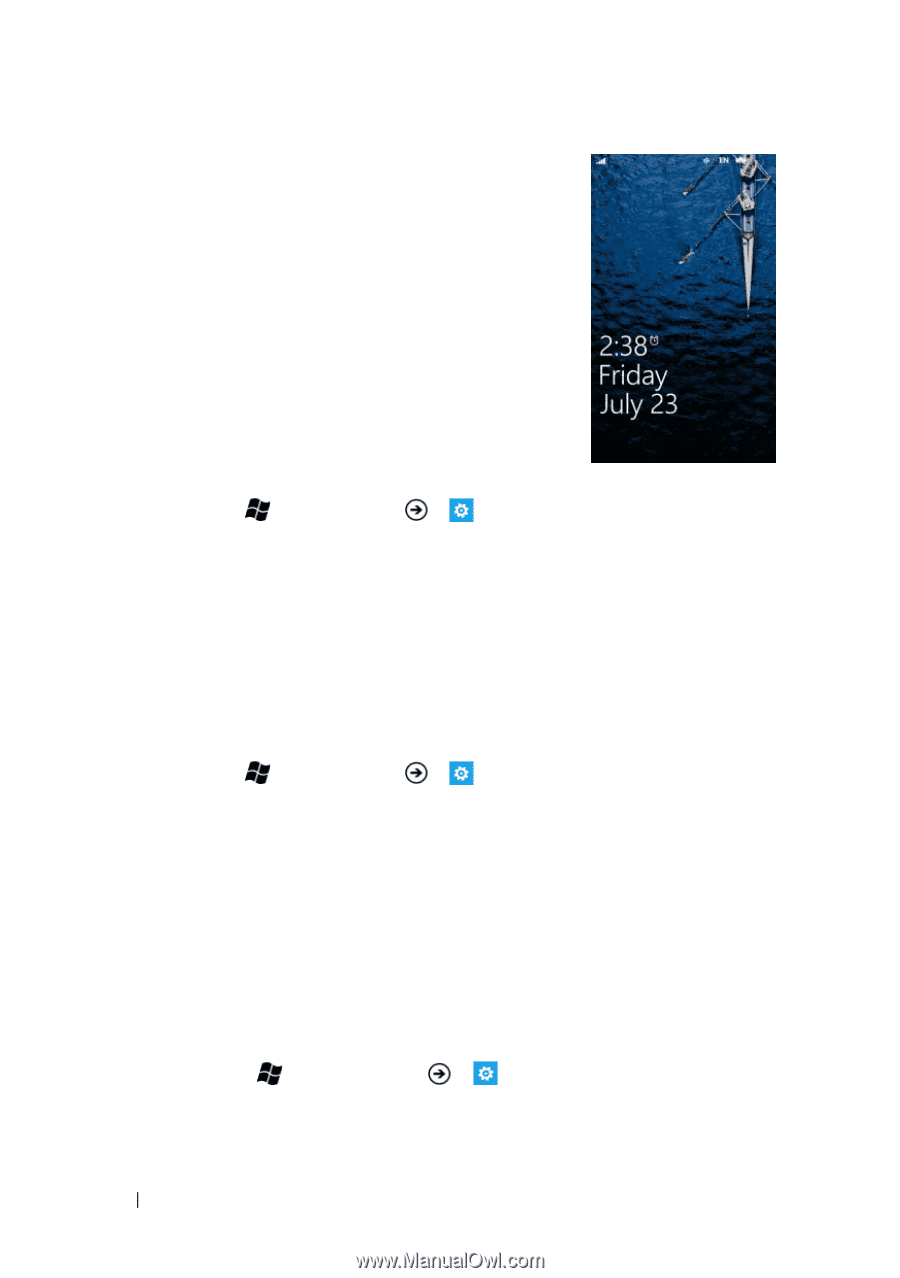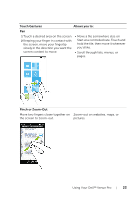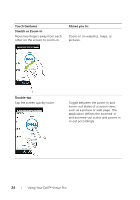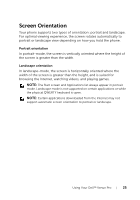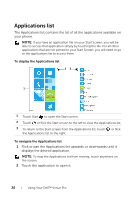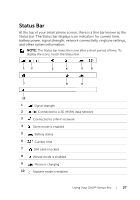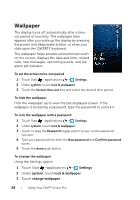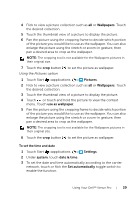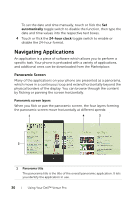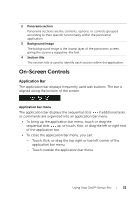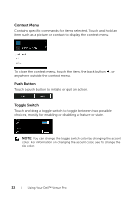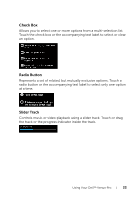Dell Venue Pro User's Guide - Page 28
Wallpaper, To set the screen time-out period, To hide the wallpaper - unlocked
 |
View all Dell Venue Pro manuals
Add to My Manuals
Save this manual to your list of manuals |
Page 28 highlights
Wallpaper The display turns off automatically after a timeout period of inactivity. The wallpaper then appears after you wake up the display by pressing the power and sleep/wake button, or when you slide open the QWERTY keyboard. The wallpaper helps prevent unintentional touch on the screen, displays the date and time, missed calls, new messages, upcoming events, and the alarm set indicator. To set the screen time-out period 1 Touch Start →applications → Settings. 2 Under system, touch lock & wallpaper. 3 Touch the Screen time-out box and select the desired time period. To hide the wallpaper Flick the wallpaper up to view the last displayed screen. If the wallpaper is locked by a password, type the password to unlock it. To lock the wallpaper with a password 1 Touch Start →applications → Settings. 2 Under system, touch lock & wallpaper. 3 Touch or drag the Password toggle switch to turn on the password function. 4 Type your password into both the New password and Confirm password boxes. 5 Touch the done push button. To change the wallpaper Using the Settings option 1 Touch Start →applications → Settings. 2 Under system, touch lock & wallpaper. 3 Touch change wallpaper. 28 Using Your Dell™ Venue Pro