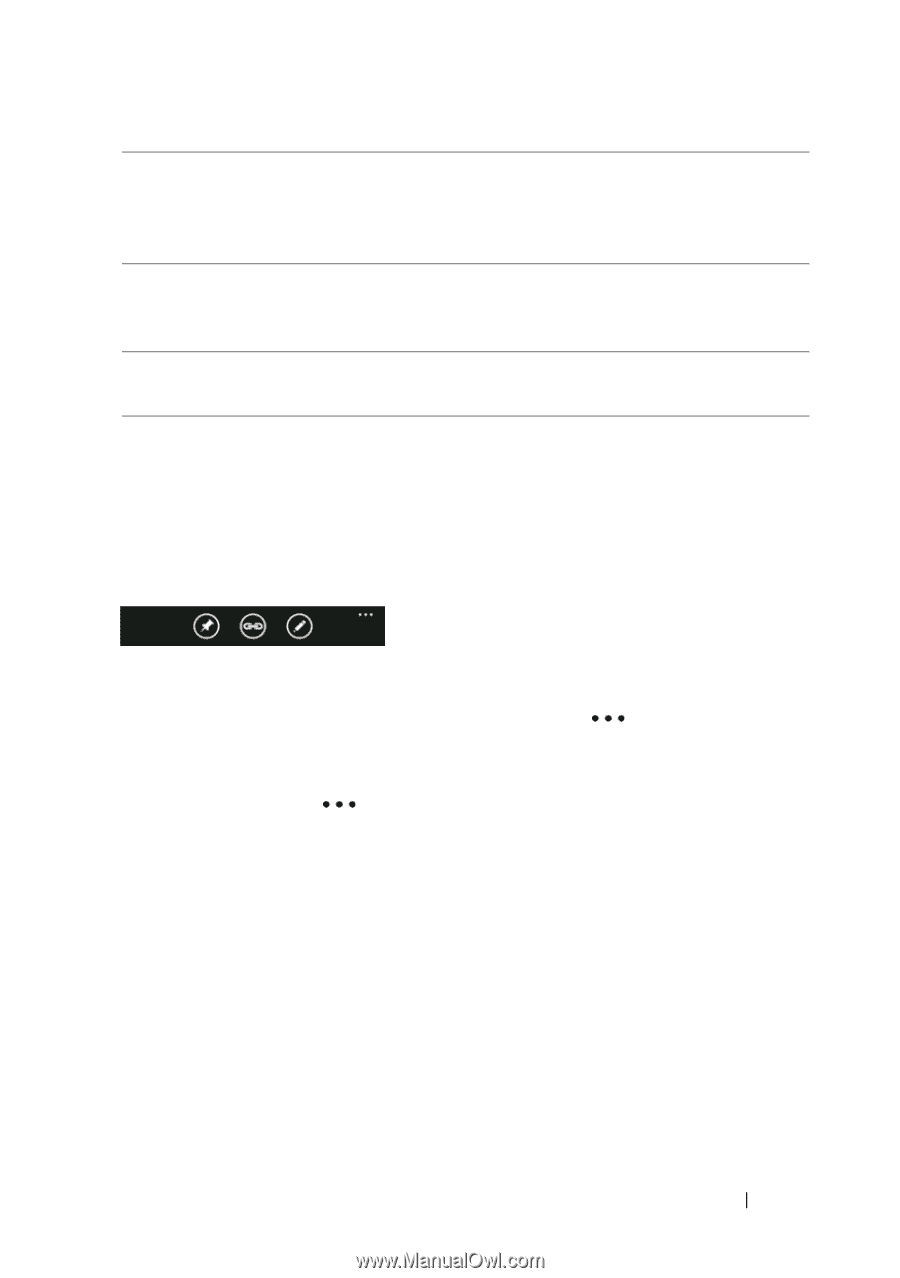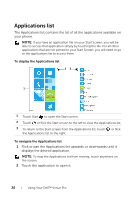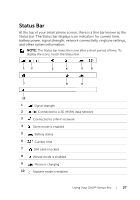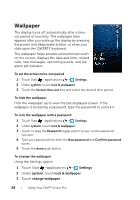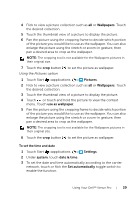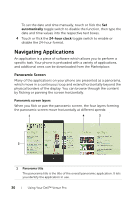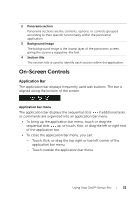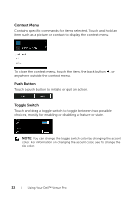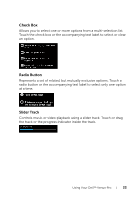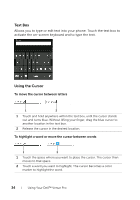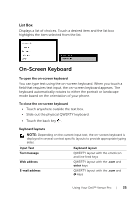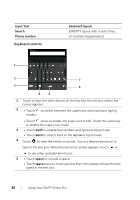Dell Venue Pro User's Guide - Page 31
On-Screen Controls, Application Bar
 |
View all Dell Venue Pro manuals
Add to My Manuals
Save this manual to your list of manuals |
Page 31 highlights
2 Panorama section Panorama sections are the contents, options, or controls grouped according to their specific functionality within the panoramic application. 3 Background image The background image is the lowest layer of the panoramic screen, giving the screen a magazine-like feel. 4 Section title The section title is used to identify each section within the application. On-Screen Controls Application Bar The application bar displays frequently used task buttons. The bar is aligned along the bottom of the screen. Application bar menu The application bar displays the sequential dots if additional tasks or commands are organized into an application bar menu. • To bring up the application bar menu, touch or drag the sequential dots up, or touch, flick, or drag the left or right end of the application bar. • To close the application bar menu, you can: - Touch, flick, or drag the top right or top left corner of the application bar menu. - Touch outside the application bar menu. Using Your Dell™ Venue Pro 31