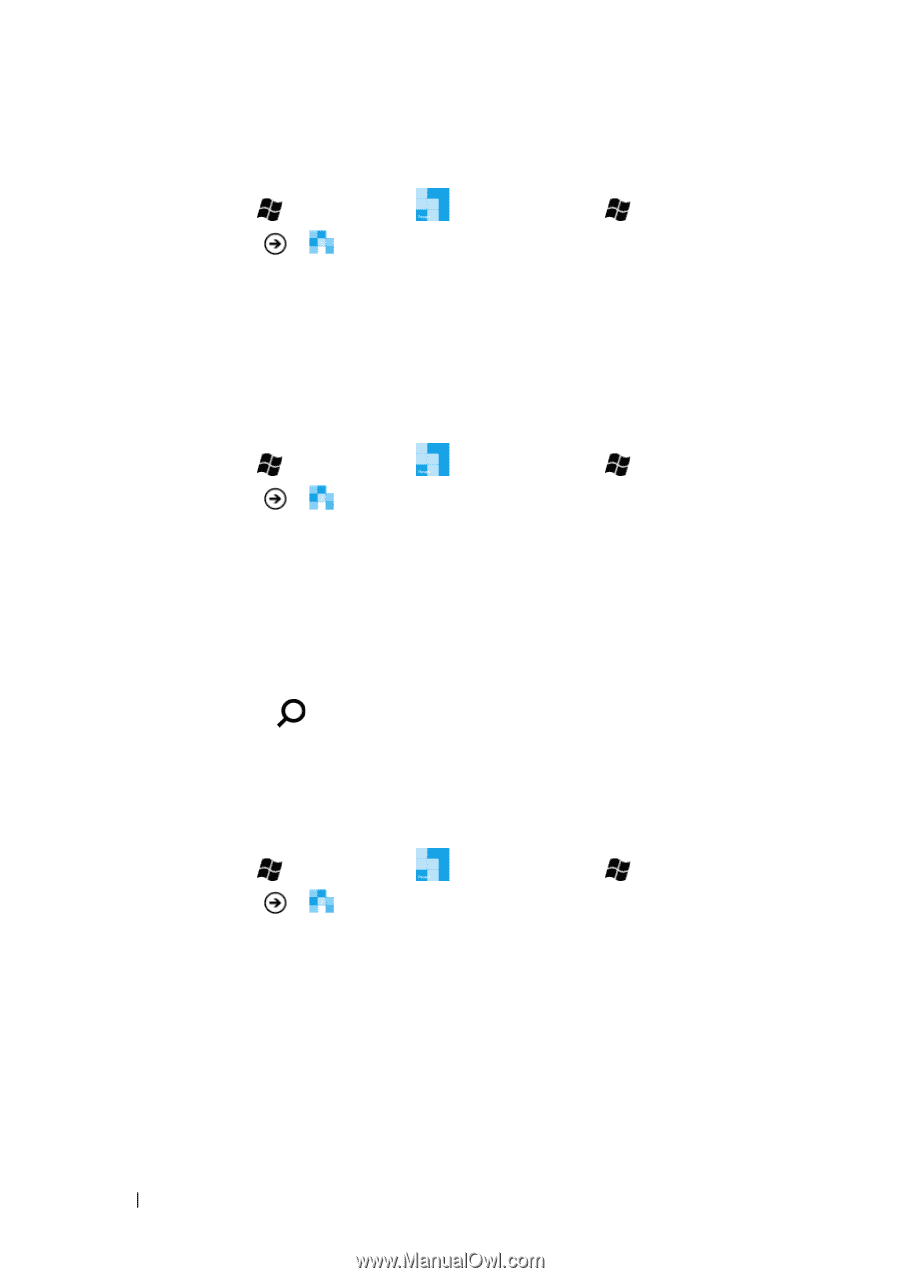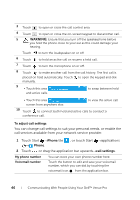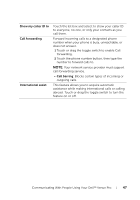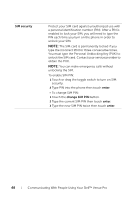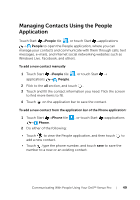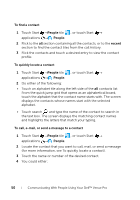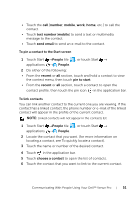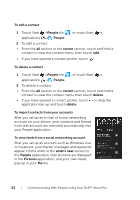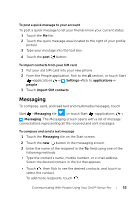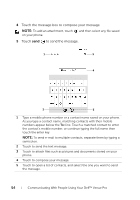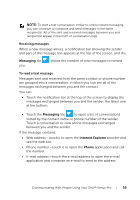Dell Venue Pro User's Guide - Page 50
To find a contact, To quickly locate a contact, To call, e-mail, or send a message to a contact
 |
View all Dell Venue Pro manuals
Add to My Manuals
Save this manual to your list of manuals |
Page 50 highlights
To find a contact 1 Touch Start →People tile , or touch Start → applications → People. 2 Flick to the all section containing all the contacts, or to the recent section to find the contact tiles from the call history. 3 Flick the contacts and touch a desired entry to view the contact profile. To quickly locate a contact 1 Touch Start →People tile , or touch Start → applications → People. 2 Do either of the following: • Touch an alphabet tile along the left side of the all contacts list. From the quick jump grid that opens as an alphabetical board, touch the alphabet that the contact name starts with. The screen displays the contacts whose names start with the selected alphabet. • Touch search and type the name of the contact to search in the text box. The screen displays the matching contact names and highlights the letters that match your typing. To call, e-mail, or send a message to a contact 1 Touch Start →People tile , or touch Start → applications → People. 2 Locate the contact that you want to call, mail, or send a message (for more information, see To quickly locate a contact). 3 Touch the name or number of the desired contact. 4 You could either: 50 Communicating With People Using Your Dell™ Venue Pro