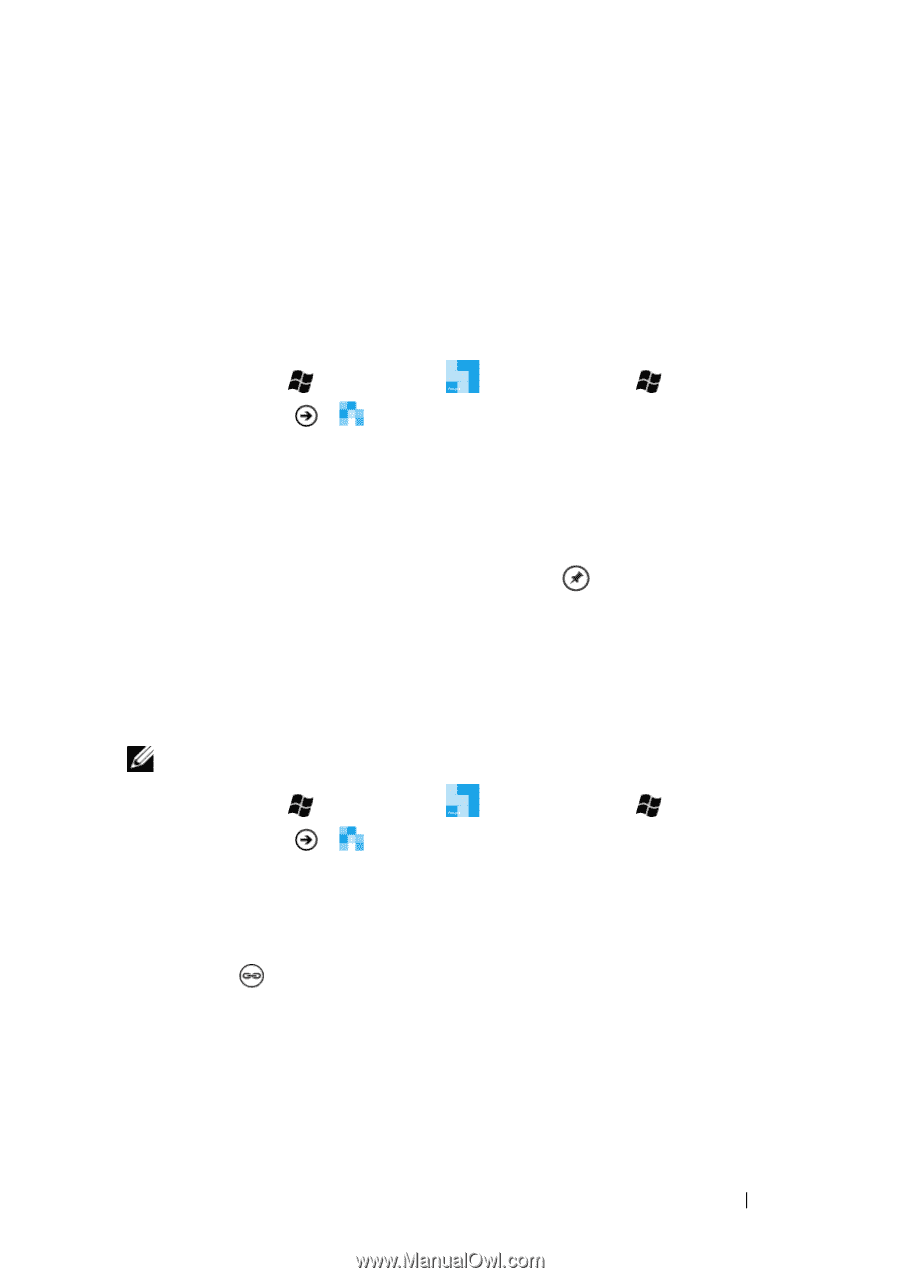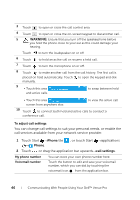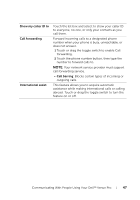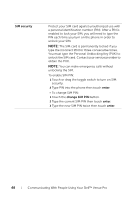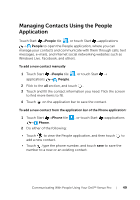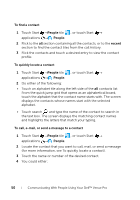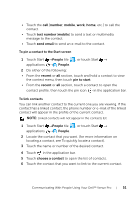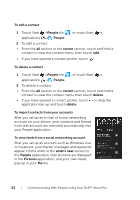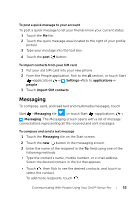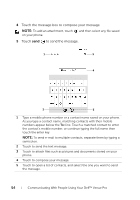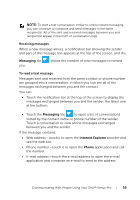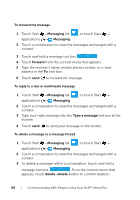Dell Venue Pro User's Guide - Page 51
To pin a contact to the Start screen, To link contacts, contact has a linked contact
 |
View all Dell Venue Pro manuals
Add to My Manuals
Save this manual to your list of manuals |
Page 51 highlights
• Touch the call [number, mobile, work, home, etc.] to call the contact. • Touch text number [mobile] to send a text or multimedia message to the contact. • Touch send email to send an e-mail to the contact. To pin a contact to the Start screen 1 Touch Start →People tile , or touch Start → applications → People. 2 Do either of the following: • From the recent or all section, touch and hold a contact to view the context menu, then touch pin to start. • From the recent or all section, touch a contact to open the contact profile, then touch the pin icon in the application bar. To link contacts You can link another contact to the current one you are viewing. If the contact has a linked contact, the phone number or e-mail of the linked contact will appear in the profile of the current contact. NOTE: Linked contacts will not appear in the contacts list. 1 Touch Start →People tile , or touch Start → applications → People. 2 Locate the contact that you want. (for more information on locating a contact, see To quickly locate a contact). 3 Touch the name or number of the desired contact. 4 Touch in the application bar. 5 Touch choose a contact to open the list of contacts. 6 Touch the contact that you want to link to the current contact. Communicating With People Using Your Dell™ Venue Pro 51