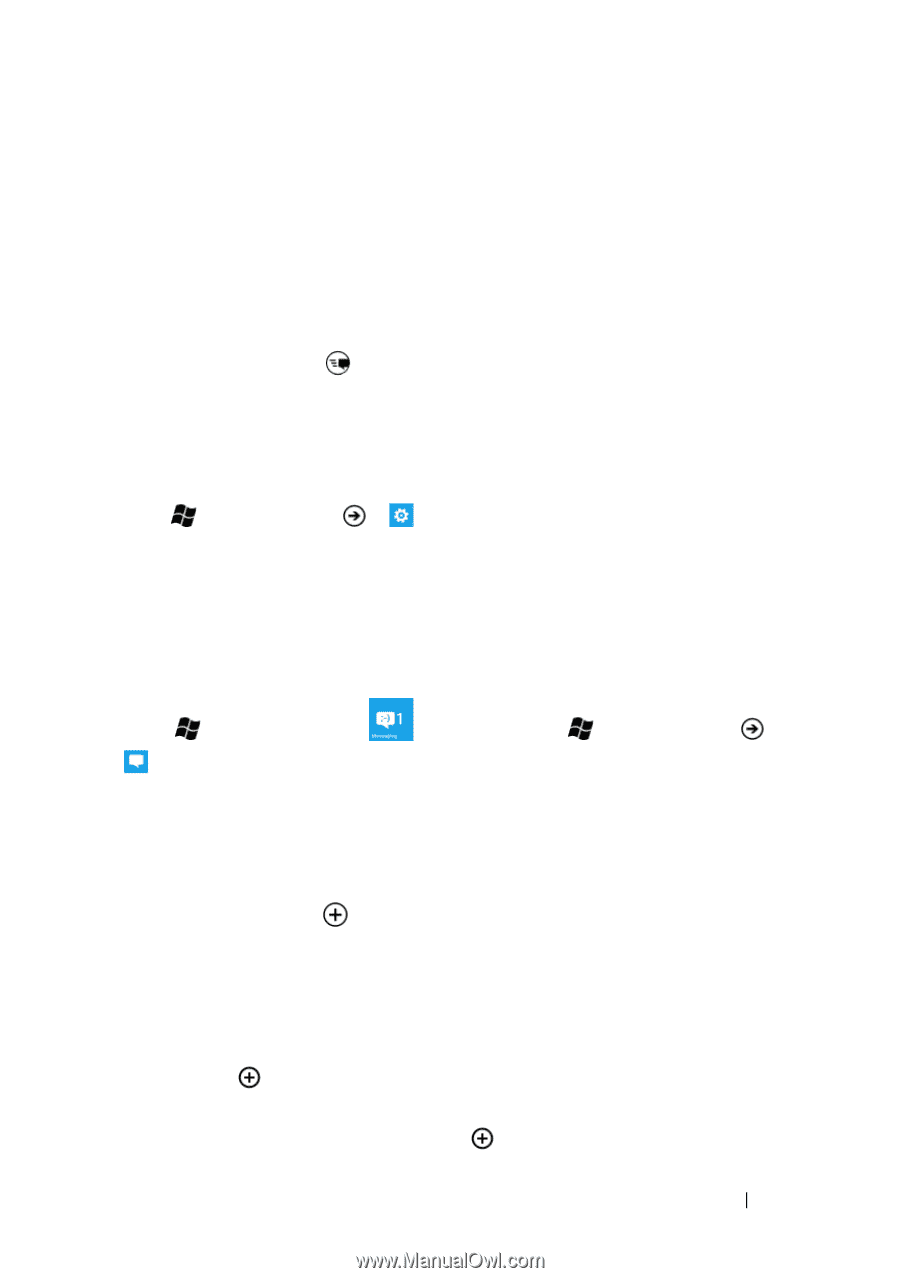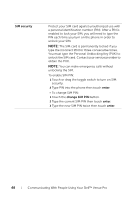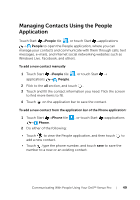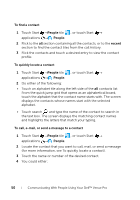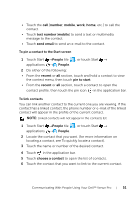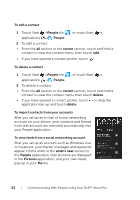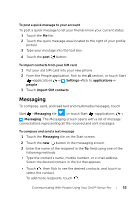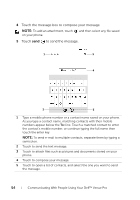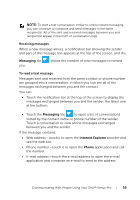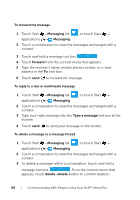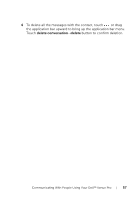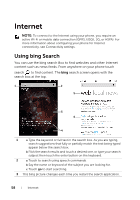Dell Venue Pro User's Guide - Page 53
To post a quick message to your account, To import contacts from your SIM card, Messaging
 |
View all Dell Venue Pro manuals
Add to My Manuals
Save this manual to your list of manuals |
Page 53 highlights
To post a quick message to your account To post a quick message to let your friends know your current status: 1 Touch the Me tile. 2 Touch the quick message area located to the right of your profile picture. 3 Type your message into the text box. 4 Touch the post button. To import contacts from your SIM card 1 Put your old SIM card into your new phone. 2 From the People application, flick to the all section, or touch Start →applications → Settings→flick to applications→ people. 3 Touch import SIM contacts. Messaging To compose, send, and read text and multimedia messages, touch Start →Messaging tile , or touch Start →applications → Messaging. The Messaging screen opens with a list of message conversations representing all the received and sent messages. To compose and send a text message 1 Touch the Messaging tile on the Start screen. 2 Touch the new button in the messaging screen. 3 Enter the name of the recipient in the To: field using one of the following methods: • Type the contact's name, mobile number, or e-mail address. Select the desired contact in the list that appears. • Touch , then flick to see the desired contacts, and touch to select the contact. To add more recipients, touch . Communicating With People Using Your Dell™ Venue Pro 53