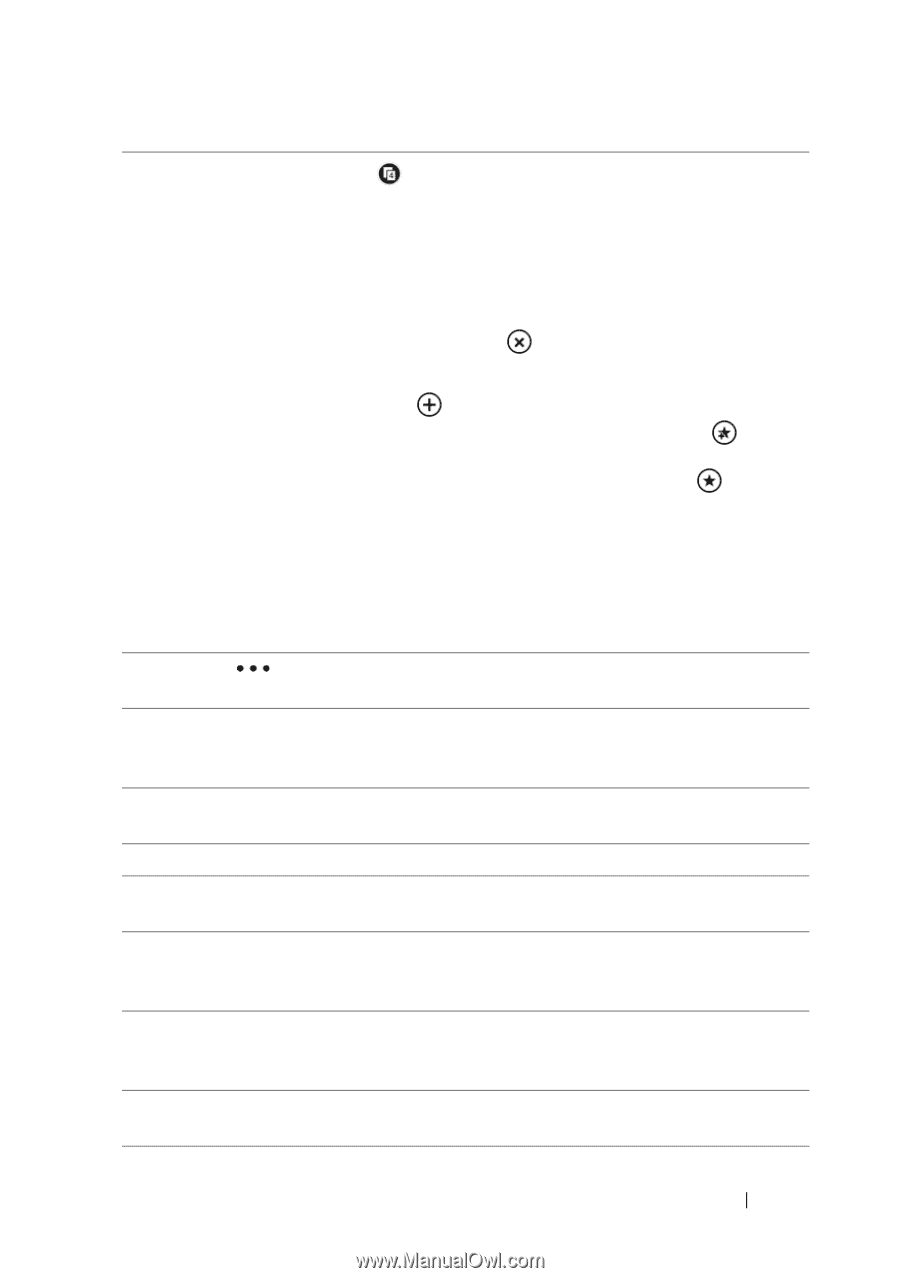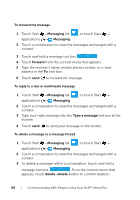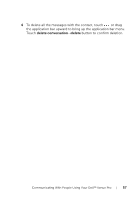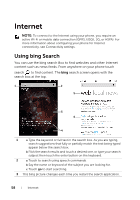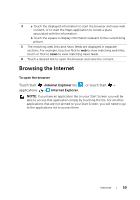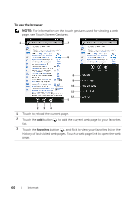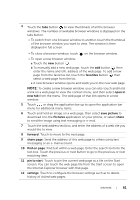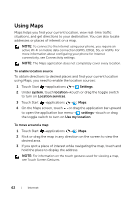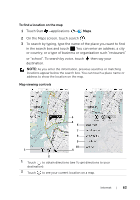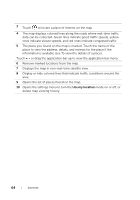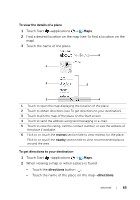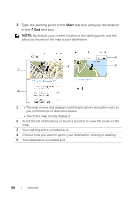Dell Venue Pro User's Guide - Page 61
to send the image using text messaging or e-mail., Touch the web address text box - windows phone
 |
View all Dell Venue Pro manuals
Add to My Manuals
Save this manual to your list of manuals |
Page 61 highlights
4 Touch the tabs button to view thumbnails of all the browser windows. The number of available browser windows is displayed on the tabs button. • To switch from one browser window to another, touch the thumbnail of the browser window you want to view. The window is then displayed in full screen. • To close a browser window, touch on the browser window. • To open a new browser window: a Touch the new button . b To manually add a new web page, touch the add button then enter the name and URL address of the web page. To add a new page from the favorites list, touch the favorites button then select a web page from the list. c A new browser window opens and leads you to the new web page. NOTE: To create a new browser window, you can also touch and hold a link on a web page to view the context menu, and then select open in new tab from the menu. The web page of that link opens in a new window. 5 Touch or drag the application bar up to open the application bar menu for additional menu items. 6 Touch and hold an image on a web page, then select save picture to download it to the Pictures application on your phone, or select share to send the image using text messaging or e-mail. 7 Touch the web address text box, and enter the address of a web site you would like to view. 8 forward: Touch to move to the next page. 9 share page: Send the address of this web page to others using text messaging or an e-mail account. 10 find on page: Find text within a web page. Enter the search text into the text box. Touch the previous or next button to go to the previous or next matching item. 11 pin to start: Touch to pin the current web page as a tile on the Start screen. You can touch the web page tile from the Start screen to open the Internet Explorer browser with that page. 12 settings: Touch to configure the browser settings such as to delete history of visited web pages. Internet 61