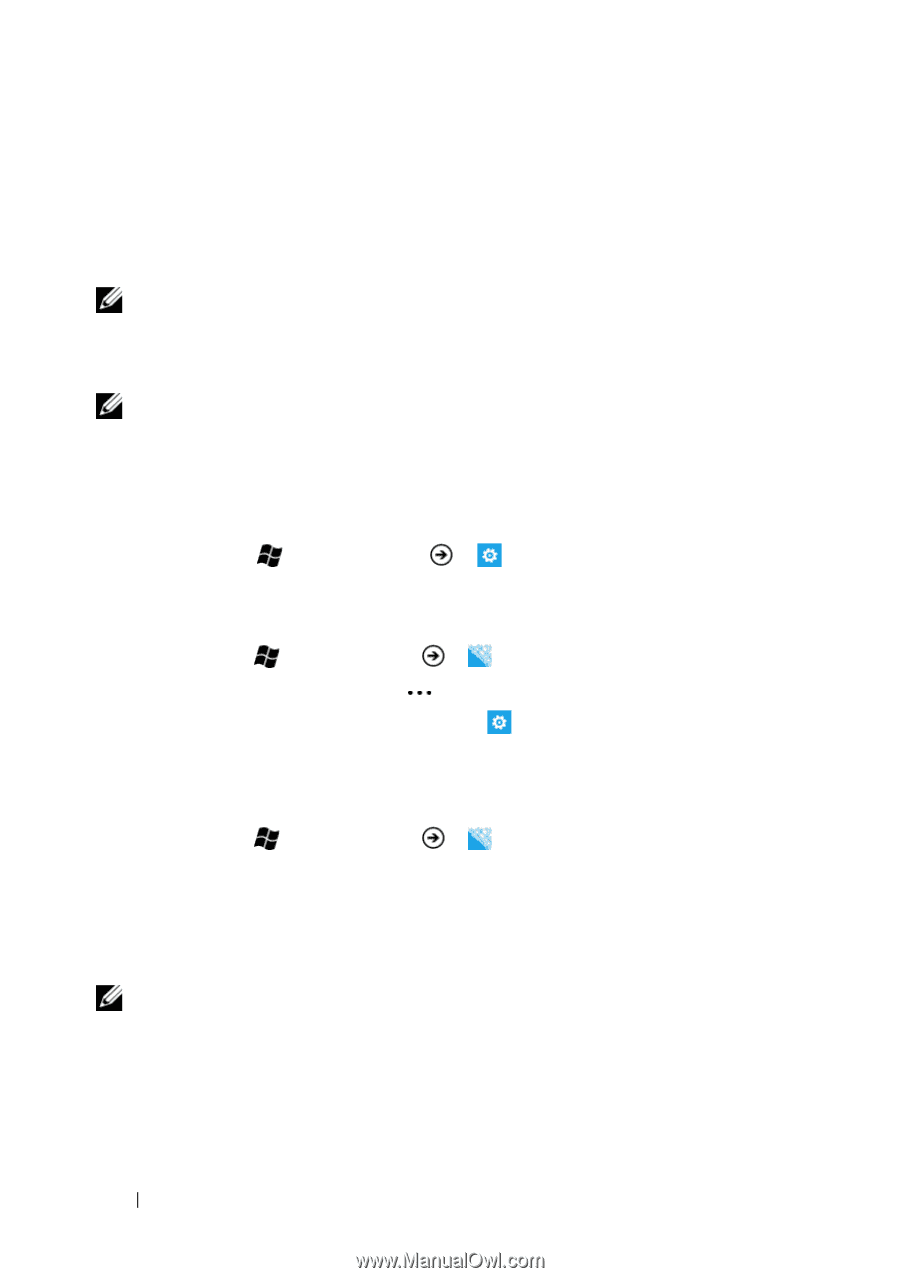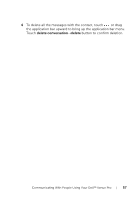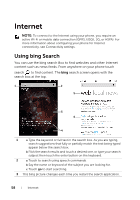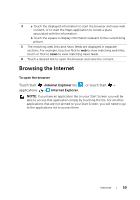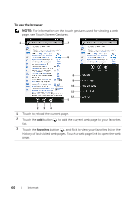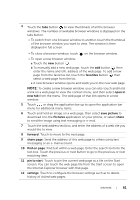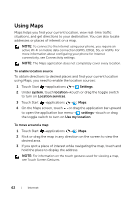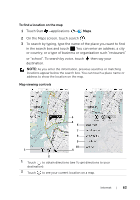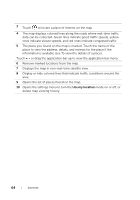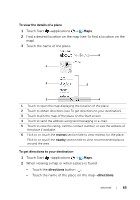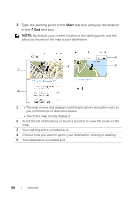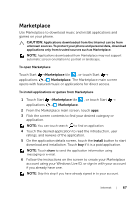Dell Venue Pro User's Guide - Page 62
Using Maps, To enable location source, To move around a map - 8 3g
 |
View all Dell Venue Pro manuals
Add to My Manuals
Save this manual to your list of manuals |
Page 62 highlights
Using Maps Maps helps you find your current location, view real-time traffic situations, and get directions to your destination. You can also locate addresses or places of interest on a map. NOTE: To connect to the Internet using your phone, you require an active Wi-Fi or mobile data connection (GPRS, EDGE, 3G, or HSPA). For more information about configuring your phone for Internet connectivity, see Connectivity settings. NOTE: The Maps application does not completely cover every location. To enable location source To obtain directions to desired places and find your current location using Maps, you need to enable the location sources: 1 Touch Start →applications → Settings. 2 Under system, touch location→touch or drag the toggle switch to turn on Location services. 3 Touch Start →applications → Maps. 4 On the Maps screen, touch or drag the application bar upward to open the application bar menu→ settings→touch or drag the toggle switch to turn on Use my location. To move around a map 1 Touch Start →applications → Maps. 2 Flick or drag the map in any direction on the screen to view the desired area. 3 If you spot a place of interest while navigating the map, touch and hold the place to display the address. NOTE: For information on the touch gestures used for viewing a map, see Touch Screen Gestures. 62 Internet