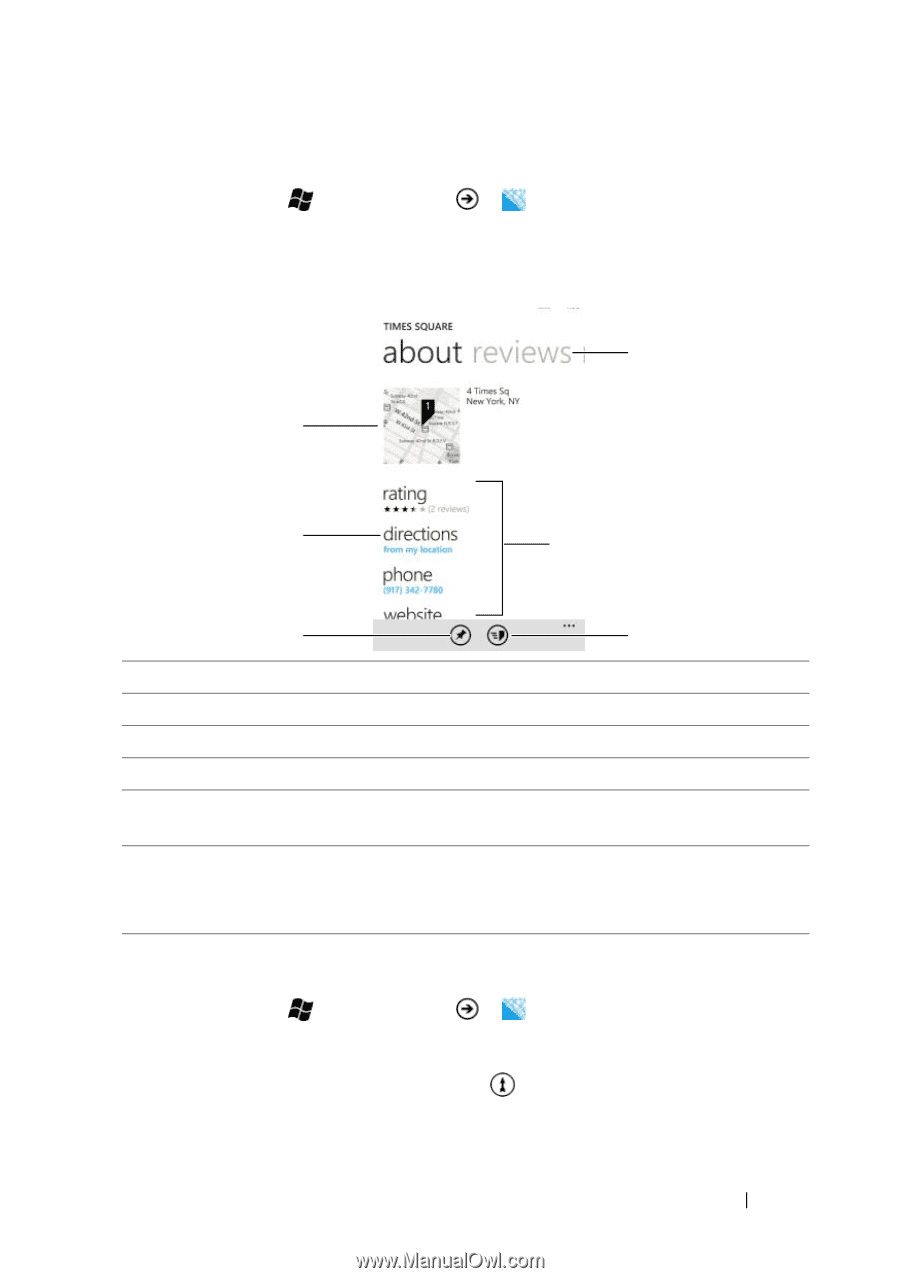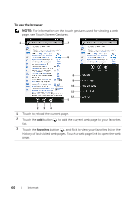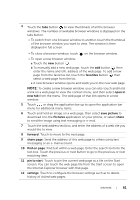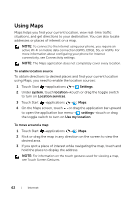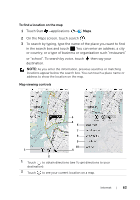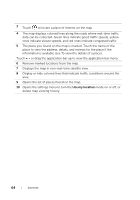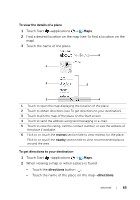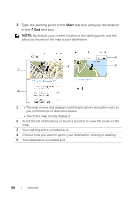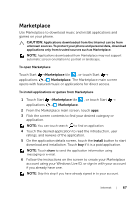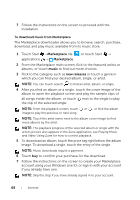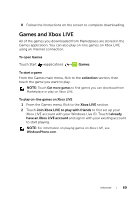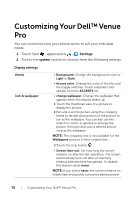Dell Venue Pro User's Guide - Page 65
To view the details of a place, To get directions to your destination, Touch the name of the place. - 8 review
 |
View all Dell Venue Pro manuals
Add to My Manuals
Save this manual to your list of manuals |
Page 65 highlights
To view the details of a place 1 Touch Start →applications → Maps. 2 Find a desired location on the map (see To find a location on the map). 3 Touch the name of the place. 6 1 2 5 3 4 1 Touch to open the map displaying the location of the place. 2 Touch to obtain directions (see To get directions to your destination). 3 Touch to pin the map of the place on the Start screen. 4 Touch to send the address using text messaging or e-mail. 5 Touch to view the rating, call the contact number, or visit the website of the place if available. 6 Flick to or touch the reviews section title to view reviews for the place. Flick to or touch the nearby section title to view recommended places around the area. To get directions to your destination 1 Touch Start →applications → Maps. 2 When viewing a map or when a place is found: • Touch the directions button . • Touch the name of the place on the map→directions. Internet 65