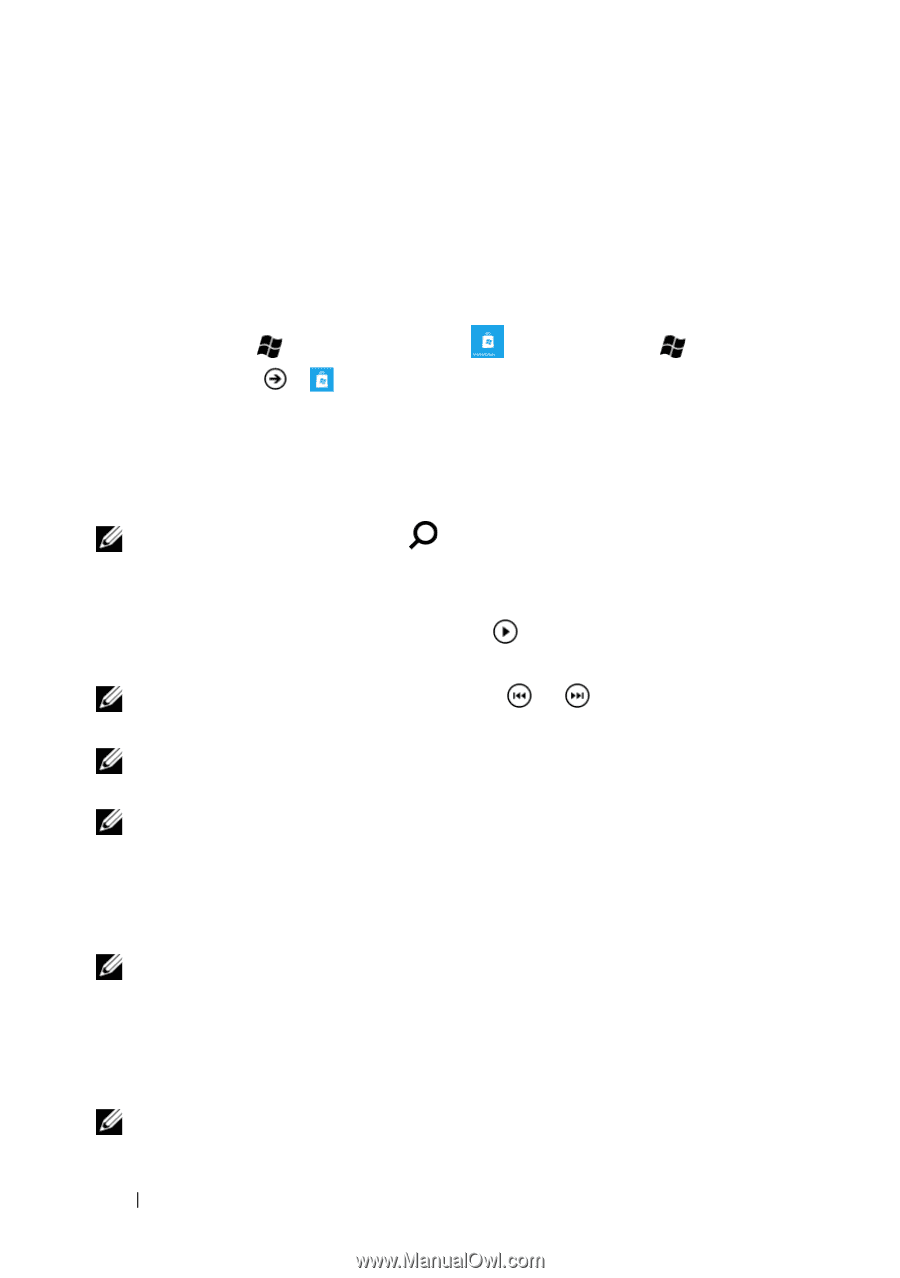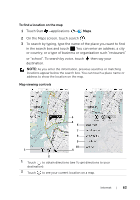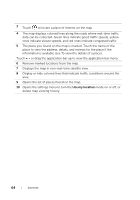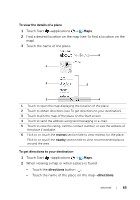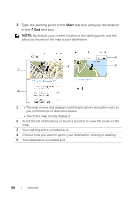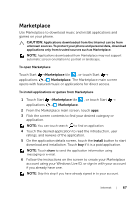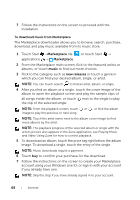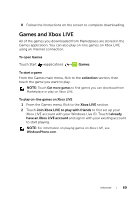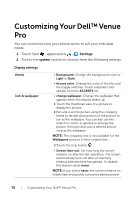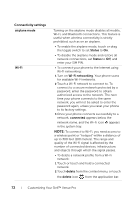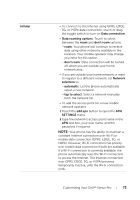Dell Venue Pro User's Guide - Page 68
To download music from Marketplace, which you can find your desired album, single, or artist. - price
 |
View all Dell Venue Pro manuals
Add to My Manuals
Save this manual to your list of manuals |
Page 68 highlights
7 Follow the instructions on the screen to proceed with the installation. To download music from Marketplace The Marketplace downloader allows you to browse, search, purchase, download, and play music available from its music store. 1 Touch Start →Marketplace tile , or touch Start → applications → Marketplace. 2 From the Marketplace main screen, flick to the featured artists or albums, or touch music to find out more choices. 3 Flick to the category such as new releases or touch a genre in which you can find your desired album, single, or artist. NOTE: You can touch search to find an artist, album, or single. 4 After you find an album or a single, touch the cover image of the album to open the playback screen and play the sample clips of all songs inside the album, or touch next to the single to play the clip of the selected single. NOTE: From the playback screen, touch image to play the previous or next song. or , or flick the album NOTE: Touch the artist name next to the album cover image to find more albums by the artist. NOTE: The playback progress of the selected album or single with the artist's picture also appears in the Zune application, see Playing Music and Video Using Zune for how to control playback. 5 To download an album, touch the price tag right below the album image. To download a single, touch the entry of the single. NOTE: Music downloads require a payment. 6 Touch buy to confirm your purchase for the download. 7 Follow the instructions on the screen to create your Marketplace account using your Windows Live ID, or sign in with your account if you already have one. NOTE: Skip this step if you have already signed in to your account. 68 Internet