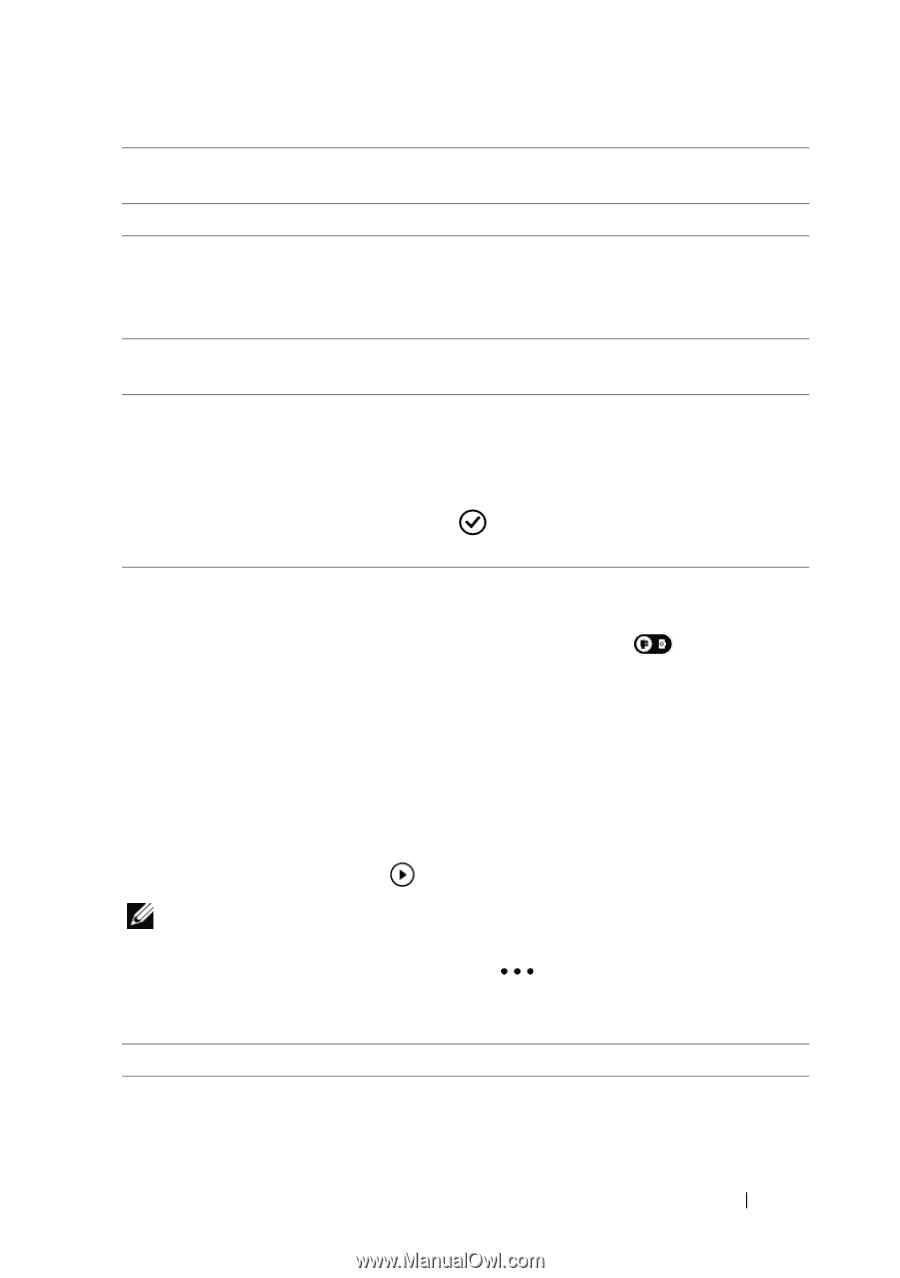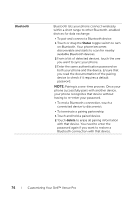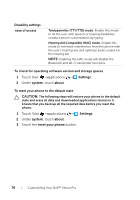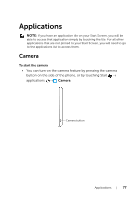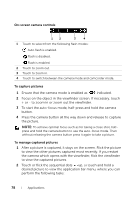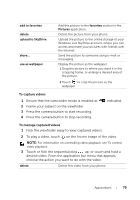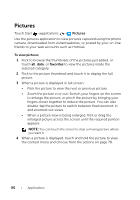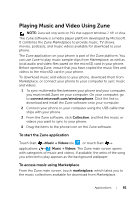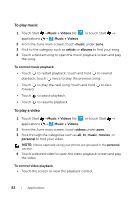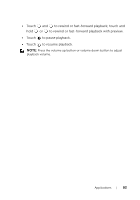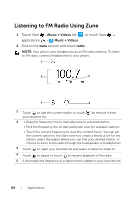Dell Venue Pro User's Guide - Page 79
To capture videos, To manage captured videos, Press the camera button to start recording.
 |
View all Dell Venue Pro manuals
Add to My Manuals
Save this manual to your list of manuals |
Page 79 highlights
add to favorites delete upload to SkyDrive share... use as wallpaper Add this picture to the favorites section in the Pictures application. Delete this picture from your phone. Upload the picture to the online storage of your Windows Live SkyDrive account, where you can access and share your pictures with friends over the Internet. Send the picture to someone using e-mail or messaging. Display the picture as the wallpaper. 1 Drag the picture to where you want it in the cropping frame, or enlarge a desired area of the picture. 2 Touch to crop the picture as the wallpaper. To capture videos 1 Ensure that the camcorder mode is enabled as 2 Frame your subject on the viewfinder. 3 Press the camera button to start recording. 4 Press the camera button to stop recording. indicated. To manage captured videos 1 Flick the viewfinder away to view captured videos. 2 To play a video, touch on the frozen image of the video. NOTE: For information on controlling video playback, see To control video playback. 3 Touch or flick the sequential dots up, or touch and hold a desired video. From the application bar menu that appears, choose the action you want to do with the video: delete Delete this video from your phone. Applications 79