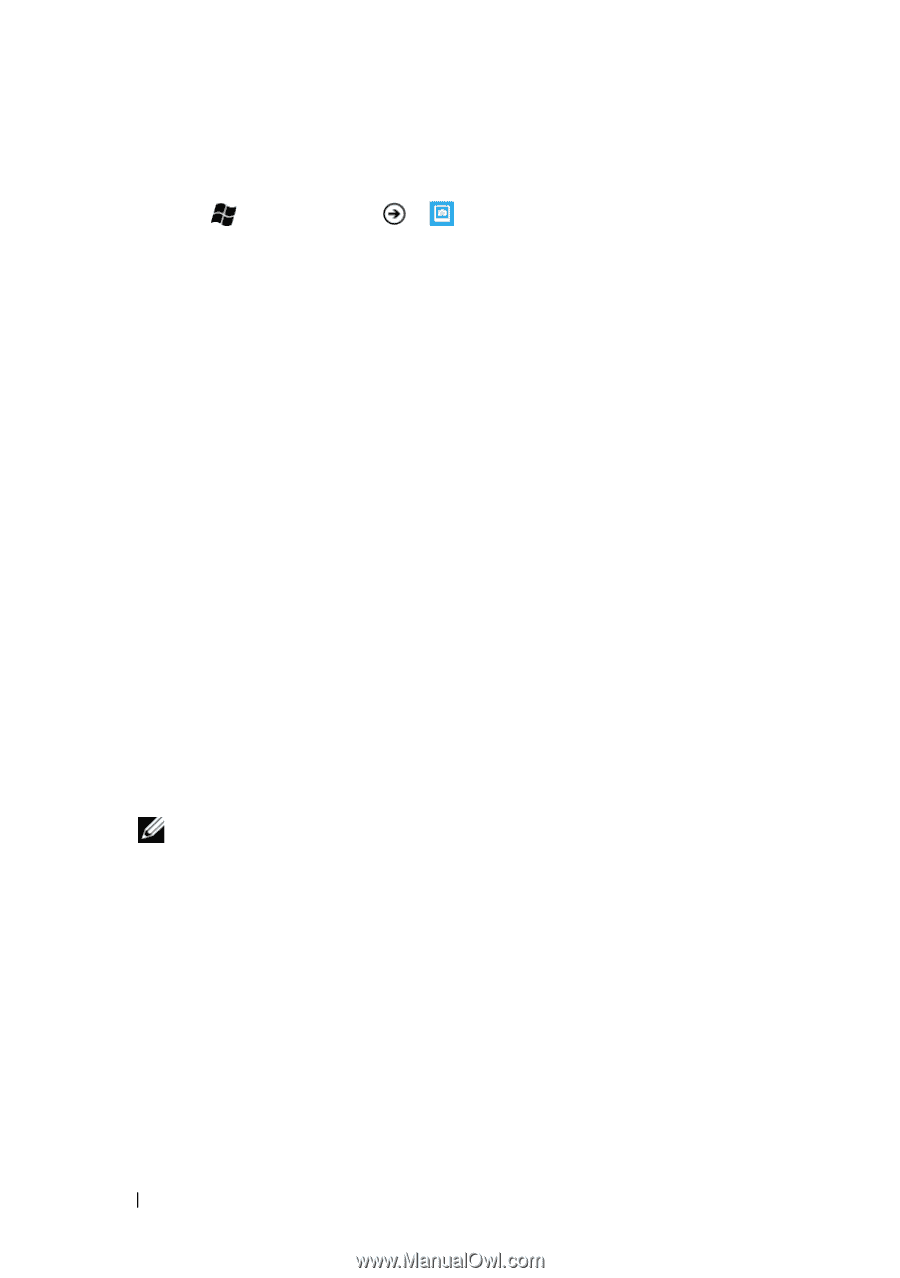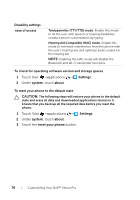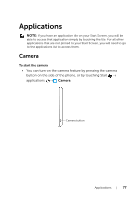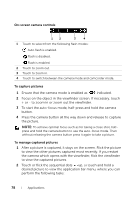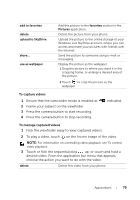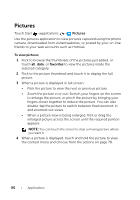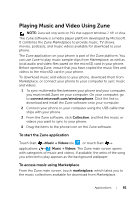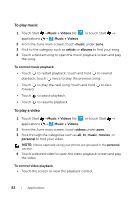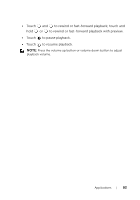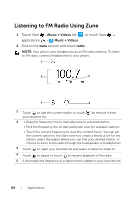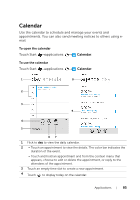Dell Venue Pro User's Guide - Page 80
Pictures, To view pictures, favorites
 |
View all Dell Venue Pro manuals
Add to My Manuals
Save this manual to your list of manuals |
Page 80 highlights
Pictures Touch Start →applications → Pictures. Use the pictures application to view pictures captured using the phone camera, downloaded from visited websites, or posted by your on-line friends to your web accounts such as Hotmail. To view pictures 1 Flick to browse the thumbnails of the pictures just added, or touch all, date, or favorites to view the pictures inside the selected category. 2 Flick to the picture thumbnail and touch it to display the full picture. 3 When a picture is displayed in full screen: • Flick the picture to view the next or previous picture. • Zoom the picture in or out: Stretch your fingers on the screen to enlarge the picture, or pinch the picture by bringing your fingers closer together to reduce the picture. You can also double-tap the picture to switch between fixed zoomed-in and zoomed-out views. • When a picture view is being enlarged, flick or drag the enlarged picture across the screen until the required portion appears. NOTE: You can touch the screen to stop a moving picture where you want it. 4 When a picture is displayed, touch and hold the picture to view the context menu and choose from the actions on page 78. 80 Applications