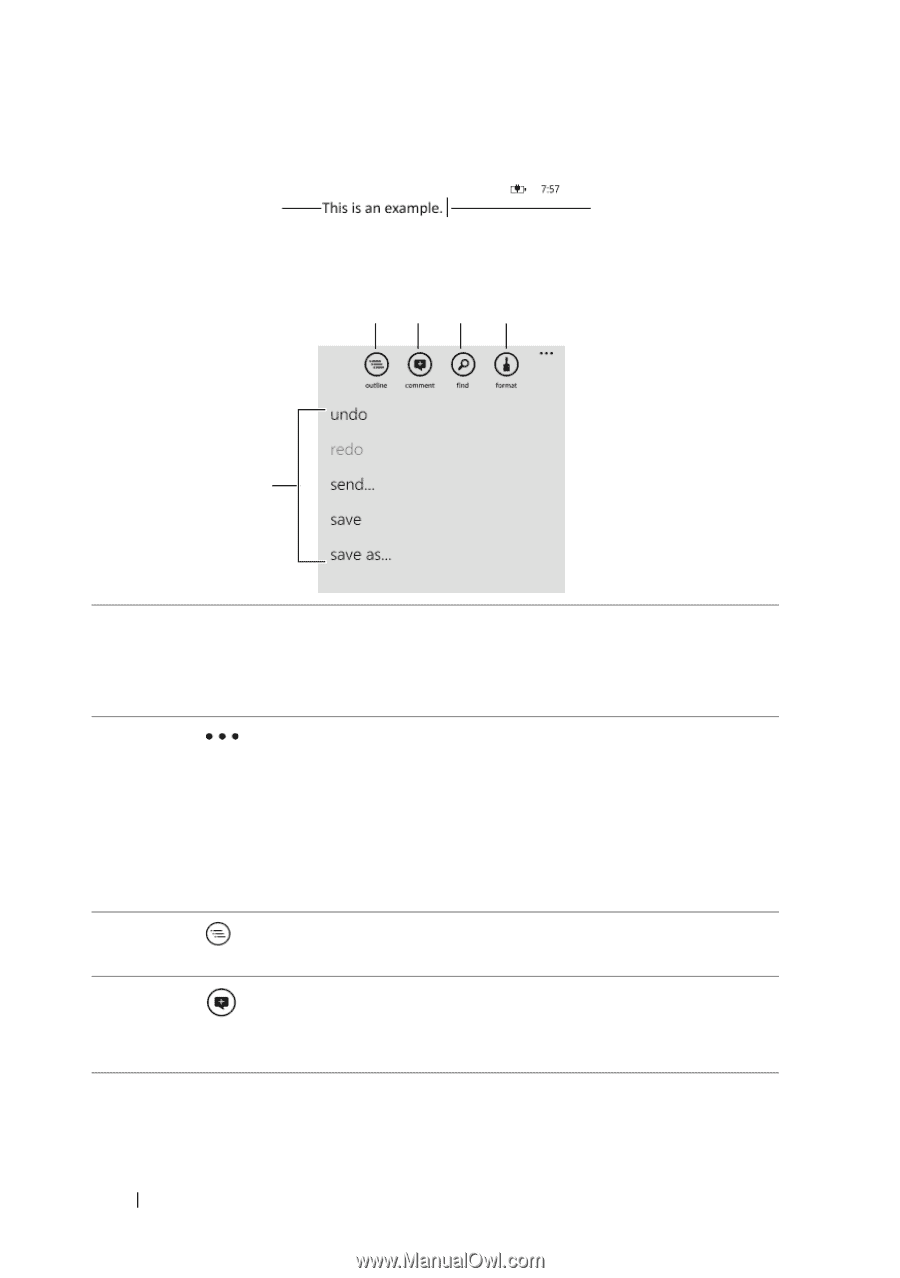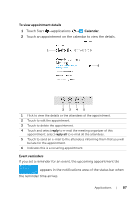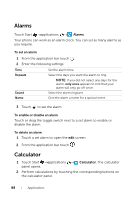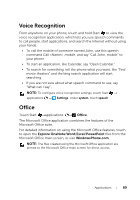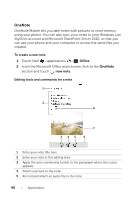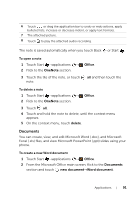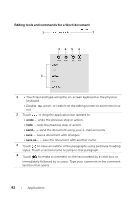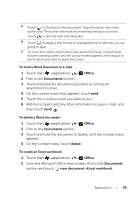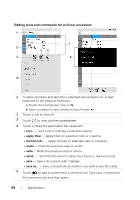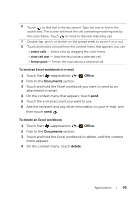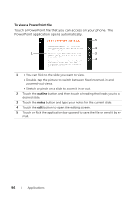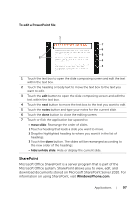Dell Venue Pro User's Guide - Page 92
Editing tools and commands for a Word document
 |
View all Dell Venue Pro manuals
Add to My Manuals
Save this manual to your list of manuals |
Page 92 highlights
Editing tools and commands for a Word document 1 7 34 5 6 2 1 • Touch text and type using the on-screen keyboard or the physical keyboard. • Double-tap, pinch, or stretch on the editing screen to zoom text in or out. 2 Touch or drag the application bar upward to: • undo - undo the previous step or action. • redo - redo the previous step or action. • send... - send the document using your e-mail accounts. • save - save a document with changes. • save as... - save the document with another name. 3 Touch to view an outline of the paragraphs using particular heading styles. Touch a section name to jump to that paragraph. 4 Touch to make a comment on the text marked by a color box or immediately followed by a cursor. Type your comment in the comment text box that opens. 92 Applications