Dell Vostro 1450 Owner's Manual
Dell Vostro 1450 Manual
 |
View all Dell Vostro 1450 manuals
Add to My Manuals
Save this manual to your list of manuals |
Dell Vostro 1450 manual content summary:
- Dell Vostro 1450 | Owner's Manual - Page 1
Dell Vostro 1440/1450 Owner's Manual Regulatory Model P22G Regulatory Type P22G001, P22G003 - Dell Vostro 1450 | Owner's Manual - Page 2
or loss of data if instructions are not followed. WARNING Dell™, the DELL logo, Dell Precision™, Precision ON™,ExpressCharge™, Latitude™, Latitude ON™, OptiPlex™, Vostro™, and Wi-Fi Catcher™ are trademarks of Dell Inc. Intel®, Pentium®, Xeon®, Core Windows®, MS-DOS®, Windows Vista®, the Windows Vista - Dell Vostro 1450 | Owner's Manual - Page 3
Your Computer 9 2 Removing The Battery 11 Installing The Battery...11 3 Removing The Secure Digital (SD) Card 13 Installing The Secure Digital (SD) Card 13 4 Removing The Hinge Cover 15 Installing The Hinge Cover 16 5 Removing The Keyboard 17 Installing The Keyboard 18 6 Removing The Optical - Dell Vostro 1450 | Owner's Manual - Page 4
Board 28 10 Removing The Hard Drive 29 Installing The Hard Drive 30 11 Removing The Wireless Local Area Network (WLAN) Card...........31 Installing The Wireless Local Area Network (WLAN) Card 32 12 Removing The Coin-Cell Battery 33 Installing The Coin-Cell Battery 34 13 Removing The Audio - Dell Vostro 1450 | Owner's Manual - Page 5
The Camera...60 22 Removing The Display Panel 61 Installing The Display Panel 64 23 Removing The Display Cable 65 Installing The Display Cable 67 24 Entering System Setup 69 System Setup Overview 69 System Setup Screens...69 System Setup Options...70 25 Diagnostic Beep Codes 75 Battery Status - Dell Vostro 1450 | Owner's Manual - Page 6
6 - Dell Vostro 1450 | Owner's Manual - Page 7
can be replaced or--if troubleshooting and simple repairs as authorized in your product documentation, or as directed by the online or telephone service and support team. Damage due to servicing that is not authorized by Dell is not covered by your warranty. Read and follow the safety instructions - Dell Vostro 1450 | Owner's Manual - Page 8
that your work surface is flat and clean to prevent the computer cover from being scratched. 2. Turn off your computer (see Turning Off damaging the system board, you must remove the main battery before you service the computer. 7. Remove the main battery. 8. Turn the computer top-side up. 9. - Dell Vostro 1450 | Owner's Manual - Page 9
below, and then click Shut Down. • In Windows XP: Click Start → Turn Off Computer → Turn battery designed for this particular Dell computer. Do not use batteries designed for other Dell computers. 1. Connect any external devices, such as a port replicator, battery slice, or media base, and replace - Dell Vostro 1450 | Owner's Manual - Page 10
CAUTION: To connect a network cable, first plug the cable into the network device and then plug it into the computer. 3. Replace the battery. 4. Connect your computer and all attached devices to their electrical outlets. 5. Turn on your computer. 10 - Dell Vostro 1450 | Owner's Manual - Page 11
Follow the procedures in Before Working On Your Computer. 2. Slide the release latches to unlock the battery. 3. Slide the battery and remove it from the computer. Installing The Battery 1. Slide the battery into its slot until it clicks into place. 2. Follow the procedures in After Working Inside - Dell Vostro 1450 | Owner's Manual - Page 12
12 - Dell Vostro 1450 | Owner's Manual - Page 13
Removing The Secure Digital (SD) Card 3 1. Follow the procedures in Before Working On Your Computer. 2. Press in on the SD memory card to release it from the computer. 3. Slide the memory card out of the computer. Installing The Secure Digital (SD) Card 1. Push the memory card into the - Dell Vostro 1450 | Owner's Manual - Page 14
14 - Dell Vostro 1450 | Owner's Manual - Page 15
Removing The Hinge Cover 4 1. Follow the procedures in Before Working On Your Computer. 2. Remove the battery. 3. Remove the screws that secure the hinge cover. 4. Flip the computer around and remove the hinge cover. 15 - Dell Vostro 1450 | Owner's Manual - Page 16
Installing The Hinge Cover 1. Install the hinge cover and press on it to secure its connection to the computer. 2. Flip the computer around and install the screws that secure the hinge cover. 3. Install the battery. 4. Follow the procedures in After Working Inside Your Computer. 16 - Dell Vostro 1450 | Owner's Manual - Page 17
Removing The Keyboard 5 1. Follow the procedures in Before Working On Your Computer. 2. Remove the battery. 3. Pry up to release the top four snaps securing the keyboard to the computer. 4. Flip the keyboard over and lay it on the palm rest. 5. Disconnect the keyboard cable from the system board - Dell Vostro 1450 | Owner's Manual - Page 18
from the computer. Installing The Keyboard 1. Connect the keyboard cable to the system board. 2. Insert the keyboard at an angle of 30 degrees to its compartment. 3. Press down on the keyboard to secure the top snaps. 4. Install the battery. 5. Follow the procedures in After Working Inside Your - Dell Vostro 1450 | Owner's Manual - Page 19
Removing The Optical Drive 6 1. Follow the procedures in Before Working On Your Computer. 2. Remove the battery. 3. Remove the keyboard. 4. Remove the screw that secures the optical drive. 5. Use a screwdriver to gently pry the optical drive out of the computer. 19 - Dell Vostro 1450 | Owner's Manual - Page 20
Installing The Optical Drive 1. Slide the optical drive into the compartment on the left side of the chassis. 2. Tighten the screw to secure the optical drive to the computer. 3. Install the keyboard. 4. Install the battery. 5. Follow the procedures in After Working Inside Your Computer. 20 - Dell Vostro 1450 | Owner's Manual - Page 21
Removing The Memory Module 7 1. Follow the procedures in Before Working On Your Computer. 2. Remove the battery. 3. Remove the keyboard. 4. Pry the retention clips away from the memory module until it pops up. 5. Remove the memory module from the computer. 21 - Dell Vostro 1450 | Owner's Manual - Page 22
Installing The Memory Module 1. Insert the memory module into the memory socket. 2. Press down on the memory module until the retention clips secure the memory module in place. 3. Install the keyboard. 4. Install the battery. 5. Follow the procedures in After Working Inside Your Computer. 22 - Dell Vostro 1450 | Owner's Manual - Page 23
the procedures in Before Working On Your Computer. 2. Remove the battery. 3. Remove the keyboard. 4. Remove the screws that secure the bottom base. 5. Flip the computer around and disconnect the power board cable (1) and the touchpad cable (2). 6. Remove the screws that secure the palm rest to - Dell Vostro 1450 | Owner's Manual - Page 24
7. Pry up the palm rest using a plastic scribe to release all the snaps on the bottom, left, and right sides of the palm rest. Once all the snaps have been released, lift up the palm rest from the computer and remove. 24 - Dell Vostro 1450 | Owner's Manual - Page 25
the power board cable and touchpad cable to their respective connectors. 4. Install the screws that secure the palm rest to the computer. 5. Flip the computer around and install the screws that secure the bottom base. 6. Install the keyboard. 7. Install the battery. 8. Follow the procedures in After - Dell Vostro 1450 | Owner's Manual - Page 26
26 - Dell Vostro 1450 | Owner's Manual - Page 27
Removing The Power Button Board 9 1. Follow the procedures in Before Working On Your Computer. 2. Remove the battery. 3. Remove the keyboard. 4. Remove the palm rest. 5. Peel the power button board cable from the adhesive affixing it to the palm rest. 6. Flip the palm rest around and - Dell Vostro 1450 | Owner's Manual - Page 28
the power button board. 4. Flip the computer around and attach the power button board cable to the palm rest. 5. Install the palm rest. 6. Install the keyboard. 7. Install the battery. 8. Follow the procedures in After Working Inside Your Computer. 28 - Dell Vostro 1450 | Owner's Manual - Page 29
The Hard Drive 1. Follow the procedures in Before Working On Your Computer. 2. Remove the battery. 3. Remove the keyboard. 4. Remove the palm rest. 5. Slide the hard drive and lift it out of the computer. 10 6. Remove the screws that secure the hard drive bracket and detach it from the hard drive - Dell Vostro 1450 | Owner's Manual - Page 30
drive. 2. Tighten the screws that secure the hard drive bracket. 3. Place the hard drive in its compartment and slide it towards the SATA connector to secure it to the system board. 4. Install the palm rest. 5. Install the keyboard. 6. Install the battery. 7. Follow the procedures in After Working - Dell Vostro 1450 | Owner's Manual - Page 31
Removing The Wireless Local Area Network (WLAN) Card 11 1. Follow the procedures in Before Working On Your Computer. 2. Remove the battery. 3. Remove the keyboard. 4. Remove the palm rest. 5. Disconnect any antennae connected to the WLAN card. 6. Pry the latch to release the WLAN card from its - Dell Vostro 1450 | Owner's Manual - Page 32
the latch to secure it in place. 3. Connect the antennae according to the color code on the WLAN card. 4. Install the palm rest. 5. Install the keyboard. 6. Install the battery. 7. Follow the procedures in After Working Inside Your Computer. 32 - Dell Vostro 1450 | Owner's Manual - Page 33
Removing The Coin-Cell Battery 12 1. Follow the procedures in Before Working On Your Computer. 2. Remove the battery. 3. Remove the keyboard. 4. Remove the palm rest. 5. Disconnect the coin-cell battery cable from the system board. 6. Remove the coin-cell battery from the computer. 33 - Dell Vostro 1450 | Owner's Manual - Page 34
Installing The Coin-Cell Battery 1. Install the coin-cell battery to the coin-cell battery compartment. 2. Connect the coin-cell battery cable to the system board. 3. Install the palm rest. 4. Install the keyboard. 5. Install the battery. 6. Follow the procedures in After Working Inside Your - Dell Vostro 1450 | Owner's Manual - Page 35
in Before Working On Your Computer. 2. Remove the battery. 3. Remove the keyboard. 4. Remove the palm rest. 5. Disconnect the WLAN card antennae hindering access to the audio board cable. 6. Lift up and remove the coin-cell battery from its compartment. 7. Disconnect the audio board cable - Dell Vostro 1450 | Owner's Manual - Page 36
8. Pry the latch to release the audio board. 9. Remove the audio board from the computer. 36 - Dell Vostro 1450 | Owner's Manual - Page 37
board cable to the system board. 3. Insert the coin-cell battery cable to its compartment and align it in place. 4. Connect the antennae to the WLAN card. 5. Install the palm rest. 6. Install the keyboard. 7. Install the battery. 8. Follow the procedures in After Working Inside Your Computer. 37 - Dell Vostro 1450 | Owner's Manual - Page 38
38 - Dell Vostro 1450 | Owner's Manual - Page 39
Removing The USB Board 1. Follow the procedures in Before Working On Your Computer. 2. Remove the battery. 3. Remove the keyboard. 4. Remove the optical drive. 5. Remove the palm rest. 6. Disconnect the USB board cable from the system board. 14 7. Remove the screw that secures the USB - Dell Vostro 1450 | Owner's Manual - Page 40
secures the USB board in place. 3. Connect the USB board cable to the system board. 4. Install the palm rest. 5. Install the optical drive. 6. Install the keyboard. 7. Install the battery. 8. Follow the procedures in After Working Inside Your Computer. 40 - Dell Vostro 1450 | Owner's Manual - Page 41
Removing The CPU Fan Assembly And The Heatsink 15 1. Follow the procedures in Before Working On Your Computer. 2. Remove the battery. 3. Remove the keyboard. 4. Remove the palm rest. 5. Disconnect the CPU fan cable from the system board. 6. Remove the captive screws that secure the heat sink and - Dell Vostro 1450 | Owner's Manual - Page 42
to secure the heat sink and the CPU fan assembly. 3. Connect the CPU fan cable to the system board. 4. Install the palm rest. 5. Install the keyboard. 6. Install the battery. 7. Follow the procedures in After Working Inside Your Computer. 42 - Dell Vostro 1450 | Owner's Manual - Page 43
Removing The Processor 16 1. Follow the procedures in Before Working On Your Computer. 2. Remove the battery. 3. Remove the keyboard. 4. Remove the palm rest. 5. Remove the heatsink and the CPU fan assembly. 6. Rotate the processor-cam screw in a counter-clockwise direction. 7. Lift up the - Dell Vostro 1450 | Owner's Manual - Page 44
. 2. Tighten the cam-screw in a clockwise direction to the locked position. 3. Install the CPU fan assembly and the heatsink. 4. Install the palm rest. 5. Install the keyboard. 6. Install the battery. 7. Follow the procedures in After Working Inside Your Computer. 44 - Dell Vostro 1450 | Owner's Manual - Page 45
Follow the procedures in Before Working On Your Computer. 2. Remove the battery. 3. Remove the SD memory card. 4. Remove the keyboard. 5. Remove the optical drive. 6. Remove the memory module. 7. Remove the palm rest. 8. Remove the hard drive. 9. Remove the WLAN card. 10. Remove the heatsink and the - Dell Vostro 1450 | Owner's Manual - Page 46
14. Lift up the system board at an angle and slide it out from the LAN, VGA, HDMI, and USB sockets. 46 - Dell Vostro 1450 | Owner's Manual - Page 47
the CPU fan assembly. 6. Install the WLAN card. 7. Install the hard drive. 8. Install the palm rest. 9. Install the memory module. 10. Install the optical drive. 11. Install the keyboard. 12. Install the SD memory card. 13. Install the battery. 14. Follow the procedures in After Working Inside Your - Dell Vostro 1450 | Owner's Manual - Page 48
48 - Dell Vostro 1450 | Owner's Manual - Page 49
1. Follow the procedures in Before Working On Your Computer. 2. Remove the battery. 3. Remove the SD memory card. 4. Remove the keyboard. 5. Remove the optical drive. 6. Remove the memory module. 7. Remove the palm rest. 8. Remove the hard drive. 9. Remove the WLAN card. 10. Remove the USB board. 11 - Dell Vostro 1450 | Owner's Manual - Page 50
18. Press the securing latches and lift up the right speaker. 19. Remove the speaker assembly and the speaker cable from the computer. 50 - Dell Vostro 1450 | Owner's Manual - Page 51
. 3. Install the display assembly. 4. Install the hinge cover. 5. Install the system board. 6. Install the processor. hard drive. 11. Install the palm rest. 12. Install the memory module. 13. Install the optical drive. 14. Install the keyboard. 15. Install the SD memory card. 16. Install the battery - Dell Vostro 1450 | Owner's Manual - Page 52
52 - Dell Vostro 1450 | Owner's Manual - Page 53
Removing The Display Assembly 19 1. Follow the procedures in Before Working On Your Computer. 2. Remove the battery. 3. Remove the hinge cover. 4. Remove the keyboard. 5. Remove the optical drive. 6. Remove the palm rest. 7. Disconnect the USB board cable from the system board to allow access to the - Dell Vostro 1450 | Owner's Manual - Page 54
9. Disconnect the display cable from the system board. 10. Remove the screws that secure the left and right hinges. 11. Lift up the display assembly from the computer and remove. 54 - Dell Vostro 1450 | Owner's Manual - Page 55
its holder and connect the antennae to the WLAN card. 5. Connect the USB board cable. 6. Install the palm rest. 7. Install the optical drive. 8. Install the keyboard. 9. Install the hinge cover. 10. Install the battery. 11. Follow the procedures in After Working Inside Your Computer. 55 - Dell Vostro 1450 | Owner's Manual - Page 56
56 - Dell Vostro 1450 | Owner's Manual - Page 57
Removing The Display Bezel 20 1. Follow the procedures in Before Working On Your Computer. 2. Remove the battery. 3. Starting from the bottom, pry the bezel inside out from the display assembly and work your way to the right and the left corners of - Dell Vostro 1450 | Owner's Manual - Page 58
Installing The Display Bezel 1. Align the display bezel in line with the top cover. 2. Starting from the bottom edge, press downward on the display bezel to engage the tabs. 3. Install the battery. 4. Follow the procedures in After Working Inside Your Computer. 58 - Dell Vostro 1450 | Owner's Manual - Page 59
Removing The Camera 1. Follow the procedures in Before Working On Your Computer. 2. Remove the battery. 3. Remove the display bezel. 4. Disconnect the camera cable from the camera module. 21 5. Pry the latch, lift up the camera, and remove. 59 - Dell Vostro 1450 | Owner's Manual - Page 60
Installing The Camera 1. Insert and align the camera module to its compartment. 2. Connect the camera cable to the camera module. 3. Install the display bezel. 4. Install the battery. 5. Follow the procedures in After Working Inside Your Computer. 60 - Dell Vostro 1450 | Owner's Manual - Page 61
Working On Your Computer. 2. Remove the battery. 3. Remove the hinge cover. 4. Remove the keyboard. 5. Remove the optical drive. 6. Remove the palm rest. 7. Remove the display assembly. 8. Remove the display bezel. 9. Disconnect the camera cable from the camera module. 22 10. Remove the screws - Dell Vostro 1450 | Owner's Manual - Page 62
11. Release the wireless antennae from the right hinge. 12. Release the display cable from the left hinge. 13. Lift up the display panel and brackets from the display top cover. 62 - Dell Vostro 1450 | Owner's Manual - Page 63
14. Remove the screws on the left and right display brackets and remove the display panel. 63 - Dell Vostro 1450 | Owner's Manual - Page 64
and the brackets. 6. Connect the camera cable to the camera module. 7. Install the display bezel. 8. Install the display assembly. 9. Install the palm rest. 10. Install the optical drive. 11. Install the keyboard. 12. Install the hinge cover. 13. Install the battery. 14. Follow the procedures in - Dell Vostro 1450 | Owner's Manual - Page 65
Removing The Display Cable 1. Follow the procedures in Before Working On Your Computer. 2. Remove the battery. 3. Remove the hinge cover. 4. Remove the keyboard. 5. Remove the optical drive. 6. Remove the palm rest. 7. Remove the display assembly. 8. Remove the display bezel. 9. Remove the display - Dell Vostro 1450 | Owner's Manual - Page 66
12. Peel off the entire display cable from the adhesive affixing it to the display panel and remove. 66 - Dell Vostro 1450 | Owner's Manual - Page 67
them. 3. Connect the camera cable to the camera module. 4. Install the display panel. 5. Install the display bezel. 6. Install the display assembly. 7. Install the palm rest. 8. Install the optical drive. 9. Install the keyboard. 10. Install the hinge cover. 11. Install the battery. 12. Follow the - Dell Vostro 1450 | Owner's Manual - Page 68
68 - Dell Vostro 1450 | Owner's Manual - Page 69
configuration information after you add, change, or remove any hardware in your computer. • set or change a user-selectable option such as the user password. • read the current amount of memory or set the type of hard Setup Screens Menu Options List Appears on top of the System Setup window. This - Dell Vostro 1450 | Owner's Manual - Page 70
window and contains help information about the option selected in Options List . Use the following keys to navigate through the System Setup screens . < F9 > Load setup default. < F10 > Save current configuration and exit System Setup. System Setup Options Main System Information System Date - Dell Vostro 1450 | Owner's Manual - Page 71
System Time BIOS Version Product Name Service Tag Asset Tag CPU Type CPU Speed CPU ID L1 Cache Size L2 Cache Size L3 Cache Size Extended Memory System Memory Memory Speed Fixed HDD SATA ODD AC Adapter Type Advanced Intel SpeedStep Virtualization Integrated NIC Re-sets the time on the - Dell Vostro 1450 | Owner's Manual - Page 72
Support SATA Operation Adapter Warnings Function Key Behavior Charger computer battery will service tag. If the service tag is not already set, this field can be used to enter it. Allows you to change or delete the administrator password. Allows you to set a password on the computer's internal hard - Dell Vostro 1450 | Owner's Manual - Page 73
Boot Boot Priority Order Hard Disk Drives USB Storage Device CD/DVD ROM Drives Network Specifies the order of different devices in which the computer will boot through at start up. Specifies which hard drive the computer can boot through. Specifies which USB storage device the computer can boot - Dell Vostro 1450 | Owner's Manual - Page 74
74 - Dell Vostro 1450 | Owner's Manual - Page 75
and Troubleshooting Steps 1 BIOS ROM checksum in progress or failure System board failure, covers BIOS corruption or ROM error 2 No RAM detected Keyboard controller test failure System board failure 4 RAM Read/Write failure Memory failure 5 Real-time clock power fail CMOS battery failure 6 Video BIOS - Dell Vostro 1450 | Owner's Manual - Page 76
as follows: • Alternately blinking amber light and white light - An unauthenticated or unsupported non-Dell AC adapter is attached to your laptop. • Alternately blinking amber light with steady white light - Temporary battery failure with AC adapter present. • Constantly blinking amber light - Fatal - Dell Vostro 1450 | Owner's Manual - Page 77
options. Availability varies by country and product, and some services may not be available in your area. To contact Dell for sales, technical support, or customer service issues: 1. Visit support.dell.com. 2. Select your support category. 3. If you are not a U.S. customer, select your country - Dell Vostro 1450 | Owner's Manual - Page 78
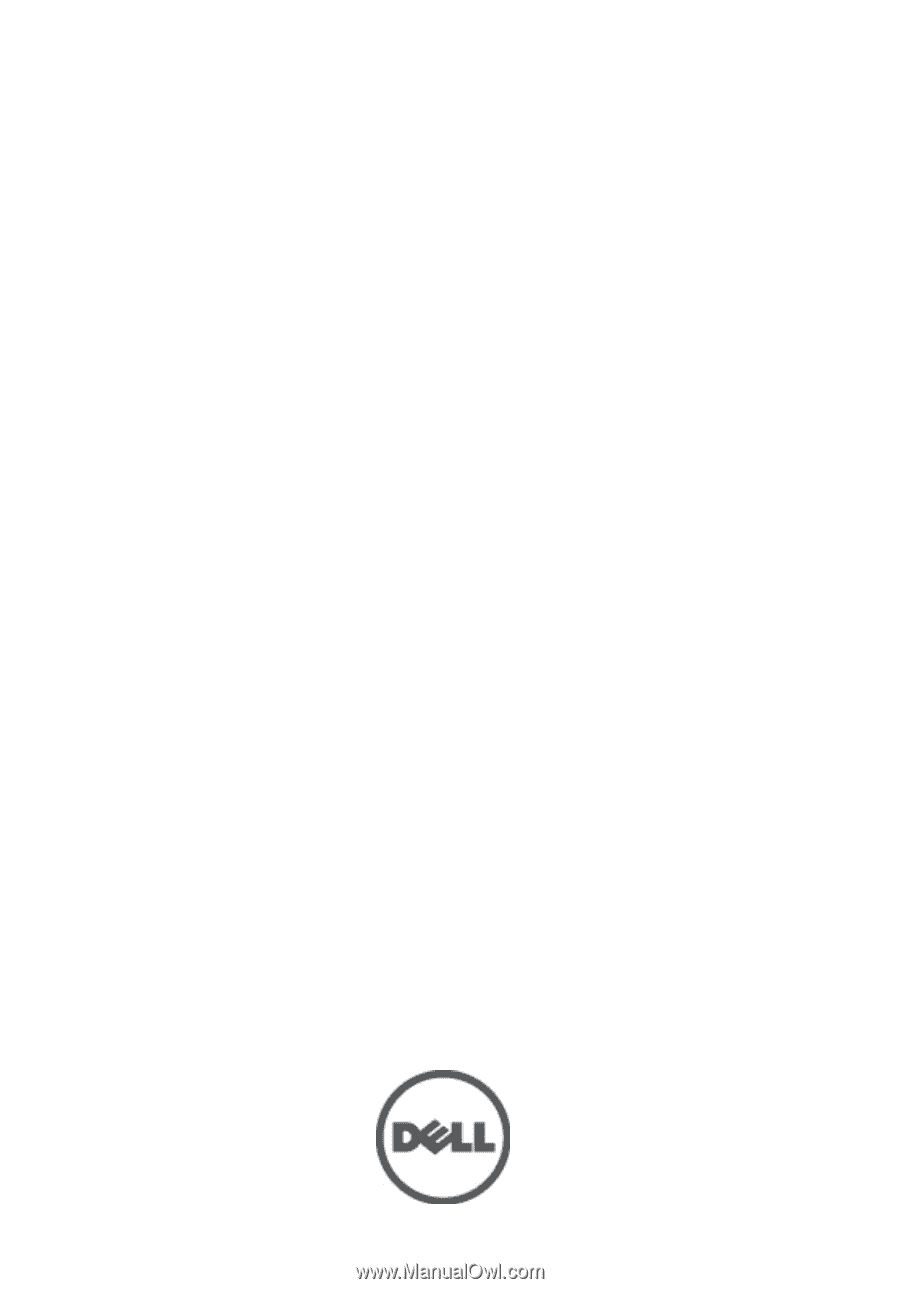
Dell Vostro 1440/1450
Owner's Manual
Regulatory Model P22G
Regulatory Type P22G001, P22G003









