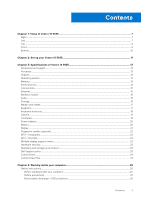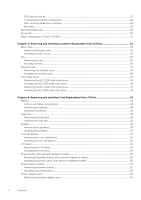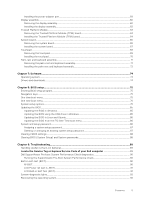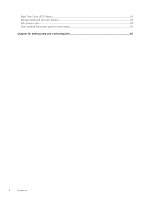Dell Vostro 16 5635 Owners Manual
Dell Vostro 16 5635 Manual
 |
View all Dell Vostro 16 5635 manuals
Add to My Manuals
Save this manual to your list of manuals |
Dell Vostro 16 5635 manual content summary:
- Dell Vostro 16 5635 | Owners Manual - Page 1
Vostro 16 5635 Owner's Manual Regulatory Model: P117F Regulatory Type: P117F008 February 2023 Rev. A00 - Dell Vostro 16 5635 | Owners Manual - Page 2
use of your product. CAUTION: A CAUTION indicates either potential damage to hardware or loss of data and tells you how to avoid the problem. WARNING: A WARNING indicates a potential for property damage, personal injury, or death. © 2023 Dell Inc. or its subsidiaries. All rights reserved. Dell - Dell Vostro 16 5635 | Owners Manual - Page 3
matrix...23 Hardware security...23 Operating and storage environment...23 Dell Support policy...23 ComfortView...24 ComfortView Plus...24 Chapter 4: Working inside your computer 25 Safety instructions...25 Before working inside your computer...25 Safety precautions...26 Electrostatic discharge - Dell Vostro 16 5635 | Owners Manual - Page 4
ESD field service kit ...27 Transporting sensitive components...28 After working inside your computer...28 BitLocker...28 Recommended tools...28 Screw list...29 Major components of Vostro 16 - Dell Vostro 16 5635 | Owners Manual - Page 5
87 Clearing CMOS settings...88 Clearing BIOS (System Setup) and System passwords 88 Chapter 9: Troubleshooting...89 Handling swollen Lithium-ion batteries...89 Locate the Service Tag or Express Service Code of your Dell computer 89 Dell SupportAssist Pre-boot System Performance Check diagnostics - Dell Vostro 16 5635 | Owners Manual - Page 6
Real-Time Clock (RTC Reset)...93 Backup media and recovery options...93 WiFi power cycle...93 Drain residual flea power (perform hard reset)...93 Chapter 10: Getting help and contacting Dell 95 6 Contents - Dell Vostro 16 5635 | Owners Manual - Page 7
Right 1 Views of Vostro 16 5635 1. SD-card slot Reads from and writes to the SD card. The computer supports the following card types: ● Secure Digital (SD) ● Secure Digital High Capacity (SDHC) ● Secure Digital Extended Capacity (SDXC) 2. USB 3.2 Gen 1 port Connect devices such as external - Dell Vostro 16 5635 | Owners Manual - Page 8
for diagnostics. For more information, see the Troubleshooting section in your computer's Service Manual. 3. HDMI 1.4 port Connect to a TV devices such as external storage devices, printers, and external displays. Supports Power Delivery that enables two-way power supply between devices. Provides - Dell Vostro 16 5635 | Owners Manual - Page 9
NOTE: The highlighted area indicates the actual active fingerprint reader area and the image is for illustration purposes only. NOTE: The power-status light on the power button is available only on computers without the fingerprint reader. Computers that are shipped with the fingerprint reader that - Dell Vostro 16 5635 | Owners Manual - Page 10
LCD panel Provides visual output to the user. Bottom 1. Speakers Provide audio output. 2. Service Tag and regulatory labels The Service Tag is a unique alphanumeric identifier that enables Dell service technicians to identify the hardware components in your computer and access warranty information - Dell Vostro 16 5635 | Owners Manual - Page 11
on for the first time. 2. Finish Windows setup. Follow the on-screen instructions to complete the setup. When setting up, Dell recommends that you: ● not connected to the Internet, create an offline account. ● On the Support and Protection screen, enter your contact details. 3. Locate and use Dell - Dell Vostro 16 5635 | Owners Manual - Page 12
failures. For more information, see SupportAssist for Home PCs User's Guide at www.dell.com/ serviceabilitytools. Click SupportAssist and then, Update, search in the Knowledge Base Resource at www.dell.com/ support. Dell Digital Delivery Download software applications, which are purchased but not - Dell Vostro 16 5635 | Owners Manual - Page 13
weight of your computer depends on the configuration ordered and manufacturing variability. Processor The following table lists the details of the processors supported by your Vostro 16 5635. Table 3. Processor Description Processor type Option one AMD Ryzen 5 7530U Option two AMD Ryzen 7 7730U - Dell Vostro 16 5635 | Owners Manual - Page 14
in processor Processor AMD Ryzen 5/7 DRAM bus width 128-bit Flash EPROM 16 MB PCIe bus Up to Gen 3 Operating system Your Vostro 16 5635 supports the following operating systems: ● Windows 11 Pro, 64-bit ● Windows 11 Home, 64-bit ● Windows 10 Pro, 64-bit ● Windows 10 Home, 64-bit Memory - Dell Vostro 16 5635 | Owners Manual - Page 15
NOTE: To learn more about the features of different types of M.2 cards, search in the Knowledge Base Resource at www.dell.com/support. Ethernet The following table lists the wired Ethernet Local Area Network (LAN) specifications of your Vostro 16 5635. Table 8. Ethernet specifications Description - Dell Vostro 16 5635 | Owners Manual - Page 16
Microphone Dual-array microphones Storage This section lists the storage options on your Vostro 16 5635. Your Vostro 16 5635 supports one of the following storage configurations: ● One M.2 2230 solid-state drive ● One M.2 2280 solid-state drive The primary drive of your Vostro 16 5635 is - Dell Vostro 16 5635 | Owners Manual - Page 17
TB Media-card reader The following table lists the media cards supported by your Vostro 16 5635. Table 12. Media-card reader specifications Description Media-card ● Secure Digital Extended Capacity (SDXC) NOTE: The maximum capacity supported by the media-card reader varies depending on the standard of - Dell Vostro 16 5635 | Owners Manual - Page 18
Table 13. Keyboard specifications (continued) Description Values press Shift and the desired key. To perform secondary functions, press Fn and the desired key. NOTE: You can define the primary behavior of the function keys (F1-F12) changing Function Key Behavior in BIOS setup program. For more - Dell Vostro 16 5635 | Owners Manual - Page 19
(4.53 in.) Vertical 80 mm (3.15 in.) Touchpad gestures For more information about touchpad gestures available on Windows, see the Microsoft knowledge base article at support.microsoft.com. Specifications of Vostro 16 5635 19 - Dell Vostro 16 5635 | Owners Manual - Page 20
Power adapter The following table lists the power adapter specifications of your Vostro 16 5635. Table 18. Power adapter specifications Description Type Values 65 W AC adapter, 4.50 mm barrel type Connector dimensions: External diameter 4.50 mm Internal diameter 2.90 mm Input voltage 100 - Dell Vostro 16 5635 | Owners Manual - Page 21
Table 19. Battery specifications (continued) Description Storage Battery operating time Battery charging time (approximate) NOTE: Control the charging time, duration, start and end time, and so on using the Dell Power Manager application. For more information on the Dell Power Manager see, Me and My - Dell Vostro 16 5635 | Owners Manual - Page 22
sensor pixel size 108 x 88 pixels GPU-Integrated The following table lists the specifications of the integrated Graphics Processing Unit (GPU) supported by your Vostro 16 5635. Table 22. GPU-Integrated Controller Memory size Processor AMD Radeon Graphics Shared system memory AMD Ryzen - Dell Vostro 16 5635 | Owners Manual - Page 23
these ranges may impact the performance of specific components. * Measured using a random vibration spectrum that simulates user environment. † Measured using a 2 ms half-sine pulse. Dell Support policy For information on Dell support policy, search in the Knowledge Base Resource at www.dell.com - Dell Vostro 16 5635 | Owners Manual - Page 24
ComfortView WARNING: Prolonged exposure to blue light from the display may lead to long-term effects such as eye strain, eye fatigue, or damage to the eyes. Blue light is a color in the light spectrum which has a short wavelength and high energy. Chronic exposure to blue light, particularly from - Dell Vostro 16 5635 | Owners Manual - Page 25
and the contacts. CAUTION: You should only perform troubleshooting and repairs as authorized or directed by the Dell technical assistance team. Damage due to servicing that is not authorized by Dell is not covered by your warranty. See the safety instructions that is shipped with the product or at - Dell Vostro 16 5635 | Owners Manual - Page 26
taken before performing any disassembly instructions. Observe the following safety potential. This is done through the use of a field service electrostatic discharge (ESD) kit. When connecting a bonding wire may not be obvious, such as intermittent problems or a shortened product life span. As the - Dell Vostro 16 5635 | Owners Manual - Page 27
The more difficult type of damage to recognize and troubleshoot is the intermittent (also called latent or "walking between your skin, the ESD mat, and the hardware is known as bonding. Use only Field Service kits with a wrist strap, mat, and bonding wire. Never use wireless wrist straps. Always be - Dell Vostro 16 5635 | Owners Manual - Page 28
sensitive parts separate from all insulator parts while performing service and that they use anti-static bags for transporting sensitive BitLocker enabled, search in the Knowledge Base Resource at www.dell.com/ support. CAUTION: If BitLocker is not suspended, replacing parts like system board or - Dell Vostro 16 5635 | Owners Manual - Page 29
Screw list NOTE: When removing screws from a component, it is recommended to note the screw type, the quantity of screws, and then place them in a screw storage box. This is to ensure that the correct number of screws and correct screw type is restored when the component is replaced. NOTE: Some - Dell Vostro 16 5635 | Owners Manual - Page 30
Table 27. Screw list (continued) Component Screw type Touchpad M2x1.8 Display hinges M2.5x5 Quantity 2 6 Screw image Major components of Vostro 16 5635 The following image shows the major components of Vostro 16 5635. 1. Base cover 2. Power-adapter port 30 Working inside your computer - Dell Vostro 16 5635 | Owners Manual - Page 31
3. Heat sink 4. System board 5. Trusted Platform Module (TPM) board 6. Battery 7. Touchpad module 8. Speaker module 9. Display assembly 10. Palm-rest and keyboard assembly 11. I/O board 12. RJ45 bracket 13. Wireless card 14. M.2 2280 solid-state drive 15. M.2 2230 solid-state drive 16. Coin-cell - Dell Vostro 16 5635 | Owners Manual - Page 32
5 Removing and installing Customer Replaceable Units (CRUs) The replaceable components in this chapter are Customer Replaceable Units (CRUs). CAUTION: Customers can replace only the Customer Replaceable Units (CRUs) following the safety precautions and replacement procedures. NOTE: The images in - Dell Vostro 16 5635 | Owners Manual - Page 33
Removing and installing Customer Replaceable Units (CRUs) 33 - Dell Vostro 16 5635 | Owners Manual - Page 34
Steps 1. Remove the seven screws (M2x4) that secure the base cover to the palm-rest and keyboard assembly. 2. Loosen the two captive screws that secure the base cover to the palm-rest and keyboard assembly. 3. Using a plastic scribe, pry the base cover from the top left and continue to work on the - Dell Vostro 16 5635 | Owners Manual - Page 35
Steps 1. Ensure the battery cable has been connected to the system board. 2. Place and snap the base cover into place on the palm-rest and keyboard assembly. Removing and installing Customer Replaceable Units (CRUs) 35 - Dell Vostro 16 5635 | Owners Manual - Page 36
3. Tighten the two captive screws on the base cover. 4. Replace the seven screws (M2x7) that secure the base cover to the palm-rest and keyboard assembly. Next steps 1. Follow the procedure in After working inside your computer. Fan Removing the fan Prerequisites 1. Follow the procedure in Before - Dell Vostro 16 5635 | Owners Manual - Page 37
About this task The following image(s) indicate the location of the fan and provides a visual representation of the installation procedure. Steps 1. Align the screw holes of the fan with the screw holes on the palm-rest and keyboard assembly. 2. Replace the two screws (M2x3) that secure the fan to - Dell Vostro 16 5635 | Owners Manual - Page 38
Steps 1. Remove the screw (M2x3) that secures the wireless-card bracket to the system board. 2. Lift the wireless-card bracket off the wireless card. 3. Disconnect the antenna cables from the wireless card. 4. Slide and remove the wireless card from the wireless-card slot. Installing the wireless - Dell Vostro 16 5635 | Owners Manual - Page 39
Steps 1. Align the notch on the wireless card with the tab on the wireless-card slot and insert the wireless card at an angle into the wireless-card slot. 2. Connect the antenna cables to the wireless card. 3. Align and place the wireless-card bracket on the wireless card. 4. Replace the screw (M2x3 - Dell Vostro 16 5635 | Owners Manual - Page 40
Solid-state drive Removing the M.2 2230 solid-state drive Prerequisites 1. Follow the procedure in Before working inside your computer. 2. Remove the base cover. About this task NOTE: Before removing the base cover, ensure that there is no SD card installed in the SD card slot on your computer. NOTE - Dell Vostro 16 5635 | Owners Manual - Page 41
About this task NOTE: This computer supports two solid-state drive form factors. ● M.2 2230 ● M.2 2280 If you are replacing the M.2 2280 solid-state drive with an M.2 2230 solid-state drive, the following - Dell Vostro 16 5635 | Owners Manual - Page 42
NOTE: Device Encryption will be triggered when either the system board or storage (SSD) is replaced. Refer to BitLocker for more information on suspending BitLocker The following image(s) indicate the location of the M.2 2280 solid-state drive and provides a visual representation of the removal - Dell Vostro 16 5635 | Owners Manual - Page 43
Steps 1. Align the notch on the M.2 2280 solid-state drive with the tab on the solid-state drive slot. 2. Gently slide the M.2 2280 solid-state drive into the solid-state drive slot. 3. Replace the screw (M2x3) that secures the M.2 2280 solid-state drive to the system board. Next steps 1. Install - Dell Vostro 16 5635 | Owners Manual - Page 44
kind to pry on or against the battery. ● Ensure any screws during the servicing of this product are not lost or misplaced, to prevent accidental puncture or damage can be dangerous. In such an instance, contact Dell technical support for assistance. See www.dell.com/contactdell. ● Always purchase - Dell Vostro 16 5635 | Owners Manual - Page 45
off the palm-rest and keyboard assembly. Installing the battery Prerequisites CAUTION: The information in this section is intended for authorized service technicians only. If you are replacing a component, remove the existing component before performing the installation process. About this task The - Dell Vostro 16 5635 | Owners Manual - Page 46
working inside your computer. Heat sink Removing the heat sink Prerequisites CAUTION: The information in this section is intended for authorized service technicians only. 1. Follow the procedure in Before working inside your computer. 2. Remove the base cover. About this task NOTE: Before removing - Dell Vostro 16 5635 | Owners Manual - Page 47
the heat sink off the system board. Installing the heat sink Prerequisites CAUTION: The information in this section is intended for authorized service technicians only. If you are replacing a component, remove the existing component before performing the installation process. About this task The - Dell Vostro 16 5635 | Owners Manual - Page 48
in After working inside your computer. Speaker Removing the speakers Prerequisites CAUTION: The information in this section is intended for authorized service technicians only. 1. Follow the procedure in Before working inside your computer. 2. Remove the base cover. 3. Remove the battery. About this - Dell Vostro 16 5635 | Owners Manual - Page 49
cable from the routing guides on the palm-rest and keyboard assembly. 6. Lift the speakers along with their cables off the palm-rest and keyboard assembly. Installing the speakers Prerequisites CAUTION: The information in this section is intended for authorized service technicians only. Removing - Dell Vostro 16 5635 | Owners Manual - Page 50
posts are threaded through the rubber grommets on the speaker. 3. Route the speaker cable through the routing guides on the palm-rest and keyboard assembly. 4. Route the WLAN cable through the routing guides on the palm-rest and keyboard assembly. 5. Adhere the tapes that secure the WLAN cable to - Dell Vostro 16 5635 | Owners Manual - Page 51
your computer. Coin-cell battery Removing the coin-cell battery Prerequisites CAUTION: The information in this section is intended for authorized service technicians only. 1. Follow the procedure in Before working inside your computer. 2. Remove the base cover. About this task NOTE: Before removing - Dell Vostro 16 5635 | Owners Manual - Page 52
in After working inside your computer. I/O board Removing the I/O board Prerequisites CAUTION: The information in this section is intended for authorized service technicians only. 1. Follow the procedure in Before working inside your computer. 2. Remove the base cover. 52 Removing and installing - Dell Vostro 16 5635 | Owners Manual - Page 53
About this task NOTE: Before removing the base cover, ensure that there is no SD card installed in the SD card slot on your computer. NOTE: The I/O board includes a RJ45 network-port assembly. If you are replacing the I/O board, ensure that you remove the RJ45 network-port assembly from the old I/O - Dell Vostro 16 5635 | Owners Manual - Page 54
the palm-rest and keyboard assembly. Installing the I/O board Prerequisites CAUTION: The information in this section is intended for authorized service technicians only. If you are replacing a component, remove the existing component before performing the installation process. About this task The - Dell Vostro 16 5635 | Owners Manual - Page 55
reader Removing the power button with optional fingerprint reader Prerequisites CAUTION: The information in this section is intended for authorized service technicians only. 1. Follow the procedure in Before working inside your computer. 2. Remove the base cover. 3. Remove the I/O board. About this - Dell Vostro 16 5635 | Owners Manual - Page 56
. Installing the power button with optional fingerprint reader Prerequisites CAUTION: The information in this section is intended for authorized service technicians only. If you are replacing a component, remove the existing component before performing the installation process. About this task - Dell Vostro 16 5635 | Owners Manual - Page 57
your computer. Power-button module Removing the power button Prerequisites CAUTION: The information in this section is intended for authorized service technicians only. 1. Follow the procedure in Before working inside your computer. 2. Remove the base cover. 3. Remove the I/O board. About this - Dell Vostro 16 5635 | Owners Manual - Page 58
Installing the power button Prerequisites CAUTION: The information in this section is intended for authorized service technicians only. If you are replacing a component, remove the existing component before performing the installation process. About this task The following image(s) indicate the - Dell Vostro 16 5635 | Owners Manual - Page 59
and keyboard assembly. Installing the power-adapter port Prerequisites CAUTION: The information in this section is intended for authorized service technicians only. If you are replacing a component, remove the existing component before performing the installation process. Removing and installing - Dell Vostro 16 5635 | Owners Manual - Page 60
inside your computer. Display assembly Removing the display assembly Prerequisites CAUTION: The information in this section is intended for authorized service technicians only. 1. Follow the procedure in Before working inside your computer. 2. Remove the base cover. About this task NOTE: Before - Dell Vostro 16 5635 | Owners Manual - Page 61
latch to the system board. 6. Open the latch and disconnect the display cable from the system board. 7. Remove the display cable from the routing guides on the palm-rest and keyboard assembly. 8. At an angle, gently lift the palm-rest and keyboard assembly off the display assembly. Removing and - Dell Vostro 16 5635 | Owners Manual - Page 62
Installing the display assembly Prerequisites CAUTION: The information in this section is intended for authorized service technicians only. If you are replacing a component, remove the existing component before performing the installation process. About this task The following image(s) indicate the - Dell Vostro 16 5635 | Owners Manual - Page 63
palm-rest and keyboard assembly. 7. Route the display cable through the routing guides on the palm-rest and keyboard assembly. 8. Connect the display cable to the : The information in this section is intended for authorized service technicians only. 1. Follow the procedure in Before working inside - Dell Vostro 16 5635 | Owners Manual - Page 64
system board. Installing the Trusted Platform Module (TPM) board Prerequisites CAUTION: The information in this section is intended for authorized service technicians only. If you are replacing a component, remove the existing component before performing the installation process. About this task The - Dell Vostro 16 5635 | Owners Manual - Page 65
System board Removing the system board Prerequisites 1. Follow the procedure in Before working inside your computer. 2. Remove the base cover. 3. Remove the M.2 2230 solid-state drive or M.2 2280 solid-state drive, whichever applicable. 4. Remove the wireless card. 5. Remove the heat sink. About - Dell Vostro 16 5635 | Owners Manual - Page 66
Steps 1. Remove the three screws (M2.5x5) that secure the right display hinge to the system board. 2. Open the right display hinge at an angle of 90 degrees. 3. Peel the tape that secures the display-cable connector latch to the system board. 4. Open the latch and disconnect the display cable from - Dell Vostro 16 5635 | Owners Manual - Page 67
the ports from the port openings. Installing the system board Prerequisites CAUTION: The information in this section is intended for authorized service technicians only. If you are replacing a component, remove the existing component before performing the installation process. About this task The - Dell Vostro 16 5635 | Owners Manual - Page 68
Steps 1. Install the system board at an angle and ensure that the ports are properly aligned with the port openings. 2. Place the system board on the palm-rest and keyboard assembly. 3. Align the screw holes on the system board with the screw holes on the palm-rest and keyboard assembly. 4. Replace - Dell Vostro 16 5635 | Owners Manual - Page 69
After working inside your computer. Touchpad Removing the touchpad Prerequisites CAUTION: The information in this section is intended for authorized service technicians only. 1. Follow the procedure in Before working inside your computer. 2. Remove the base cover. 3. Remove the battery. About this - Dell Vostro 16 5635 | Owners Manual - Page 70
Steps 1. Open the latch of the touchpad connector and disconnect the touchpad cable from the touchpad. 2. Remove the three screws (M1.6x2) that secure the touchpad bracket to the palm-rest and keyboard assembly. 3. Lift the touchpad bracket off the palm-rest and keyboard assembly. 4. Remove the two - Dell Vostro 16 5635 | Owners Manual - Page 71
and keyboard assembly Removing the palm-rest and keyboard assembly Prerequisites CAUTION: The information in this section is intended for authorized service technicians only. 1. Follow the procedure in Before working inside your computer. 2. Remove the base cover. 3. Remove the fan. 4. Remove the - Dell Vostro 16 5635 | Owners Manual - Page 72
keyboard assembly. Installing the palm-rest and keyboard assembly Prerequisites CAUTION: The information in this section is intended for authorized service technicians only. If you are replacing a component, remove the existing component before performing the installation process. About this task - Dell Vostro 16 5635 | Owners Manual - Page 73
Steps Place the palm-rest and keyboard assembly on a flat and clean surface and perform the post-requisites to install the palm-rest and keyboard assembly. Next steps NOTE: The system board can be removed and installed along with the heat sink, when you replace the palm-rest and keyboard assembly. - Dell Vostro 16 5635 | Owners Manual - Page 74
along with instructions on how to install the drivers. Operating system Your Vostro 16 5635 supports the following operating systems: ● Windows 11 Pro, 64-bit ● Windows 11 Home, 64-bit ● Windows 10 Pro, 64-bit ● Windows 10 Home, 64-bit Drivers and downloads When troubleshooting, downloading or - Dell Vostro 16 5635 | Owners Manual - Page 75
8 BIOS setup CAUTION: Unless you are an expert computer user, do not change the settings in the BIOS Setup program. Certain changes can make your computer work incorrectly. NOTE: Depending on the computer and its installed devices, the items listed in this section may or may not be displayed. NOTE - Dell Vostro 16 5635 | Owners Manual - Page 76
not appear. Table 29. System setup options-System information menu Overview Lattitude 3320 BIOS Version Displays the BIOS version number. Service Tag Displays the Service Tag of the system. Asset Tag Displays the Asset Tag of the system. Manufacture Date Displays the manufacture date of - Dell Vostro 16 5635 | Owners Manual - Page 77
Table 29. System setup options-System information menu (continued) Overview AC Adapter Displays whether the AC adapter is connected or not. Processor Information Processor Type Displays the processor type. Maximum Clock Speed Displays the maximum processor clock speed. Minimum Clock Speed - Dell Vostro 16 5635 | Owners Manual - Page 78
or disable booting from USB mass storage devices such as external hard drive, optical drive, and USB drive. By default, the Enable USB Boot Support option is enabled. Disable USB4 PCIE Tunneling Video/Power only on Type-C Ports Disable the USB4 PCIE Tunneling option. By default, the option is - Dell Vostro 16 5635 | Owners Manual - Page 79
Table 32. System setup options-Storage menu (continued) Storage Type Device Enable MediaCard Secure Digital (SD) Card Displays the M.2 PCIe SSD type information of the system. Displays the M.2 PCIe SSD device information of the system. Enable or disable the SD card. By default, the Secure Digital - Dell Vostro 16 5635 | Owners Manual - Page 80
is removed before Standby, the BIOS will remove power from all of the USB ports to conserve battery power. By default, the Enable USB Wake Support option is disabled. Wake on Dell USB-C Dock When enabled, connecting a Dell USB-C Dock will wake the system from Standby, Hibernate, and Power Off. By - Dell Vostro 16 5635 | Owners Manual - Page 81
Start Data Wipe option is disabled. Absolute Enable or disable or permanently disable the BIOS module interface of the optional Absolute Persistence Module service from Absolute software. By default, the option is enabled. WARNING: The 'Permanently Disabled' option can only be selected once. When - Dell Vostro 16 5635 | Owners Manual - Page 82
Master Password Lockout When enabled, this disables the master password support. By default, the option is disabled. Allow Non-Admin PSID By default, the option is enabled. BIOSConnect Enable or disable cloud Service operating system recovery if the main operating system fails to boot with - Dell Vostro 16 5635 | Owners Manual - Page 83
, Recovery By default, the threshold value is set to 2. Table 39. System setup options-System Management menu System Management Service Tag Asset Tag AC Behavior Wake on AC Displays the Service Tag of the system. Create a system Asset Tag. Enable or disable the wake on AC option. By default, the - Dell Vostro 16 5635 | Owners Manual - Page 84
Virtualization Technology ● Intel VT for Direct I/O By default, the option is disabled. Table 43. System setup options-Performance menu Performance Multi Core Support Active Cores Enables to change the number of CPU cores available to the operating system. By default, the All Cores option is - Dell Vostro 16 5635 | Owners Manual - Page 85
. 2. Click Product support. In the Search support box, enter the Service Tag of your computer, and then click Search. NOTE: If you do not have the Service Tag, use the SupportAssist feature to automatically identify your computer. You can also use the product ID or manually browse for your computer - Dell Vostro 16 5635 | Owners Manual - Page 86
Linux or Ubuntu, see the knowledge base article 000131486 at www.dell.com/support. Updating the BIOS from the F12 One-Time boot menu Update your option for your computer. If the option is listed, then the BIOS supports this BIOS update option. NOTE: Only computers with BIOS Flash Update option - Dell Vostro 16 5635 | Owners Manual - Page 87
CAUTION: The password features provide a basic level of security for the data on your computer. CAUTION: Anyone can access the data that is stored on your computer if it is not locked and left unattended. NOTE: System and setup password feature is disabled. Assigning a system setup password - Dell Vostro 16 5635 | Owners Manual - Page 88
Replace the base cover. Clearing BIOS (System Setup) and System passwords About this task To clear the system or BIOS passwords, contact Dell technical support as described at www.dell.com/contactdell. NOTE: For information on how to reset Windows or application passwords, refer to the documentation - Dell Vostro 16 5635 | Owners Manual - Page 89
Service Code. To view relevant support resources for your Dell computer, we recommend entering the Service Tag or Express Service Code at www.dell.com/support. For more information on how to find the Service Tag for your computer, see Locate the Service Tag for your Dell Laptop. Troubleshooting - Dell Vostro 16 5635 | Owners Manual - Page 90
inform you of problems encountered during testing NOTE see https://www.dell.com/support/kbdoc/000180971. Running the SupportAssist failures. NOTE: M-BIST can be manually initiated before POST (Power On Self Test with the system board b. AMBER: Indicates a problem with the system board 3. If there is - Dell Vostro 16 5635 | Owners Manual - Page 91
built-in diagnostic tool that helps you determine if the screen abnormality you are experiencing is an inherent problem with the LCD (screen) of the Dell laptop or with the video card (GPU) and PC BIST first, expecting a user intervention confirm functionality of the LCD. Troubleshooting 91 - Dell Vostro 16 5635 | Owners Manual - Page 92
2 2 3 2 4 2 5 2 6 2 7 2 8 3 1 3 2 3 3 3 4 3 5 3 6 3 7 Problem description TPM detection failure Unrecoverable SPI flash failure Short in hinge cable operating system. It consists of tools to diagnose and troubleshoot issues that may occur before your computer boots to the - Dell Vostro 16 5635 | Owners Manual - Page 93
it from the Dell Support website to troubleshoot and fix your computer when it fails to boot into their primary operating system due to software or hardware failures. For more information about the Dell SupportAssist OS Recovery, see Dell SupportAssist OS Recovery User's Guide at www.dell.com - Dell Vostro 16 5635 | Owners Manual - Page 94
to your computer. 9. Turn on your computer. NOTE: For more information about performing a hard reset, search in the Knowledge Base Resource at www.dell.com/ support. 94 Troubleshooting - Dell Vostro 16 5635 | Owners Manual - Page 95
about your computer through videos, manuals and documents. Your Dell computer is uniquely identified by a Service Tag or Express Service Code. To view relevant support resources for your Dell computer, enter the Service Tag or Express Service Code at www.dell.com/support. For more information on

Vostro 16 5635
Owner's Manual
Regulatory Model: P117F
Regulatory Type: P117F008
February 2023
Rev. A00