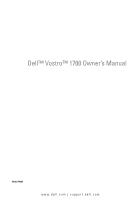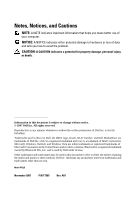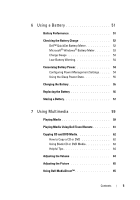Dell Vostro 1700 Owner's Manual
Dell Vostro 1700 Manual
 |
View all Dell Vostro 1700 manuals
Add to My Manuals
Save this manual to your list of manuals |
Dell Vostro 1700 manual content summary:
- Dell Vostro 1700 | Owner's Manual - Page 1
Dell™ Vostro™ 1700 Owner's Manual Model PP22X www.dell.com | support.dell.com - Dell Vostro 1700 | Owner's Manual - Page 2
use of your computer. NOTICE: A NOTICE indicates either potential damage to hardware or loss of data and tells you how to avoid the problem. CAUTION: this text: Dell, the DELL logo, Vostro, Wi-Fi Catcher, and Dell MediaDirect are trademarks of Dell Inc.; Intel is a registered trademark and Core is a - Dell Vostro 1700 | Owner's Manual - Page 3
View 27 Right Side View 29 Back View 31 Bottom View 33 3 Setting Up Your Computer 35 Connecting to the Internet 35 Setting Up Your Internet Connection 36 Transferring Information to a New Computer 37 Microsoft Windows XP 37 Microsoft Windows Vista 41 Setting Up a Printer 41 Printer Cable - Dell Vostro 1700 | Owner's Manual - Page 4
Devices 43 Surge Protectors 43 Line Conditioners 44 Uninterruptible Power Supplies 44 4 Using the Display 45 Adjusting Brightness 45 Switching the Video Image From Your Computer Display to a Projector 45 Setting Display Resolution and Refresh Rate 45 Microsoft® Windows XP 46 Windows - Dell Vostro 1700 | Owner's Manual - Page 5
a Battery 51 Battery Performance 51 Checking the Battery Charge 52 Dell™ QuickSet Battery Meter 52 Microsoft® Windows® Battery Meter 53 56 Storing a Battery 57 7 Using Multimedia 59 Playing Media 59 Playing Media Using Dell Travel Remote 61 Copying CD and DVD Media 62 How to Copy a CD or - Dell Vostro 1700 | Owner's Manual - Page 6
Connecting Your Computer to a TV or Audio Device 66 S-Video and Standard Audio 69 S-Video 86 Removing an ExpressCard or Blank 87 9 Using the Memory Card Reader 89 Memory Card Blanks 89 Installing a Memory Card 89 Removing a Memory Card or Blank 90 10 Setting Up and Using Networks - Dell Vostro 1700 | Owner's Manual - Page 7
Card 99 Dell Wi-Fi Catcher™ Network Locator 99 11 Securing Your Computer 101 Security Cable Lock 101 Passwords 101 If Your Computer Is Lost or Stolen 102 12 Troubleshooting 105 Dell Technical Update Service 105 Dell Diagnostics 105 Dell Support Center 110 Dell Support 110 Dell PC TuneUp - Dell Vostro 1700 | Owner's Manual - Page 8
125 The computer stops responding 125 A program stops responding or crashes repeatedly 125 A program is designed for an earlier Microsoft® Windows® operating system . . . . 126 A solid blue screen appears 126 Dell MediaDirect problems 126 Other software problems 127 Memory Problems 128 Network - Dell Vostro 1700 | Owner's Manual - Page 9
134 Touch Pad or Mouse Problems 134 Video and Display Problems 135 If the display is blank 135 If the display is difficult to read 136 If only part of the display is readable 137 Drivers 137 What Is a Driver 137 Identifying Drivers 137 Reinstalling Drivers and Utilities 138 Troubleshooting - Dell Vostro 1700 | Owner's Manual - Page 10
153 Before You Begin 153 Recommended Tools 153 Turning Off Your Computer 153 Before Working Inside Your Computer 154 Hard Drive 155 Removing the Hard Drive 156 Replacing the Hard Drive 157 Returning a Hard Drive to Dell 158 Optical Drive 158 Removing the Optical Drive 158 Hinge Cover - Dell Vostro 1700 | Owner's Manual - Page 11
Battery 183 14 Dell™ QuickSet Features 185 15 Traveling With Your Computer 187 Identifying Your Computer 187 Packing the Computer 187 Travel Tips 188 Traveling by Air 188 16 Getting Help 189 Obtaining Assistance 189 Technical Support and Customer Service . . . . . 190 DellConnect 190 - Dell Vostro 1700 | Owner's Manual - Page 12
Dell 195 17 Specifications 197 18 Appendix 205 Using the System Setup Program 205 Viewing the System Setup Screen 206 System Setup Screen 206 Commonly Used Options 206 Cleaning Your Computer 208 Computer, Keyboard, and Display 208 Touch Pad 209 Mouse 209 Media 210 Dell Technical Support - Dell Vostro 1700 | Owner's Manual - Page 13
FCC Notice (U.S. Only 211 FCC Class B 211 Macrovision Product Notice 213 Glossary 215 Index 233 Contents 13 - Dell Vostro 1700 | Owner's Manual - Page 14
14 Contents - Dell Vostro 1700 | Owner's Manual - Page 15
changes to your computer or advanced technical-reference material for technicians or experienced users. NOTE: Drivers and documentation updates can be found at support.dell.com. • Warranty information • Terms and Conditions (U.S. only) • Safety instructions • Regulatory information • Ergonomics - Dell Vostro 1700 | Owner's Manual - Page 16
troubleshoot and solve problems • Service Tag and Express Service Code • Microsoft® Windows® Product Key Microsoft Windows XP and Windows Vista™ Help and Support Center 1 Click Start→ Help and Support→ Dell User and System Guides→ System Guides. 2 Click the User's Guide for your computer. Service - Dell Vostro 1700 | Owner's Manual - Page 17
discussions with support • Dell Technical Update Service - Proactive e-mail notification of software and hardware updates for your computer • Reference - Computer documentation, details on my computer configuration, product specifications, and white papers • Downloads - Certified drivers, patches - Dell Vostro 1700 | Owner's Manual - Page 18
then click Help and Support. 2 In Search Help, type a word or phrase that describes your problem, and then press or click the magnifying glass. 3 Click the topic that describes your problem. 4 Follow the instructions on the screen. Dell QuickSet Help To view Dell QuickSet Help, right-click - Dell Vostro 1700 | Owner's Manual - Page 19
, use one of the following methods: • Microsoft Windows System Restore - Microsoft Windows System Restore returns your computer to an earlier operating state without affecting data files. • Dell PC Restore - Dell PC Restore returns your computer to its original operating state. Dell PC Restore may - Dell Vostro 1700 | Owner's Manual - Page 20
20 Finding Information - Dell Vostro 1700 | Owner's Manual - Page 21
: 1 Click Start , and then click Help and Support. 2 Under Pick a Task, click Use Tools to view your computer information and diagnose problems. 3 Under My Computer Information, select Hardware. From the My Computer Information - Hardware screen, you can view the type of video controller installed - Dell Vostro 1700 | Owner's Manual - Page 22
Front View 1 2 3 4 14 13 5 12 6 7 11 10 1 camera indicator (optional) 3 display latch 5 power button 7 device status lights 9 8 2 camera (optional) 4 display 6 keyboard 8 touch pad 22 About Your Computer - Dell Vostro 1700 | Owner's Manual - Page 23
by pressing the power button. If the computer stops responding, press and hold the power button until the computer turns off completely (may take several seconds). K E Y B O A R D - For more information about the keyboard, see "Using the Keyboard and Touch Pad" on page 47. About Your Computer 23 - Dell Vostro 1700 | Owner's Manual - Page 24
to the right of the keyboard indicate the following: Power light - Turns on when you turn on the computer, and blinks when the computer is in a power management mode. Hard-drive activity light - Turns on when the computer reads or writes data. NOTICE: To avoid loss of data, never turn off the - Dell Vostro 1700 | Owner's Manual - Page 25
Off: The battery is adequately charged (or the computer is turned off). - Flashing amber: The battery charge is low. - Solid amber: The battery charge is critically low. T O U C H P A D - Provides the functionality of a mouse (see "Touch Pad" on page 49). T O U C H P A D B U T T O N S - Use these - Dell Vostro 1700 | Owner's Manual - Page 26
I R E C T ™ B U T T O N - Press the Dell MediaDirect button to launch Dell MediaDirect (see "Using Dell MediaDirect™" on page 65). KEYBOARD STATUS LIGHTS The blue lights located above the keyboard R A Y M I C R O P H O N E S - Built-in microphone for conferencing and chat. 26 About Your Computer - Dell Vostro 1700 | Owner's Manual - Page 27
hot. Fan noise is normal and does not indicate a problem with the fan or the computer. H A R D D R I V E - Stores software and data. E X P R E S S C A R D S L O T - Supports one ExpressCard. The computer ships with a plastic blank installed in the slot. For more information see "Using ExpressCards - Dell Vostro 1700 | Owner's Manual - Page 28
99). 4 Dell Wi-Fi Catcher™ • Flashing green: Searching for networks Network Locator light • Solid green: Strong network found • Solid yellow: Weak network found • Flashing yellow: Error • Off: No signal found NOTE: The Wi-Fi Catcher Network Locator light appears only when the computer is turned - Dell Vostro 1700 | Owner's Manual - Page 29
(RJ-45) 7 IEEE 1394 connector 9 eject button 11 audio connectors AUDIO CONNECTORS 8 7 6 54 2 hard-drive activity light 4 USB connectors (2) 6 video connector 8 8-in-1 memory card reader 10 optical drive Attach headphones to the connector. Attach a microphone to the connector. About Your - Dell Vostro 1700 | Owner's Manual - Page 30
, music, and videos stored on a memory card. The computer ships with a plastic blank installed in the slot. The 8-in-1 memory card reader reads the following digital memory cards: • Secure Digital (SD) memory card • SDIO card • MultiMediaCard (MMC) • Memory Stick • Memory Stick PRO • xD-Picture Card - Dell Vostro 1700 | Owner's Manual - Page 31
USB devices, such as a mouse, keyboard, or printer. Back View 1 23 45 1 S-video TV-out connector 3 AC adapter connector 5 USB connector 2 USB connectors (2) 4 modem connector (RJ-11) S-VIDEO TV-OUT CONNECTOR Connects your computer to a TV. Also connects digital audio-capable devices using the - Dell Vostro 1700 | Owner's Manual - Page 32
the cable to the power strip or electrical outlet may cause fire or equipment damage. NOTICE: When you disconnect the AC adapter cable from the computer, grasp the connector, not the cable itself, and pull firmly, but gently to help prevent damage to the cable. MODEM CONNECTOR (RJ-11) Connect the - Dell Vostro 1700 | Owner's Manual - Page 33
10 hard drive L E F T S P E A K E R - To adjust the volume of the integrated speaker, press the volume control buttons or the mute button. C O N S U M E R I R S E N S O R - Receives the signal from the Dell travel remote controller for basic multimedia navigation control. About Your Computer 33 - Dell Vostro 1700 | Owner's Manual - Page 34
DIMM B memory module and the coin-cell battery. For additional information, see "Adding and Replacing Parts" on page 153. R I G H T S P E A K E R - To adjust the volume instructions). CAUTION: Do not block, push objects into, or allow dust to accumulate in the air vents. Do not store your computer - Dell Vostro 1700 | Owner's Manual - Page 35
, connect a telephone line to the modem connector on your computer and to the telephone wall connector before you set up your Internet connection. If you are using a DSL, cable, or satellite modem connection, contact your ISP or cellular telephone service for setup instructions. Setting Up Your - Dell Vostro 1700 | Owner's Manual - Page 36
. 3 Follow the instructions on the screen to complete the setup. If you do not have an ISP icon on your desktop or if you want to set up an Internet connection with a different ISP, perform the steps in the following section that corresponds to the operating system your computer is using. NOTE - Dell Vostro 1700 | Owner's Manual - Page 37
" to help you transfer files and other data from one computer to another-for example, from an old computer to a new computer. For instructions, see the following section that corresponds to the operating system that your computer is running. Microsoft Windows XP The Microsoft Windows XP operating - Dell Vostro 1700 | Owner's Manual - Page 38
the host computer and the guest computer. For instructions on setting up a direct cable connection between two computers, see Microsoft Wizard welcome screen appears, click Next. 3 On the Which computer is this? screen, click New Computer→ Next. 4 On the Do you have a Windows XP CD? screen, click I - Dell Vostro 1700 | Owner's Manual - Page 39
and Settings Transfer Wizard. 2 When the Files and Settings Transfer Wizard welcome screen appears, click Next. 3 On the Which computer is this? screen, click New Computer→ Next. 4 On the Do you have a Windows XP CD? screen, click I want to create a Wizard Disk in the following drive→ Next. 5 Insert - Dell Vostro 1700 | Owner's Manual - Page 40
and settings and applies them to your new computer. When all of the settings and files have been applied, the Finished screen appears. 3 Click Finished and restart the new computer. NOTE: For more information about this procedure, search support.dell.com for document #154781 (What Are The Different - Dell Vostro 1700 | Owner's Manual - Page 41
the Dell™ Continue a transfer in progress. Follow the instructions provided on the screen by the Windows Easy Transfer wizard. Setting drivers. • Connect the printer to the computer. • Load paper and install the toner or ink cartridge. For technical assistance, refer to the printer owner's manual - Dell Vostro 1700 | Owner's Manual - Page 42
cable to the USB connectors on the computer and the printer. The USB connectors fit only one way. 1 2 3 1 USB connector on computer 3 USB printer cable 2 USB on your computer's operating system, a printer wizard may be available to help you install the printer driver: If your computer is running - Dell Vostro 1700 | Owner's Manual - Page 43
line from the telephone wall connector and disconnect your computer from the electrical outlet. Many surge protectors have a telephone jack for modem protection. See the surge protector documentation for modem connection instructions. NOTICE: Not all surge protectors offer network adapter protection - Dell Vostro 1700 | Owner's Manual - Page 44
being saved to the hard drive may result in data loss or file damage. NOTE: To ensure maximum battery operating time, connect only your computer to a UPS. Connect other devices, such as a printer, to a separate power strip that provides surge protection. A UPS protects against power fluctuations and - Dell Vostro 1700 | Owner's Manual - Page 45
Adjusting Brightness When a Dell™ computer is running on battery power, you can conserve power by setting the display brightness to the lowest comfortable level. • Press and the up-arrow key to increase brightness change the resolution to one not supported by your computer and display. Before - Dell Vostro 1700 | Owner's Manual - Page 46
NOTE: Use only the Dell-installed video drivers, which are designed to offer the best performance with your Dell-installed operating system. If you choose a resolution or color palette that is higher than the display supports, the settings adjust automatically to the closest supported values. To set - Dell Vostro 1700 | Owner's Manual - Page 47
Increases brightness on the integrated display only (not on an external monitor). Decreases brightness on the integrated display only (not on an external monitor). Displays the Dell™ QuickSet Battery Meter (see "Dell™ QuickSet Battery Meter" on page 52). Using the Keyboard and Touch Pad - Dell Vostro 1700 | Owner's Manual - Page 48
Run dialog box. Opens the Search Results dialog box. Opens the Search Results-Computer dialog box (if the computer is connected to a network). Opens the System Properties dialog box. Dell™ QuickSet Key Combinations If Dell QuickSet is installed, you can use other shortcut keys for functions such as - Dell Vostro 1700 | Owner's Manual - Page 49
finger to allow you to move the cursor on the display. Use the touch pad and touch pad buttons as you would use a mouse. 1 2 1 touch pad 2 silk-screen scroll zones • To move the cursor, lightly slide your finger over the touch pad. • To select an object, lightly tap once on the surface of the - Dell Vostro 1700 | Owner's Manual - Page 50
and then click Control Panel. 2 Click Hardware and Sound. 3 Click Mouse. 4 In the Mouse Properties window: • Click the Device Select tab to disable the touch pad. • Click the Touch Pad tab to adjust touch pad settings. 5 Click OK to save the settings and close the window. 50 Using the Keyboard and - Dell Vostro 1700 | Owner's Manual - Page 51
warranty for your computer, see the Product Information Guide or separate paper warranty document that shipped with your computer. For optimal computer performance and to help preserve BIOS settings, operate your Dell™ portable computer with the main battery installed at all times. One battery is - Dell Vostro 1700 | Owner's Manual - Page 52
cause personal injury or equipment damage. Checking the Battery Charge You can check the battery charge on your computer using any one of the following methods: • Dell QuickSet Battery Meter • Microsoft® Windows® battery meter icon area located in the notification • Battery charge/health gauge - Dell Vostro 1700 | Owner's Manual - Page 53
Check the Battery Health NOTE: You can check battery health in one of two ways: by using the charge gauge on the battery, as described below, and by using the Battery Meter in Dell QuickSet. For information about QuickSet, right-click the QuickSet icon in the - Dell Vostro 1700 | Owner's Manual - Page 54
by the number of times the battery is used and recharged. • Configure the power management settings using either Dell QuickSet or Microsoft Windows Power Options to optimize your computer's power usage (see "Configuring Power Management Settings" on page 54). • Use the Sleep power state when you - Dell Vostro 1700 | Owner's Manual - Page 55
options in the Windows Power Options or Dell QuickSet, use one of the following methods: • Press the power button. • Close the display. • Press . To exit Sleep state, press the power button. Charging the Battery NOTE: Charge time is longer with the computer turned on. You can leave the - Dell Vostro 1700 | Owner's Manual - Page 56
a battery, see "Power Problems" on page 129. Replacing the Battery CAUTION: Using an incompatible battery may increase the risk of fire or explosion. Replace the battery only with a compatible battery purchased from Dell. The battery is designed to work with your Dell computer. Do not use batteries - Dell Vostro 1700 | Owner's Manual - Page 57
the battery, slide the battery into the bay until it latches into place. Storing a Battery Remove the battery when you store your computer for an extended period of time. A battery discharges during prolonged storage. After a long storage period, recharge the battery fully (see "Charging the - Dell Vostro 1700 | Owner's Manual - Page 58
58 Using a Battery - Dell Vostro 1700 | Owner's Manual - Page 59
optical drive tray when you open or close it. Keep the tray closed when you are not using the drive. NOTICE: Do not move the computer while playing media. 1 Press the eject button on the front of the drive. 2 Place the disc, label side up, in the center of the tray - Dell Vostro 1700 | Owner's Manual - Page 60
A CD player includes the following basic buttons: Play. Move backward within the current track. Pause. Move forward within the current track. Stop. Go to the previous track. Eject. Go to the next track. A DVD player includes the following basic buttons: Stop. Restart the current chapter. Play. Fast - Dell Vostro 1700 | Owner's Manual - Page 61
Media Direct and Windows Vista® Media Center. It can work only with specified computers. For more details, go to the Dell Support website at support.dell.com. To play media using Dell Travel Remote: 1 Install the CR2106 coin-cell battery in your remote control. 2 Launch Windows Vista Media Center - Dell Vostro 1700 | Owner's Manual - Page 62
computers that have a DVD+/-RW drive. NOTE: Ensure that you observe all copyright laws when copying media. NOTE: The types of optical drives offered by Dell may vary by country. The following instructions Dell computers do not support HD-DVD media. For a list of supported you have one optical drive, - Dell Vostro 1700 | Owner's Manual - Page 63
you have two optical drives, select the drive into which you have inserted your source disc and click the Copy Disc button to continue. The computer copies the data from the source disc to the blank disc. Once you have finished copying the source disc, the disc that you have created - Dell Vostro 1700 | Owner's Manual - Page 64
MP3 files can be played only on MP3 players or on computers that have MP3 software installed. • Use a blank CD supported by your DVD player, see the documentation provided with your DVD player or contact the manufacturer. • See the Roxio website at www.sonic.com for additional information. Adjusting - Dell Vostro 1700 | Owner's Manual - Page 65
to remove. 3 Click Uninstall. See the program documentation for installation instructions. Microsoft Windows Vista® Operating System 1 Click Start → Control Panel→ Appearance and Personalization. 2 Under Personalization, click Adjust screen resolution. 3 On Display Settings, click and drag the bar - Dell Vostro 1700 | Owner's Manual - Page 66
. You need the installation software to reinstall Dell MediaDirect. Contact Dell for assistance (see "Contacting Dell" on page 195). For more information on using Dell MediaDirect, use the Help menu in the Dell MediaDirect application. Connecting Your Computer to a TV or Audio Device NOTE: Video - Dell Vostro 1700 | Owner's Manual - Page 67
connector that, together with a standard S-video cable, a composite video adapter cable, or a component video adapter cable (available from Dell), enable you to connect the computer to a TV. Your TV has either an S-video input connector, a composite video-input connector, or a component video-input - Dell Vostro 1700 | Owner's Manual - Page 68
to a TV or audio device, it is recommended that you connect video and audio cables to your computer in one of the following combinations: • S-video and standard audio • Composite video and standard audio • Component-out video and standard audio NOTE: See the diagrams at the - Dell Vostro 1700 | Owner's Manual - Page 69
to connect. NOTE: If your TV or audio device supports S-video but not S/PDIF digital audio, you can connect an S-video cable directly to the S-video TV-out connector on the computer (without the TV/digital audio adapter cable). 2 Plug one end of the S-video cable into the S-video output connector - Dell Vostro 1700 | Owner's Manual - Page 70
6 Turn on the TV and any audio device that you connected (if applicable), and then turn on the computer. 7 See "Enabling the Display Settings for a TV" on page 82 to ensure that the computer recognizes and works properly with the TV. S-Video and S/PDIF Digital Audio 1 2 1 S-video TV-out connector - Dell Vostro 1700 | Owner's Manual - Page 71
/or the audio device that you want to connect. 2 Connect the composite video adapter to the S-video TV-out connector on your computer. 3 Plug one end of the S-video cable into the S-video output connector on the composite video adapter. 1 2 1 composite video adapter 2 S-video cable 4 Plug the - Dell Vostro 1700 | Owner's Manual - Page 72
the TV, turn on any audio device that you connected (if applicable), and then turn on the computer. 8 See "Enabling the Display Settings for a TV" on page 82 to ensure that the computer recognizes and works properly with the TV. Composite Video and Standard Audio 1 2 3 1 audio input connector - Dell Vostro 1700 | Owner's Manual - Page 73
/or audio device that you want to connect. 2 Connect the composite video adapter to the S-video TV-out connector on your computer. 3 Plug one end of the composite video cable into the composite videooutput connector on the composite video adapter. 1 2 1 composite video adapter 2 composite video - Dell Vostro 1700 | Owner's Manual - Page 74
on the TV, turn on any audio device that you connected (if applicable), and then turn on the computer. 8 See "Enabling the Display Settings for a TV" on page 82 to ensure that the computer recognizes and works properly with the TV. Composite Video and S/PDIF Digital Audio 1 2 1 S-video TV-out - Dell Vostro 1700 | Owner's Manual - Page 75
and/or audio device that you want to connect. 2 Connect the composite video adapter to the S-video TV-out connector on the computer. 3 Plug one end of the composite video cable into the composite video-input connector on the composite video adapter. 1 2 1 composite video adapter 2 composite video - Dell Vostro 1700 | Owner's Manual - Page 76
the TV, turn on any audio device that you connected (if applicable), and then turn on the computer. 8 See "Enabling the Display Settings for a TV" on page 82 to ensure that the computer recognizes and works properly with the TV. Component Video and Standard Audio 1 2 1 S-video TV-out connector - Dell Vostro 1700 | Owner's Manual - Page 77
and the TV and/or audio device that you want to connect. 2 Connect the component video adapter to the S-video TV-out connector on your computer. 3 Plug all three ends of the component video cable into the component video-output connectors on the component video adapter. Make sure that the red - Dell Vostro 1700 | Owner's Manual - Page 78
the cable match the colors of the TV input connectors. 5 Plug the single-connector end of the audio cable into the headphone connector on the computer. 6 Plug the two RCA connectors on the other end of the audio cable into the audio input connectors on your TV or audio device. 7 Turn - Dell Vostro 1700 | Owner's Manual - Page 79
Component Video and S/PDIF Digital Audio 1 2 1 S-video TV-out connector 2 composite video cable Using Multimedia 79 - Dell Vostro 1700 | Owner's Manual - Page 80
and the TV and/or audio device that you want to connect. 2 Connect the component video adapter to the S-video TV-out connector on the computer. 3 Plug all three ends of the component video cable into the component video-output connectors on the component video adapter. Make sure that the red - Dell Vostro 1700 | Owner's Manual - Page 81
green, and blue colors of the cable match the colors of the TV input connectors. 5 Plug one end of the S/PDIF digital audio cable into the S/PDIF audio connector on the component video ), and then turn on the computer. 8 See "Enabling the Display Settings for a TV" on page 82 to ensure that the - Dell Vostro 1700 | Owner's Manual - Page 82
computer, see the Windows Help and Support Center. To access the Help and Support Center, click Start→ Help and Support. Under Pick a Task, click Use Tools to view your computer information and diagnose problems. Then, under My Computer Personalization, click Adjust Screen Resolution. The Display - Dell Vostro 1700 | Owner's Manual - Page 83
type of video card installed in your computer, see Windows Help and Support. To access Help and Support, click Start → Help and Support. Under Pick a Task, click Use Tools to view your computer information and diagnose problems. Then, under My Computer Information, select Hardware. 5 In the display - Dell Vostro 1700 | Owner's Manual - Page 84
84 Using Multimedia - Dell Vostro 1700 | Owner's Manual - Page 85
card only fits into a 54-mm card slot. See "Specifications" on page 197 for information on supported ExpressCards. NOTE: An ExpressCard is not a bootable device. 1 2 1 ExpressCard/34 2 ExpressCard/54 ExpressCard Blanks Your computer shipped with a plastic blank installed in the ExpressCard slot - Dell Vostro 1700 | Owner's Manual - Page 86
ExpressCard You can install an ExpressCard while the computer is running. The computer automatically detects the card. ExpressCards are generally marked of the procedures in this section, follow the safety instructions in the Product Information Guide. To install an ExpressCard: 1 Hold the card with - Dell Vostro 1700 | Owner's Manual - Page 87
program tells you to load the manufacturer's drivers, use the media that came with the ExpressCard. Removing an ExpressCard or Blank CAUTION: Before you begin any of the procedures in this section, follow the safety instructions in the Product Information Guide. Press the release latch and remove - Dell Vostro 1700 | Owner's Manual - Page 88
88 Using ExpressCards - Dell Vostro 1700 | Owner's Manual - Page 89
card. To remove the blank, see "Removing a Memory Card or Blank" on page 90. Installing a Memory Card You can install a memory card in the computer while the computer is running. The computer automatically detects the card. Memory cards are generally marked with a symbol (such as a triangle or - Dell Vostro 1700 | Owner's Manual - Page 90
procedures in this section, follow the safety instructions in the Product Information Guide. NOTICE: Use the memory card configuration utility (click the icon in the notification area) to select a card and stop it from functioning before you remove it from the computer. If you do not stop the card - Dell Vostro 1700 | Owner's Manual - Page 91
LAN (WLAN). Your operating system provides a wizard to help guide you through the process of networking computers. For more information about Networking, access Windows® Help and Support (click Start , and then click Help and Support). Connecting a Network or Broadband Modem Cable Before you connect - Dell Vostro 1700 | Owner's Manual - Page 92
Select an option under Choose a connection option. 4 Click Next, and then follow the instructions in the wizard. Wireless Local Area Network A wireless local area network (WLAN) is a series of interconnected computers that communicate with each other over the air waves rather than through a network - Dell Vostro 1700 | Owner's Manual - Page 93
(RJ-45) connector Checking Your Wireless Network Card Depending on what you selected when you purchased your computer, the computer has a variety of configurations. To confirm that your computer has a wireless network card and to determine the type of card: • Use the Device Manager • Check the - Dell Vostro 1700 | Owner's Manual - Page 94
1 Contact your Internet service provider (ISP) to obtain specific information about the connection troubleshooting information. Install the required software according to the instructions provided by the router manufacturer. 4 Shut down your computer and any other wireless-enabled computers - Dell Vostro 1700 | Owner's Manual - Page 95
the software is removed or corrupted, follow the instructions in the user documentation for your wireless network card. Verify the type of wireless network card installed in your computer and then search for that name on the Dell™ Support website at support.dell.com. For information on the type of - Dell Vostro 1700 | Owner's Manual - Page 96
If you select a secure network, you must enter a WEP or WPA key when prompted. Network security settings are unique to your network. Dell cannot provide this information. NOTE: Your computer can take up to 1 minute to connect to the network. Monitoring the Status of the Wireless Network Card Through - Dell Vostro 1700 | Owner's Manual - Page 97
accompanied your card if purchased separately from your computer) If the utility is corrupted or deleted from your computer, see the Dell Mobile Broadband Card Utility user's guide in Windows Help and Support (click Start , and then click Help and Support) or on the media that accompanied your card - Dell Vostro 1700 | Owner's Manual - Page 98
the Internet, you must activate Mobile Broadband service through your cellular service provider. For instructions and for additional information about using the Dell Mobile Broadband Card Utility, see the user's guide available through Windows Help and Support (click Start , and then click Help and - Dell Vostro 1700 | Owner's Manual - Page 99
status of your wireless device, see "Monitoring the Status of the Wireless Network Card Through Dell QuickSet" on page 96. Dell Wi-Fi Catcher™ Network Locator The wireless switch on your Dell computer uses the Dell Wi-Fi Catcher Network Locator to scan for wireless networks in your vicinity. To scan - Dell Vostro 1700 | Owner's Manual - Page 100
NOTE: The Wi-Fi Catcher Network Locator light appears only when the computer is turned off and the wireless switch is configured in the system setup program (BIOS) to control WiFi network connections. 100 Setting Up and Using Networks - Dell Vostro 1700 | Owner's Manual - Page 101
cable lock is a commercially available antitheft device. To use the lock, attach it to the security cable slot on your Dell computer. For more information, see the instructions included with the device. NOTICE: Before you buy an antitheft device, ensure that it will work with the security cable - Dell Vostro 1700 | Owner's Manual - Page 102
can remember, but not one that is easy to Dell technical support staff will ask you for proof of your identity to ensure that only an authorized person can use the computer. If Your Computer Is Lost or Stolen • Call a law enforcement agency to report the lost or stolen computer. Include the Service - Dell Vostro 1700 | Owner's Manual - Page 103
of the investigating officer. The Dell customer service representative will log your report under the computer Service Tag and record the computer as missing or stolen. If someone calls Dell for technical assistance and gives your Service Tag, the computer is identified automatically as missing or - Dell Vostro 1700 | Owner's Manual - Page 104
104 Securing Your Computer - Dell Vostro 1700 | Owner's Manual - Page 105
Dell Technical Update service, go to support.dell.com/technicalupdate. Dell Diagnostics CAUTION: Before you begin any of the procedures in this section, follow the safety instructions in the Product Information Guide. When to Use the Dell Diagnostics If you experience a problem with your computer - Dell Vostro 1700 | Owner's Manual - Page 106
that no diagnostics utility partition has been found, run the Dell Diagnostics from the Drivers and Utilities media. The computer runs the Pre-boot System Assessment (PSA), a series of initial tests of your system board, keyboard, display, memory, and hard drive. • During the assessment, answer any - Dell Vostro 1700 | Owner's Manual - Page 107
and follow the instructions on the screen. 8 After all tests have completed, close the test window to return to the Dell Diagnostics Main Menu. 9 Remove your Drivers and Utilities media and then close the Main Menu window to exit the Dell Diagnostics and restart the computer. Troubleshooting 107 - Dell Vostro 1700 | Owner's Manual - Page 108
Menu After the Dell Diagnostics loads and the Main Menu screen appears, click the button for the option you want. NOTE: It is recommended that you select Test System to run a complete test on your computer. Option Test Memory Test System Exit Function Run the stand-alone memory test Run System - Dell Vostro 1700 | Owner's Manual - Page 109
it appears and follow the instructions on the screen. If you cannot resolve the problem, contact Dell (see "Contacting Dell" on page 195). NOTE: The Service Tag for your computer is located at the top of each test screen. When contacting Dell support, have your Service Tag ready. The following tabs - Dell Vostro 1700 | Owner's Manual - Page 110
you can download Dell Support Center from the Services page at support.dell.com. Click the Dell Support Center icon on your computer's desktop to run the application and to access the following features: • Self-help tools such as Dell Support, Dell PC TuneUp, Dell PC Checkup, and Network Assistant - Dell Vostro 1700 | Owner's Manual - Page 111
your computer (see "Dell Support" on page 110). Both versions of PC TuneUp are available to customers in the U.S. and Canada. For the latest updates and to learn how to keep your computer running at peak performance, search for the keyword PC TuneUp on support.dell.com. Troubleshooting 111 - Dell Vostro 1700 | Owner's Manual - Page 112
tool that allows a Dell service and support associate to access your computer through an Internet connection, diagnose the problem, and repair it. The associate works with your permission under your supervision, and you can work with Dell's associate during the troubleshooting session. To use this - Dell Vostro 1700 | Owner's Manual - Page 113
the Dell Support Center icon on your computer's desktop. 2 Click Assistance From Dell→ Technical Support→ DellConnect→ Phone and follow the instructions. Drive Problems CAUTION: Before you begin any of the procedures in this section, follow the safety instructions in the Product Information Guide - Dell Vostro 1700 | Owner's Manual - Page 114
R A T E - See the help files for your CD or DVD creation software. The drive tray cannot eject 1 Ensure that the computer is shut down. 2 Straighten a paper clip and insert one end into the eject hole at the front of the drive, then push firmly until the tray is partially ejected. 3 Gently pull out - Dell Vostro 1700 | Owner's Manual - Page 115
an administrator on the computer, click Continue; otherwise, contact your administrator to continue the desired action. 4 Follow the instructions on the screen. E-Mail, Modem, and Internet Problems CAUTION: Before you that is 3 m (10 ft) or more in length, try a shorter one. Troubleshooting 115 - Dell Vostro 1700 | Owner's Manual - Page 116
instructions on the screen to identify and resolve modem problems. Modem diagnostics are not available on all computers H E I N T E R N E T - Ensure that you have subscribed to an Internet service provider. With the Outlook Express e-mail program open, click File. If Work Offline has a check mark - Dell Vostro 1700 | Owner's Manual - Page 117
an upgrade) to scan the computer and remove spyware. For more information, go to support.dell.com and search for the keyword spyware. Error Messages CAUTION: Before you begin any of the procedures in this section, follow the safety instructions in the Product Information Guide. If the message is not - Dell Vostro 1700 | Owner's Manual - Page 118
"Hard Drive" on page 155), and boot the computer from a CD. Then, shut down the computer, reinstall the hard drive, and restart the computer. If the problem persists, try another drive. Run the Hard Disk Drive tests in the Dell Diagnostics (see "Dell Diagnostics" on page 105). 118 Troubleshooting - Dell Vostro 1700 | Owner's Manual - Page 119
(DRM) restrictions on the file, so the file cannot be played (see "Dell MediaDirect problems" on page 126). MEMORY ADDRESS LINE FAILURE AT ADDRESS, READ VALUE EXPECTING VALUE - A memory module may be faulty or improperly seated. Reinstall the memory modules and, if necessary, replace them (see - Dell Vostro 1700 | Owner's Manual - Page 120
Dell (see "Contacting Dell" on page 195). N O T I M E R T I C K I N T E R R U P T - A chip on the system board may be malfunctioning. Run the System Set tests in the Dell Diagnostics (see "Dell Diagnostics" on page 105). NOT ENOUGH MEMORY for installation instructions. 120 Troubleshooting - Dell Vostro 1700 | Owner's Manual - Page 121
Dell (see "Contacting Dell" on page 195). TIME- O F-D A Y CLOCK STOPPED - The reserve battery that supports the system configuration settings may require recharging. Connect your computer to an electrical outlet to charge the battery. If the problem persists, contact Dell (see "Contacting Dell - Dell Vostro 1700 | Owner's Manual - Page 122
an electrical outlet; otherwise, activate hibernate mode or shut down the computer. ExpressCard Problems CAUTION: Before you begin any of the procedures in this section, follow the safety instructions in the Product Information Guide. CHECK THE EXPRESSCARD - Ensure that the ExpressCard is properly - Dell Vostro 1700 | Owner's Manual - Page 123
device is properly inserted into the connector Keyboard Problems CAUTION: Before you begin any of the procedures in this section, follow the safety instructions in the Product Information Guide. NOTE: Use the integrated keyboard when running the Dell Diagnostics or the system setup program. When you - Dell Vostro 1700 | Owner's Manual - Page 124
have a defective external keyboard. TO VERIFY THAT THE PROBLEM IS WITH THE EXTERNAL KEYBOARD, CHECK THE INTEGRATED KEYBOARD - 1 Shut down the computer. 2 Disconnect the external keyboard. 3 Turn on the computer. 4 From the Windows desktop, click Start→ All Programs→ Accessories→ Notepad. 5 Type some - Dell Vostro 1700 | Owner's Manual - Page 125
restart the computer. Follow the instructions on the screen. C H E C K T H E S O F T W A R E D O C U M E N T A T I O N - If necessary, uninstall and then reinstall the program. Software usually includes installation instructions in its documentation or on a floppy disk or CD. Troubleshooting 125 - Dell Vostro 1700 | Owner's Manual - Page 126
the instructions on the screen. A solid blue screen appears TURN THE COMPUTER OFF - If you are unable to get a response by pressing a key on your keyboard or moving your mouse, press and hold the power button for at least 8 to 10 seconds until the computer turns off, then restart your computer. Dell - Dell Vostro 1700 | Owner's Manual - Page 127
(see "Contacting Dell" on page 195). Other software problems CHECK THE SOFTWARE DOCUMENTATION OR CONTACT THE SOFTWARE MANUFACTURER FOR TROUBLESHOOTING INFORMATION - • Ensure that the program is compatible with the operating system installed on your computer. • Ensure that your computer meets the - Dell Vostro 1700 | Owner's Manual - Page 128
about the type of memory supported by your computer, see "Memory" on page 163. • Run the Dell Diagnostics (see "Dell Diagnostics" on page 105). Network Problems CAUTION: Before you begin any of the procedures in this section, follow the safety instructions in the Product Information Guide - Dell Vostro 1700 | Owner's Manual - Page 129
again. • Check your WWAN service - Contact your cellular service provider to verify your plan coverage and supported services. Power Problems CAUTION: Before you begin any of the procedures in this section, follow the safety instructions in the Product Information Guide. Troubleshooting 129 - Dell Vostro 1700 | Owner's Manual - Page 130
status light rapidly flashes amber, the battery may be defective. See "Contacting Dell" on page 195. C H E C K T H E B A T T E R Y T E M P E R A T U R E - If the battery temperature is below 0°C (32°F), the computer will not start. TEST THE ELECTRICAL OUTLET - Ensure that the electrical outlet - Dell Vostro 1700 | Owner's Manual - Page 131
U L E S - If the computer power light turns on, but the display remains blank, reinstall the memory modules (see "Memory" on page 163). Printer Problems CAUTION: Before you begin any of the procedures in this section, follow the safety instructions in the Product Information Guide. NOTE: If you need - Dell Vostro 1700 | Owner's Manual - Page 132
Ports. 4 Adjust the settings, as needed. R E I N S T A L L T H E P R I N T E R D R I V E R - See the printer documentation for instructions. Scanner Problems CAUTION: Before you begin any of the procedures in this section, follow the safety instructions in the Product Information Guide. NOTE: If - Dell Vostro 1700 | Owner's Manual - Page 133
safety instructions in the Product Information Guide. No sound from integrated speakers A D J U S T T H E W I N D O W S V O L U M E C O N T R O L - Double-click the speaker icon in the lower-right corner of your screen. Ensure that the volume is turned up and that the sound is not muted. Adjust the - Dell Vostro 1700 | Owner's Manual - Page 134
incorrectly stored the remote control into a nonExpress Card slot. Contact Dell Technical Support for removing it. Touch Pad or Mouse Problems CHECK THE TOUCH PAD SETTINGS - Windows XP: 1 Click Start→ Control Panel→ Mouse. 2 Adjust the settings, as needed. Windows Vista: 1 Click the Windows Vista - Dell Vostro 1700 | Owner's Manual - Page 135
138. Video and Display Problems CAUTION: Before you begin any of the procedures in this section, follow the safety instructions in the Product Information Guide. If the display is blank NOTE: If you are using a program that requires a higher resolution than your computer supports, it is recommended - Dell Vostro 1700 | Owner's Manual - Page 136
still have a display problem, but the display is not completely blank, run the Video device group in the "Dell Diagnostics" on page 105, then contact Dell (see "Contacting Dell" on page 195). SEE "ERROR MESSAGES" - If an error message appears, see "Error Messages" on page 117. 136 Troubleshooting - Dell Vostro 1700 | Owner's Manual - Page 137
. 2 Turn on the computer and the monitor, and then adjust the monitor brightness and contrast controls. If the external monitor works, the computer display or video controller may be defective. Contact Dell (see "Contacting Dell" on page 195). Drivers What Is a Driver? A driver is a program that - Dell Vostro 1700 | Owner's Manual - Page 138
: The Dell Support website at support.dell.com and your Drivers and Utilities media provide approved drivers for Dell computers. If you install drivers obtained from other sources, your computer might not work correctly. Using Windows Device Driver Rollback If a problem occurs on your computer after - Dell Vostro 1700 | Owner's Manual - Page 139
the problem, reinstall the driver from your Drivers and Utilities media. 1 With the Windows desktop displayed, insert your Drivers and Drivers and Utilities disc and click Finish to restart the computer. 4 When you see the Windows desktop, reinsert the Drivers and Utilities disc. Troubleshooting - Dell Vostro 1700 | Owner's Manual - Page 140
in your system window. 6 Click the driver that you want to reinstall and follow the instructions on the screen. If a particular driver is not listed, then that driver is not required by your operating system. Manually Reinstalling Drivers NOTE: If your computer has a Consumer IR port and you are - Dell Vostro 1700 | Owner's Manual - Page 141
to the location to which you previously copied the driver files. 7 When the name of the appropriate driver appears, click the name of the driver→ OK→ Next. 8 Click Finish and restart your computer. Troubleshooting Software and Hardware Problems If a device is either not detected during the operating - Dell Vostro 1700 | Owner's Manual - Page 142
the option that best describes the problem and click Next to follow the remaining troubleshooting steps. Windows Vista: 1 Click the Windows Vista Start button and click Help and Support. 2 In the Find an answer section, click Troubleshooting. or Type hardware troubleshooter in the search field, and - Dell Vostro 1700 | Owner's Manual - Page 143
system problem. • If you received an Operating System disc with your computer, you and Support Center, click the Windows Vista Start button → Help and Support. NOTICE Dell computer to the Windows Classic view. Creating a Restore Point You can either automatically or manually Troubleshooting 143 - Dell Vostro 1700 | Owner's Manual - Page 144
Windows Vista Start button → Help and Support. 2 Type System Restore in the search field and press . Restoring the Computer to an Earlier Operating State If problems occur after you install a device driver, use Device Driver Rollback (see "Using Windows Device Driver Rollback" on page 138) to - Dell Vostro 1700 | Owner's Manual - Page 145
Support. 2 Type System Restore in the search field and press . 3 Click Undo my last restoration, and then click Next. Restoring the Computer to the Default Factory Configuration The Dell Dell Factory Image Restore. 7 In the Dell Factory Image Restore window, click Next. Troubleshooting 145 - Dell Vostro 1700 | Owner's Manual - Page 146
for reinstalling Windows. The options can overwrite files and possibly affect programs that are installed on your hard drive. Therefore, do not reinstall Windows unless a Dell technical support representative instructs you to do so. 146 Troubleshooting - Dell Vostro 1700 | Owner's Manual - Page 147
the hard drive and removes any programs installed after you received the computer. Use Dell PC Restore only if System Restore did not resolve your operating system problem. • If you received an Operating System disc with your computer, you can use it to restore your operating system. However, using - Dell Vostro 1700 | Owner's Manual - Page 148
computer in an undesirable operating state. See the Windows Help and Support Dell computer to the Windows Classic view. Starting System Restore NOTICE: Before you restore the computer computer to an earlier time or Create a restore point. 3 Click Next and follow the remaining prompts on the screen - Dell Vostro 1700 | Owner's Manual - Page 149
on the hard drive and removes any programs or drivers installed after you received your computer. If possible, back up the data before using these options. Use PC Restore only if System Restore did not resolve your operating system problem. NOTE: Dell PC Restore by Symantec may not be available in - Dell Vostro 1700 | Owner's Manual - Page 150
Agreement, are the same ones that appeared the first time the computer was turned on. 6 Click Next. The System Restore screen appears and the computer restarts. 7 After the computer restarts, click OK. To remove PC Restore from the hard drive: NOTICE: Removing Dell PC Restore from the hard drive - Dell Vostro 1700 | Owner's Manual - Page 151
Finish to close the PC Restore Removal window and restart the computer. Using the Operating System Media Before You Begin If you are considering reinstalling the Windows operating system to correct a problem with a newly installed driver, first try using Windows Device Driver Rollback (see "Using - Dell Vostro 1700 | Owner's Manual - Page 152
Boot from CD-ROM. 7 Follow the instructions on the screen to complete the installation. NOTE: You cannot reinstall Dell MediaDirect if you voluntarily reformat the hard drive. You need the installation software to reinstall Dell MediaDirect. See "Contacting Dell" on page 195. 152 Troubleshooting - Dell Vostro 1700 | Owner's Manual - Page 153
Computer" on page 153 and "Before Working Inside Your Computer" on page 154. • You have read the safety information in your Dell Product Information Guide scribe • Flash BIOS update (see the Dell Support website at support.dell.com) Turning Off Your Computer NOTICE: To avoid losing data, save and - Dell Vostro 1700 | Owner's Manual - Page 154
by its metal mounting bracket. Hold a component such as a processor by its edges, not by its pins. NOTICE: Only a certified service technician should perform repairs on your computer. Damage due to servicing that is not authorized by Dell is not covered by your warranty. NOTICE: When you disconnect - Dell Vostro 1700 | Owner's Manual - Page 155
the battery from the battery bay before you service the computer. NOTICE: To avoid damage to the computer, use only the battery designed for this particular Dell computer. Do not use batteries designed for other Dell computers. 5 Turn the computer over. 6 Slide and click the battery release latches - Dell Vostro 1700 | Owner's Manual - Page 156
CAUTION: Before you begin any of the procedures in this section, follow the safety instructions in the Product Information Guide. NOTICE: To prevent data loss, turn off your computer (see "Turning Off Your Computer" on page 153) before removing the hard drive. Do not remove the hard drive while the - Dell Vostro 1700 | Owner's Manual - Page 157
is not in the computer, store it in protective antistatic packaging (see "Protecting Against Electrostatic Discharge" in the Product Information Guide). 4 Using the , you may damage the connector. NOTICE: If you are installing only one hard drive, ensure you install the new drive in the primary hard - Dell Vostro 1700 | Owner's Manual - Page 158
Microsoft Windows Operating System" on page 142). 6 Install the drivers and utilities for your computer, as needed (see "Reinstalling Drivers and Utilities" on page 138). Returning a Hard Drive to Dell Return your old hard drive to Dell in its original, or comparable, foam packaging. Otherwise, the - Dell Vostro 1700 | Owner's Manual - Page 159
this section, follow the safety instructions in the Product Information Guide. NOTICE: To avoid electrostatic discharge, ground yourself by using a wrist grounding strap or by periodically touching an unpainted metal surface (such as a connector on the back of the computer). NOTICE: To help prevent - Dell Vostro 1700 | Owner's Manual - Page 160
Removing the Hinge Cover 1 Follow the procedures in "Before You Begin" on page 153. 2 Open the display as far as it will open. NOTICE: To avoid damage to the hinge cover, do not lift the cover on both sides simultaneously. 3 Insert a plastic scribe into the indent to lift the hinge cover on the - Dell Vostro 1700 | Owner's Manual - Page 161
this section, follow the safety instructions in the Product Information Guide. NOTICE: To avoid electrostatic discharge, ground yourself by using a wrist grounding strap or by periodically touching an unpainted metal surface (such as a connector on the back of the computer). NOTICE: To help prevent - Dell Vostro 1700 | Owner's Manual - Page 162
the keyboard into the palm rest, and place the notch on the top of the keyboard on the tab on the base of the computer. 2 Keeping the keyboard flat against the computer base, slide the tabs on the bottom of the keyboard under the palm rest, and ensure the tab on the - Dell Vostro 1700 | Owner's Manual - Page 163
section, follow the safety instructions in the Product Information Guide. You can increase your computer memory by installing memory modules on the system board. See "Specifications" on page 197 for information on the memory supported by your computer. Install only memory modules that are intended - Dell Vostro 1700 | Owner's Manual - Page 164
sockets, one accessed from beneath the keyboard (DIMM A), and the other accessed from the bottom of the computer (DIMM B). NOTICE: If your computer has only one memory module, install the memory touching an unpainted metal surface (such as a connector on the back of the computer). The DIMM A memory - Dell Vostro 1700 | Owner's Manual - Page 165
yourself by using a wrist grounding strap or by periodically touching an unpainted metal surface (such as a connector on the back of the computer). 1 Align the notch in the module edge connector with the tab in the connector slot. 2 Slide the memory module firmly into the slot at a 45-degree angle - Dell Vostro 1700 | Owner's Manual - Page 166
the system configuration information. To confirm the amount of memory installed in the computer, click Start → Help and Support→ Dell System Information. Removing the DIMM B Memory Module The DIMM B memory module is located under the memory module/coin-cell battery cover on the bottom of the - Dell Vostro 1700 | Owner's Manual - Page 167
by using a wrist grounding strap or by periodically touching an unpainted metal surface (such as a connector on the back of the computer). 3 Use your fingertips to carefully spread apart the memory-module securing clips on each end of the memory module connector until the module pops up. 4 Remove - Dell Vostro 1700 | Owner's Manual - Page 168
yourself by using a wrist grounding strap or by periodically touching an unpainted metal surface (such as a connector on the back of the computer). 1 Align the notch in the module edge connector with the tab in the connector slot. 2 Slide the memory module firmly into the slot at a 45-degree angle - Dell Vostro 1700 | Owner's Manual - Page 169
and automatically updates the system configuration information. To confirm the amount of memory installed in the computer, click Start → Help and Support→ Dell System Information. Subscriber Identity Module Subscriber Identity Modules (SIM) identify users uniquely through an International Mobile - Dell Vostro 1700 | Owner's Manual - Page 170
1 1 battery bay 2 SIM Wireless Mini-Cards CAUTION: Before you begin any of the procedures in this section, follow the safety instructions in the Product Information Guide. NOTICE: To help prevent damage to the system board, you must remove the battery from the battery bay before you begin working - Dell Vostro 1700 | Owner's Manual - Page 171
If you ordered a wireless Mini-Card with your computer, the card is already installed. Your computer supports three types of wireless Mini-Cards: • Wireless Local Area Network (WLAN) • Mobile Broadband or Wireless Wide Area Network (WWAN) • Wireless Personal Area Network (WPAN) Removing a - Dell Vostro 1700 | Owner's Manual - Page 172
cables from the WLAN card. 2 1 1 antenna cable connectors (2) 2 WLAN card 5 Release the WLAN card by pushing the metal securing tabs toward the back of the computer until the card pops up slightly. 6 Lift the WLAN card out of its system board connector. 172 Adding and Replacing Parts - Dell Vostro 1700 | Owner's Manual - Page 173
2 1 3 1 metal securing tabs (2) 3 mylar sleeve 2 WLAN card Replacing a WLAN Card NOTICE: The connectors are keyed to ensure correct insertion. If you feel resistance, check the connectors on the card and on the system board, and realign the card. NOTICE: To avoid damage to the WLAN card, never - Dell Vostro 1700 | Owner's Manual - Page 174
: WWAN is also available on an ExpressCard (see "Using ExpressCards" on page 85). 1 Follow the procedures in "Before You Begin" on page 153. 2 Turn the computer over. 3 Loosen the captive screws on the Mini-Card cover and remove the cover. 174 Adding and Replacing Parts - Dell Vostro 1700 | Owner's Manual - Page 175
2 1 1 captive screws (2) 2 Mini-Card cover Adding and Replacing Parts 175 - Dell Vostro 1700 | Owner's Manual - Page 176
cables from the WWAN card. 2 1 1 antenna cable connectors (2) 2 WWAN card 5 Release the WWAN card by pushing the metal securing tabs toward the back of the computer until the card pops up slightly. 6 Lift the WWAN card out of its system board connector. 176 Adding and Replacing Parts - Dell Vostro 1700 | Owner's Manual - Page 177
2 1 3 1 metal securing tabs (2) 3 mylar sleeve 2 WWAN card Replacing a Mobile Broadband or WWAN Card NOTICE: The connectors are keyed to ensure correct insertion. If you feel resistance, check the connectors on the card and on the system board, and realign the card. NOTICE: To avoid damage to - Dell Vostro 1700 | Owner's Manual - Page 178
. 5 Replace the cover and tighten the captive screws. Removing a WPAN Card 1 Follow the procedures in "Before You Begin" on page 153. 2 Turn the computer over. 3 Loosen the captive screws on the Mini-Card cover and remove the cover. 2 1 1 captive screws (2) 2 Mini-Card cover 4 Disconnect the blue - Dell Vostro 1700 | Owner's Manual - Page 179
FCM 1 Follow the procedures in "Before You Begin" on page 153. 2 Turn the computer over and remove the cover on the Mini-Card compartment. 3 Ground yourself by touching one of the metal connectors on the back of the computer. NOTE: If you leave the area, ground yourself again when you return to the - Dell Vostro 1700 | Owner's Manual - Page 180
the FCM in the WWAN or WPAN slot. Do not install an FCM in the WLAN card slot. Doing so may cause damage to your computer. 1 Insert the FCM connector at a 45-degree angle into the system board connector labeled "FCM." 2 Press the other end of the FCM down into the - Dell Vostro 1700 | Owner's Manual - Page 181
this section, follow the safety instructions in the Product Information Guide. NOTICE: To avoid electrostatic discharge, ground yourself by using a wrist grounding strap or by periodically touching an unpainted metal surface (such as a connector on the back of the computer). NOTICE: To help prevent - Dell Vostro 1700 | Owner's Manual - Page 182
this section, follow the safety instructions in the Product Information Guide. NOTICE: To avoid electrostatic discharge, ground yourself by using a wrist grounding strap or by periodically touching an unpainted metal surface (such as a connector on the back of the computer). NOTICE: To help prevent - Dell Vostro 1700 | Owner's Manual - Page 183
4 Disconnect the coin-cell battery cable from the system board. 1 2 3 1 coin-cell battery 3 battery cable connector 2 mylar sleeve 5 Slide the battery out of the mylar sleeve. Replacing the Coin-Cell Battery 1 Connect the coin-cell battery cable to the system board. 2 Slide the coin-cell - Dell Vostro 1700 | Owner's Manual - Page 184
184 Adding and Replacing Parts - Dell Vostro 1700 | Owner's Manual - Page 185
This feature may not be available on your computer. Dell QuickSet provides you with easy access to configure or view the following types of settings: • Network connectivity • Power management • Display • System information Depending on what you want to do in Dell QuickSet, you can start it by either - Dell Vostro 1700 | Owner's Manual - Page 186
186 Dell™ QuickSet Features - Dell Vostro 1700 | Owner's Manual - Page 187
Tag and store it in a safe place away from the computer or carrying case. Use the Service Tag if you need to report a loss or theft to law enforcement officials and to Dell. • Create a file on the Microsoft® Windows® desktop called if_found. Place information such as your name, address, and phone - Dell Vostro 1700 | Owner's Manual - Page 188
Configuring Power Management Settings" on page 54). • If you are traveling internationally, carry proof of ownership-or of your right to use the computer if it is company-owned-to speed your passage through customs. Investigate the customs regulations of the countries you plan to visit, and consider - Dell Vostro 1700 | Owner's Manual - Page 189
and troubleshooting procedures. See "Online Services" on page 190 for a more extensive list of Dell Support online. 5 If the preceding steps have not resolved the problem, see "Contacting Dell" on page 195. NOTE: Call Dell Support from a telephone near or at the computer so that the support staff - Dell Vostro 1700 | Owner's Manual - Page 190
You Call" on page 193, and then see "Contacting Dell" on page 195. DellConnect DellConnect is a simple online access tool that allows a Dell service and support associate to access your computer through a broadband connection, diagnose your problem and repair it all under your supervision. For more - Dell Vostro 1700 | Owner's Manual - Page 191
e-mail address as your password. AutoTech Service Dell's automated support service-AutoTech-provides recorded answers to the questions most frequently asked by Dell customers about their portable and desktop computers. When you call AutoTech, use your touch-tone telephone to select the subjects that - Dell Vostro 1700 | Owner's Manual - Page 192
Diagnostics (see "Dell Diagnostics" on page 105). 4 Include any accessories that belong with the item(s) being returned (power cables, software floppy disks, guides, and so on) if the return is for credit. 5 Pack the equipment to be returned in the original (or equivalent) packing materials. You - Dell Vostro 1700 | Owner's Manual - Page 193
detailed information during operations, or try other troubleshooting steps possible only at the computer itself. Ensure that the computer documentation is available. CAUTION: Before working inside your computer, follow the safety instructions in your Product Information Guide. Getting Help 193 - Dell Vostro 1700 | Owner's Manual - Page 194
contents of the system's start-up files. If the computer is connected to a printer, print each file. Otherwise, record the contents of each file before calling Dell. Error message, beep code, or diagnostic code: Description of problem and troubleshooting procedures you performed: 194 Getting Help - Dell Vostro 1700 | Owner's Manual - Page 195
, or Dell product catalog. Dell provides several online and telephone-based support and service options. Availability varies by country and product, and some services may not be available in your area. To contact Dell for sales, technical support, or customer service issues: 1 Visit support.dell.com - Dell Vostro 1700 | Owner's Manual - Page 196
196 Getting Help - Dell Vostro 1700 | Owner's Manual - Page 197
, click Start , click Help and Support, and then select the option to view information about your computer. Processor Processor type L1 cache L2 cache External bus frequency Intel® Core™ 2 Duo 32 KB per instruction 32-KB data cache per core 2 MB or 4 MB per core depending on model 533 MHz, 667 - Dell Vostro 1700 | Owner's Manual - Page 198
ExpressCard connector size ExpressCard/34 (34 mm) ExpressCard/54 (54 mm) 1.5 V and 3.3 V 26 pins 8-in-1 Memory Card Reader 8-in-1 memory card controller 8-in-1 memory card connector Cards supported Ricoh R5C833 8-in-1 combo card connector • Secure Digital (SD) • SDIO • MultiMediaCard (MMC - Dell Vostro 1700 | Owner's Manual - Page 199
Type Controller Interface Network adapter Wireless Video Video type Data bus Video controller Video memory LCD interface TV support sensor compatible with Philips RC6 (receive only) three Type IIIA Mini-Card slots GT) LVDS NTSC or PAL in S-video, composite, and component modes Specifications 199 - Dell Vostro 1700 | Owner's Manual - Page 200
and digital-toanalog) Intel High Definition Audio microphone-in connector, stereo headphones/speakers connector two 4-ohm speakers 2 Watts per channel into 4 ohms Dual digital microphone array program menus, media control buttons 17-inch WXGA+ 17-inch WUXGA with TrueLife 229.5 mm (9.04 in) 367.2 mm - Dell Vostro 1700 | Owner's Manual - Page 201
Touch Pad X/Y position resolution (graphics table mode) Size: Width Height Battery Type Dimensions: Depth ±40° (WXGA+) typical ±65° (WUXGA) +15°/-30° (WXGA+) +45°/-55° (WUXGA) 0.255 mm 0.191 mm brightness can be controlled through keyboard shortcuts (see "Adjusting Brightness ) Specifications 201 - Dell Vostro 1700 | Owner's Manual - Page 202
Weight Voltage Charge time (approximate): Computer off Operating time Life span (approximate can be significantly reduced under certain power-intensive conditions (see "Power Problems" on page 129). See "Using a Battery" on page 51 for A (90 W) (continuous) 90 W 19.5 +/- 1.0 VDC 202 Specifications - Dell Vostro 1700 | Owner's Manual - Page 203
(maximum): Operating 10% to 90% (noncondensing) Storage 5% to 95% (noncondensing) Maximum vibration (using a random vibration spectrum that simulates user environment): Operating 0.66 GRMS Storage 1.3 GRMS Specifications 203 - Dell Vostro 1700 | Owner's Manual - Page 204
) C2 or lower as defined by ISA-S71.04-1985 Camera (Optional) Still Resolution Video Resolution Camera activation 2 Mega-Pixel 640 x 480 at 30 fps desktop icon 204 Specifications - Dell Vostro 1700 | Owner's Manual - Page 205
memory After you set up the computer, run system setup to familiarize yourself with your system configuration information and optional settings. You may want to write down the information for future reference. The system setup screens computer user or are directed to do so by Dell technical support, - Dell Vostro 1700 | Owner's Manual - Page 206
) your computer. 2 When the DELL logo appears, press immediately. If you wait too long and the Microsoft Windows logo appears, continue to wait until you see the Windows desktop, then shut down your computer and try again. System Setup Screen NOTE: For information about a specific item on - Dell Vostro 1700 | Owner's Manual - Page 207
the Start menu. 2 Connect the computer to an electrical outlet. 3 Turn on the computer. When the DELL logo appears, press immediately. If you wait too long and the Windows logo appears, continue to wait until you see the Windows desktop, then shut down your computer and try again. 4 When the - Dell Vostro 1700 | Owner's Manual - Page 208
instructions located in the Product Information Guide. Computer, Keyboard, and Display CAUTION: Before you clean your computer, disconnect the computer computer and keyboard. Do not allow water from the cloth to seep between the touch pad and the surrounding palm rest. • To clean your monitor screen, - Dell Vostro 1700 | Owner's Manual - Page 209
pad. Do not allow water from the cloth to seep between the touch pad and the surrounding palm rest. Mouse NOTICE: Disconnect the mouse from the computer before cleaning the mouse If your screen cursor skips or moves abnormally, clean the mouse. Cleaning a Non-Optical Mouse 1 Clean the outside casing - Dell Vostro 1700 | Owner's Manual - Page 210
use on DVDs. Dell Technical Support Policy (U.S. Only) Technician assisted technical support requires the cooperation and participation of the customer in the troubleshooting process and provides for restoration of the operating system, software programs, and hardware drivers to the original default - Dell Vostro 1700 | Owner's Manual - Page 211
support service contract purchased with the computer. 2 All Dell-standard components included in a Custom Factory Integration (CFI) project are covered by the standard Dell limited warranty for your computer. However, Dell with the manufacturer's instruction manual, may cause interference with - Dell Vostro 1700 | Owner's Manual - Page 212
provided on the device or devices covered in this document in compliance with the FCC regulations: Product name: Model number: Company name: Dell™ Vostro™ 1700 PP22X Dell Inc. Worldwide Regulatory Compliance & Environmental Affairs One Dell Way Round Rock, TX 78682 USA 512-338-4400 212 Appendix - Dell Vostro 1700 | Owner's Manual - Page 213
Macrovision Product Notice This product incorporates copyright protection technology that is protected by U.S. patents and other intellectual property rights. Use of this copyright protection technology must be authorized by Macrovision, and is intended for home and other limited viewing uses only - Dell Vostro 1700 | Owner's Manual - Page 214
214 Appendix - Dell Vostro 1700 | Owner's Manual - Page 215
interface - A power management specification that enables Microsoft® Windows® operating systems to put a computer in standby or hibernate mode to the computer memory. AHCI - Advanced Host Controller Interface - An interface for a SATA hard drive Host Controller which allows the storage driver to - Dell Vostro 1700 | Owner's Manual - Page 216
attempts to boot. bootable CD - A CD that you can use to start your computer. In case your hard drive is damaged or your computer has a virus, ensure that you always have a bootable CD or floppy disk available. Your Drivers and Utilities media is a bootable CD. bootable disk - A disk that you can - Dell Vostro 1700 | Owner's Manual - Page 217
data between the processor and memory or between the processor and devices. CRIMM - continuity rambus in-line memory module - A special module that has no memory chips and is used to fill unused RIMM slots. cursor - The marker on a display or screen that shows where the next keyboard, touch pad, or - Dell Vostro 1700 | Owner's Manual - Page 218
correct driver is not installed in the computer. DSL - Digital Subscriber Line - A technology that provides a constant, high-speed Internet connection through an analog telephone line. dual-core - An Intel® technology in which two physical computational units exist inside a single processor package - Dell Vostro 1700 | Owner's Manual - Page 219
common types of ExpressCards. ExpressCards support both the PCI Express and USB 2.0 standard. Express Service Code - A numeric code located on a sticker on your Dell™ computer. Use the Express Service Code when contacting Dell for assistance. Express Service Code service may not be available in some - Dell Vostro 1700 | Owner's Manual - Page 220
chips and an Advanced Memory Buffer (AMB) that speeds communication between the DDR2 SDRAM chips of frequency that equals one thousand million Hz, or one thousand MHz. The speeds for computer processors, buses, and interfaces interacts with the user by means of menus, windows, and icons. Most - Dell Vostro 1700 | Owner's Manual - Page 221
that enters and extracts data from your computer. Keyboards and printers are I/O devices. I/O address - An address in RAM that is associated with a specific device (such as a serial connector, parallel connector, or expansion slot) and allows the processor to communicate with that device. Glossary - Dell Vostro 1700 | Owner's Manual - Page 222
specific device so that the device can communicate with the processor of data that equals 1024 bits. A measurement of the capacity of memory integrated circuits. KB - kilobyte - A unit of data that the computer. local bus - A data bus that provides a fast throughput for devices to the processor. - Dell Vostro 1700 | Owner's Manual - Page 223
temporarily stored in RAM. memory mapping - The process by which the computer assigns memory addresses to physical locations at start-up. Devices and software can then identify information that the processor can access. memory module - A small circuit board containing memory chips, which connects to - Dell Vostro 1700 | Owner's Manual - Page 224
adapter - A chip that provides network capabilities. A computer may include a network adapter on its system board, or it may contain a PC Card with an time that equals one billionth of a second. NVRAM - nonvolatile random access memory - A type of memory that stores data when the computer is turned - Dell Vostro 1700 | Owner's Manual - Page 225
on the major computer components, such as memory, hard drives, and video. If no problems are detected during POST, the computer continues the start-up. processor - A computer chip that interprets and executes program instructions. Sometimes the processor is referred to as the CPU (central processing - Dell Vostro 1700 | Owner's Manual - Page 226
RAM - random-access memory - The primary temporary storage area for program instructions and data. Any information stored in RAM is lost when you shut down your computer. readme file - A text file included with a software package or hardware product. Typically, readme files provide installation - Dell Vostro 1700 | Owner's Manual - Page 227
clock speed of the processor. serial connector - An I/O port often used to connect devices such as a handheld digital device or digital camera to your computer. Service Tag - A bar code label on your computer that identifies your computer when you access Dell Support at support.dell.com or when you - Dell Vostro 1700 | Owner's Manual - Page 228
controller and its drivers, and the amount of video memory installed in the computer. S-video TV-out - A connector used to attach a TV or digital audio device to the computer. SXGA - super-extended graphics array - A video standard for video cards and controllers that supports resolutions up to - Dell Vostro 1700 | Owner's Manual - Page 229
the video capabilities-in combination with the monitor-for your computer. video memory - Memory that consists of memory chips dedicated to video functions. Video memory is usually faster than system memory. The amount of video memory installed primarily influences the number of colors that a program - Dell Vostro 1700 | Owner's Manual - Page 230
you or to destroy data stored on your computer. A virus program moves from one computer to another through an infected disk, software W for 2 hours. wallpaper - The background pattern or picture on the Windows desktop. Change your wallpaper through the Windows Control Panel. You can also scan in - Dell Vostro 1700 | Owner's Manual - Page 231
up to 1280 x 800. X XGA - extended graphics array - A video standard for video cards and controllers that supports resolutions up to 1024 x 768. Z ZIF - zero insertion force - A type of socket or connector that allows a computer chip to be installed or removed with no stress applied to either the - Dell Vostro 1700 | Owner's Manual - Page 232
232 Glossary - Dell Vostro 1700 | Owner's Manual - Page 233
, 25 installing, 181 boot sequence, 206 brightness adjusting, 45 C carnet, 188 CD about, 62 CD-RW drive problems, 114 drive problems, 113 Check Disk, 114 cleaning display, 208 keyboard, 208 media, 210 mouse, 209 touch pad, 209 coin-cell battery replacing, 182 computer crashes, 125-126 restore to - Dell Vostro 1700 | Owner's Manual - Page 234
Dell MediaDirect about, 26 problems, 126 Dell Network Assistant, 112 Dell Support 3, 110 Dell Support Center, 110 Dell support site, 17 DellConnect, 112, 190 device latch release description, 34 device status lights description, 24 diagnostics Dell, 105 display adjusting brightness, 45 adjusting - Dell Vostro 1700 | Owner's Manual - Page 235
to Dell, 158 hardware Dell Diagnostics, 105 Hardware Troubleshooter, 141 hinge cover removing, 159 K keyboard numeric keypad, 47 problems, 123 removing, 161 shortcuts, 47 keyboard status lights description, 26 keypad numeric, 47 L labels Microsoft Windows, 16 Service Tag, 16 lost computer, 102 - Dell Vostro 1700 | Owner's Manual - Page 236
connector description, 30 O operating system reinstalling Windows Vista, 148 P PC Restore, 149 power line conditioners, 43 problems, 129 protection devices, 43 surge protectors, 43 UPS, 43 power button description, 23 power light conditions, 129 power management adjusting settings, 185 QuickSet, 185 - Dell Vostro 1700 | Owner's Manual - Page 237
Product Information Guide, 15 Q QuickSet, 185 QuickSet Help, 18 R RAM. See memory regulatory information, 15 reinstalling Windows Vista, 148 resolution setting, 45 S S/PDIF digital audio enabling, 82 Safely Remove Hardware icon, 122 safety instructions, 15 scanner problems, 132 screen. See display - Dell Vostro 1700 | Owner's Manual - Page 238
33-34 problems, 133 volume, 133 specifications, 197 spyware, 116, 127 stolen computer, 102 Subscriber Identity Module, 169 support website, 17 S-video TV-out connector description, 31 System Restore, 148 system setup program commonly used options, 206 screens, 206 viewing, 206 T taskbar Dell Mobile - Dell Vostro 1700 | Owner's Manual - Page 239
USB connector description, 31 User's Guide, 16 V video problems, 135 video controller determining configuration, 21 video controller configuration determining what controller is installed, 21 volume adjusting, 133 Windows XP Device Driver Rollback, 139 PC Restore, 149 wireless turning activity on - Dell Vostro 1700 | Owner's Manual - Page 240
240 Index
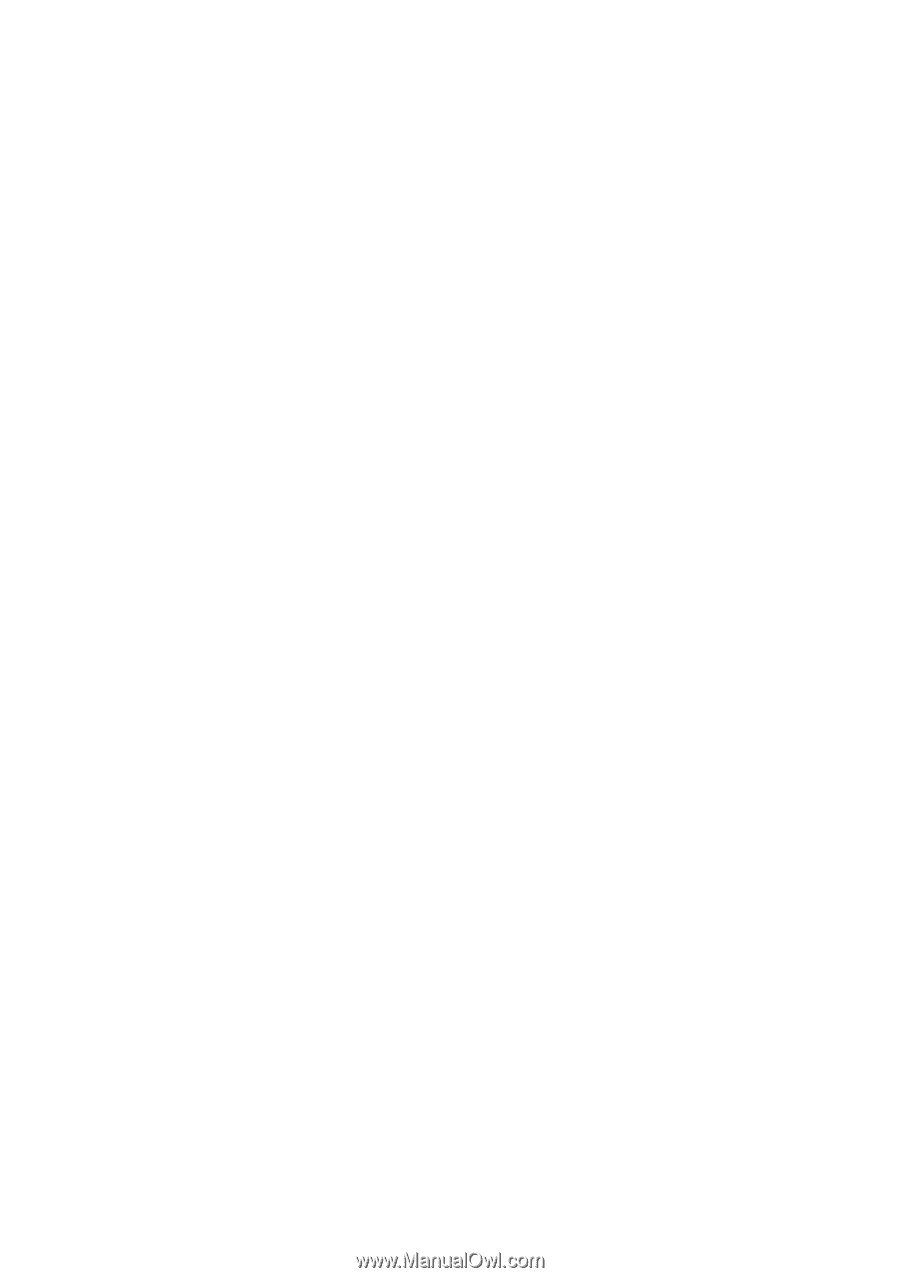
www.dell.com | support.dell.com
Dell™ Vostro™ 1700 Owner’s Manual
Model PP22X