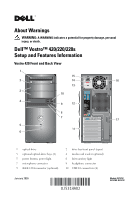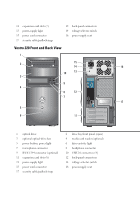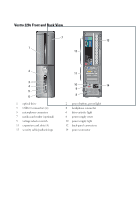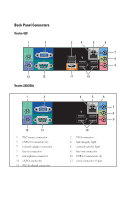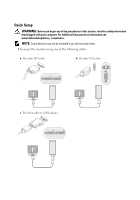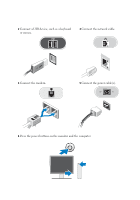Dell Vostro 220 Setup and Features Information Tech Sheet
Dell Vostro 220 - Vostro 220 Slim Desktop Computer Manual
 |
UPC - 884116011958
View all Dell Vostro 220 manuals
Add to My Manuals
Save this manual to your list of manuals |
Dell Vostro 220 manual content summary:
- Dell Vostro 220 | Setup and Features Information Tech Sheet - Page 1
damage, personal injury, or death. Dell™ Vostro™ 420/220/220s Setup and Features Information Vostro 420 Front and Back View 1 15 2 14 16 13 3 10 4 9 12 8 7 17 5 11 6 1 optical drive 3 optional optical-drive bays (2) 5 power button, power light 7 microphone connector 9 IEEE 1394 - Dell Vostro 220 | Setup and Features Information Tech Sheet - Page 2
16 power-supply vent Vostro 220 Front and Back View 1 2 15 14 16 10 13 3 9 4 8 12 7 17 5 6 11 1 optical drive 3 optional optical-drive bay 5 power button, power light 7 microphone connector 9 IEEE 1394 connector (optional) 11 expansion card slots (8) 13 power-supply light 15 power - Dell Vostro 220 | Setup and Features Information Tech Sheet - Page 3
Vostro 220s Front and Back View 7 13 1 12 2 3 4 5 6 1 optical drive 3 USB 2.0 connectors (2) 5 microphone connector 7 media card reader (optional) 9 voltage selector switch 11 expansion card slots (4) 13 security cable/padlock rings 11 10 14 9 8 2 power button, power light 4 headphone - Dell Vostro 220 | Setup and Features Information Tech Sheet - Page 4
13 12 Vostro 220/220s 1 2 13 12 1 PS/2 mouse connector 3 USB 2.0 connectors (2) 5 network adapter connector 7 line-in connector 9 microphone connector 11 eSATA connector 13 PS/2 keyboard connector 3 4 5 11 10 6 7 8 9 4 5 6 7 8 9 10 2 VGA connector 4 link integrity light 6 network - Dell Vostro 220 | Setup and Features Information Tech Sheet - Page 5
WARNING: Before you begin any of the procedures in this section, read the safety information that shipped with your computer. For additional best practices information see www.dell.com/regulatory_compliance. NOTE: Some devices may not be included if you did not order them. 1 Connect the monitor - Dell Vostro 220 | Setup and Features Information Tech Sheet - Page 6
2 Connect a USB device, such as a keyboard or mouse. 3 Connect the network cable. 4 Connect the modem. 5 Connect the power cable(s). 6 Press the power buttons on the monitor and the computer. - Dell Vostro 220 | Setup and Features Information Tech Sheet - Page 7
via PCIe x16 graphics card slot. NOTE: Supports Blu-Ray™ 1.1 playback and Dynamic Video Memory Technology (DVMT). Drives Externally accessible: 5.25-inch Optical Disk Drives media card reader (optional) Vostro 420 - three Vostro 220 - two Vostro 220s - one Vostro 420/220/220s - one Internally - Dell Vostro 220 | Setup and Features Information Tech Sheet - Page 8
to the network. yellow blinking light Power DC power supply: Voltage (see the safety information that shipped with your computer for important voltage setting information) Vostro 420 - 115/230 VAC, 50/60 Hz, 8A/4A Vostro 220 - 115/230 VAC, 50/60 Hz, 7A/4A Vostro 220s - 115/230 VAC, 50/60 Hz - Dell Vostro 220 | Setup and Features Information Tech Sheet - Page 9
Altitude: Operating Storage Airborne contaminant level Vostro 420 - 48.2 cm (19.0 inches) Vostro 220 - 42.67 cm (16.8 inches) Vostro 220s - 41.5 cm (16.3 inches) Vostro 420 - 11 kg - 13.8 kg (24 lb - 30.4 lb) Vostro 220 - 9.8 kg - 10.5 kg (22 lb - 23.1 lb) Vostro 220s - 7.98 kg - 8.9 kg (17.6 lb - Dell Vostro 220 | Setup and Features Information Tech Sheet - Page 10
Reproduction of these materials in any manner whatsoever without the written permission of Dell Inc. is strictly forbidden. Trademarks used in this text: Dell, the DELL logo, and Vostro are trademarks of Dell Inc.; Intel is a registered trademark of Intel Corporation in the U.S. and other countries
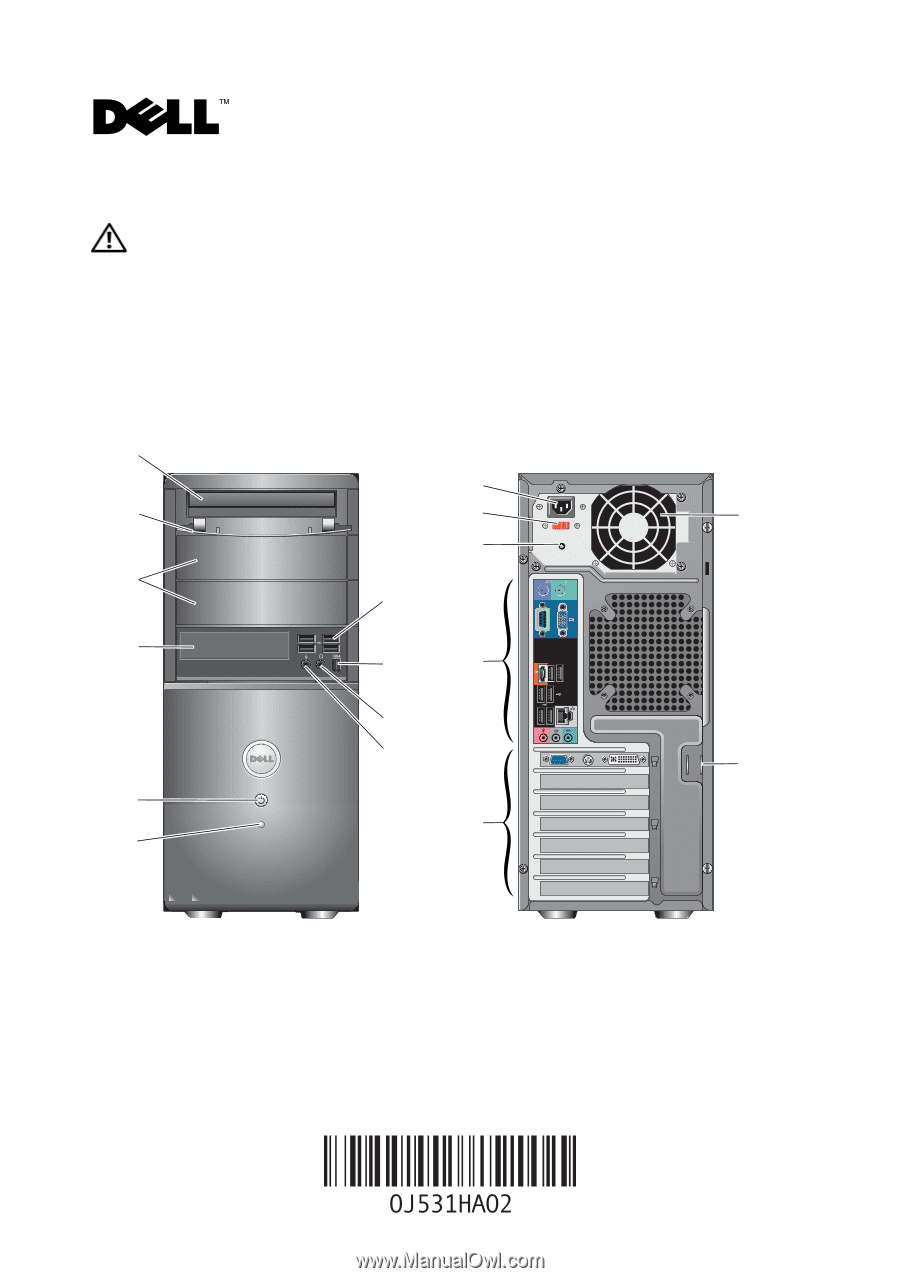
About Warnings
WARNING:
A WARNING indicates a potential for property damage, personal
injury, or death.
Dell™ Vostro™ 420/220/220s
Setup and Features Information
Vostro 420 Front and Back View
1
optical drive
2
drive bay front panel (open)
3
optional optical-drive bays (2)
4
media card reader (optional)
5
power button, power light
6
drive-activity light
7
microphone connector
8
headphone connector
9
IEEE 1394 connector (optional)
10
USB 2.0 connectors (4)
1
2
3
4
5
6
7
8
9
10
15
14
13
12
11
17
16
January 2009
Models: DCSCLF,
DCSCMF, DCSCSF