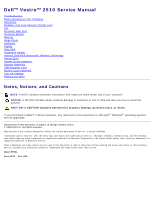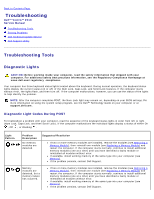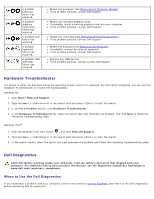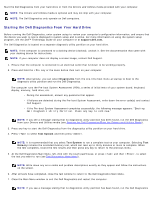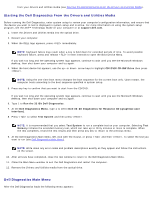Dell Vostro 2510 Service Manual
Dell Vostro 2510 Manual
 |
View all Dell Vostro 2510 manuals
Add to My Manuals
Save this manual to your list of manuals |
Dell Vostro 2510 manual content summary:
- Dell Vostro 2510 | Service Manual - Page 1
Dell™ Vostro™ 2510 Service Manual Troubleshooting Before Working on Your Computer Hard Drive Wireless Local Area Network (WLAN) Card Fan Processor Heat Sink Processor Module Memory Hinge Cover Keyboard Display Palm Rest Fingerprint Reader Internal Card With Bluetooth® Wireless Technology Optical - Dell Vostro 2510 | Service Manual - Page 2
Back to Contents Page Troubleshooting Dell™ Vostro™ 2510 Service Manual Troubleshooting Tools Solving Problems Dell Technical Update Service Dell Support Utility Troubleshooting Tools Diagnostic Lights CAUTION: Before working inside your computer, read the safety information that shipped with your - Dell Vostro 2510 | Service Manual - Page 3
video failure has occurred. A possible LCD failure has occurred. A possible keyboard failure has occurred. A possible USB controller failure has occurred. Reseat the processor (see Removing the Processor Module). If the problem persists, contact Dell Support. Reseat any installed graphics cards. If - Dell Vostro 2510 | Service Manual - Page 4
hard drive. NOTE: If the computer is connected to a docking device (docked), undock it. See the documentation that came with your docking device for instructions. NOTE: If your computer does not display a screen image, contact Dell Support system board, keyboard, display, memory, hard drive, etc. - Dell Vostro 2510 | Service Manual - Page 5
problem descriptions exactly as they appear and follow the instructions on the screen. 10. After all tests have completed, close the test window to return to the Dell Diagnostics Main Menu. 11. Close the Main Menu window to exit the Dell Diagnostics and restart the computer. 12. Remove the Drivers - Dell Vostro 2510 | Service Manual - Page 6
computer. Selecting Test Memory initiates the extended memory test, which can problem description exactly as it appears and follow the instructions on the screen. If you cannot resolve the problem, contact Dell Support. NOTE: When contacting Dell Support, have your Service Tag ready. The Service - Dell Vostro 2510 | Service Manual - Page 7
to restart your computer to restore computer resources. If so, run the program that you want to use first. Operating system not found - Contact Dell Support. Solving Problems Follow these tips when troubleshooting your computer: If you added or removed a part before the problem started, review the - Dell Vostro 2510 | Service Manual - Page 8
Windows® Recognizes the drive - Windows XP: Click Start and click My Computer. Windows Vista: Click Start and click Computer. If the drive is not listed, perform a full scan with your antivirus software to check for and remove viruses. Viruses can sometimes prevent Windows from recognizing the drive - Dell Vostro 2510 | Service Manual - Page 9
Help and Support for information on power management modes. Hard drive problems Run Check Disk - Windows XP: 1. Click Start and click My Computer. 2. Right-click Local Disk C:. 3. Click Properties Tools Check Now. 4. Click Scan for and attempt recovery of bad sectors and click Start. Windows Vista - Dell Vostro 2510 | Service Manual - Page 10
Hardware Device Manager. Windows Vista: 1. Click Start ® Control Panel® Hardware and Sound. 2. Click Device Manager. If your IEEE 1394 device is listed, Windows recognizes the device. If you have problems with a Dell IEEE 1394 device - Contact Dell Support. If you have problems with an IEEE 1394 - Dell Vostro 2510 | Service Manual - Page 11
program so that it runs in an environment similar to non-XP operating system environments. 1. Click Start All Programs Accessories Program Compatibility Wizard Next. 2. Follow the instructions on the screen. Windows Vista: The Program Compatibility Wizard configures a program so that it runs in - Dell Vostro 2510 | Service Manual - Page 12
(see Replacing a Memory Module). Ensure that the memory you are using is supported by your computer. For more information about the type of memory supported by your computer, see the Setup and Quick Reference Guide for your computer at support.dell.com. Run the Dell Diagnostics (see Dell Diagnostics - Dell Vostro 2510 | Service Manual - Page 13
support.dell.com. Adjust the Windows display settings - Windows XP: 1. Click Start Control Panel Appearance and Themes. 2. Click the area you want to change or click the Display icon. 3. Try different settings for Color quality and Screen resolution. Windows Vista: 1. Click Start ® Control Panel - Dell Vostro 2510 | Service Manual - Page 14
, and how frequently you receive notifications. To enroll for the Dell Technical Update service, go to support.dell.com/technicalupdate. Dell Support Utility The Dell Support Utility is installed on your computer and available from the Dell Support, , icon on the taskbar or from the Start button - Dell Vostro 2510 | Service Manual - Page 15
For more information about the Dell Support Utility, click the question mark (?) at the top of the Dell™ Support screen. Back to Contents Page - Dell Vostro 2510 | Service Manual - Page 16
Dell™ Vostro™ 2510 Service Manual Recommended Tools What You Need to Know for Your Safety This document provides procedures for removing replacing a component, you have already removed Flash BIOS update (see the Dell Support website at support.dell with locking tabs, press inward on the locking tabs - Dell Vostro 2510 | Service Manual - Page 17
must remove the battery from the battery bay before you service the computer. NOTE: To avoid damage to the computer, use only the battery designed for this particular Dell computer. Do not use batteries designed for other Dell computers. 6. Turn the computer upside down. 7. Slide the battery lock to - Dell Vostro 2510 | Service Manual - Page 18
10. Turn the computer top-side up, open the display, and press the power button to ground the system board. Back to Contents Page - Dell Vostro 2510 | Service Manual - Page 19
Back to Contents Page Hard Drive Dell™ Vostro™ 2510 Service Manual Removing the Hard Drive Replacing the Hard Drive NOTE: Dell does not guarantee compatibility or provide support for hard drives obtained from sources other than Dell. Removing the Hard Drive CAUTION: Before working inside your - Dell Vostro 2510 | Service Manual - Page 20
Replace the hard drive cover aligning the notches. 3. Replace the two M2.5 x 8-mm screws to secure the cover. 4. Install the operating system for your computer, as needed. For information on reinstalling the operating system, see the Setup and Quick Reference Guide for your computer on support.dell - Dell Vostro 2510 | Service Manual - Page 21
Back to Contents Page Wireless Local Area Network (WLAN) Card Dell™ Vostro™ 2510 Service Manual Removing a WLAN Card Replacing a WLAN Card CAUTION: Before working inside your computer, read the safety information that shipped with your computer. For additional safety best practices information, see - Dell Vostro 2510 | Service Manual - Page 22
card. This procedure assumes that you have completed the removal procedure Removing a WLAN Card. 1. Insert the WLAN card connector into Replace the M2 x 3-mm screw that secures the WLAN card. 4. Replace the tape that secures the two antenna cables on top of the WLAN card. 5. Replace the hard drive - Dell Vostro 2510 | Service Manual - Page 23
- Dell Vostro 2510 | Service Manual - Page 24
Back to Contents Page Fan Dell™ Vostro™ 2510 Service Manual Removing the Fan Replacing the Fan Removing the Fan CAUTION: Before working inside your computer, read the safety information that shipped with your computer. For additional safety best practices information, see the Regulatory Compliance - Dell Vostro 2510 | Service Manual - Page 25
the removal procedure Removing the Fan. 1. Align the screw holes on the fan with the holes on the base of the computer. 2. Replace the three M2.5 x 5-mm screws to secure the fan to the base of the computer. 3. Connect the fan connector to the system board connector. 4. Replace the memory cover - Dell Vostro 2510 | Service Manual - Page 26
Back to Contents Page Processor Heat Sink Dell™ Vostro™ 2510 Service Manual Removing the Processor Heat Sink Replacing the Processor Heat Sink Removing the Processor Heat Sink CAUTION: Before working inside your computer, read the safety information that shipped with your computer. For additional - Dell Vostro 2510 | Service Manual - Page 27
have completed the removal procedure Removing the Processor Heat Sink. 1. Align the six captive screws on the processor heat sink with the screw holes on the system board and tighten the screws in sequential order. 2. Replace the fan (see Replacing the Fan). 3. Replace the memory cover and tighten - Dell Vostro 2510 | Service Manual - Page 28
Back to Contents Page Processor Module Dell™ Vostro™ 2510 Service Manual Removing the Processor Module Replacing the Processor Module Removing the Processor Module CAUTION: Before working inside your computer, read the safety information that shipped with your computer. For additional safety best - Dell Vostro 2510 | Service Manual - Page 29
module from the ZIF socket. Replacing the Processor Module CAUTION: Before Compliance Homepage at www.dell.com/regulatory_compliance. NOTICE: . NOTICE: Ensure that the cam lock is in the fully open position that you have completed the removal procedure Removing the Processor Module. 1. Align - Dell Vostro 2510 | Service Manual - Page 30
the cam screw clockwise to secure the processor module to the system board. 3. Replace the processor thermal-cooling assembly (see Replacing the Processor Thermal-Cooling Assembly). 4. Replace the fan (see Replacing the Fan). 5. Replace the memory cover and tighten the screws. Back to Contents Page - Dell Vostro 2510 | Service Manual - Page 31
Back to Contents Page Memory Dell™ Vostro™ 2510 Service Manual Removing a Memory Module Replacing a Memory Module Your computer has two user-accessible SODIMM sockets, both accessed from the bottom of the computer. You can increase your computer memory by installing memory modules on the system - Dell Vostro 2510 | Service Manual - Page 32
NOTICE: If the cover is difficult to close, remove the module and reinstall it. Forcing the cover to close may damage your computer. 3. Replace the memory cover and tighten the screws. 4. Insert the battery into the battery bay, or connect the AC adapter to your computer and an electrical outlet. - Dell Vostro 2510 | Service Manual - Page 33
updates the system configuration information. To confirm the amount of memory installed in the computer: In the Microsoft® Windows® XP operating system, right-click the My Computer icon on your desktop, and click Properties General. In Microsoft Windows Vista®, click Start Help and Support Dell - Dell Vostro 2510 | Service Manual - Page 34
Page Hinge Cover Dell™ Vostro™ 2510 Service Manual Removing the Hinge Cover Replacing the Hinge Cover Removing the Hinge Cover or a plastic scribe underneath each side of the raised parts of the hinge cover, and slide your fingers underneath the long part of the hinge cover. 6. Moving from right to - Dell Vostro 2510 | Service Manual - Page 35
Regulatory Compliance Homepage at www.dell.com/regulatory_compliance. NOTICE: The hinge cover is fragile and can be damaged if extreme force is used. Exercise care when replacing the hinge cover. This procedure assumes that you have completed the removal procedure Removing the Hinge Cover. 1. Align - Dell Vostro 2510 | Service Manual - Page 36
Back to Contents Page Keyboard Dell™ Vostro™ 2510 Service Manual Removing the Keyboard Replacing the Keyboard Removing the Keyboard CAUTION: Before working inside your computer, read the safety information that shipped with your computer. For additional safety best practices information, see the - Dell Vostro 2510 | Service Manual - Page 37
information, see the Regulatory Compliance Homepage at www.dell.com/regulatory_compliance. NOTICE: The key caps on the keyboard are fragile, easily dislodged, and time-consuming to replace. Exercise care when removing and handling the keyboard. This procedure assumes that you have completed the - Dell Vostro 2510 | Service Manual - Page 38
Back to Contents Page Display Dell™ Vostro™ 2510 Service Manual Display Assembly Display Bezel Display Inverter Display Panel Display Cable Camera and Microphone Assembly Display Assembly Removing the Display Assembly CAUTION: Before working inside your computer, read the safety information that - Dell Vostro 2510 | Service Manual - Page 39
step 3 of this procedure. Although the cables are unattached, they can be difficult to remove from underneath the palm rest. You may want to turn the computer upside down and remove the hard drive compartment cover and memory cover in order to have better access to the antenna cables. 11. Lift the - Dell Vostro 2510 | Service Manual - Page 40
Homepage at www.dell.com/regulatory_compliance. This procedure assumes that you have completed the removal procedure Removing the Display , replace the four M2.5 x 5-mm screws on display hinges. 7. Replace the keyboard (see Replacing the Keyboard). 8. Replace the hinge cover (see Replacing the - Dell Vostro 2510 | Service Manual - Page 41
instructions in Before Working on Your Computer. 2. Remove the hard drive cover. See Removing the Hard Drive for an illustration of the hard drive cover. 3. Remove the WLAN card (see Removing a WLAN Card). 4. Remove the hinge cover (see Removing the Hinge Cover). 5. Remove the keyboard (see Removing - Dell Vostro 2510 | Service Manual - Page 42
5. Replace the keyboard (see Replacing the Keyboard). 6. Replace the hinge cover (see Replacing the Hinge Cover). 7. Replace the WLAN card (see Replacing a WLAN Card). 8. Replace the hard drive cover. See Removing the Hard Drive for an illustration of the hard drive cover. Display Inverter Removing - Dell Vostro 2510 | Service Manual - Page 43
, see the Regulatory Compliance Homepage at www.dell.com/regulatory_compliance. This procedure assumes that you have completed the removal procedure Removing the Display Inverter. 1. Connect the two display-inverter connectors to the display inverter. 2. Replace the M2 x 3-mm screw that secures the - Dell Vostro 2510 | Service Manual - Page 44
instructions in Before Working on Your Computer. 2. Remove the hard drive cover. See Removing the Hard Drive for an illustration of the hard drive cover. 3. Remove the WLAN card (see Removing a WLAN Card). 4. Remove the hinge cover (see Removing the Hinge Cover). 5. Remove the keyboard (see Removing - Dell Vostro 2510 | Service Manual - Page 45
instructions in Before Working on Your Computer. 2. Remove the hard drive cover. See Removing the Hard Drive for an illustration of the hard drive cover. 3. Remove the WLAN card (see Removing a WLAN Card). 4. Remove the hinge cover (see Removing the Hinge Cover). 5. Remove the keyboard (see Removing - Dell Vostro 2510 | Service Manual - Page 46
Assembly). 7. Replace the keyboard (see Replacing the Keyboard). 8. Replace the hinge cover (see Replacing the Hinge Cover). 9. Replace the WLAN card (see Replacing a WLAN Card). 10. Replace the hard drive cover. See Removing the Hard Drive for an illustration of the hard drive cover. Camera and - Dell Vostro 2510 | Service Manual - Page 47
instructions in Before Working on Your Computer. 2. Remove the hard drive cover. See Removing the Hard Drive for an illustration of the hard drive cover. 3. Remove the WLAN card (see Removing a WLAN Card). 4. Remove the hinge cover (see Removing the Hinge Cover). 5. Remove the keyboard (see Removing - Dell Vostro 2510 | Service Manual - Page 48
5. Replace the keyboard (see Replacing the Keyboard). 6. Replace the hinge cover (see Replacing the Hinge Cover). 7. Replace the WLAN card (see Replacing a WLAN Card). 8. Replace the hard drive cover. See Removing the Hard Drive for an illustration of the hard drive cover. Back to Contents Page - Dell Vostro 2510 | Service Manual - Page 49
Dell™ Vostro™ 2510 Service Manual Removing the Palm Rest Replacing the Palm Rest Removing dell.com/regulatory_compliance. 1. Follow the instructions in Before Working on Your Computer. 2. Remove the hard drive cover. See Removing the Hard Drive for an illustration of the hard drive cover. 3. Remove - Dell Vostro 2510 | Service Manual - Page 50
along the edge, working away from the area of resistance, until the palm rest is free. 14. Disconnect the speaker connector from the palm rest. Remove tape as necessary. 15. Moving from left to right, carefully lift the palm rest along the rear edge, near the hinge brackets, and gently lift - Dell Vostro 2510 | Service Manual - Page 51
the fan. 9. Replace the display assembly (see Replacing the Display Assembly). 10. Replace the keyboard (see Replacing the Keyboard). 11. Replace the hinge cover (see Replacing the Hinge Cover). 12. Replace the WLAN card (see Replacing a WLAN Card). 13. Replace the hard drive cover. See Removing the - Dell Vostro 2510 | Service Manual - Page 52
Back to Contents Page Fingerprint Reader Dell™ Vostro™ 2510 Service Manual Removing the Fingerprint Reader Replacing the Fingerprint Reader Removing the Fingerprint Reader CAUTION: Before working inside your computer, read the safety information that shipped with your computer. For additional safety - Dell Vostro 2510 | Service Manual - Page 53
Replacing the Display Assembly). 6. Replace the keyboard (see Replacing the Keyboard). 7. Replace the hinge cover (see Replacing the Hinge Cover). 8. Replace the WLAN card (see Replacing a WLAN Card). 9. Replace the hard drive cover. See Removing the Hard Drive for an illustration of the hard drive - Dell Vostro 2510 | Service Manual - Page 54
Back to Contents Page Internal Card With Bluetooth® Wireless Technology Dell™ Vostro™ 2510 Service Manual Removing the Card Replacing the Card CAUTION: Before working inside your computer, read the safety information that shipped with your computer. For additional safety best practices information, - Dell Vostro 2510 | Service Manual - Page 55
Replacing the Display Assembly). 6. Replace the keyboard (see Replacing the Keyboard). 7. Replace the hinge cover (see Replacing the Hinge Cover). 8. Replace the WLAN card (see Replacing a WLAN Card). 9. Replace the hard drive cover. See Removing the Hard Drive for an illustration of the hard drive - Dell Vostro 2510 | Service Manual - Page 56
Back to Contents Page Optical Drive Dell™ Vostro™ 2510 Service Manual Removing the Optical Drive Replacing the Optical Drive Removing the Optical Drive CAUTION: Before working inside your computer, read the safety information that shipped with your computer. For additional safety best practices - Dell Vostro 2510 | Service Manual - Page 57
Replacing the Display Assembly). 5. Replace the keyboard (see Replacing the Keyboard). 6. Replace the hinge cover (see Replacing the Hinge Cover). 7. Replace the WLAN card (see Replacing a WLAN Card). 8. Replace the hard drive cover. See Removing the Hard Drive for an illustration of the hard drive - Dell Vostro 2510 | Service Manual - Page 58
Contents Page System Board Assembly Dell™ Vostro™ 2510 Service Manual Removing the System Board Assembly Replacing the System Board Assembly The system board's BIOS chip contains the Service Tag, which is also visible on a barcode label on the base of the computer. The replacement kit for the system - Dell Vostro 2510 | Service Manual - Page 59
the keyboard (see Replacing the Keyboard). 8. Replace the hinge cover (see Replacing the Hinge Cover). 9. Replace the fan (see Replacing the Fan). 10. Replace the WLAN card (see Replacing a WLAN Card). 11. Replace the hard drive (see Replacing the Hard Drive). 12. Replace any blanks you removed from - Dell Vostro 2510 | Service Manual - Page 60
. 14. Flash update the BIOS (see Flashing the BIOS for more information). 15. Enter the system setup program to update the BIOS on the new system board with the computer Service Tag. For information on the system setup program, see the Dell™ Technology Guide on your computer or at support.dell.com - Dell Vostro 2510 | Service Manual - Page 61
Back to Contents Page Speaker Assembly Dell™ Vostro™ 2510 Service Manual Removing the Speaker Assembly Replacing the Speaker Assembly Removing the Speaker Assembly CAUTION: Before working inside your computer, read the safety information that shipped with your computer. For additional safety best - Dell Vostro 2510 | Service Manual - Page 62
Replacing the Display Assembly). 5. Replace the keyboard (see Replacing the Keyboard). 6. Replace the hinge cover (see Replacing the Hinge Cover). 7. Replace the WLAN card (see Replacing a WLAN Card). 8. Replace the hard-drive cover. See Removing the Hard Drive for an illustration of the hard drive - Dell Vostro 2510 | Service Manual - Page 63
- Dell Vostro 2510 | Service Manual - Page 64
Back to Contents Page USB Daughter Card Dell™ Vostro™ 2510 Service Manual Removing the USB Daughter Card Replacing the USB Daughter Card Removing the USB Daughter Card CAUTION: Before working inside your computer, read the safety information that shipped with your computer. For additional safety - Dell Vostro 2510 | Service Manual - Page 65
Replacing the Display Assembly). 6. Replace the keyboard (see Replacing the Keyboard). 7. Replace the hinge cover (see Replacing the Hinge Cover). 8. Replace the WLAN card (see Replacing a WLAN Card). 9. Replace the hard drive cover. See Removing the Hard Drive for an illustration of the hard drive - Dell Vostro 2510 | Service Manual - Page 66
Back to Contents Page Battery Latch Assembly Dell™ Vostro™ 2510 Service Manual Removing the Battery Latch Assembly Replacing the Battery Latch Assembly Removing the Battery Latch Assembly CAUTION: Before working inside your computer, read the safety information that shipped with your computer. For - Dell Vostro 2510 | Service Manual - Page 67
the removal procedure Removing the Battery Latch Assembly. 1. Ensure that the battery latch spring is properly mounted on the guide post of the battery latch assembly. 2. Align the battery release button with the hole in the battery latch assembly, then press the button into place. 3. Replace the - Dell Vostro 2510 | Service Manual - Page 68
11. Replace the hinge cover (see Replacing the Hinge Cover). 12. Replace the fan (see Replacing the Fan). 13. Replace the hard drive (see Replacing the Hard Drive). 14. Replace the WLAN card (see Replacing a WLAN Card). Back to Contents Page - Dell Vostro 2510 | Service Manual - Page 69
Back to Contents Page Coin-Cell Battery Dell™ Vostro™ 2510 Service Manual Removing the Coin-Cell Battery Replacing the Coin-Cell Battery Removing the Coin-Cell Battery CAUTION: Before working inside your computer, read the safety information that shipped with your computer. For additional safety - Dell Vostro 2510 | Service Manual - Page 70
Display Assembly). 7. Replace the keyboard (see Replacing the Keyboard). 8. Replace the hinge cover (see Replacing the Hinge Cover). 9. Replace the fan (see Replacing the Fan). 10. Replace the WLAN card (see Replacing a WLAN Card). 11. Replace the hard drive (see Replacing the Hard Drive). Back to - Dell Vostro 2510 | Service Manual - Page 71
to Contents Page Flashing the BIOS Dell™ Vostro™ 2510 Service Manual Flashing the BIOS From a CD Flashing the BIOS From the Hard Drive If a BIOS-update program media, such as a CD, is provided with a new system board, flash the BIOS from the media. If you do not have a BIOS-update program media, see - Dell Vostro 2510 | Service Manual - Page 72
Save. The file downloads to your desktop. 8. Click Close if the Download Complete window appears. The file icon appears on your desktop and is titled the same as the downloaded BIOS update file. 9. Double-click the file icon on the desktop and follow the instructions on the screen. Back to Contents

Dell™ Vostro™ 2510 Service Manual
Troubleshooting
Before Working on Your Computer
Hard Drive
Wireless Local Area Network (WLAN) Card
Fan
Processor Heat Sink
Processor Module
Memory
Hinge Cover
Keyboard
Display
Palm Rest
Fingerprint Reader
Internal Card With Bluetooth® Wireless Technology
Optical Drive
System Board Assembly
Speaker Assembly
USB Daughter Card
Battery Latch Assembly
Coin-Cell Battery
Flashing the BIOS
Notes, Notices, and Cautions
NOTE:
A NOTE indicates important information that helps you make better use of your computer.
NOTICE:
A NOTICE indicates either potential damage to hardware or loss of data and tells you how to avoid the
problem.
CAUTION:
A CAUTION indicates potential for property damage, personal injury, or death.
If you purchased a DELL™ n Series computer, any references in this document to Microsoft
®
Windows
®
operating systems
are not applicable.
Information in this document is subject to change without notice.
© 2008 Dell Inc. All rights reserved.
Reproduction in any manner whatsoever without the written permission of Dell Inc. is strictly forbidden.
Trademarks used in this text:
Dell
, the
DELL
logo, and
Vostro
are trademarks of Dell Inc.;
Microsoft
,
Windows, Windows Vista, and the Windows
start
button logo
are either trademarks or registered trademarks of Microsoft Corporation in the United States and/or other countries.
Bluetooth
is a
registered trademark of Bluetooth SIG Inc.
Other trademarks and trade names may be used in this document to refer to either the entities claiming the marks and names or their products.
Dell Inc. disclaims any proprietary interest in trademarks and trade names other than its own.
Model PP36L
June 2008
Rev. A00