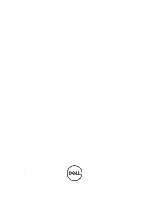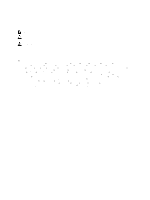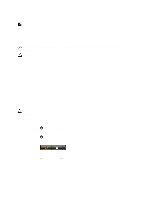Dell Vostro 3560 Owner's Manual
Dell Vostro 3560 Manual
 |
View all Dell Vostro 3560 manuals
Add to My Manuals
Save this manual to your list of manuals |
Dell Vostro 3560 manual content summary:
- Dell Vostro 3560 | Owner's Manual - Page 1
Dell Vostro 3560 Owner's Manual Regulatory Model: P24F Regulatory Type: P24F001 - Dell Vostro 3560 | Owner's Manual - Page 2
computer. CAUTION: A CAUTION indicates either potential damage to hardware or loss of data and tells you how to avoid the problem. WARNING: A WARNING indicates a potential for property damage, personal injury, or death. © 2012 Dell Windows®, Windows Server®, Internet Explorer®, MS-DOS®, Windows - Dell Vostro 3560 | Owner's Manual - Page 3
...10 Removing the Base Cover...10 Installing the Base Cover...12 Removing the Memory...12 Installing the Memory...12 Removing the Optical Drive...12 Installing the Optical Drive...14 Removing the Hard Drive...14 Installing the Hard Drive...16 Removing the Keyboard...16 Installing the Keyboard...18 - Dell Vostro 3560 | Owner's Manual - Page 4
Password 58 Deleting or Changing an Existing System and/or Setup Password 59 4 Diagnostics...61 Enhanced Pre-Boot System Assessment (ePSA) Diagnostics 61 Device Status Lights...61 Battery Status Lights...62 Diagnostic Beep Codes...62 5 Specifications...65 6 Getting Help...71 Contacting Dell...71 - Dell Vostro 3560 | Owner's Manual - Page 5
only perform troubleshooting and simple repairs as authorized in your product documentation, or as directed by the online or telephone service and support team. Damage due to servicing that is not authorized by Dell is not covered by your warranty. Read and follow the safety instructions that came - Dell Vostro 3560 | Owner's Manual - Page 6
upside-down on a flat work surface. NOTE: To avoid damaging the system board, you must remove the main battery before you service the computer. 7. Remove the main battery. 8. Turn the computer top-side up. 9. Open the display. 10. Press the power button to ground the system board. CAUTION: To - Dell Vostro 3560 | Owner's Manual - Page 7
before turning on your computer. CAUTION: To avoid damage to the computer, use only the battery designed for this particular Dell computer. Do not use batteries designed for other Dell computers. 1. Connect any external devices, such as a port replicator, battery slice, or media base, and replace - Dell Vostro 3560 | Owner's Manual - Page 8
8 - Dell Vostro 3560 | Owner's Manual - Page 9
1. Push the SD card into the slot until it clicks into place. 2. Follow the procedures in After Working Inside Your Computer. Removing the Battery 1. Follow the procedures in Before Working On Your Computer. 2. Slide the battery latches to release the battery. 3. Lift and remove the battery from the - Dell Vostro 3560 | Owner's Manual - Page 10
place. 2. Install the battery. 3. Follow the procedures in After Working Inside Your Computer. Removing the Base Cover 1. Follow the procedures in Before Working Inside Your Computer. 2. Remove the battery. 3. Remove the screw(s) that secures the cover to the computer. Lift the cover upwards. 10 - Dell Vostro 3560 | Owner's Manual - Page 11
4. Slide the cover outwards to release it from the notches on the computer. 5. Lift the cover upwards and away from the computer. 11 - Dell Vostro 3560 | Owner's Manual - Page 12
the memory module to the system board. 2. Install the: a) base cover b) battery 3. Follow the procedures in After Working Inside Your Computer. Removing the Optical Drive 1. Follow the procedures in Before Working Inside Your Computer. 2. Remove the: a) battery b) base cover 3. Remove the screw - Dell Vostro 3560 | Owner's Manual - Page 13
4. Use a flat-headed screw driver to pry the optical drive out of the computer. 5. Slide the optical drive outwards and remove it from the computer. 6. Remove the screws that secure the optical-drive bracket. Remove the optical-drive bracket from the optical drive. 13 - Dell Vostro 3560 | Owner's Manual - Page 14
Working Inside Your Computer. Removing the Hard Drive 1. Follow the procedures in Before Working Inside Your Computer. 2. Remove the: a) battery b) base cover 3. Remove the screws that secure the hard drive to the computer. 4. Pull the tab to release the hard drive from the hard drive connector. 14 - Dell Vostro 3560 | Owner's Manual - Page 15
5. Lift up the hard drive and remove from the computer. 6. Remove the screws that secure the hard-drive bracket to the hard drive. 7. Lift up and remove the hard drive from the hard drive bracket. 15 - Dell Vostro 3560 | Owner's Manual - Page 16
the hard drive bracket to the hard drive. 3. Pull the tab and place the hard drive on the chassis. 4. Tighten the screws that secure hard drive to the computer. 5. Install the: a) battery b) base cover 6. Follow the procedures in After Working Inside Your Computer. Removing the Keyboard 1. Follow - Dell Vostro 3560 | Owner's Manual - Page 17
5. Lift the clip to release the keyboard cable and disconnect it from the system board. 6. Lift the clip to release the backlit cable and disconnect it from the system board. 17 - Dell Vostro 3560 | Owner's Manual - Page 18
. 4. Press down until the keyboard clicks into place. 5. Install the battery. 6. Follow the procedures in After Working Inside Your Computer. Removing the Display Hinge Cover 1. Follow the procedures in Before Working On Your Computer. 2. Remove the battery. 3. Remove the screws that secure the - Dell Vostro 3560 | Owner's Manual - Page 19
the display hinge cover to the computer. 3. Install the battery. 4. Follow the procedures in After Working Inside Your Computer. Removing the Palmrest 1. Follow the procedures in Before Working Inside Your Computer. 2. Remove the: a) battery b) base cover c) memory d) optical drive e) hard drive 19 - Dell Vostro 3560 | Owner's Manual - Page 20
f) keyboard g) display hinge cover 3. Remove the rubber pads from the bottom of the computer. 4. Remove the screws from the bottom of the computer. 5. Disconnect the LEDs fingerprint cable. 20 - Dell Vostro 3560 | Owner's Manual - Page 21
6. Remove the screws that secures palmrest assembly in place. 7. Lift the latch and disconnect the power button fingerprint cable. 21 - Dell Vostro 3560 | Owner's Manual - Page 22
8. Lift the tab and release the touchpad cable, SD card reader cable, and fingerprint scanner cable from the computer. 9. Lift the tab and disconnect the functions button cable from the system. 22 - Dell Vostro 3560 | Owner's Manual - Page 23
10. Carefully pry up the palmrest along the edges. 11. Slide the palmrest outwards and lift to remove from the computer. 23 - Dell Vostro 3560 | Owner's Manual - Page 24
Push the rubber pads to cover the screws on the computer. 10. Install the: a) display hinge cover b) keyboard c) hard drive d) optical drive e) memory f) base cover g) battery 11. Follow the procedures in After Working Inside Your Computer. Removing the ExpressCard Reader 1. Follow the procedures in - Dell Vostro 3560 | Owner's Manual - Page 25
f) display hinge cover g) palmrest 3. Lift the tab and disconnect the express card reader cable. 4. Remove the screws that secure the express card reader in place. 5. Lift up and remove the express card reader from the system. 25 - Dell Vostro 3560 | Owner's Manual - Page 26
Inside Your Computer. Removing the Speakers 1. Follow the procedures in Before Working Inside Your Computer. 2. Remove the: a) SD card b) express card c) battery d) base cover e) optical drive f) hard drive g) keyboard h) display hinge cover i) palmrest j) express card reader 3. Disconnect the - Dell Vostro 3560 | Owner's Manual - Page 27
4. Remove the screws that secure the speakers in place. 5. Lift up the left speaker and remove. 27 - Dell Vostro 3560 | Owner's Manual - Page 28
speaker cable. 4. Install the: a) express card reader b) palmrest c) display hinge cover d) keyboard e) hard drive f) optical drive g) base cover h) battery i) express card j) SD card 5. Follow the procedures in After Working Inside Your Computer. Removing the System Board 1. Follow the procedures - Dell Vostro 3560 | Owner's Manual - Page 29
j) SD card reader 3. Disconnect the system fan cable and the power cable. 4. Disconnect the speaker cable. 5. Disconnect the Express card reader fingerprint cable. 6. Disconnect the touchpad cable. 29 - Dell Vostro 3560 | Owner's Manual - Page 30
7. Peel off the tape and disconnect the LVDS and camera cable. 8. Remove the screws that secure the system board to the chassis. 30 - Dell Vostro 3560 | Owner's Manual - Page 31
9. Lift up the system board from the chassis. 10. Slide the system board towards right and remove from the chassis. 31 - Dell Vostro 3560 | Owner's Manual - Page 32
and the power cable. 8. Install the: a) SD card reader b) palmrest c) display hinge cover d) keyboard e) hard drive f) optical drive g) base cover h) battery i) express card j) SD card 9. Follow the procedures in After Working Inside Your Computer. Removing the Heat Sink 1. Follow the procedures in - Dell Vostro 3560 | Owner's Manual - Page 33
e) memory f) optical drive g) hard disk drive h) keyboard i) display hinge cover j) palmrest k) system board 3. Disconnect the system fan cable from the system board. 4. Remove the screws that secure the heat sink to the system board. 5. Lift up and remove the heat sink from the system board. 33 - Dell Vostro 3560 | Owner's Manual - Page 34
card 4. Follow the procedures in After Working Inside Your Computer. Removing the Processor 1. Follow the procedures in Before Working Inside Your Computer. 2. Remove the: a) battery b) base cover c) memory d) optical drive e) hard drive f) keyboard g) palmrest h) WLAN card i) ExpressCard reader 34 - Dell Vostro 3560 | Owner's Manual - Page 35
in After Working Inside Your Computer. Removing the Coin-Cell Battery 1. Follow the procedures in Before Working Inside Your Computer 2. Remove the: a) battery b) base cover c) memory d) optical drive e) hard drive f) keyboard g) palmrest h) ExpressCard reader i) WLAN card j) speaker k) system board - Dell Vostro 3560 | Owner's Manual - Page 36
on the coin-cell battery until it secures into place. 3. Install the: a) system board b) WLAN card c) ExpressCard reader d) palmrest e) keyboard f) hard drive g) optical drive h) memory i) base cover j) battery 4. Follow the procedures in After Working Inside Your Computer. Removing the Wireless - Dell Vostro 3560 | Owner's Manual - Page 37
1. Follow the procedures in Before Working Inside Your Computer. 2. Remove the: a) SD Card b) express card c) battery d) base cover e) optical drive f) hard drive g) keyboard h) display hinge cover i) palmrest j) system board k) WLAN card 3. Remove the screws that secure LAN board in place. 4. Lift - Dell Vostro 3560 | Owner's Manual - Page 38
align on to the chassis. 2. Tighten the screws to secure the LAN board to the chassis. 3. Install the: a) WLAN card b) system board c) palmrest d) display hinge cover e) keyboard f) hard drive g) optical drive h) base cover i) battery 38 - Dell Vostro 3560 | Owner's Manual - Page 39
Follow the procedures in Before Working Inside Your Computer. 2. Remove the: a) SD Card b) express card c) battery d) base cover e) optical drive f) hard drive g) keyboard h) display hinge cover i) palmrest j) system board k) WLAN board l) LAN board 3. Remove the screw that secure the mini-SATA card - Dell Vostro 3560 | Owner's Manual - Page 40
the procedures in Before Working Inside Your Computer. 2. Remove the: a) SD card b) express card c) battery d) base cover e) optical drive f) hard drive g) keyboard h) display hinge cover i) palmrest 3. Pull out the SD card reader cable. 4. Remove the screw the secure the SD card reader in place. 40 - Dell Vostro 3560 | Owner's Manual - Page 41
in After Working Inside Your Computer. Removing the Display Assembly 1. Follow the procedures in Before Working Inside Your Computer. 2. Remove the: a) SD card b) express card c) battery d) base cover e) memory f) optical drive g) hard drive h) keyboard i) display hinge cover j) palmrest 41 - Dell Vostro 3560 | Owner's Manual - Page 42
k) express card reader l) system board m) WLAN card n) LAN board 3. Remove the screws from the base of the system. 4. Remove the screws present below the display hinge cover. 5. Remove the left screw that secure the display assembly in place. 6. Unthread the camera cable and remove the right screw - Dell Vostro 3560 | Owner's Manual - Page 43
up from the system and remove. Installing the Display Assembly 1. Align the display assembly to the computer base. 2. Thread the camera place. 4. Tighten the screws present below the hinge cover. 5. Tighten the screws from the base of the computer that secures the display assembly in place. 6. - Dell Vostro 3560 | Owner's Manual - Page 44
the Power Connector 1. Follow the procedures in Before Working Inside Your Computer. 2. Remove the: a) SD card b) express card c) battery d) base cover e) memory f) optical drive g) hard drive h) keyboard i) display hinge cover j) palmrest k) system board l) display assembly 3. Push the ferrite bead - Dell Vostro 3560 | Owner's Manual - Page 45
Bezel 1. Follow the procedures in Before Working Inside Your Computer 2. Remove the: a) SD card b) express card c) battery d) base cover e) optical drive f) hard drive g) keyboard h) display hinge cover i) palmrest j) express card reader k) system board l) heat sink m) LAN board n) display assembly - Dell Vostro 3560 | Owner's Manual - Page 46
the display bezel with the display assembly and gently snap it into place. 2. Install the: a) display assembly b) LAN board c) heat sink d) system board e) express card reader f) palmrest g) display hinge cover h) keyboard i) hard drive 46 - Dell Vostro 3560 | Owner's Manual - Page 47
1. Follow the procedures in Before Working Inside Your Computer. 2. Remove the: a) SD card b) express card c) battery d) base cover e) optical drive f) hard drive g) keyboard h) display hinge cover i) palmrest j) express card reader k) system board l) LAN board m) display assembly n) display bezel - Dell Vostro 3560 | Owner's Manual - Page 48
4. Lift up and remove the display panel with brackets and hinges. 5. Peel off the tape and disconnect the display cable. 48 - Dell Vostro 3560 | Owner's Manual - Page 49
6. Remove the screws that secure the display brackets and hinges to the display Affix the tape and connect the display cable. 3. Place the display panel with brackets and hinges onto the computer. 4. Tighten the screws to secure the display brackets to the display assembly. 5. Install the: a) camera - Dell Vostro 3560 | Owner's Manual - Page 50
cover i) keyboard j) hard drive k) optical drive l) base cover m) battery n) express card o) SD card 6. Follow the procedures in After Working Inside Your Computer. Removing the Camera Module 1. Follow the procedures in Before Working Inside Your Computer. 2. Remove express card reader g) speakers 50 - Dell Vostro 3560 | Owner's Manual - Page 51
h) palmrest i) hard drive j) optical drive k) keyboard l) display hinge cover m) base cover n) battery o) express card p) SD card 4. Follow the procedures in After Working Inside Your Computer. 51 - Dell Vostro 3560 | Owner's Manual - Page 52
52 - Dell Vostro 3560 | Owner's Manual - Page 53
thresholds • Manage your computer security Boot Sequence Boot Sequence allows you to bypass the System Setup‐defined boot device order and boot directly to a specific device (for example: optical drive or hard drive). During the Power-on Self Test (POST), when the Dell logo appears, you can - Dell Vostro 3560 | Owner's Manual - Page 54
clock. System Date Allows you to reset the date on the computer's internal calendar. BIOS Version Displays the BIOS revision. Product Name Displays the product name and the model number. Service Tag Displays the service tag of your computer. Asset Tag Displays the asset tag of your - Dell Vostro 3560 | Owner's Manual - Page 55
Memory System Memory Memory Speed Keyboard Type L2 Cache L3 Cache Displays the processor L2 cache size. Displays the processor L3 cache size. Displays the model number and capacity of the hard drive feature. USB Wake Support Allows USB devices to wake-up the computer from standby. This feature - Dell Vostro 3560 | Owner's Manual - Page 56
Charger Behavior Battery Health Intel Rapid Start Technology Miscellaneous Devices External USB Ports Microphone Camera Media Card Reader Optical Drive Fingerprint Reader Fn> . Default: Function key first Specifies if the computer battery will be charged when connected to an AC power source. Default: - Dell Vostro 3560 | Owner's Manual - Page 57
Priority Order Removable Drive Hard Disk Drives USB Storage Device CD/DVD/CD-RW Drive Network Specifies the order of different devices in which the computer will boot through at start up. Specifies the removable drive the computer can boot through. Specifies which hard drive the computer can boot - Dell Vostro 3560 | Owner's Manual - Page 58
on replacing the system board or if an update is available. For notebooks, ensure that your computer battery is fully charged and connected to a power outlet 1. Restart the computer. 2. Go to support.dell.com/support/downloads. 3. If you have your computer's Service Tag or Express Service Code: NOTE - Dell Vostro 3560 | Owner's Manual - Page 59
Password is deleted and you need not provide the system password to log on to the computer. To enter a system setup, press immediately after a power-on or reboot. 1. In the System BIOS or System Setup screen, select System Security and press . The System Security screen appears. 2. In - Dell Vostro 3560 | Owner's Manual - Page 60
60 - Dell Vostro 3560 | Owner's Manual - Page 61
. 6. If there are any issues, error codes are displayed. Note the error code and contact Dell. Device Status Lights Table 6. Device Status Lights Turns on when you turn on the computer and blinks when the computer is in a power management mode. Turns on when the computer reads or writes data. 61 - Dell Vostro 3560 | Owner's Manual - Page 62
complete a power on self test. Table 7. Diagnostic Beep Codes Beep 1 Description BIOS ROM checksum in progress of failure. Possible Cause/Troubleshooting Steps System board failure, covers BIOS corruption or ROM error 2 No RAM detected If no memory is detected, you can perform the following - Dell Vostro 3560 | Owner's Manual - Page 63
Beep 5 6 7 8 Description Real-time clock power fail Video BIOS Test Failure Processor Failure Display Possible Cause/Troubleshooting Steps • reseat the memory if an additional memory is available • install that memory if the issue persists • issue with the memory connector CMOS battery failure. - Dell Vostro 3560 | Owner's Manual - Page 64
64 - Dell Vostro 3560 | Owner's Manual - Page 65
: Vostro 3360 / Vostro 3460 SPI 8 MB Vostro 3560 SPI 6 MB Table 9. Processor Feature Types L3 cache Description • Intel Core i3 series • Intel Core i5 series • Intel Core i7 series up to 6 MB Table 10. Memory Feature Memory connector Memory capacity Memory type Minimum memory Maximum memory - Dell Vostro 3560 | Owner's Manual - Page 66
bus: UMA Discrete: Vostro 3460 Vostro 3560 Video controller: UMA Discrete: Vostro 3460 Vostro 3560 Table 13. Camera Feature high definition audio microphone-in/stereo headphones/external speakers connector 2 W keyboard function keys and program menus Description • integrated on system board • - Dell Vostro 3560 | Owner's Manual - Page 67
in the documentation shipped with your computer. Media card reader one 8-in-1 Table 16. Display Feature Type Size: Vostro 3360 Vostro 3460 Vostro 3530 Dimensions: Height Width Diagonal Active area (X/Y) Maximum resolution: Vostro 3360/3460 Vostro 3560 Description HD WLED AG 13.0 inches - Dell Vostro 3560 | Owner's Manual - Page 68
17. Keyboard Feature Number of keys: Vostro 3360 Vostro 3460/3560 Table 18. Touchpad Feature Active Area: X-axis Y-axis Table 19. Battery Feature Type: Vostro 3360 Vostro 3460/3560 Dimensions: Height lb) 0.33 kg (0.73 lb) 0.33 kg (0.73 lb) approximately 4 hours (when the computer is turned off) - Dell Vostro 3560 | Owner's Manual - Page 69
battery Table 20. AC Adapter Feature Type: Vostro 3360 / Vostro 3460 / Vostro 3560 with integrated video card Vostro 3460 with discrete video card Vostro 3560 with quad core Input voltage Input current (maximum) Input frequency Output power Output current: 65 W 90 W Rated output voltage Dimensions - Dell Vostro 3560 | Owner's Manual - Page 70
battery pack) Table 22. Environmental Feature Temperature: Operating Storage Relative humidity (maximum): Operating Storage Altitude (maximum): Operating Non-Operating Airborne contaminant level Description Vostro 00 mm (9.60 inches) 2.23 kg (4.91 lb) Vostro 3560 32.50 mm (1.27 inches) 375.00 mm ( - Dell Vostro 3560 | Owner's Manual - Page 71
may not be available in your area. To contact Dell for sales, technical support, or customer service issues: 1. Visit support.dell.com. 2. Select your support category. 3. If you are not a U.S. customer, select your country code at the bottom of the support.dell.com page, or select All to see more
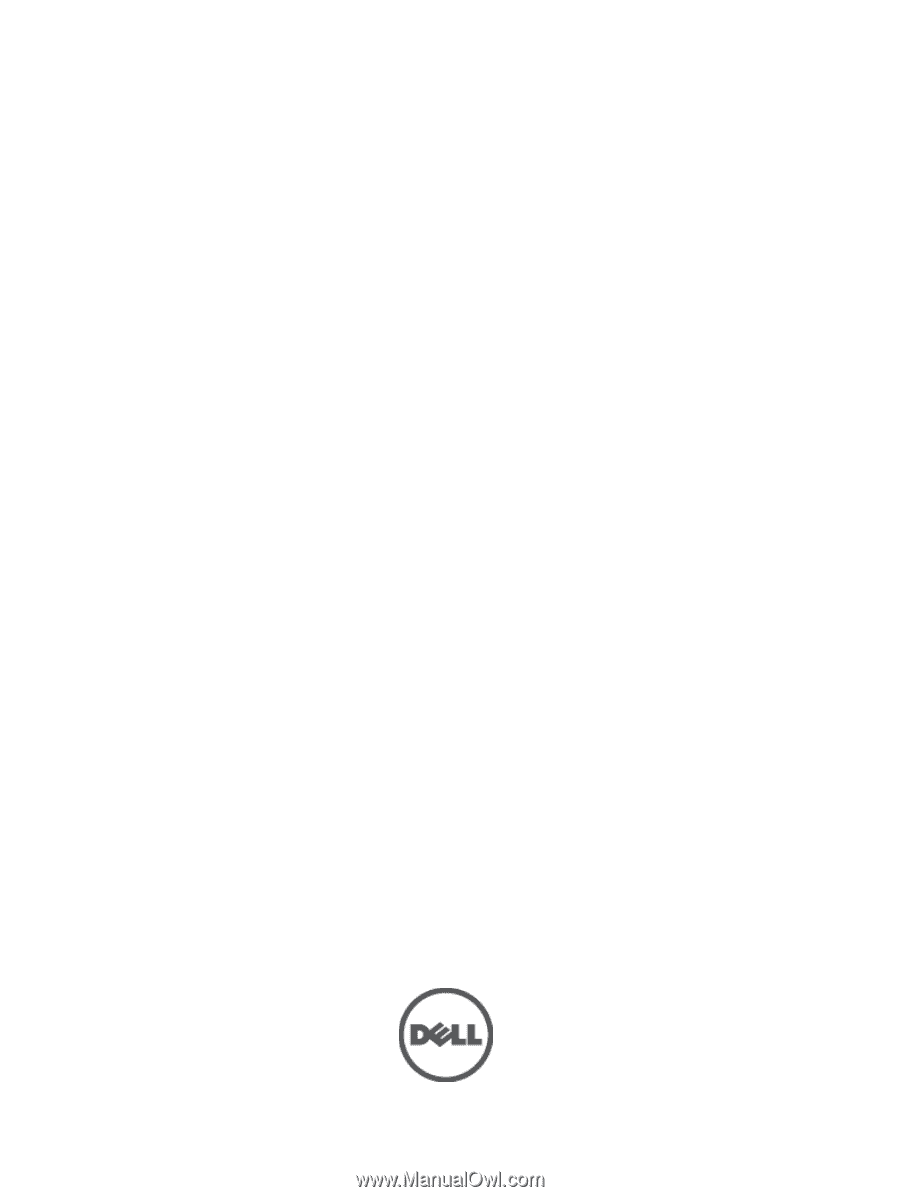
Dell Vostro 3560
Owner's Manual
Regulatory Model: P24F
Regulatory Type: P24F001